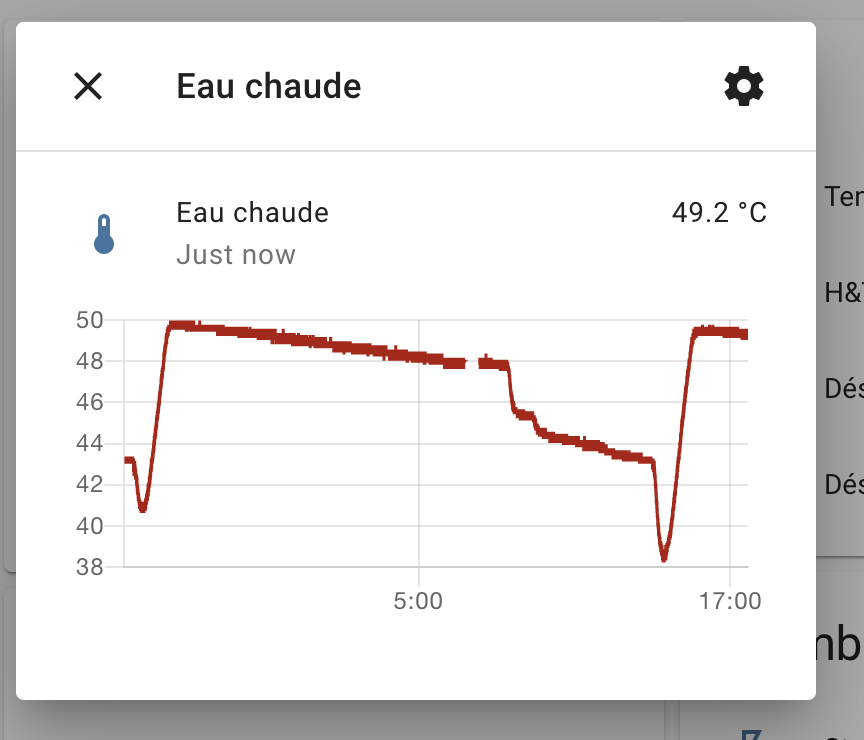This repository contains a sample file demonstrating how to parse the data flowing through the Hoval CAN bus used by Hoval heaters and other appliances from Hoval.
Not everything is recognized yet. Only request and response for data points are recognized.
- Raspberry PI
- CAN Transceiver and adapter (for example from Alibaba or Wish..) [https://www.alibaba.com/product-detail/Mcp2515-Mcp2515-Wholesale-Module-MCP2515-Receiver_62040051131.html?spm=a2700.galleryofferlist.normal_offer.2.1f39384bvdG9Yp&s=p]
-
Modify your CAN adapter and wire it to the Raspberry PI by following https://www.raspberrypi.org/forums/viewtopic.php?t=141052
-
Connect the CAN adapter to the H,L and ground lines of your Hoval appliance. Depending on the appliance it requires opening up the panel with the screen. Behind it there are a lot of connectors. One of them is labelled 'CAN bus'. You can connect your 3 wires (H, L and ground) there.
-
Flash the latest Debian version on your Raspberry PI
-
In your PI, open /boot/config.txt and add:
dtoverlay=mcp2515-can0,oscillator=8000000,interrupt=12 -
Install the can-utils, and python3 if not installed:
sudo apt-get install -y can-utils python3 -
Install needed python packages:
pip3 install python-can paho-mqtt -
Setup the CAN adpater to be up at boot time with 50kbps that matches Hoval CAN bus speed:
echo "ip link set can0 up type can bitrate 50000" >> /etc/rc.local -
Reboot the PI
The python script opens the can0 device on the PI, listen for some of the datapoints and report them to MQTT server specified at the begining of the file. You need to adapt the following variable from the hoval-gw.py file so that it matches your MQTT broker (for example using home-assistant):
# Change this to match your Home-Assistant / MQTT broker
broker = '192.168.0.96' # IP of MQTT / Home-assistant MQTT
broker_username = "hoval"
broker_password = "hoval"And then run it:
python3 hoval-gw.py
You can then configure home assistant with for example:
sensor:
- platform: mqtt
state_topic: "hoval-gw/Eau chaude réelle SF"
unique_id: "hoval-gw-eau"
name: "Eau chaude"
unit_of_measurement: °CThis way you will get the following in your home assistant instance: