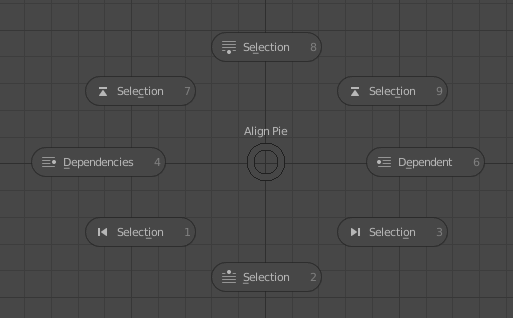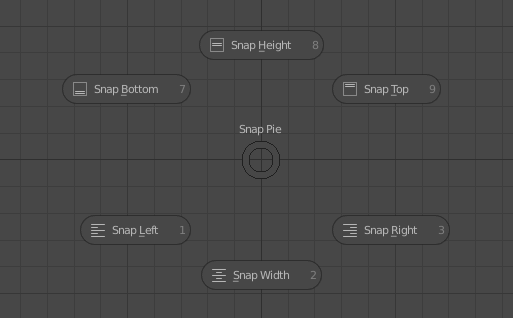This tool allows to align the nodes in any nodes editor e.g., Shader Nodes Editor, Compositing Nodes Editor, Simulation Editor, Animation Nodes Editor, Sverchok Nodes Editor.
Installation:
- Download the zip file Align Nodes add-on.
- Open the Blender, go to
Edit -> Preferences -> Add-ons. - Press the
Installbutton, locate the zip file of Align Nodes add-on, install it.
How to Use Align Pie:
- Press the shortcut key
Shift + Ein any node-editor, an Align Pie menu will pop up. - The Align Pie menu has eight nodes alignment operations:
- Dependent (Right) - Aligns all dependent nodes w.r.t active node to its right side.
- Dependencies (Left) - Aligns all dependencies nodes w.r.t active node to its left side.
- Selection (Top) - Stacks up all selected nodes w.r.t active node.
- Selection (Bottom) - Stacks down all selected nodes w.r.t active node.
- Selection (Top Right) - Aligns only the header of all selected nodes w.r.t active node.
- Selection (Top Left) - Aligns only the header of all selected nodes w.r.t active node.
- Selection (Bottom Right) - Aligns only the side of all selected nodes w.r.t active node to its right side.
- Selection (Bottom Left) - Aligns only the side of all selected nodes w.r.t active node to its left side.
- You can change the default Horizontal Offset (side distance between nodes) and Vertical Offset (height distance between nodes) from the preferences of the add-on.
How to Use Snap Pie:
- Press the shortcut key
Shift + Qin any node-editor, an Snap Pie menu will pop up. - The Snap Pie menu has six nodes snaps operations:
- Snap Bottom (Top Left) - Snaps the bottom of all selected nodes w.r.t active node.
- Snap Height (Top) - Snaps the height center of all selected nodes w.r.t active node.
- Snap Top (Top Right) - Snaps the top of all selected nodes w.r.t active node.
- Snap Left (Left) - Snaps the left side of all selected nodes w.r.t active node.
- Snap Width (Bottom) - Snaps the width center of all selected nodes w.r.t active node.
- Snap Right (Right) - Snaps the right side of all selected nodes w.r.t active node.