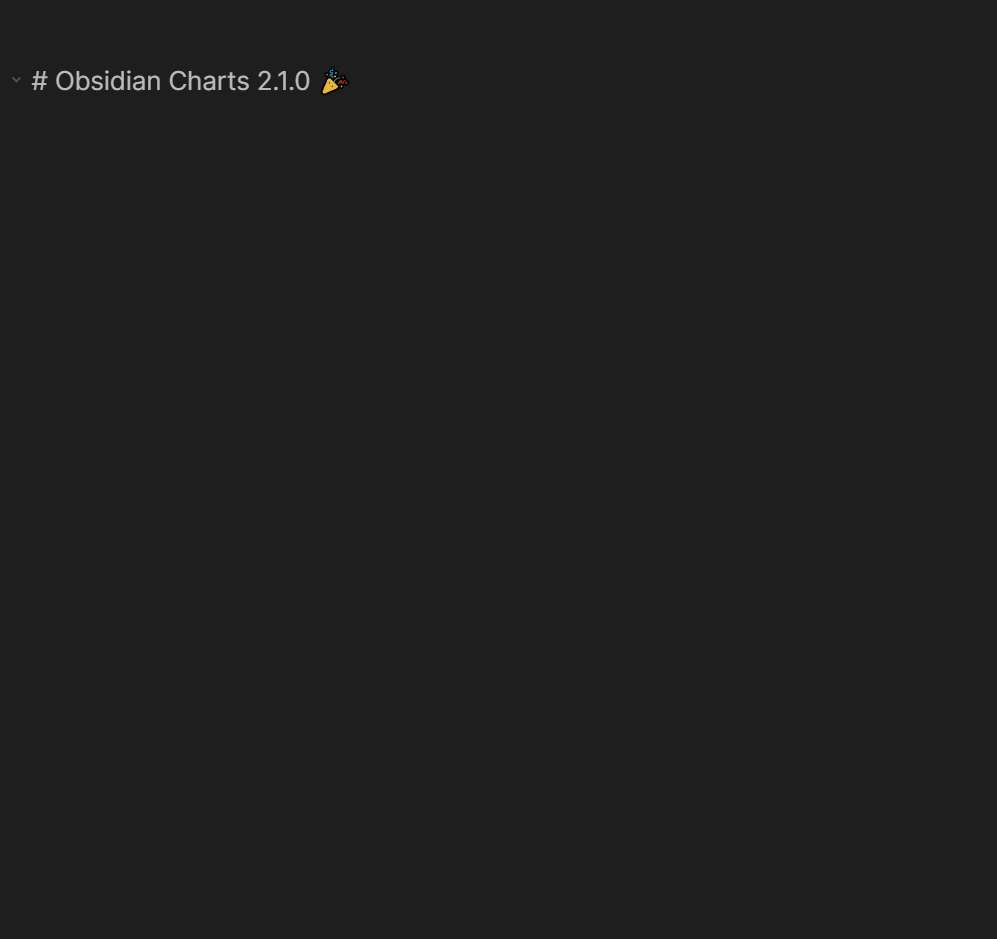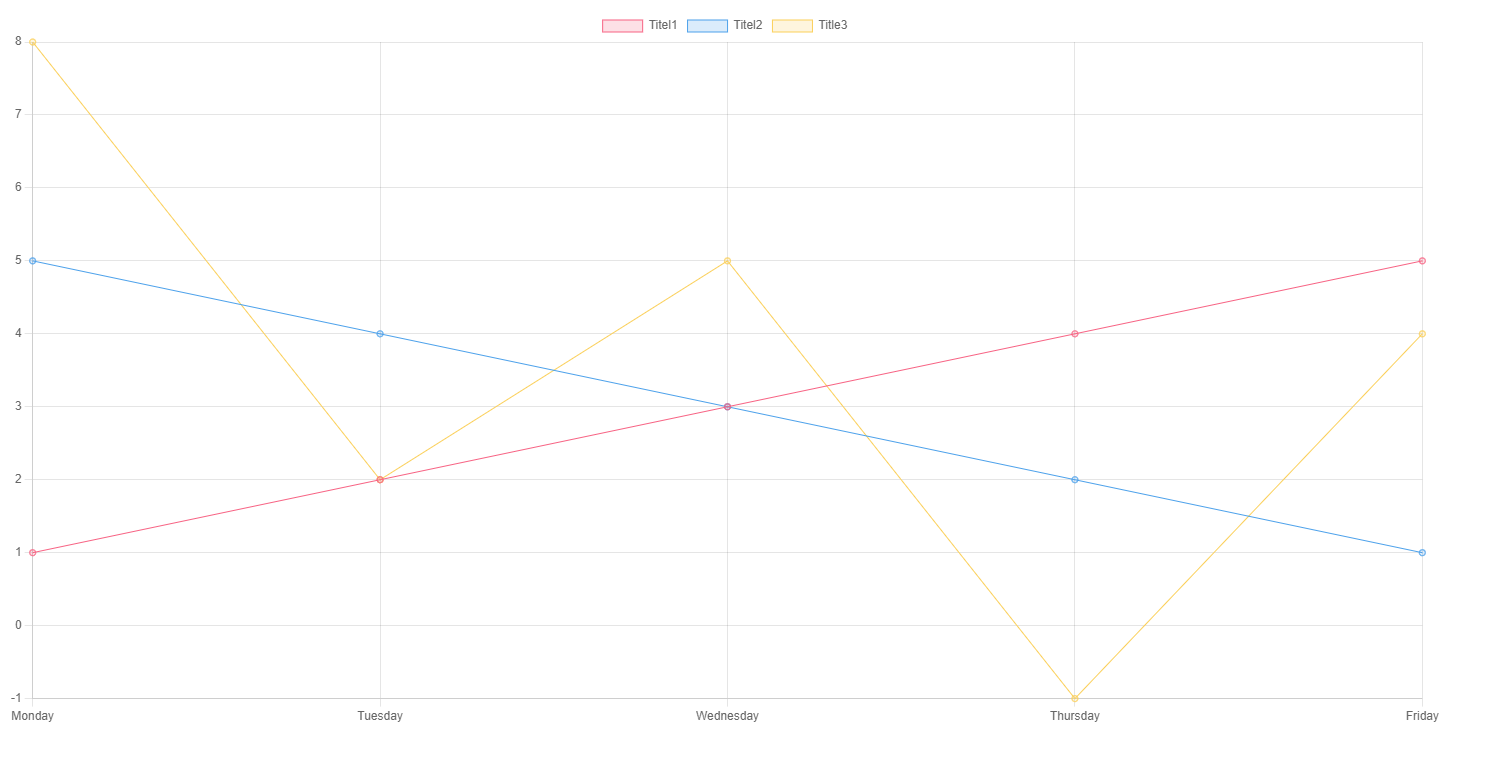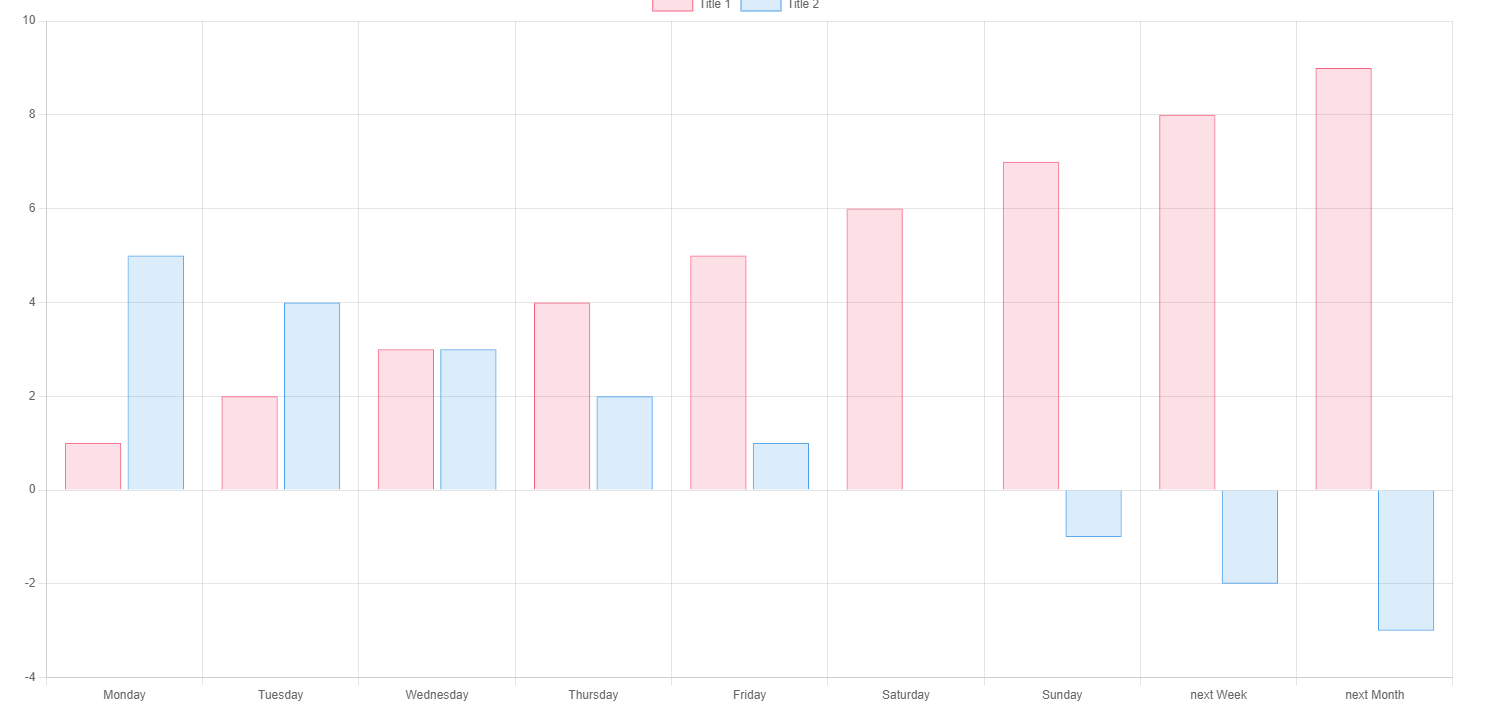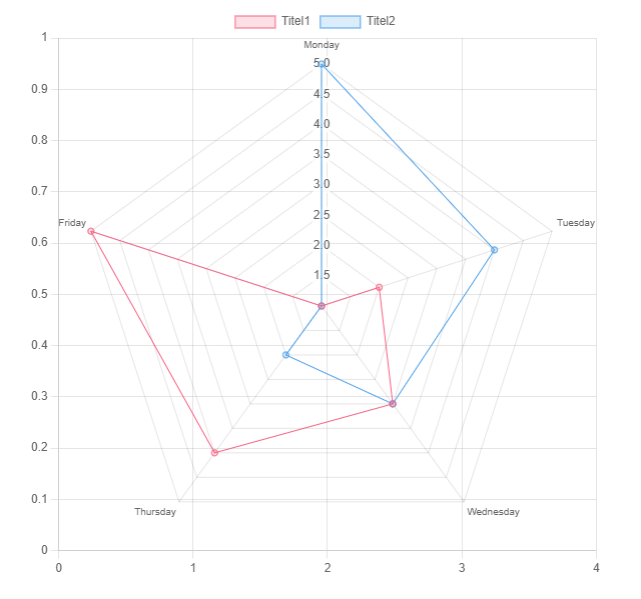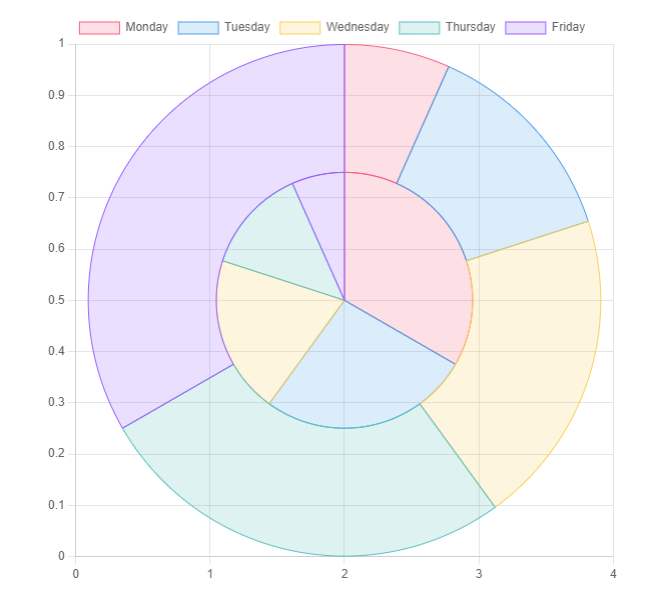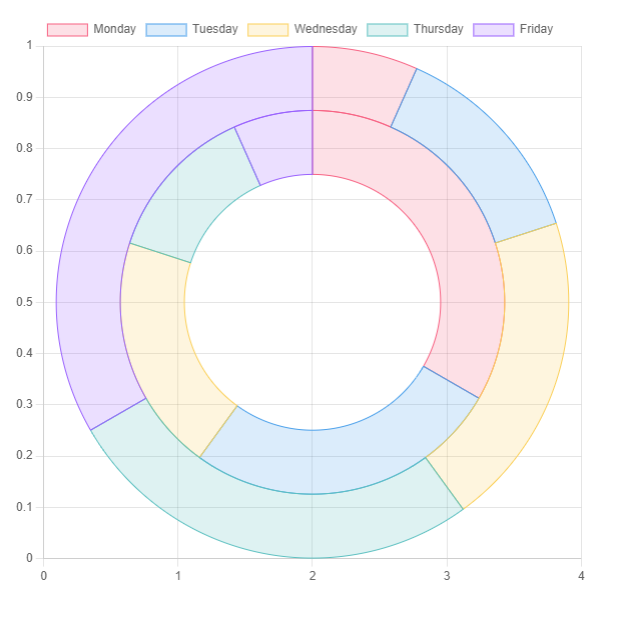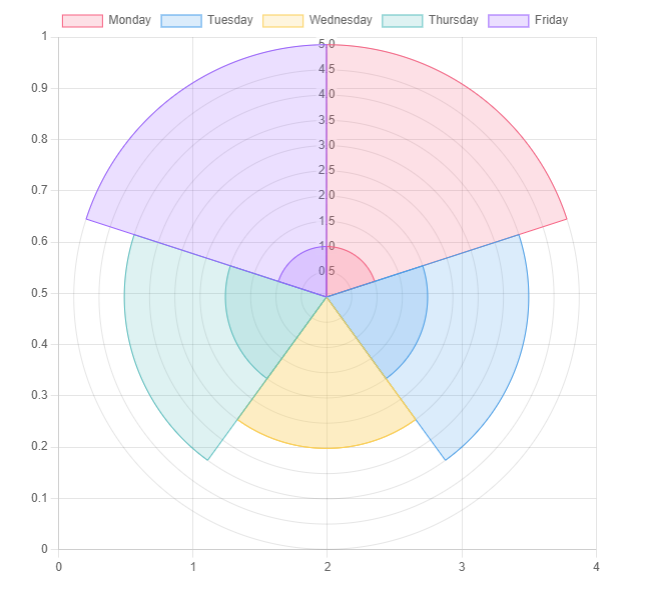Obsidian-Charts 


This Plugin lets you create interactive Charts in Obsidian.
Usage
To create a Chart within Obsidian a Codeblock of the type chart is used. The Properties are set using YAML Syntax. Example:
```chart
type: ""
labels: []
series:
- title: ""
data: []
- title: ""
data: []
```The title Property can be omitted, but it is not advised to do so.
You might not be able to copy the Examples directly into Obsidian, the Indentation is probably wrong and Obsidian tries to convert pasted Text to Markdown, which escapes a few important characters.
Graphical Chart Creator
For simple Charts you can use the graphical Chart Creator, you can access it via the Command Palette or you can even set a Hotkey!
Chart from Table
You can select a whole Markdown-Table and run the Command "Create Chart from Table" to replace it with a Chart.
Chart Types
This Plugin provides 6 different Variants. The type of a Chart is set by the type: {Type} Property.
Line Chart
```chart
type: line
labels: [Monday,Tuesday,Wednesday,Thursday,Friday]
series:
- title: Title 1
data: [1,2,3,4,5]
- title: Title 2
data: [5,4,3,2,1]
- title: Title 3
data: [8,2,5,-1,4]
```The above example Code will render a Line Chart with 3 individual traces, titled "Title 1", "Title 2" and "Title 3".
See also: Modifiers
Bar Chart
```chart
type: bar
labels: [Monday,Tuesday,Wednesday,Thursday,Friday, Saturday, Sunday, "next Week", "next Month"]
series:
- title: Title 1
data: [1,2,3,4,5,6,7,8,9]
- title: Title 2
data: [5,4,3,2,1,0,-1,-2,-3]
```The above example Code will render a Bar Chart.
Radar Chart
```chart
type: radar
labels: [Monday,Tuesday,Wednesday,Thursday,Friday]
series:
- title: Title 1
data: [1,2,3,4,5]
- title: Title 2
data: [5,4,3,2,1]
width: 40%
```The above example Code will render a Radar Chart, a width Modifier is already added, since this Chart would be way to big otherwise.
Doughnut and Pie Chart
```chart
type: pie
labels: [Monday,Tuesday,Wednesday,Thursday,Friday]
series:
- title: Title 1
data: [1,2,3,4,5]
- title: Title 2
data: [5,4,3,2,1]
width: 40%
labelColors: true
```The above example Code will render a Pie Chart, a width Modifier is already added, since this Chart would be way to big otherwise. The Property labelColors is also set to true, which is the desired behaviour most of the time.
```chart
type: doughnut
labels: [Monday,Tuesday,Wednesday,Thursday,Friday]
series:
- title: Title 1
data: [1,2,3,4,5]
- title: Title 2
data: [5,4,3,2,1]
width: 40%
labelColors: true
```The above example Code will render a Doughnut Chart, a width Modifier is already added, since this Chart would be way to big otherwise. The Property labelColors is also set to true, which is the desired behaviour most of the time.
Polar Area Chart
```chart
type: polarArea
labels: [Monday,Tuesday,Wednesday,Thursday,Friday]
series:
- title: Title 1
data: [1,2,3,4,5]
- title: Title 2
data: [5,4,3,2,1]
labelColors: true
width: 40%
```The above example Code will render a Polar Area Chart, a width Modifier is already added, since this Chart would be way to big otherwise. The Property labelColors is also set to true, which is the desired behaviour most of the time.
Modifiers
width Modifier
The width Modifier is used to set the width of any Chart. It is advised to use it for the following Charts:
- Pie Chart
- Doughnut Chart
- Radar Chart
- Polar Area Chart
The Values can be any valid CSS Property, for examples fixed Values (e.g. 400px) or dynamic Values (e.g 40%).
- Default:
100%
Example
```chart
type: polarArea
labels: [Monday,Tuesday,Wednesday,Thursday,Friday]
series:
- title: Title 1
data: [1,2,3,4,5]
- title: Title 2
data: [5,4,3,2,1]
width: 40%
```fill Modifier
The fill Modifier is used in Line Charts to fill the Area under the Traces.
- Expected:
boolean(trueorfalse) - Default:
false
Example
```chart
type: line
labels: [Monday,Tuesday,Wednesday,Thursday,Friday]
series:
- title: Title 1
data: [1,2,3,4,5]
- title: Title 2
data: [5,4,3,2,1]
- title: Title 3
data: [8,2,5,-1,4]
fill: true
```spanGaps Modifier
The spanGaps Modifier is used to fill in missing Datapoints.
- Expected:
boolean(trueorfalse) - Default:
false
Example
```chart
type: line
labels: [Monday,Tuesday,Wednesday,Thursday,Friday]
series:
- title: Title 1
data: [1,2,null,4,5]
- title: Title 2
data: [5,null,null,null,1]
- title: Title 3
data: [8,2,5,-1,4]
spanGaps: true
```tension Modifier
The tension Modifier is used in Line Charts to set the tension of the Traces to the given points. A Value of 0 means no smoothness at all, a value of 1 is maximum smoothness.
- Expected: Double (0-1)
- Default: 0
Example
```chart
type: line
labels: [Monday,Tuesday,Wednesday,Thursday,Friday]
series:
- title: Title 1
data: [1,2,3,4,5]
- title: Title 2
data: [5,4,3,2,1]
- title: Title 3
data: [8,2,5,-1,4]
tension: 0.5
```beginAtZero Modifier
The beginAtZero Modifier is used to force set the Chart to begin at 0. Otherwise the Chart will cut out all unused space.
- Expected:
boolean(trueorfalse) - Default:
false
Example
```chart
type: line
labels: [Monday,Tuesday,Wednesday,Thursday,Friday]
series:
- title: Title 1
data: [4,2,3,4,5]
- title: Title 2
data: [5,4,3,2,2]
- title: Title 3
data: [8,2,5,3,4]
beginAtZero: true
```legend Modifier
The legend modifier sets whether or not the legend will be displayed.
- Expected:
boolean(trueorfalse) - Default:
true
Example
```chart
type: line
labels: [Monday,Tuesday,Wednesday,Thursday,Friday]
series:
- title: Title 1
data: [4,2,3,4,5]
- title: Title 2
data: [5,4,3,2,2]
- title: Title 3
data: [8,2,5,3,4]
legend: false
```legendPosition Modifier
Determines where the legend will be displayed.
- Expected
top,left,bottom,right - Default:
top
Axes Modifiers
Valid for bar and line types only.
indexAxis Modifier
Allows horizontal graphs.
- Expected:
xory - Default:
x
stacked Modifier
Will change the bar and line graphs to be stacked.
- Expected:
boolean(trueorfalse) - Default:
false
Modifiers by Axis
Prepend either the x or y axis to any of these to modify them.
Title Modifier
Use either xTitle: "Title here" or yTitle: "Title here" to add a Title to any Axis.
Reverse Modifier
Can reverse the axis it is applied to
- Expected:
boolean(trueorfalse) - Default:
false
```chart
type: line
labels: [Monday,Tuesday,Wednesday,Thursday,Friday]
series:
- title: Title 1
data: [4,2,3,4,5]
- title: Title 2
data: [5,4,3,2,2]
- title: Title 3
data: [8,2,5,3,4]
xReverse: true
```Min and Max Modifiers
Can set the min and max of the respecitve axis. Min will override beginAtZero.
Use rMax to set the max for radar and polar area charts.
- Expected:
int
Display and TickDisplay Modifiers
Determines whether the axis (Display) or the ticks of the axis (TickDisplay) are visible.
- Expected:
boolean(trueorfalse) - Default:
true
Customization
Changing Colors
You can add and edit Colors in the Settings of this Plugin.
Interactivity
All Charts are interactive.
- You can click the different Graphs inside the Legend to make them dissappear (and reappear)
- You can hover over the Chart to see more detailed information
API (Dataview, etc.)
If you want to use this Plugin in combination with Plugins like Dataview, I recommend using the API. When this Plugin is enabled, you can render a Chart using the following:
window.renderChart(data, element);This is a full Example:
test:: First Test
mark:: 6
\```dataviewjs
const data = dv.current()
const chartData = {
type: 'bar',
data: {
labels: [data.test],
datasets: [{
label: 'Grades',
data: [data.mark],
backgroundColor: [
'rgba(255, 99, 132, 0.2)'
],
borderColor: [
'rgba(255, 99, 132, 1)'
],
borderWidth: 1
}]
}
}
window.renderChart(chartData, this.container);
\```The data is the standard Chart.js data payload, you can use everything it supports in there.
Please note, that you have to use dataviewjs for this!
Convert Charts to Images
Select the whole Chart Codeblock and run the Command "Create image from Chart" to replace it with a Image. You can choose the Quality and Format in the Settings of this Plugin.
How to install
- Go to Community Plugins in your Obsidian Settings and disable Safe Mode
- Click on Browse and search for "Obsidian Charts"
- Click install
- Toggle the Plugin on in the Community Plugins Tab
Support me
If you find this Plugin helpful, consider supporting me: