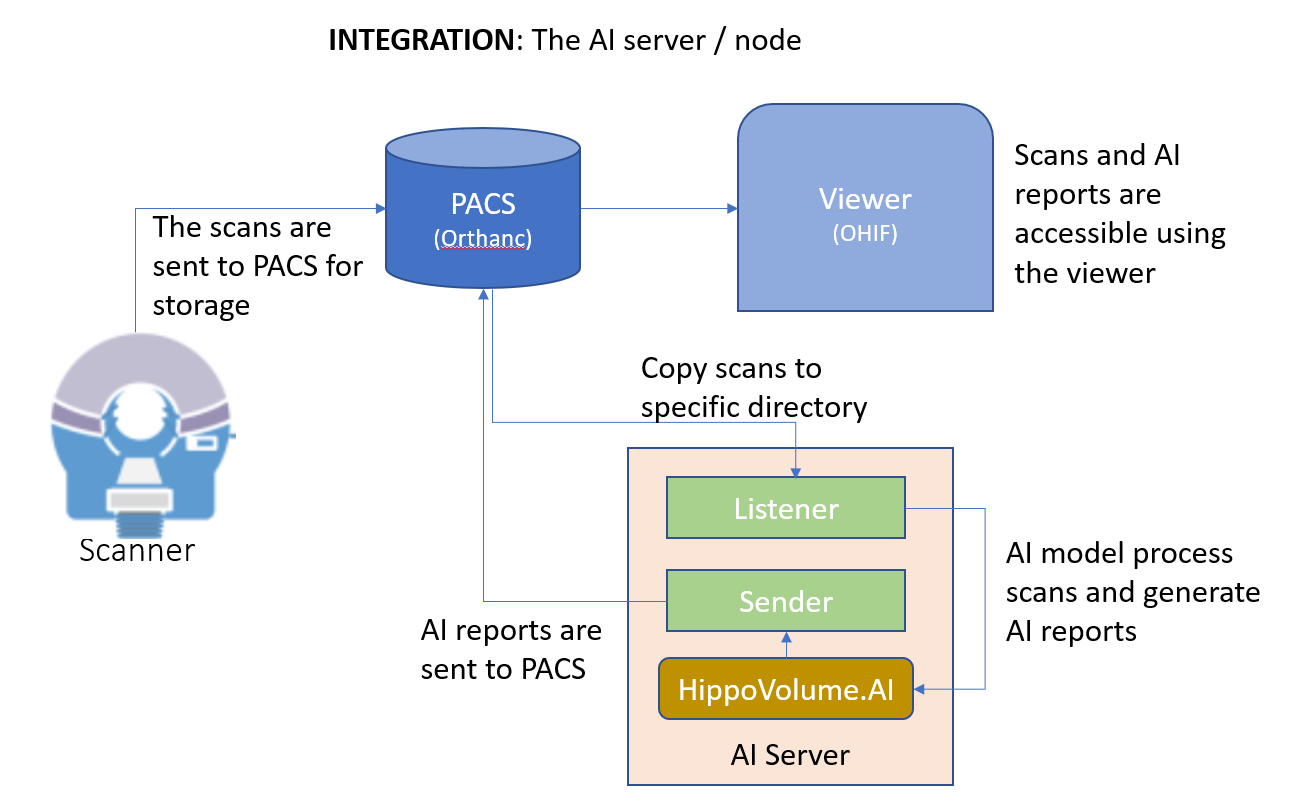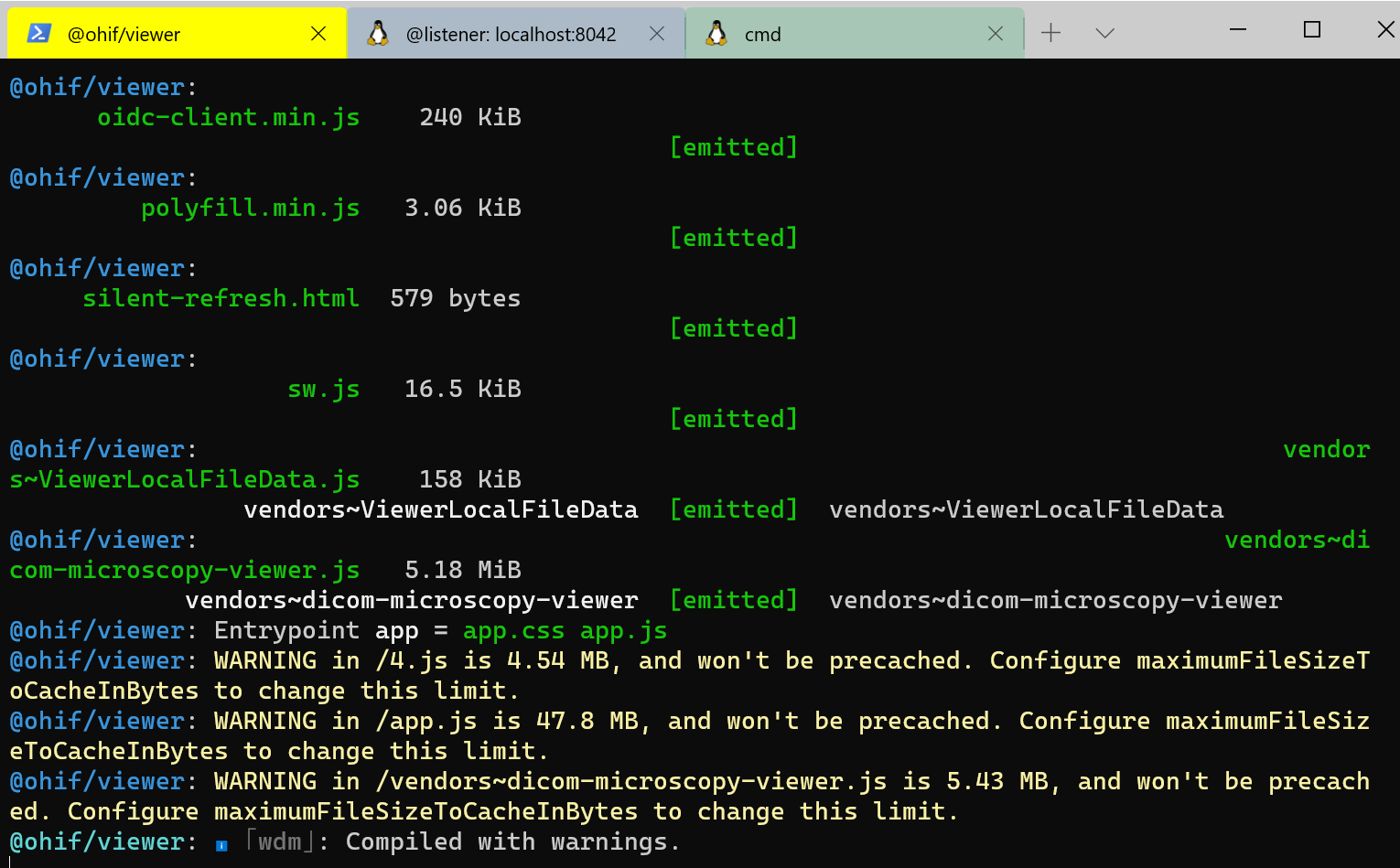The target of this project is to provide a solution to integrate an AI model to Clinical Workflow to help clinicians provide better patient treratment.
The project uses some scripts to simulate the integration showed in the figure above.
In this simulation, we have 4 parts:
-
The Picture Archiving and Communication System (PACS) is represented by Orthanc system.
-
The MRI scanner is represented by a script,
send_volume.sh, that send a volume (radiologic exam) to the clinical PACS. The PACS server is listening to DICOM DIMSE requests on port 4242. The Orthanc system has a DicomWeb interface that is exposed at port 8042 and can be enabled for visualization. The Orthanc can be configured for auto-routing of DICOM flows to send everything it receives to AI server. -
The viewer system is represented by OHIF. As commented above, the viewer is connected to Orthanc via DicomWeb using port 3000.
-
The AI server is composed of 3 components:
listener,senderandHippoVolume.AI.- the listener is a script,
start_listener.sh. The script will copy any routed DICOM study to a predefined directory in AI server, creating a sub-directory for each copied study. - The HippoVolume.AI is represented by the
inference_dcm.pyscript file. In this project I trained a U-Net model, generating a model.pth file, that infer the probability a patient has AD. The DICE score got 90%. The details about implementation and training the model is out of scope of this article and may be material for another article. When the script is executed, it analyzes the content of AI server directory, where the routed files were copied, calls the model to make the inference of the study, get the results and generates a dcm report. - the sender is a script,
send_results.sh. The script will send the new modality of the study created in the previous step to PACS. The new modality is now available to clinicians to help take or accelerate critical decisions.
- the listener is a script,
To put all the packages and scripts working, we need to follow a sequence that is described below. You can find the source code used in this simulation in my GitHub repo, here. Depending on your configuration, you will need to open a group of terminal window for Orthanc, viewer, listener and one more to execute commands. Note that there is no need to open a terminal if the component is running as a service. In my case, I used 3 terminals as shown in the figure:
- Download and install the Orthanc server from here. Open a terminal and run the command
bash launch_orthanc.shor
./launch_orthanc.shIf you installed Orthanc on Windows, it is already running as a service. You can check if Orthanc is working by running the command
echoscu localhost 4242 -v- Download and install the OHIF web viewer from here. Open a terminal (I will call viewer) and run the command
bash launch_OHIF.shor
./launch_OHIF.shIf the viewer is properly installed, after execute the command you will get a similar view as in the figure above. If the viewer is empty, it means there is no scanned files in PACS server yet.
- Testing the visualization. Open a new terminal, that I will call cmd. Go to deploy_scripts directory and run the command
bash send_volume.shor
./send_volume.shThe script will simulate the MRI scanner, sending the studies located in data/TestVolumes directory to PACS. So, now you can manipulate the study and visualize the details in the OHIF viewer.
- The listener. Open a new terminal, that I will call listener. Go to deploy_scripts directory and execute the command
bash start_listener.shor
./start_listener.shThe listener is listening the url localhost:8042, the PACS, and will copy the routed patient study images to an AI server directory, that I configured as scanner.
- The HippoVolume.AI. Now, in AI server, we have DICOM images to make inference using the trained CNN model. Go back to cmd terminal and run the command
python ./inference_dcm.py ../scannerThe inference takes less than 2 seconds. Basically, the script will load the study, process the inference and generate a dcm report detailing the findings of Alzheimer disease in patient study.
- The sender. Still in the cmd terminal, go to deploy_scripts directory and run the command
bash send_result.hor
./send_result.shThe script will send the report to PACS. At this point, after the AI server has processed the patient study, a new Modality of the patient study was created (figure below). The clinicians now have additional valuable information that can help to take critical decisions, maybe in less time, improving the patient treatment.
- Integrating Medical AI with Human Workflow
- 5 Options for integrating image-based AI into radiology workflow
- How to Integrate AI into Radiology Workflow
- Integrating AI into radiology workflow: levels of research, production, and feedback maturity
- Evaluations of AI Applications in Healthcare
- AI for Healthcare
- AI for Medical Diagnosis