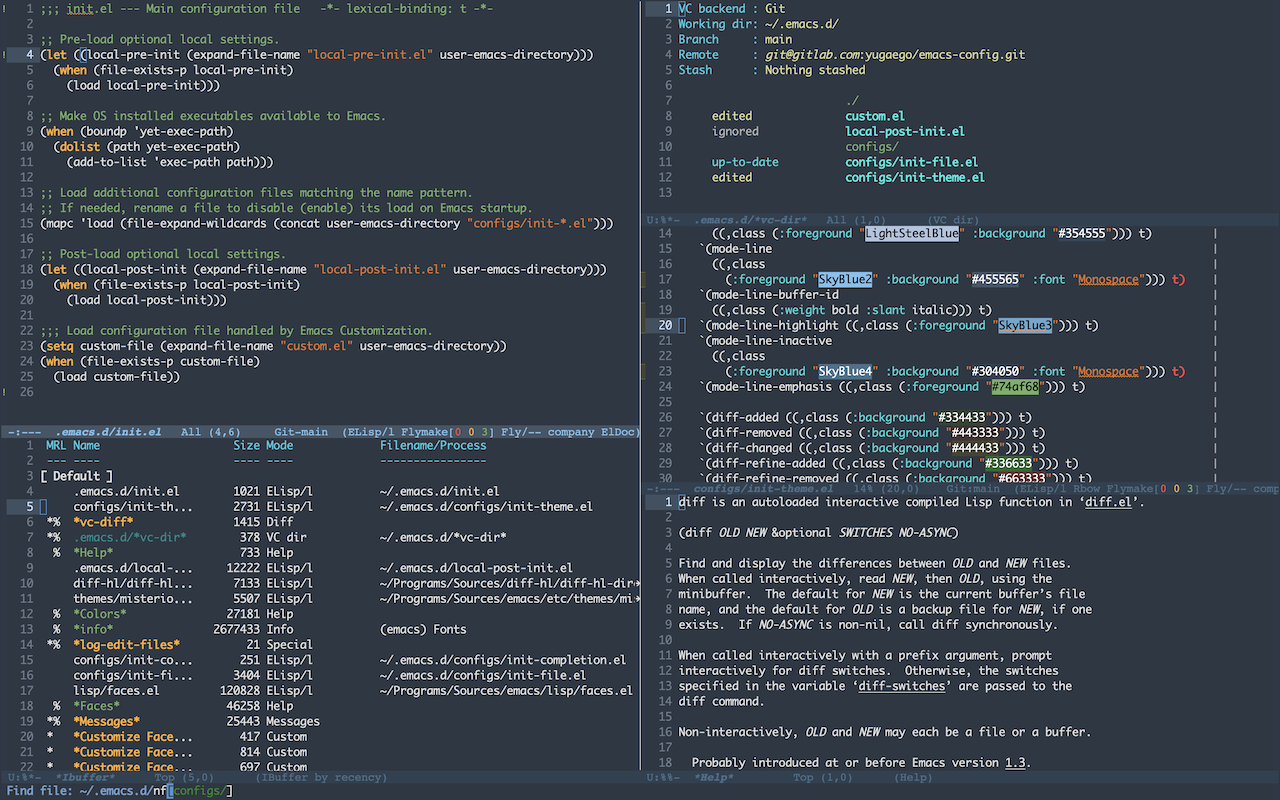Emacs is… what you want it to be.
This is a collection of files for configuration of Emacs.
This Emacs flavor is intended to be well-organized, documented, good-looking, and behaving according to modern expectations. A priority is given to the usage of the built-in packages, but without usability sacrifice.
This configuration tested to work well on MacOS, Linux, and Windows. The
same time, it provides MacOS-specific treats.
See also this list of other configurations and starter-kits for a source of inspiration to configure your own Emacs.
- Download this configuration:
- Backup contents of the directory
~/.emacs.d, if you have the one. - Do one of the following:
- Download one of the releases, unpack it, and rename to
~/.emacs.d~.- Earlier versions might become a good starting point for a newbie.
$ git clone git@gitlab.com:yugaego/emacs-config.git ~/.emacs.d$ git clone git@github.com:yugaego/emacs-config.git ~/.emacs.d
- Download one of the releases, unpack it, and rename to
- Backup contents of the directory
- Install configured packages:
$ cd ~/.emacs.d$ emacs --script install-packages.el
- init.el
- Main configuration file.
- early-init.el
- Configurations loaded very early in the startup process.
- custom.el
- Emacs Customization writes to this file. Read-only.
- configs/init-*.el
- Auto-loaded configuration files extracted from
init.elfor better readability. - install-packages.el
- Install configured packages after cloning (on new devices).
- local-pre-init.el
- Private information can be stored in this file.
This optional file is excluded from the repository and loaded only if present in the file system. - examples/local-pre-init.el
- Example local configurations.
- local-post-init.el
- One more git-ignored optional file, loaded after
configs/init-*.elfiles load. - CHANGELOG.org
- Lists notable changes.
- C-x C-b
M-x ibuffer-other-window- C-c b k
M-x kill-some-buffers- C-c b r
M-x yet-rotate-windows-buffers- C-c c /
M-x company-other-backend- C-c c f
M-x company-files- C-c c d
M-x company-dabbrev- C-c c c
M-x company-capf- C-z
ctl-x-map(for split keyboard usability)- M-<delete>
M-x kill-word- M-s M-s
M-x isearch-forward-thing-at-point- C-c b w
M-x whitespaces-mode(toggle)- C-c d
M-x yet-duplicate-current-line-or-region(calls functionduplicate-dwimsince Emacs 29.1)- C-c f r
M-x rename-visited-file(since Emacs 29.1)- C-c s-f
M-x yet-mac-open-finder-current-file- C-c s-d
M-x yet-mac-open-dictionary-current-word- C-c s-g
M-x yet-browse-grammarly- C-c l s
M-x eglot- C-c i s
M-x imenu-list-smart-toggle(toggle)- C-c t s
M-x yet-start-term- C-c b i
M-x display-fill-column-indicator-mode- C-c b l
M-x scroll-lock-mode- C-c b s
M-x yet-toggle-window-split(toggle)- C-c e r
M-x restart-emacs- C-c e q
M-x M-x yet-kill-emacs-reset-desktop
With the listed types of installation you get a “pure” Emacs that behaves similarly to other OS applications.
For example, on Mac OS you may:
- quit Emacs with
Cmd-qor hide Emacs withCmd-h, - perform well-known operations with
Cmd-c,Cmd-v,Cmd-a,Cmd-x, - navigate text with the
arrows.
The first two approaches install Emacs.app to /Applications/.
Consult documentation of the listed providers for more information.
Download from EmacsForMacOSX, install as any other application.
$ brew cask install emacs
- Upgrade:
$ brew upgrade homebrew/cask/emacs - Info:
$ brew cask info homebrew/cask/emacs
$ sudo port install emacs-app- Installs Emacs.app to
/Applications/MacPorts/ - Current default variants
+nativecompand+rsvgare fine choice. - Pre-install
mailutils +gnutlsif you plan to retrieve e-mails in Emacs.
- Installs Emacs.app to
$ sudo port install emacs- Installs
/opt/local/bin/emacs - Current default variant
+nativecompis a fine choice.
- Installs
And by the way, Emacs usage is smooth with Dvorak layout and a split keyboard.
I personally use Kinesis Advantage and feel comfortable having a set of modifier keys under each of my hands.
Compiling from source is simple enough.
$ git clone git://git.savannah.gnu.org/emacs.git YOUR-DIR$ cd YOUR-DIR$ ./autogen.sh- This is an optional step.
- Only needed for the fresh clone of the code without the
configurescript. - On this step the
configurescript and some related files are generated.
$ ./configure- For example, with additional options:
$ ./configure -C --with-json --with-native-compilation --with-mailutils --with-imagemagick.
$ ./configure --helplists all the available options.
- For example, with additional options:
$ make- Compiles emacs into
YOUR-DIR/src/. - Launch install emacs from CLI.
- Compiles emacs into
$ make install- This is an optional step.
- Adds Emacs.app to
YOUR-DIR/nextstep/. - Feel free to move or symlink the created app.
For more details consult the files YOUR-DIR/INSTALL, YOUR-DIR/nextstep/INSTALL, and YOUR-DIR/README.
As the next steps, I highly recommend:
- following the Emacs tutorial (
Ctrl-h t), - then reading the Emacs manual (
Ctrl-h r).
EmacsWiki is one of the most helpful resource online for the beginners.
Experiment while reading documentation. For example, in my case, it took two months to read the manual and switch to feeling comfortable with Emacs.
The result of that period was a basic configuration file and this key bindings cheat sheet.
I hope you find this repository helpful. If you see a way to improve it, feel free to submit changes or ideas. This project attempts to follow the KISS principle, so reporting any unclarity is welcome too.
Happy Emacsing!