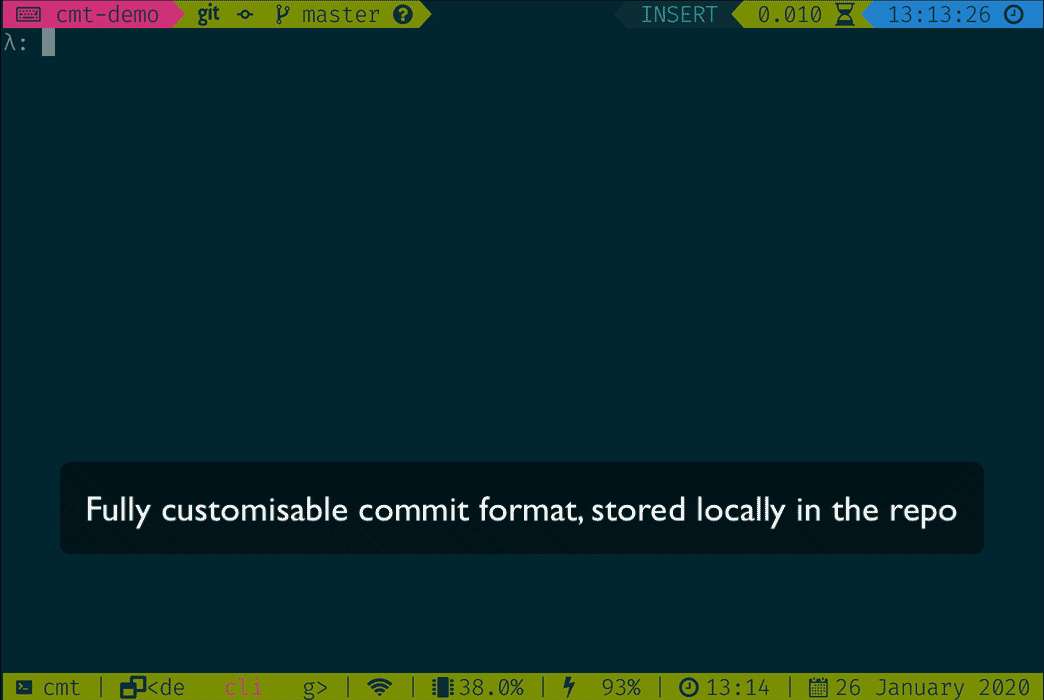Write consistent git commit messages based on a custom template.
Similar idea to commitizen, but with an emphasis on making it easy to define a custom commit style.
It's important to write consistent commit messages, but depending on the project you may well want to use different commit styles.
With cmt you create a .cmt file in your project directory. The .cmt file enforces a particular style of commit message for that project. You can also add predefined commit messages for things like version bumps and updating the readme.
For example, for my programming projects I try to use a commit style similar to the AngularJS Commit Message Guidelines. However, this isn't appropriate for my teaching notes repos or for my capistrano build repos.
A .cmt file consist of two parts: the input parts and the output format.
A basic .cmt file to include a subject and body would look like:
# The input parts
{
"Subject" = @ # Single line input
"Body" = !@ # Multi-line input
}
# predefined commit messages
# this section is optional
{
vb = "version bump"
}
# The output format
${Subject}
${Body}A more complex example, the AngularJS Commit Message Guidelines:
# The input parts
{
# Shows a list of options
"Type" = [
"feat",
"fix",
"docs",
"style",
"refactor",
"test",
"chore"
]
"Scope" = @ # Single line input
"Subject" = @
"Body" = !@ # Multi-line input
"Footer" = !@
}
# predefined messages
# this section is optional
{
vb = "chore: version bump"
readme = "docs: updated readme"
}
# The output format
# Takes the values provided from the input stage
# and interpolates them in
${Type} (${Scope}): ${Subject}
${Body}
${Footer}For my capistrano build repos the .cmt file is simply:
{}
"latest build"These are at the top of the .cmt file and surrounded by opening and closing curly braces. A consist of a name and a type:
@: single line input!@: multi line input%: select from a list of staged files["option 1", "option 2"]: list of options
The predefined messages section is optional. You can provide a list of names and messages and then use the -p <name> command-line argument to use one of them.
For example, with the following config, cmt -p vb would use the message "version bump".
vb = "version bump"Predefined messages can also use any input parts defined in the prior section. An example of this would be:
{
"Project" = [
"ghc",
"cabal"
]
}
{
vb = "${Project}: version bump"
}Running cmt -p vb will now prompt you to select which project is getting version bumped.
The output format consists of named input parts (${<name>}) plus anything else you want.
You can accept an output called ${*}, which will add in whatever is passed to cmt as command-line arguments.
For example:
# Input parts
# * input not needed, as comes from command-line
{
"Scope" = %
}
# Scope from input and * from command-line
(${Scope}): ${*}Then use with:
cmt "Blah blah blah"Add a .cmt file to your project directory.
cmt # will show the options and then commitcmt will also look in your home directory if a .cmt file isn't found in the project directory hierarchy. This can be used to define a global commit style, which you can then override on a per-project basis.
If there are commit message you use frequently (such as "version bump"), you can setup predefined messages with aliases:
cmt -p vb # use the version bump messageIf you're using the ${*} format option then:
cmt "blah blah blah" # this will go in ${*} placeIf you add --dry-run as the first argument, cmt will show you the output, but not try and make a commit. It will store the output so you can easily run it without having to re-enter everything.
cmt --dry-run "Blah blah blah"
cmt --dry-run -p vbIf the commit returns with a non-zero status code or you run with --dry-run, your previous commit message is stored in a .cmt.bkp file. You can re-run the commit when you're ready with:
cmt --prevBy default the output uses bash colour codes. You can turn this off using the --no-color setting.
cmt -h # displays usage information
cmt -v # displays version number
cmt -c # displays location of .cmt fileYou can install cmt on your Mac using Homebrew:
brew install cmtA .deb package is available for Debian/Ubuntu. Download it and install with dpkg -i <package-name>.
Binaries for Mac and Linux are available. Add the binary to a directory in your path (such as /usr/local/bin).
Requirements: Cabal
cabal install cmtMake sure you run cabal update first if you haven't run it recently.
Requirements: Stack
The following command will build cmt and then install it in ~/.local/bin:
stack build && stack install