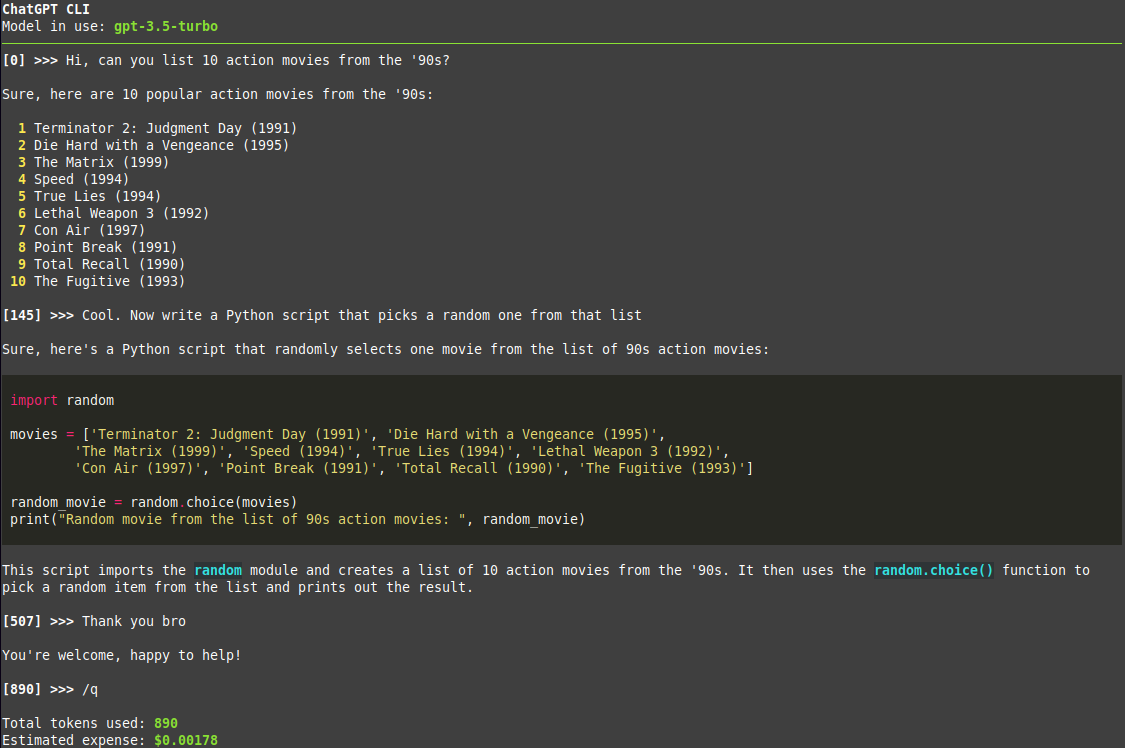Simple script for chatting with ChatGPT from the command line, using the official API (Released March 1st, 2023). It allows, after providing a valid API Key, to use ChatGPT at the maximum speed, at a fraction of the cost of a full ChatGPT Plus subscription (at least for the average user).
Go to platform.openai.com and log-in with your OpenAI account (register if you don't have one). Click on your name initial in the top-right corner, then select "View API keys". Finally click on "Create new secret key". That's it.
You may also need to add a payment method, clicking on Billing --> Payment methods. New accounts should have some free credits, but adding a payment method may still be mandatory. For pricing, check this page.
You need Python (at least version 3.10), Pip and Git installed on your system.
First update Pip (having an older version can cause troubles on some systems):
pip install -U pipThen, the installation is done simply with a single command:
pip install git+https://github.com/marcolardera/chatgpt-cliAfter that, you need to configure your API Key. There are three alternative ways to provide this parameter:
- Edit the
api-keyparameter in the config.yaml file (see paragraph below) - Set the environment variable
OPENAI_API_KEY(Check your operating system's documentation on how to do this) - Use the command line option
--keyor-k
If more then one API Key is provided, ChatGPT CLI follows this priority order: Command line option > Environment variable > Configuration file
The configuration file config.yaml can be found in the default config directory of the user defined by the XDG Base Directory Specification.
On a Linux/MacOS system it is defined by the $XDG_CONFIG_HOME variable (check it using echo $XDG_CONFIG_HOME). The default, if the variable is not set, should be the ~/.config folder.
On the first execution of the script, a template of the config file is automatically created.
ChatGPT CLI, by default, uses the original gpt-3.5-turbo model. In order to use other ChatGPT models, edit the model parameter in the config.yaml file ore use the --model command line option. Here is a list of all the available options:
| Name | Pricing (input token) | Pricing(output token) |
|---|---|---|
gpt-3.5-turbo |
0.001 | 0.002 |
gpt-3.5-turbo-1106 |
0.001 | 0.002 |
gpt-3.5-turbo-0613 |
0.001 | 0.002 |
gpt-3.5-turbo-16k |
0.001 | 0.002 |
gpt-4 |
0.03 | 0.06 |
gpt-4-0613 |
0.03 | 0.06 |
gpt-4-32k |
0.06 | 0.12 |
gpt-4-32k-0613 |
0.06 | 0.12 |
gpt-4-32k-1106-preview |
0.01 | 0.03 |
Pricing is calculated as $/1000 tokens.
Check this page for the technical details of each model.
Launch the script typing in your terminal:
chatgpt-cli
Then just chat! The number next to the prompt is the tokens used in the conversation at that point.
Use the /q command to quit and show the number of total tokens used and an estimate of the expense for that session, based on the specific model in use.
For displaying all the available commands check the help with chatgpt-cli --help
Add the --multiline (or -ml) flag in order to toggle multi-line input mode. In this mode use Alt+Enter or Esc+Enter to submit messages.
Use the --context <FILE PATH> command line option (or -c as a short version) in order to provide the model an initial context (technically a system message for ChatGPT). For example:
chatgpt-cli --context notes.txt
Both absolute and relative paths are accepted. Note that this option can be specified multiple times to give multiple files for context. Example:
chatgpt-cli --context notes-from-thursday.txt --context notes-from-friday.txt
Typical use cases for this feature are:
- Giving the model some code and ask to explain/refactor
- Giving the model some text and ask to rephrase with a different style (more formal, more friendly, etc)
- Asking for a translation of some text
ChatGPT CLI automatically renders Markdown responses from the model, including code blocks, with appropriate formatting and syntax highlighting. Update (31/05/2023): Now tables are also rendered correctly, thanks to the new 13.4.0 release of Rich.
Change the markdown parameter from true to false in the config.yaml in order to disable this feature and display responses in plain text.
ChatGPT CLI saves all the past conversations (including context and token usage) in the session-history folder inside the $XDG_CONFIG_HOME discussed in a previous paragraph. In order to restore a session the --restore <YYYYMMDD-hhmmss> (or -r) option is available. For example:
chatgpt-cli --restore 20230728-162302 restores the session from the $XDG_CONFIG_HOME/chatgpt-cli/session-history/chatgpt-session-20230728-162302.json file. Then the chat goes on from that point.
It is also possible to use the special value last:
chatgpt-cli --restore last
In this case it restores the last chat session, without specifying the timestamp.
Note that, if --restore is set, it overwrites any --context option.
ChatGPT CLI can be used in a UNIX pipeline thanks to the --non-interactive (or -n) mode. Here is an example:
cat example_file.txt | chatgpt-cli -n
In this case the content of example_file is sent directly to ChatGPT and the response is returned on the standard output. This allows to use the tool inside shell scripts.
Note (2023-11-11): This feature is only available for the gpt-3.5-turbo-1106 and gpt-4-1106-preview models for now.
JSON Mode is enabled using the --json (or -j) flag. This forces ChatGPT to always respond with a JSON to each request. You must ask for a JSON explicitly (if the first message does not include the word "json" an "Invalid request" response is returned) and, in general, describe the schema and the content type of the desired result. Be careful of not being too vague in the request because you may get a very long, random response (with higher expenses).
Also check the OpenAI Documentation.
Please read CONTRIBUTING.md