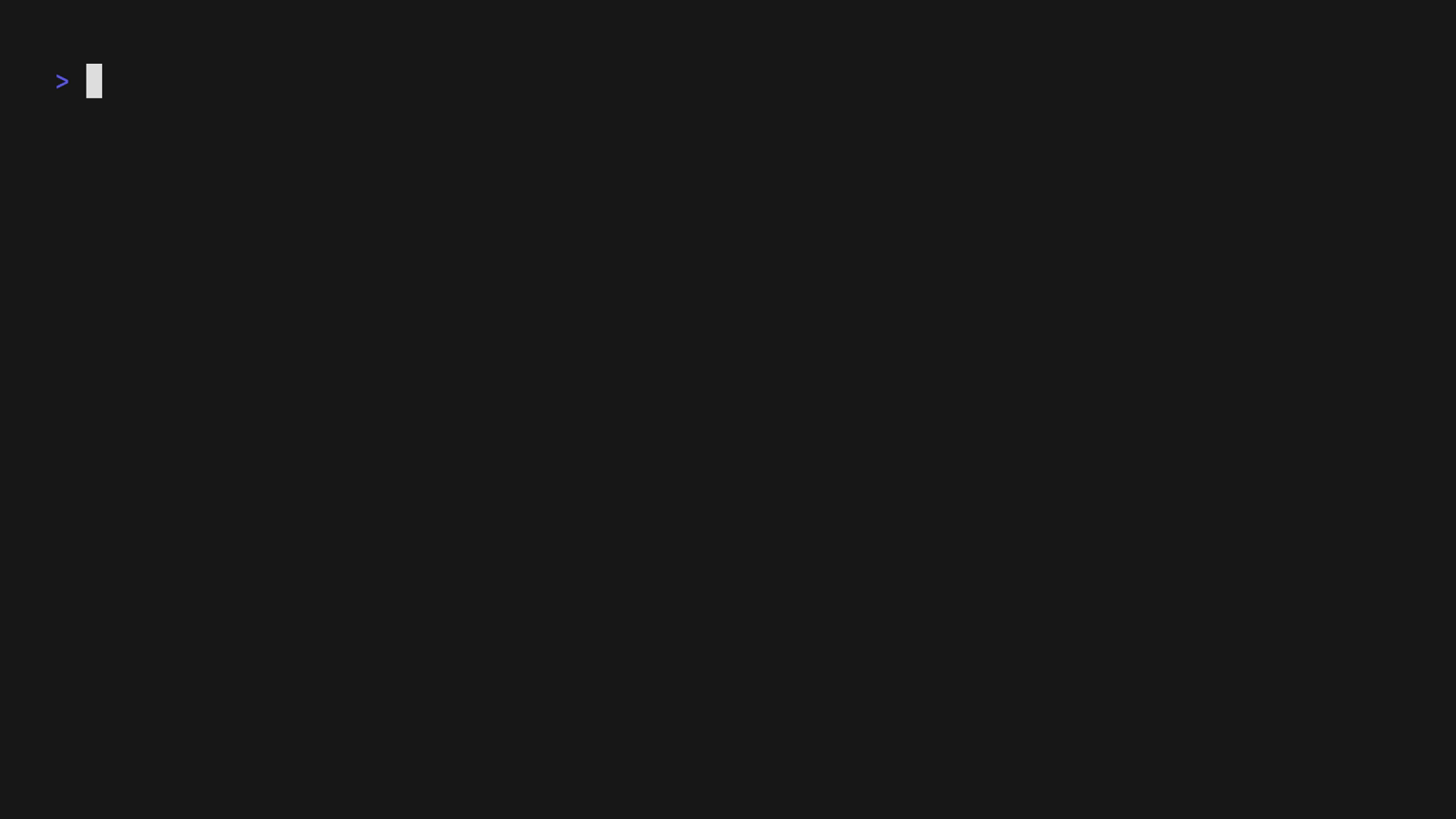AI for the command line, built for pipelines.
LLM based AI is really good at interpreting the output of commands and returning the results in CLI friendly text formats like Markdown. Mods is a simple tool that makes it super easy to use AI on the command line and in your pipelines. Mods works with OpenAI, Groq, Azure OpenAI, and LocalAI
To get started, install Mods and check out some of the examples below. Since Mods has built-in Markdown formatting, you may also want to grab Glow to give the output some pizzazz.
Mods works by reading standard in and prefacing it with a prompt supplied in
the mods arguments. It sends the input text to an LLM and prints out the
result, optionally asking the LLM to format the response as Markdown. This
gives you a way to "question" the output of a command. Mods will also work on
standard in or an argument supplied prompt individually.
Be sure to check out the examples and a list of all the features.
Mods works with OpenAI compatible endpoints. By default, Mods is configured to
support OpenAI's official API and a LocalAI installation running on port 8080.
You can configure additional endpoints in your settings file by running
mods --settings.
Mods uses GPT-4 by default and will fall back to GPT-3.5 Turbo if it's not
available. Set the OPENAI_API_KEY environment variable to a valid OpenAI key,
which you can get from here.
Mods can also use the Azure OpenAI
service. Set the AZURE_OPENAI_KEY environment variable and configure your
Azure endpoint with mods --settings.
LocalAI allows you to run a multitude of models locally. Mods works with the
GPT4ALL-J model as setup in this tutorial.
You can define more LocalAI models and endpoints with mods --settings.
Groq provides some models powered by their LPU inference engine.
Mods will work with both their models (mixtral-8x7b-32768 and
llama2-70b-4096).
Set the GROQ_API_KEY environment variable to a valid key, which you can get
from here.
# macOS or Linux
brew install charmbracelet/tap/mods
# Windows (with Winget)
winget install mods
# Windows (with Scoop)
scoop bucket add charm https://github.com/charmbracelet/scoop-bucket.git
scoop install mods
# Arch Linux (btw)
yay -S mods
# Debian/Ubuntu
sudo mkdir -p /etc/apt/keyrings
curl -fsSL https://repo.charm.sh/apt/gpg.key | sudo gpg --dearmor -o /etc/apt/keyrings/charm.gpg
echo "deb [signed-by=/etc/apt/keyrings/charm.gpg] https://repo.charm.sh/apt/ * *" | sudo tee /etc/apt/sources.list.d/charm.list
sudo apt update && sudo apt install mods
# Fedora/RHEL
echo '[charm]
name=Charm
baseurl=https://repo.charm.sh/yum/
enabled=1
gpgcheck=1
gpgkey=https://repo.charm.sh/yum/gpg.key' | sudo tee /etc/yum.repos.d/charm.repo
sudo yum install modsOr, download it:
- Packages are available in Debian and RPM formats
- Binaries are available for Linux, macOS, and Windows
Or, just install it with go:
go install github.com/charmbracelet/mods@latestConversations save automatically. They are identified by their latest prompt. Similar to Git, conversations have a SHA-1 identifier and a title. Conversations can be updated, maintaining their SHA-1 identifier but changing their title.
Check the features document for more details.
--settings
Mods lets you tune your query with a variety of settings. You can configure
Mods with mods --settings or pass the settings as environment variables
and flags.
--dirs
Prints the local directories used by Mods to store its data. Useful if you want to back your conversations up, for example.
-m, --model, MODS_MODEL
Mods uses gpt-4 with OpenAI by default, but you can specify any model as long
as your account has access to it or you have installed locally with LocalAI.
You can add new models to the settings with mods --settings.
You can also specify a model and an API endpoint with -m and -a
to use models not in the settings file.
-M --ask-model
Ask which model to use with an interactive prompt.
-t, --title
Set a custom save title for the conversation.
-C, --continue-last
Continues the previous conversation.
-c, --continue
Continue from the last response or a given title or SHA1.
-l, --list
Lists all saved conversations.
-S, --show-last
Show the previous conversation.
-s, --show
Show the saved conversation the given title or SHA1.
--delete
Deletes the saved conversation with the given title or SHA1.
--delete-older-than=duration
Delete conversations older than the given duration (e.g. 10d, 3w, 1mo,
1y).
If the terminal is interactive, it'll first list the conversations to be deleted and then will ask for confirmation.
If the terminal is not interactive, or if --quiet is provided, it'll delete
the conversations without any confirmation.
-f, --format, MODS_FORMAT
Ask the LLM to format the response in a given format.
You can edit the text passed to the LLM with mods --settings then changing the
format-text value.
You'll likely want to use this in with --format-as.
--format-as, MODS_FORMAT_AS
When --format is on, instructs the LLM about which format you want the output
to be.
This can be customized with mods --settings.
--role, MODS_ROLE
You can have customized roles in your settings file, which will be fed to the
LLM as system messages in order to change its behavior.
The --role flag allows you to change which of these custom roles to use.
-r, --raw, MODS_RAW
Print the raw response without syntax highlighting, even when connect to a TTY.
--max-tokens, MODS_MAX_TOKENS
Max tokens tells the LLM to respond in less than this number of tokens. LLMs are better at longer responses so values larger than 256 tend to work best.
--temp, MODS_TEMP
Sampling temperature is a number between 0.0 and 2.0 and determines how confident the model is in its choices. Higher values make the output more random and lower values make it more deterministic.
--stop, MODS_STOP
Up to 4 sequences where the API will stop generating further tokens.
--topp, MODS_TOPP
Top P is an alternative to sampling temperature. It's a number between 0.0 and 2.0 with smaller numbers narrowing the domain from which the model will create its response.
--no-limit, MODS_NO_LIMIT
By default, Mods attempts to size the input to the maximum size the allowed by the model. You can potentially squeeze a few more tokens into the input by setting this but also risk getting a max token exceeded error from the OpenAI API.
-P, --prompt, MODS_INCLUDE_PROMPT
Include prompt will preface the response with the entire prompt, both standard in and the prompt supplied by the arguments.
-p, --prompt-args, MODS_INCLUDE_PROMPT_ARGS
Include prompt args will include only the prompt supplied by the arguments. This can be useful if your standard in content is long and you just a want a summary before the response.
--max-retries, MODS_MAX_RETRIES
The maximum number of retries to failed API calls. The retries happen with an exponential backoff.
--fanciness, MODS_FANCINESS
Your desired level of fanciness.
-q, --quiet, MODS_QUIET
Only output errors to standard err. Hides the spinner and success messages that would go to standard err.
--reset-settings
Backup your old settings file and reset everything to the defaults.
--no-cache, MODS_NO_CACHE
Disables conversation saving.
--word-wrap, MODS_WORD_WRAP
Wrap formatted output at specific width (default is 80)
-x, --http-proxy, MODS_HTTP_PROXY
Use the HTTP proxy to the connect the API endpoints.
Roles allow you to set system prompts, for instance, you might want a shell
role that instructs the LLM to output shell commands instead of explanations.
In mods, roles are defined in the settings file1:
roles:
"shell":
- you are a shell expert
- you do not explain anything
- you simply output one liners to solve the problems you're asked
- you do not provide any explanation whatsoever, ONLY the commandYou can then use said role as:
mods --role shell list files in the current directoryYou can verify that the system prompts were set by running mods -S.
Roles can also be loaded from URIs, e.g.:
roles:
"create_summary":
- https://raw.githubusercontent.com/danielmiessler/fabric/main/patterns/create_summary/system.md
"create_summary_2":
- file:///fabric/patterns/create_summary/system.mdYou can use mods as an assistant inside Vim. Here are some examples:
:'<,'>w !mods explain this:.!mods -f write a copyright footer for mycompany, 2024:'<,'>.!mods improve this code
You can also add user commands for common actions, for example:
command! -range -nargs=0 ModsExplain :'<,'>w !mods explain this, be very succint
command! -range -nargs=* ModsRefactor :'<,'>!mods refactor this to improve its readability
command! -range -nargs=+ Mods :'<,'>w !mods <q-args>This allows you to visual select some test, and run :ModsExplain,
:ModsRefactor, and :Mods your prompt.
We’d love to hear your thoughts on this project. Feel free to drop us a note.
Part of Charm.
Charm热爱开源 • Charm loves open source
Footnotes
-
You can edit it by running
mods --settings. ↩