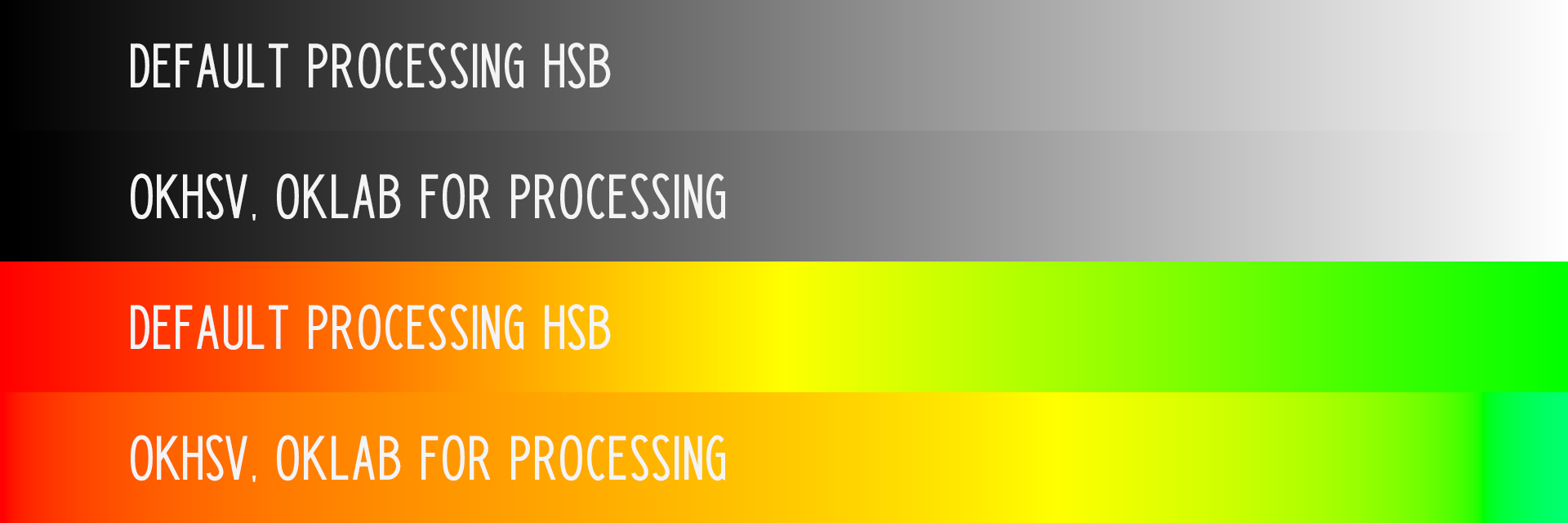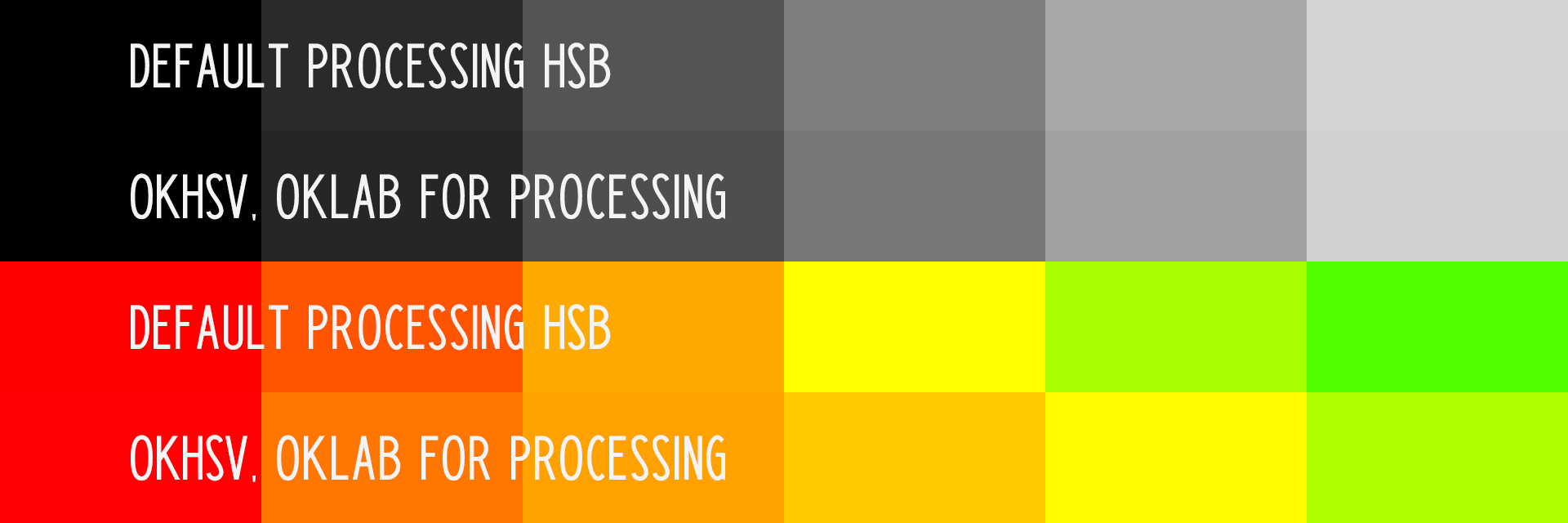Translated (with added functions) by Yash Gupta to Processing code, from the file 'colorconversion.js' on GitHub by Björn Ottosson.
Perceptually-accurate and human-friendly color picking using the Oklab color space.
This library includes a small collection of functions to help you pick colors with perceptual accuracy using Björn Ottosson's Oklab color space. This works in contrast to generating colors using RGB or HSB values, in which similar difference in input values don't represent similar difference in color output.
Download here.
Add contributed Libraries by selecting the menu item Sketch → Import Library... → Add Library... This will open the Contribution Manager, where you can browse for Oklab for Processing, or any other Library you want to install.
Not all available Libraries have been converted to show up in this menu. If a Library isn't there, it will need to be installed manually by following the instructions below.
Contributed Libraries may be downloaded separately and manually placed within the libraries folder of your Processing sketchbook. To find (and change) the Processing sketchbook location on your computer, open the Preferences window from the Processing application (PDE) and look for the "Sketchbook location" item at the top.
By default the following locations are used for your sketchbook folder:
- For Mac users, the sketchbook folder is located inside
~/Documents/Processing - For Windows users, the sketchbook folder is located inside
My Documents/Processing
Download Oklab for Processing from https://github.com/yashbutno/Oklab-for-Processing
Unzip and copy the contributed Library's folder into the libraries folder in the Processing sketchbook. You will need to create this libraries folder if it does not exist.
The folder structure for Library Oklab for Processing should be as follows:
Processing
libraries
Oklab for Processing
examples
library
Oklab for Processing.jar
reference
src
Some folders like examples or src might be missing. After Library Oklab for Processing has been successfully installed, restart the Processing application.
If you're having trouble, have a look at the Processing Wiki for more information, or contact the author Yash Gupta.