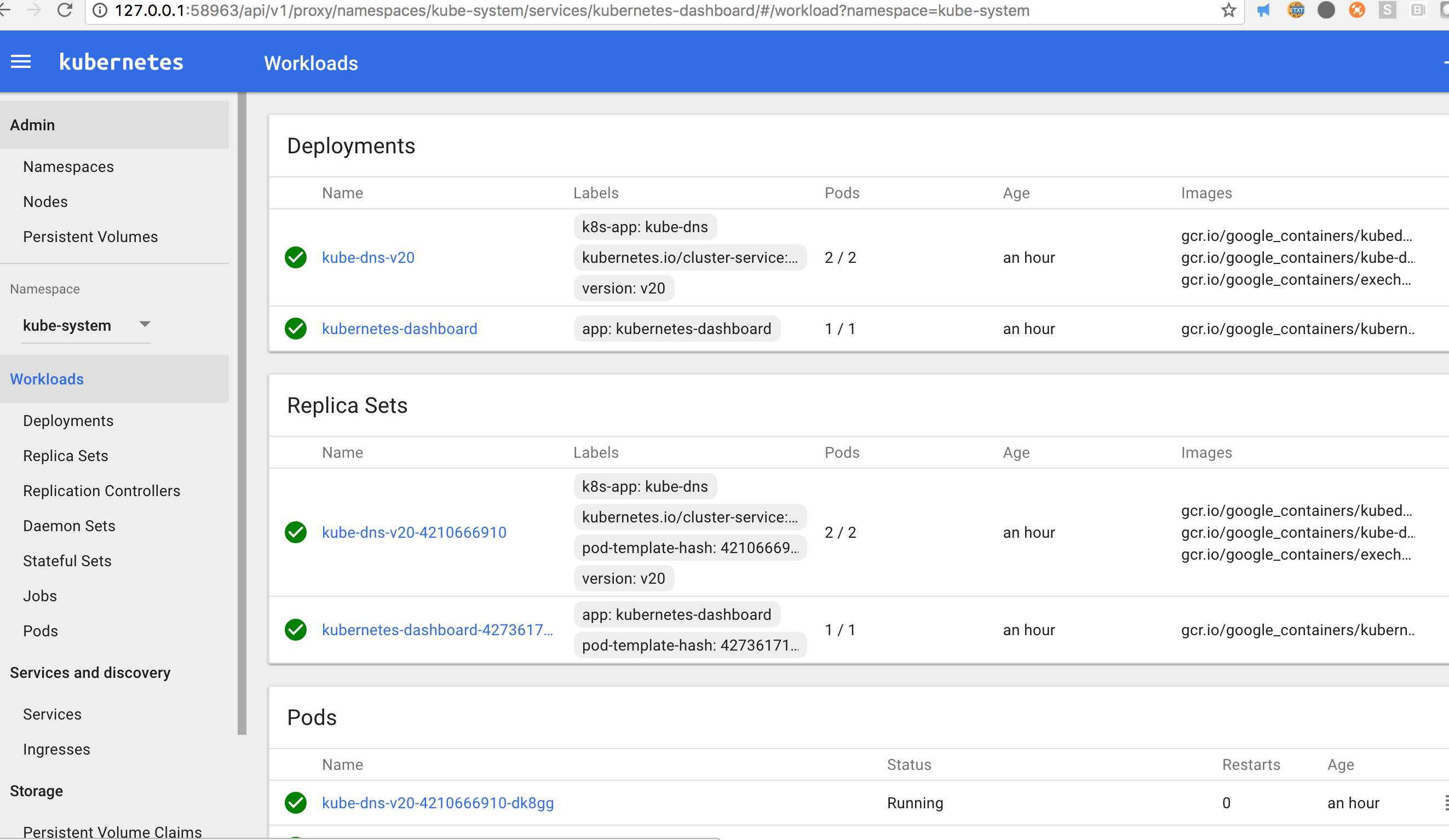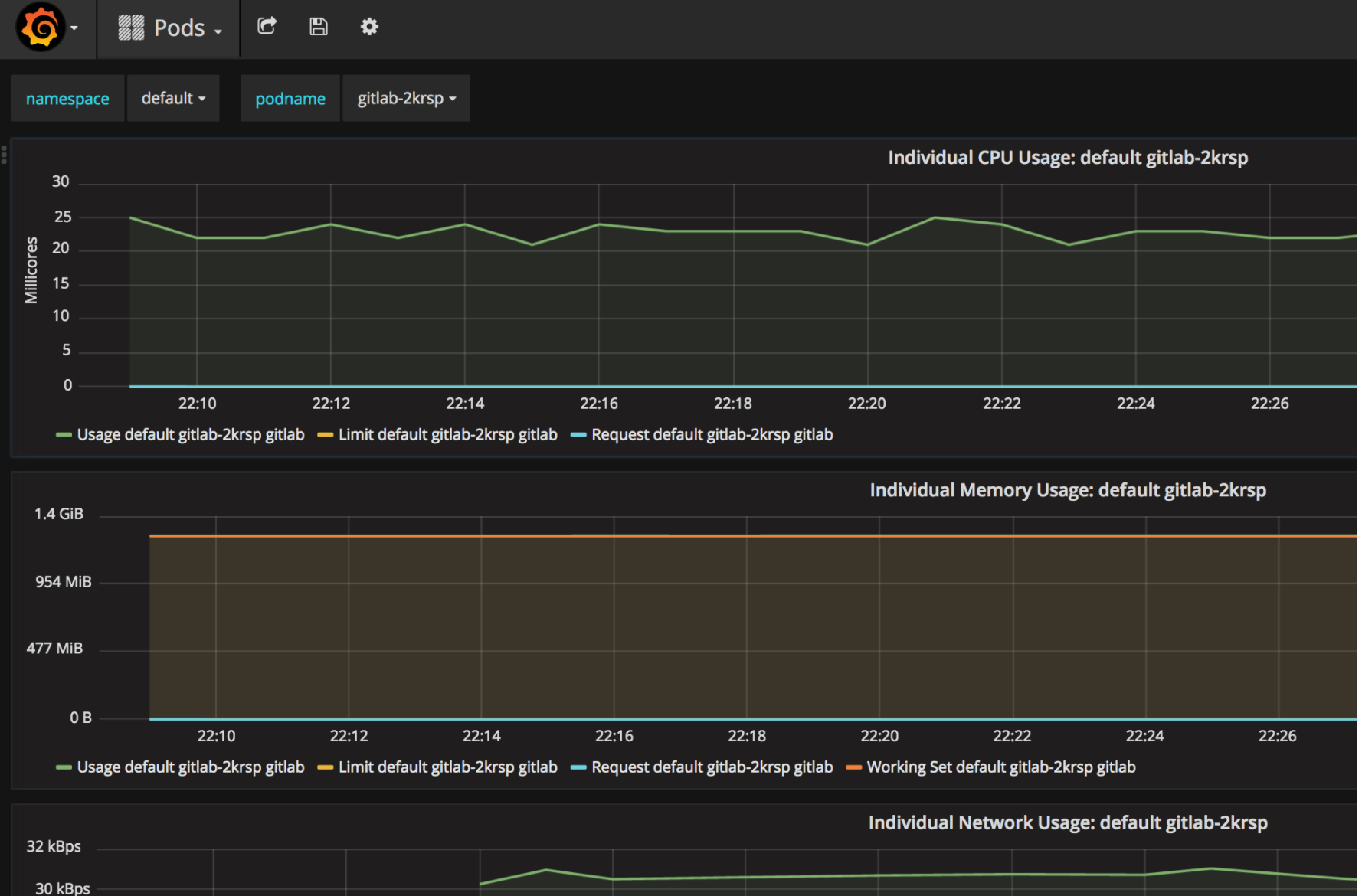This is a Kubernetes implementation using CoreOS on AWS platform.
There are many quick ways to start a Kubernetes cluster, but the ongoing management and support does require deep understanding of the platform itself, unless the cluster is supported by a vendor product, such as GKE.
This implementation presents one of the opportunities for anyone who are interested in understanding some of the infrastructure-as-code technical stacks (Kubernetes, AWS, Terraform, CoreOS, Vault) and managing a cluster that can be upgraded safely. The design goal is to make both the cluster and the code highly flexible and customizable to adapt for fast changing technology and environments.
- Features
- Prerequisite
- Quick Start
- Test Cluster
- GitLab or GitHub webhook authentication
- Teardown
- Cluster Guide
- Limitations
- Major References
- The Team
- Kubernetes v1.11.0, Docker engine 18.03.1-ce, etcd v3, CNI v0.7.1.
- RBAC authorization mode enabled by default
- AWS provider integration (ELB,EBS)
- Terraform hashicorp/terraform:light (can be defined in
envs.sh), which runs as a container to make sure the team uses the same version. - Terraform remote state on S3 storage
- Autoscaling group for each etcd, master, node, and vault cluster for higher availability
- CoreOS for self-upgrade/patching management
- Hashicorp Vault v0.10.3 service with PKI mount to manage Kubernetes certificates, i.e. create and renew automatically.
- Using separated CA/Certs for secure communications between Kubernetes components
- Add-ons installed:
- kubedns
- kubernetes-dashboard
- monitoring-grafana
- Example app deployment
- GitLab - demonstrate AWS load balancer integration
- Operation run book to cover common tasks
Basic knowledge about Kubernetes, AWS, Terraform, CoreOS, Vault and Make.
You can use an exiting account profile (then skip this section), or create a new one. We will use kube-user as a new AWS account to authenticate to AWS. Go to AWS Console.
- Create an admin group
kube-adminwithAdministratorAccesspolicy. - Create a user
kube-userand Download the user credentials. - Add user
kube-userto groupkube-admin.
To configure AWS profile with kube-user credential:
$ aws configure --profile kube-user
Input AWS access key id and secret at the prompt. The build process bellow will configure Terraform AWS provider to use kube-user profile stored in ~/.aws/credentials.
Jq, graphviz, AWS CLI on MacOS:
$ brew update
$ brew install jq graphviz awscli gettext coreutils
$ brew link --force gettext
Remember to periodically update these packages.
-
To use an existing route53 zone, set ROUTE53_ZONE_NAME in
envs.shfile. -
To make a new route53 Zone
Go to
route53directory under the top repo. Editenvs.shwith zone name, cluster name, and aws profile, then runmake plan,make apply.Set ROUTE53_ZONE_NAME in
envs.sh
If your zone name is mylab.example.com, the api server route53 record will be kube-api.mylab.example.com, and an ELB will be created for it.
$ git clone https://github.com/xuwang/kube-aws-terraform.git
$ cd kube-aws-terraform
Only one file you want to make change:
-
Copy envs.sh.sample to envs.sh and customize environment variables to match your setup. envs.sh is ignored in .gitignore.
-
Modify envs.sh. A minimum cluster configuration must contain AWS_PROFILE, unique CLUSTER_NAME, ROUTE53_ZONE_NAME, as shown in the example below:
###############################
# Environments for the cluster.
###############################
export AWS_PROFILE=kube-user
export AWS_REGION=us-west-2
export CLUSTER_NAME=kube-cluster
export COREOS_UPDATE_CHANNEL=beta
export ROUTE53_ZONE_NAME=example.com
export ENABLE_REMOTE_VERSIONING=false
# Kubernetes API server DNS name
export KUBE_API_DNSNAME=kube-api.${ROUTE53_ZONE_NAME}
export SCRIPTS=../scripts
export SEC_PATH=../artifacts/secrets
export SSHKEY_DIR=${HOME}/.ssh
# Public zone name
TF_VAR_route53_public_zone_name=${ROUTE53_ZONE_NAME}
The default EC2 instance type (t2.medium) is not covered by AWS Free Tier (https://aws.amazon.com/free/) service. Please review resources before proceed.
$ make cluster | tee /tmp/build.log
It takes about 20 minutes for the cluster to be ready.
If you want to plan and build step-by-step, see Makefile cluster target.
The default cluster contains 5 EC2 instances, API server ELB, S3 buckets, necessary AWS IAM roles/polices, keypairs, and SSL certs. See AWS Resources for resource details. Run more -R /tmp/build.log to review build events.
At AWS console, you should see you should have the following compute instances:
If you want to integrate Kubernetes authentication using GitLab or GitHub personal access token, please see kube-gitlab-authn and kubernetes-github-authn.
In order to test using Kube API server DNS name, we need to get the kube api server's public ELB IP. Here we will use /etc/hosts file for testing purpose.
$ make get-apiserver-elb
Please add "54.186.177.19 kube-api.example.com" to /etc/hosts file.
You may need to update the /etc/hosts file periodically if your connection to the api server stops working because AWS ELB IP address can change.
Note: The API server name is registered with Route53 and is aliased to the API server's ELB name. If you delegate the example.com domain to Route53, you don't need to modify /etc/hosts file.
Validate kube master service and kube-proxy are all running:
$ make validate
Vaidating master kube processes
...
● kube-apiserver.service - Kubernetes API Server
Loaded: loaded (/etc/systemd/system/kube-apiserver.service; static; vendor preset: disabled)
Active: active (running) since Wed 2018-01-31 06:13:05 UTC; 25min ago
--
● kube-controller-manager.service - Kubernetes master Manager
Loaded: loaded (/etc/systemd/system/kube-controller-manager.service; disabled; vendor preset: disabled)
Active: active (running) since Wed 2018-01-31 06:13:03 UTC; 25min ago
--
● kube-proxy.service - Kubernetes Kube Proxy
Loaded: loaded (/etc/systemd/system/kube-proxy.service; disabled; vendor preset: disabled)
Active: active (running) since Wed 2018-01-31 06:13:06 UTC; 25min ago
--
● kube-scheduler.service - Kubernetes Scheduler
Loaded: loaded (/etc/systemd/system/kube-scheduler.service; disabled; vendor preset: disabled)
Active: active (running) since Wed 2018-01-31 06:13:03 UTC; 25min ago
--
● kubelet.service - Kubernetes Kubelet
Loaded: loaded (/etc/systemd/system/kubelet.service; static; vendor preset: disabled)
Active: active (running) since Wed 2018-01-31 06:13:06 UTC; 25min ago
Validating nodes kube processes
● kube-proxy.service - Kubernetes Kube Proxy
Loaded: loaded (/etc/systemd/system/kube-proxy.service; disabled; vendor preset: disabled)
Active: active (running) since Wed 2018-01-31 06:14:45 UTC; 23min ago
--
● kubelet.service - Kubernetes Kubelet
Loaded: loaded (/etc/systemd/system/kubelet.service; disabled; vendor preset: disabled)
Active: active (running) since Wed 2018-01-31 06:14:45 UTC; 23min ago
NAME STATUS ROLES AGE VERSION
ip-10-240-100-131.us-west-1.compute.internal Ready node 24m v1.9.2
ip-10-240-101-225.us-west-1.compute.internal Ready node 23m v1.9.2
ip-10-240-3-29.us-west-1.compute.internal Ready,SchedulingDisabled master 24m v1.9.2
The following command will setup kubectl config and deploy add-ons, i.e. kubedns, dashboard, and monitor:
$ make add-ons
$ kubectl cluster-info
Kubernetes master is running at https://kube-api.example.com:6443
Heapster is running at https://kube-api.example.com:6443/api/v1/proxy/namespaces/kube-system/services/heapster
KubeDNS is running at https://kube-api.example.com:6443/api/v1/proxy/namespaces/kube-system/services/kube-dns
monitoring-grafana is running at https://kube-api.example.com:6443/api/v1/proxy/namespaces/kube-system/services/monitoring-grafana
monitoring-influxdb is running at https://kube-api.example.com:6443/api/v1/proxy/namespaces/kube-system/services/monitoring-influxdb
$ make ui
$ make metrics
This example contains redis, postgres, and GitLab containers.
$ cd apps/gitlab
$ ./deploy.sh
Waiting for loadBanlancer...
connect to GitLab at: http://af47deebaefef11e6b21c069e4a1413d-1227612122.us-west-2.elb.amazonaws.com
Default login info is in gitlab-rc.yml. Note this is a demo, insecure connection. You can tear it down anytime:
cd apps/gitlab
./teardown.sh
This example demonstrates a nodeapp deployed to two nodes. Reload the site to see container id changes.
cd apps/nodeapp
./deploy.sh
To teardown:
cd apps/nodeapp
./teardown.sh
This will delete all Kubernetes deployments provisioned and destroy all AWS resources. You will be asked to confirm when AWS resources are to be destroyed. This includes vault data, remote terraform state. You rarely do this unless you are doing development node.
$ make teardown
- Troubleshooting
- Run book
- AWS Resourses
- Kubernetes PKI vault backend
- Cluster configuration
- Code structure
- Manage individual platform resources
- Clean up
- Xueshan Feng xueshan.feng@gmail.com
- Xu Wang xuwang@gmail.com
- Route53 zone will be created as new. You can change Route53 Terraform to use existing route53 data.