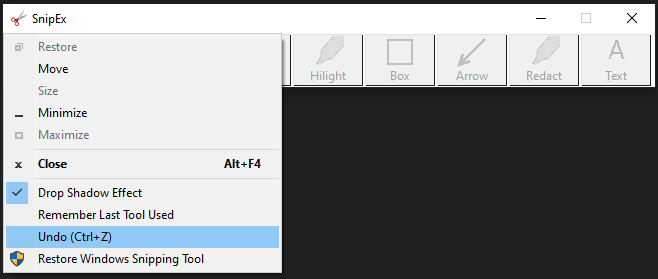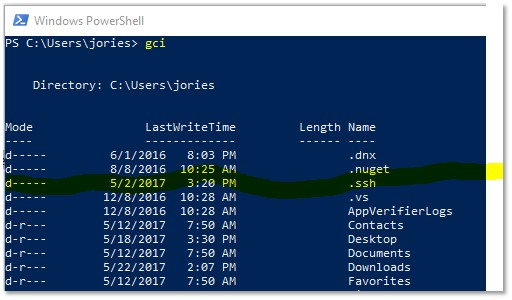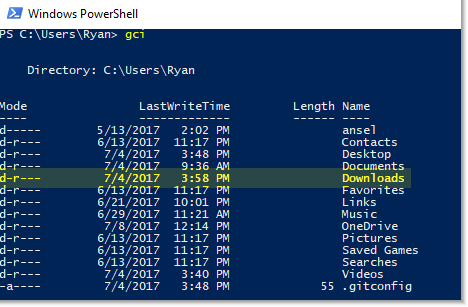SnipEx aims to be a slightly better version of Windows' built-in Snipping Tool.
The project began when I grew tired of trying to hilight text in a screenshot, and the freehand-style hilighter would wander all over the image, making the screenshot look as if a small child had taken a hilighter to it. I wanted a hilighter that would travel in a perfectly straight line, for professional-looking hilighted text.
So I reinvented the wheel and the project grew from there.
Contact ryanries09@gmail.com for any questions or bug reports or feature requests, or hit me up on Twitter @JosephRyanRies.
- Escape cancels an active screen capture, or exits the app.
- N = New Snip
- D = Delay Snip
- S = Save Snip
- C = Copy Snip
- H = Hilight Snip (Toggle High-Contrast Hilighter)
- B = Draw rectangle
- A = Draw arrow
- R = Redact (black marker)
- T = Text
- Ctrl+Z = Undo the last change
Right click on the tool buttons to cycle through different colors.
Right click on the Text button to change the font, size and color.
The toolbar:
The highlighter:
The highlighter works via correlation function. The "brighter" a pixel is, where "brightness" is defined as the sum of R, G and B, the more darkly it will be highlighted. So black pixels won't be touched, while white pixels will be highlighted strongly.
Replace Windows Snipping Tool with SnipEx:
With other snipping tools, this looks bad:
This looks better:
Update 3/19/2020:
- Version 1.2.25
- Added a new Text button!
- Added a "Remember previously used tool" option to the drop-down menu.
Update 2/26/2020:
- Version 1.1.12
- Added new colors for the rectangle, hilighter, and arrow tools! Just right-click the buttons to cycle through different colors!
- Added an "Undo (Ctrl+Z)" to the drop-down menu. Ctrl+Z always worked, but the menu item might help people who don't know the keyboard shortcut.
Update 7/12/2017:
- Version 1.0.11
- Added support for custom scaling levels up to 200%, which is the default scaling level of a Surface Pro 4. (High-DPI)
Update 7/11/2017:
- Version 1.0.10
- Removed the "toggleable" high-contrast hilighter and just made that the only hilighter. Improved the hilighter quality to probably about as good as it can be, by using an correlation function. The darker a pixel is, the less hilighted it gets.
- Added support for custom Windows GUI scaling up to 175%. If you use scaling > 175%, let me know and I will add support for you. You must be using a football stadium display as a monitor or something.
Update 7/4/2017:
- Version 1.0.9
- Added a "high-contrast" hilighter. Click the hilighter tool multiple times to toggle it. It helps make hilighted text look better under most conditions.
Update 6/21/2017:
- Version 1.0.8
- Added an elegant drop shadow effect which can be toggled on and off. You can find it in the drop-down menu in the top-left corner of the app. Your preference is saved in the registry.
Update 6/17/2017:
- Version 1.0.7
- Added support for saving images in PNG format.
Update 6/13/2017:
- Version 1.0.6
- Fixed an issue where if the user set a custom scaling factor, the title bar would be larger than expected and cut into the window's client area, clipping off the bottom of the buttons.
Update 6/12/2017:
- Version 1.0.5
- Fixed button font size and face to avoid issues when user's DEFAULT_GUI_FONT is larger than expected.
Update 6/11/2017:
- Version 1.0.4
- Added "Redact" drawing tool.
- Fixed a bug where I assumed that the top-left coordinate of the user's viewing area was always (0,0), but that is not true if the user has multiple monitors and they are arranged in an unusual order.
- Signed the binary.
Update 5/30/2017:
- Version 1.0.3
- Added the "Arrow" drawing tool.
- Added a UAC icon to the "Replace Snipping Tool" menu item.
Update 5/24/2017:
- Version 1.0.1
- Added a "Replace Snipping Tool with SnipEx" and "Restore Snipping Tool" option from the application's system menu in the top-left corner. This works like Sysinternals' Process Explorer's "Replace Task Manager".
- Added a missing call to UpdateWindow that should make drawing with the hilighter look a little smoother. Increased the amount of pixels that can be drawn over before the hilighted area begins to become more opaque.
Contact ryanries09@gmail.com for any questions or bug reports or feature requests, or hit me up on Twitter @JosephRyanRies.