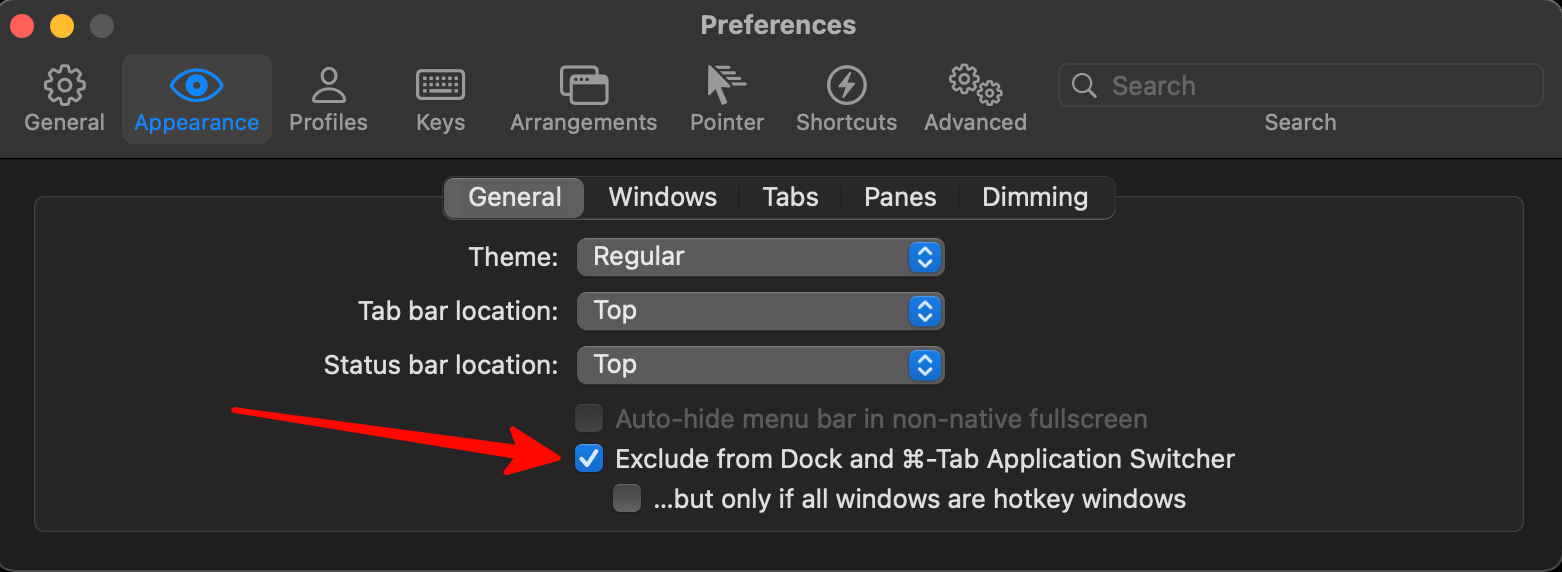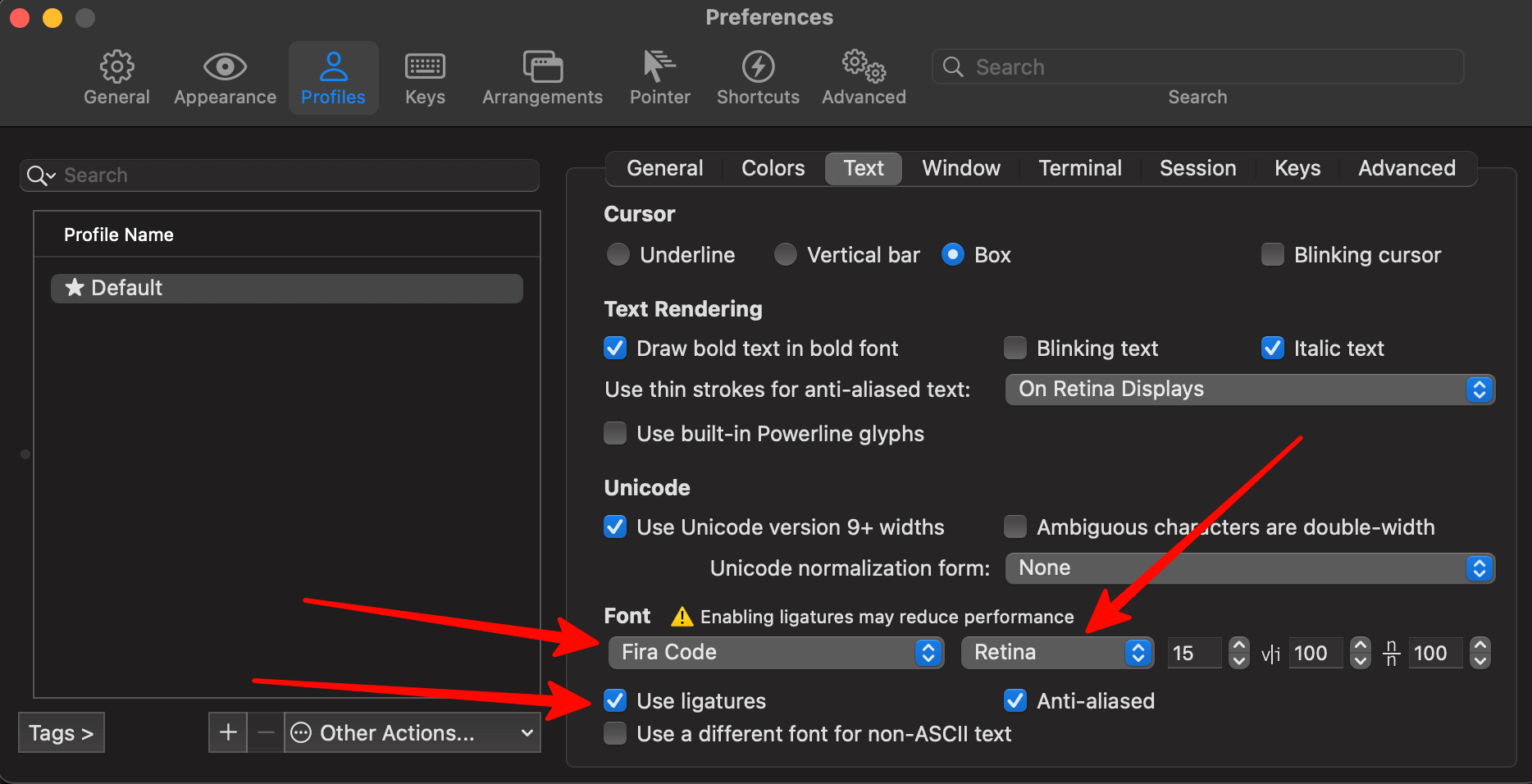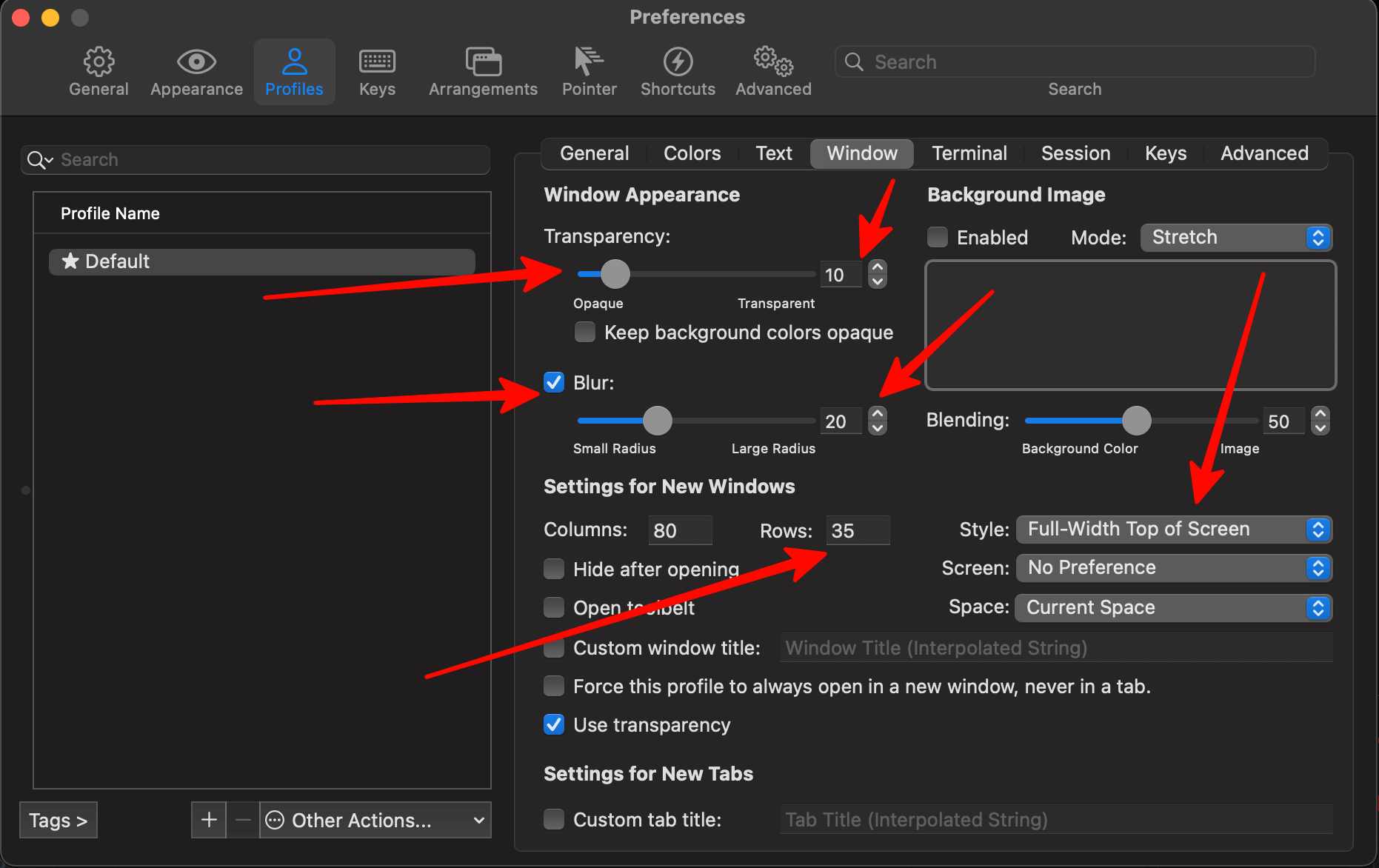Say for example you got new macbook and you are web developer with stack consist of python for backend and/or typescript for frontend. This instruction will help you to prepare your macbook for work in cutting edge environment.
- Setup o my zsh
sh -c "$(curl -fsSL https://raw.github.com/ohmyzsh/ohmyzsh/master/tools/install.sh)" - Generate ssh key:
Copy you key in the clipboard:
ssh-keygen -o -a 100 -t ed25519 -C "ad@xfenix.ru"cat ~/.ssh/id_ed25519.pub | pbcopy - Install FiraCode font: https://github.com/tonsky/FiraCode
- Install chrome: https://www.google.com/chrome/
- Reccomended extensions:
- https://chrome.google.com/webstore/detail/ublock-origin/cjpalhdlnbpafiamejdnhcphjbkeiagm?hl=en
- https://chrome.google.com/webstore/detail/tab-suspender/fiabciakcmgepblmdkmemdbbkilneeeh?hl=en
- Also for Russian users: https://chrome.google.com/webstore/detail/%D0%BE%D0%B1%D1%85%D0%BE%D0%B4-%D0%B1%D0%BB%D0%BE%D0%BA%D0%B8%D1%80%D0%BE%D0%B2%D0%BE%D0%BA-%D1%80%D1%83%D0%BD%D0%B5%D1%82%D0%B0/npgcnondjocldhldegnakemclmfkngch?hl=ru
- https://chrome.google.com/webstore/detail/grammar-spell-checker-%E2%80%94-l/oldceeleldhonbafppcapldpdifcinji
- Install homebrew:
/bin/bash -c "$(curl -fsSL https://raw.githubusercontent.com/Homebrew/install/HEAD/install.sh)" - Install all necessary packages:
brew install postman stats itsycal git iterm2 visual-studio-code pyenv gpg-suite shottr marta node dozer appcleaner keyboardcleantool karabiner-elements
- Dozer help you to organize your menu bar, since macbook notch gain troubles in this area
- Marta is the sublime-like completely free file manager
- AppCleaner help you clean garbage after application removal
- KeyboardCleanTool helps you to clean you keyboard! Very useful app for every developer
- Shottr literally best screenshot tool
- (Optional) Karabiner elements will be useful for remapping keys on the Russian keyboard layout. This really helps for ~ symbol return. On other keyboard layouts it not so useful by default
- Configure Iterm2:
- For macbook with Apple chip (M1, M1 pro, M1 max) install Rosetta2:
softwareupdate --install-rosetta - Install docker dekstop: https://www.docker.com/products/docker-desktop
- Setup git client:
- Generate GPG key in GPG keychain
- Run command:
Then copy following key:
gpg --list-secret-keys
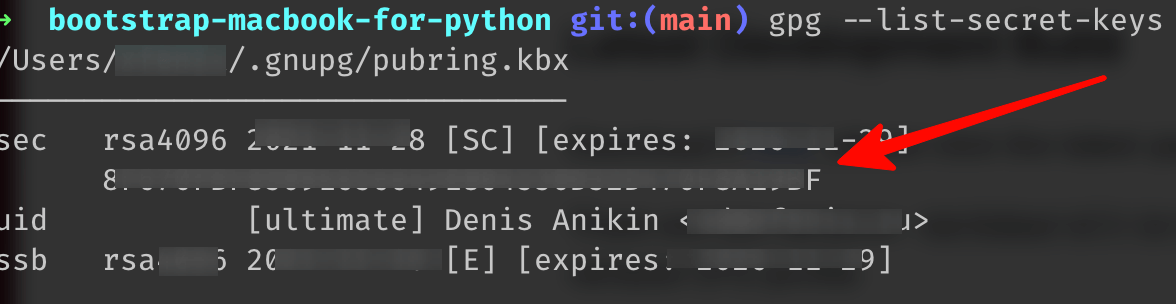
- Setup:
git config --global user.name "Denis Anikin" git config --global user.email ad@xfenix.ru git config --global user.signingkey KEY_FROM_PREVIOUS_STEP git config --global commit.gpgsign true
- Export GPG key in GPG keychain
- Paste it in https://github.com/settings/gpg/new
- File things:
- Create projects dir
mkdir ~/web/ - Exclude from spotlight indexing (greatly reduce CPU pressure): -> Settings -> Spotlight -> Privacy, press +, then
⌘ + shift + gand enter following paths:~/web/~/Library/Containers
- Create projects dir
- Setup uv
pip install uv
- Install and select desired python
uv python install 3.13 uv python pin 3.13 # pin for this project (optionally) - Dont forget to restart bash/zsh session!
This config meant for python development. But you can grab any part of it for other purposes.
-
Open the Command Palette (⌘ + ⇧ + P on Mac) OR View ❯ Command Palette
-
Type shell command to find Shell Command: Install 'code' command in PATH command
-
Install extensions:
code --install-extension charliermarsh.ruff code --install-extension esbenp.prettier-vscode code --install-extension ms-azuretools.vscode-containers code --install-extension ms-python.debugpy code --install-extension ms-python.python code --install-extension ms-python.vscode-pylance code --install-extension ms-python.vscode-python-envs code --install-extension ms-vscode.makefile-tools code --install-extension wayou.file-icons-mac code --install-extension yzhang.markdown-all-in-one
-
Place following in you
settings.json:{ "window.zoomLevel": 1, "security.workspace.trust.untrustedFiles": "open", "workbench.iconTheme": "file-icons-mac", "explorer.confirmPasteNative": false, "explorer.confirmDelete": false, "markdown.preview.typographer": true, "markdown.extension.orderedList.marker": "one", "editor.fontSize": 15, "editor.fontFamily": "Source Code Pro", "editor.renderWhitespace": "all", "editor.wordWrap": "on", "editor.rulers": [120], "editor.formatOnSave": true, "editor.formatOnPaste": true, "editor.codeActionsOnSave": { "source.fixAll": "always", "source.organizeImports": "always" }, "[html][css][json][markdown][javascript][javascriptreact][typescript][typescriptreact]": { "editor.defaultFormatter": "esbenp.prettier-vscode" }, "[python]": { "editor.defaultFormatter": "charliermarsh.ruff" }, "emmet.triggerExpansionOnTab": true, "emmet.includeLanguages": { "plaintext": "html" } } -
Dont forget to replace
xfenixwith you user!