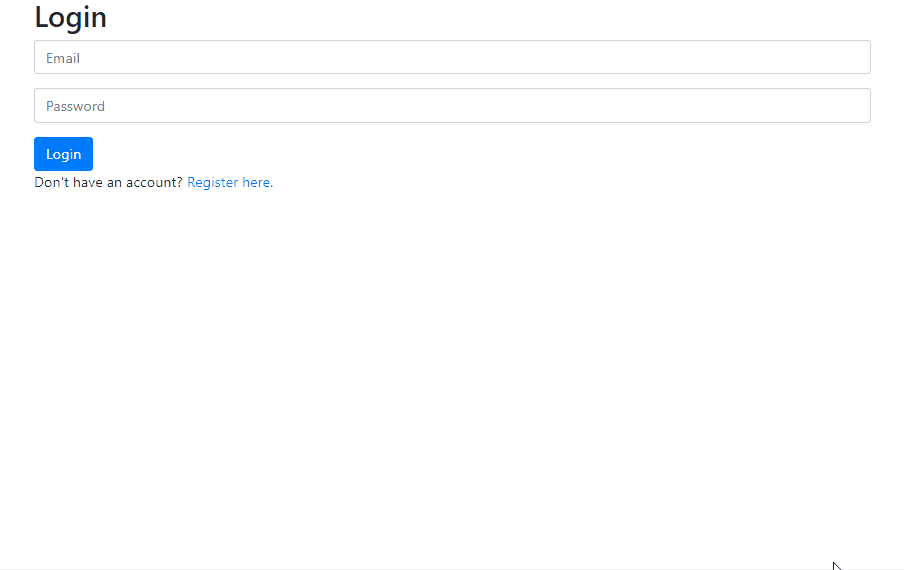Developed a backend 📧 mail server using django
Users will be able to:
- View inbox
- Send email
- View email
- Archive and unarchive email
- Make sure you have
djangoinstalled - Run
py manage.py migrate - Run
py manage.py runserver
-
Send Mail: When a user submits the email composition form, add JavaScript code to actually send the email.
- You’ll likely want to make a POST request to /emails, passing in values for recipients, subject, and body.
- Once the email has been sent, load the user’s sent mailbox.
-
Mailbox: When a user visits their Inbox, Sent mailbox, or Archive, load the appropriate mailbox.
- You’ll likely want to make a GET request to /emails/ to request the emails for a particular mailbox.
- When a mailbox is visited, the application should first query the API for the latest emails in that mailbox.
- When a mailbox is visited, the name of the mailbox should appear at the top of the page (this part is done for you).
- Each email should then be rendered in its own box (e.g. as a with a border) that displays who the email is from, what the subject line is, and the timestamp of the email.
- If the email is unread, it should appear with a white background. If the email has been read, it should appear with a gray background.
-
View Email: When a user clicks on an email, the user should be taken to a view where they see the content of that email.
- You’ll likely want to make a GET request to /emails/<email_id> to request the email.
- Your application should show the email’s sender, recipients, subject, timestamp, and body.
- You’ll likely want to add an additional div to inbox.html (in addition to emails-view and compose-view) for displaying the email. Be sure to update your code to hide and show the right views when navigation options are clicked.
- See the hint in the Hints section about how to add an event listener to an HTML element that you’ve added to the DOM.
- Once the email has been clicked on, you should mark the email as read. Recall that you can send a PUT request to /emails/<email_id> to update whether an email is read or not.
-
Archive and Unarchive: Allow users to archive and unarchive emails that they have received.
- When viewing an Inbox email, the user should be presented with a button that lets them archive the email. When viewing an Archive email, the user should be presented with a button that lets them unarchive the email. This requirement does not apply to emails in the Sent mailbox.
- Recall that you can send a PUT request to /emails/<email_id> to mark an email as archived or unarchived.
- Once an email has been archived or unarchived, load the user’s inbox.
-
Reply: Allow users to reply to an email.
- When viewing an email, the user should be presented with a “Reply” button that lets them reply to the email.
- When the user clicks the “Reply” button, they should be taken to the email composition form.
- Pre-fill the composition form with the recipient field set to whoever sent the original email.
- Pre-fill the subject line. If the original email had a subject line of foo, the new subject line should be Re: foo. (If the subject line already begins with Re: , no need to add it again.)
- Pre-fill the body of the email with a line like "On Jan 1 2020, 12:00 AM foo@example.com wrote:" followed by the original text of the email.