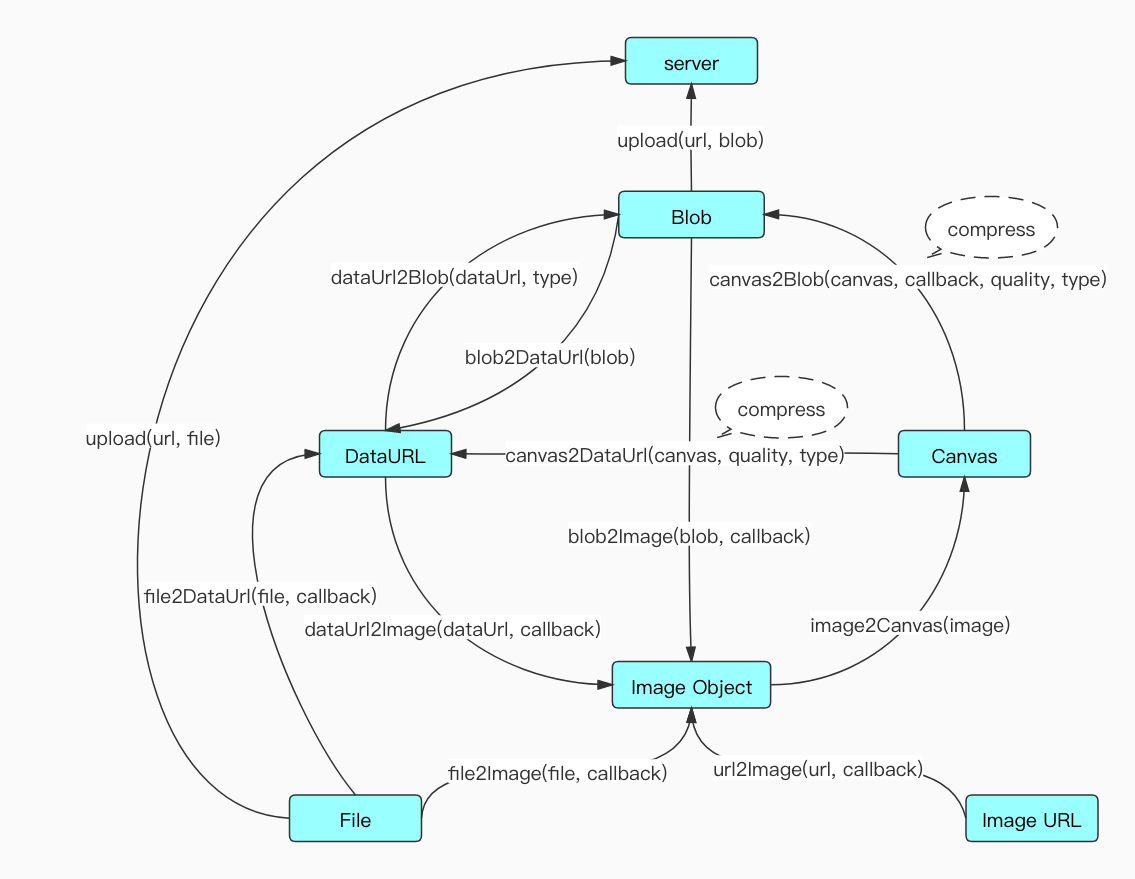js-image-compressor is a javascript library that implements lightweight image compression. After compression, it is only 5kb, and the image can be compressed on the front-end page. While providing basic image compression functions, it also exposes related public methods of image processing, as well as border case processing:
- A certain threshold can be set for the size of the converted image, so that the image converted to
pngformat will not be too large under undesirable conditions, and at the same time larger than this threshold, it can be automatically converted tojpegformat for better compression; - You can limit the width and height of the output image to prevent accidents, such as excessive compression operations that cause the browser to crash;
- By default, a transparent background color is added to the output image of
png, and other formats are set to white to avoid "black screen"; - Read the
EXIFinformation ofjpegformat pictures, and correct the picture orientation; - Provide some common tool functions for image processing (
image2Canvas,canvas2Blobandcanvas2DataUrl, etc.), and users can also customize the style features of image output (for example, grayscale processing, watermarking).
Document language:
You can install dependencies through npm:
npm install js-image-compressor --save-devYou can also find the file image-compress.min.js in the dist directory after downloading and import it through script on the page:
<script src="../dist/image-compressor.js"></script>You can only pass in the image object to be compressed, other parameters are optional, and the plug-in automatically completes the image compression processing according to the default parameters. However, the compressed image output in this way meets the following characteristics:
- The default configuration is based on
0.8compression ratio; - Output picture width/height maintains the source picture width/height;
- Generally, the output image format keeps the original image format;
- When the
sizeof thepngimage is greater than2m, it will be converted into ajpegformat image by default; - Fill the
pngpicture with a transparent color; - When the output picture
sizeis larger than the source picture, the source picture will be returned as the output picture; jpegformat picture, correct the flip/rotation direction;
If these default configurations cannot meet your needs, other parameter configurations may be required. The following is a simple configuration:
var options = {
file: file,
// Callback before compression
beforeCompress: function (result) {
console.log('Image size before compression:', result.size);
console.log('mime type:', result.type);
},
// Compression success callback
success: function (result) {
console.log('result:', result)
console.log('Image size after compression:', result.size);
console.log('mime type:', result.type);
console.log('Actual compression ratio:', ((file.size-result.size) / file.size * 100).toFixed(2) +'%');
}
};
new ImageCompressor(options);Among them, the hook function beforeCompress occurs after the image is read and before the canvas is created; the hook function success function occurs after the compression is completed to generate the image. Their callback parameter result is a blob object that integrates relevant information such as size, picture type and size.
In standard use, we can customize the compression ratio (quality), output image type (mimeType), width (width), height (height), and maximum width (maxWidth) according to our own needs. ), maximum height (maxHeight), minimum width (minWidth), maximum height (minHeight), png to jpeg threshold (convertSize), whether to correct the jpeg direction (redressOrientation) and whether the loose mode ( loose).
- Whether to correct the jpeg orientation (
redressOrientation), thejpegformat image will be presented according to its orientation in some iOS browsers, this option can control the restoration of the initial orientation, the default istrue; - Whether it is loose mode (
loose), which means to control when the compressed imagesizeis larger than the source image, output the source image, otherwise output the compressed image, the default istrue.
The following is the standard configuration:
var options = {
file: file,
quality: 0.6,
mimeType:'image/jpeg',
maxWidth: 2000,
maxHeight: 2000,
width: 1000,
height: 1000,
minWidth: 500,
minHeight: 500,
convertSize: Infinity,
loose: true,
redressOrientation: true,
// Callback before compression
beforeCompress: function (result) {
console.log('Image size before compression:', result.size);
console.log('mime type:', result.type);
},
// Compression success callback
success: function (result) {
console.log('Image size after compression:', result.size);
console.log('mime type:', result.type);
console.log('Actual compression ratio:', ((file.size-result.size) / file.size * 100).toFixed(2) +'%');
},
// An error occurred
error: function (msg) {
console.error(msg);
}
};
new ImageCompressor(options);The error hook function is an error callback during the image compression process. Without this callback error, it will be thrown in the form of throw new Error(msg) in the plugin.
Before compressing the output image, we can also customize the canvas to incorporate elements.
The following is the grayscale and watermark processing of the picture:
var options = {
file: file,
// Before picture painting
beforeDraw: function (ctx) {
vm.btnText ='Ready to draw...';
console.log('Ready to draw...');
ctx.filter ='grayscale(100%)';
},
// After the picture is painted
afterDraw: function (ctx, canvas) {
ctx.restore();
vm.btnText ='Drawing completed...';
console.log('Drawing completed...');
ctx.fillStyle ='#fff';
ctx.font = (canvas.width * 0.1) +'px microsoft yahei';
ctx.fillText(vm.watermarkText, 10, canvas.height-20);
},
};
new ImageCompressor(options);beforeDraw is the hook function before the picture is drawn after the canvas is created, and afterDraw is the hook function after the picture is drawn.
The following figure summarizes the detailed process of the js-image-compressor plug-in from uploading user pictures locally through the file of input to image compression, and at the same time exposes these tools and methods for users to use.