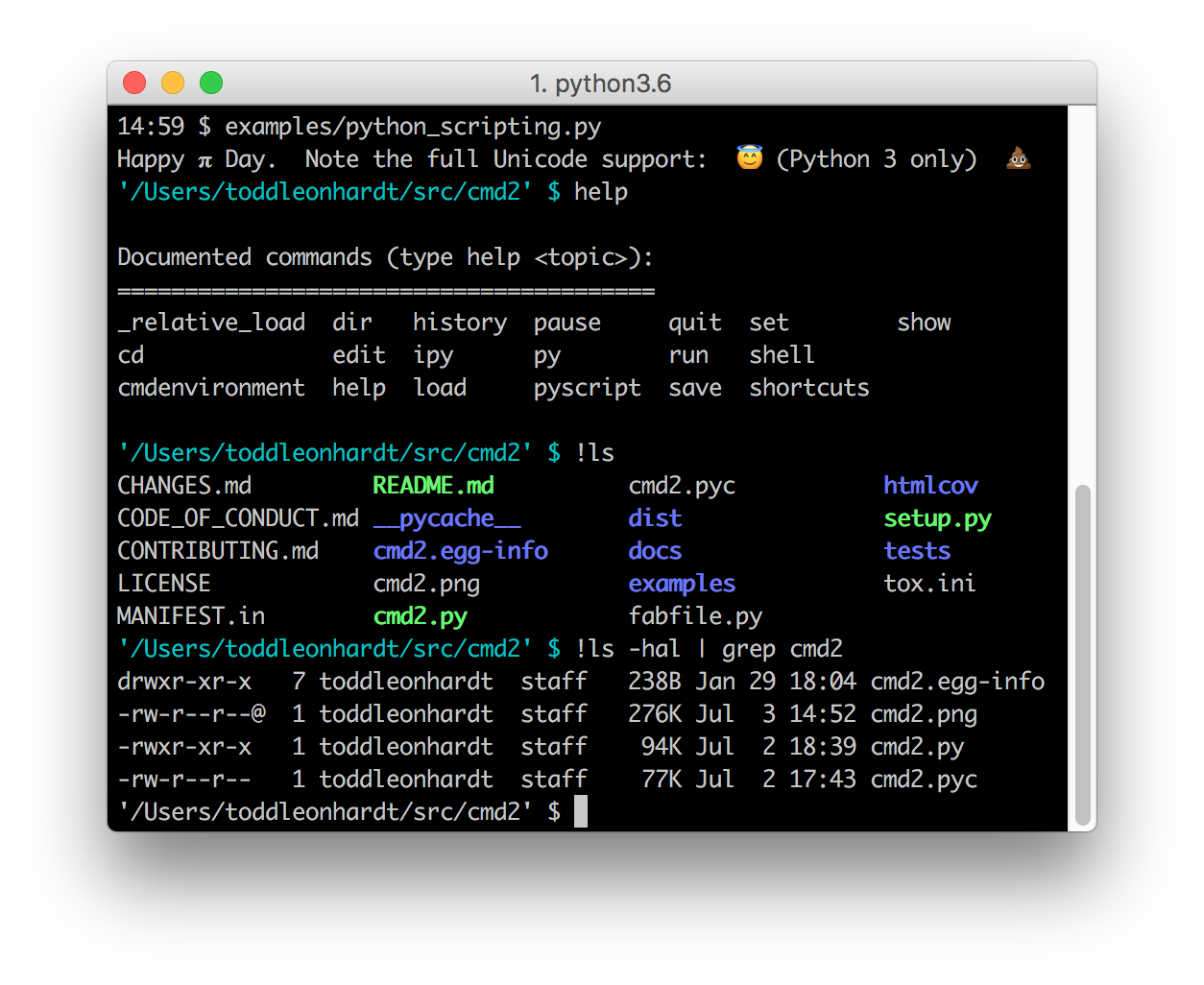cmd2: a tool for building interactive command line apps
cmd2 is a tool for building interactive command line applications in Python. Its goal is to make it quick and easy for developers to build feature-rich and user-friendly interactive command line applications. It provides a simple API which is an extension of Python's built-in cmd module. cmd2 provides a wealth of features on top of cmd to make your life easier and eliminates much of the boilerplate code which would be necessary when using cmd.
Main Features
- Searchable command history (
historycommand and<Ctrl>+r) - Text file scripting of your application with
load(@) and_relative_load(@@) - Python scripting of your application with
pyscript - Run shell commands with
! - Pipe command output to shell commands with
| - Redirect command output to file with
>,>>; input from file with< - Bare
>,>>with no filename send output to paste buffer (clipboard) pyenters interactive Python console (opt-inipyfor IPython console)- Multi-line, case-insensitive, and abbreviated commands
- Special-character command shortcuts (beyond cmd's
@and!) - Settable environment parameters
- Parsing commands with flags
- Unicode character support (Python 3 only)
- Good tab-completion of commands, file system paths, and shell commands
- Python 2.7 and 3.3+ support
- Linux, macOS and Windows support
- Trivial to provide built-in help for all commands
- Built-in regression testing framework for your applications (transcript-based testing)
Installation
On all operating systems, the latest stable version of cmd2 can be installed using pip:
pip install -U cmd2cmd2 works with Python 2.7 and Python 3.3+ on Windows, macOS, and Linux. It is pure Python code with the only 3rd-party dependencies being on six, pyparsing, and pyperclip (on Windows, pyreadline is an additional dependency).
For information on other installation options, see Installation Instructions in the cmd2 documentation.
Documentation
The latest documentation for cmd2 can be read online here: https://cmd2.readthedocs.io/en/latest/
It is available in HTML, PDF, and ePub formats.
Feature Overview
Instructions for implementing each feature follow.
-
Searchable command history
All commands will automatically be tracked in the session's history, unless the command is listed in Cmd's excludeFromHistory attribute. The history is accessed through the
history,list, andruncommands. If you wish to exclude some of your custom commands from the history, append their names to the list atCmd.ExcludeFromHistory. -
Load commands from file, save to file, edit commands in file
Type
help load,help save,help editfor details. -
Multi-line commands
Any command accepts multi-line input when its name is listed in
Cmd.multilineCommands. The program will keep expecting input until a line ends with any of the characters inCmd.terminators. The default terminators are;and/n(empty newline). -
Case-insensitive commands
All commands are case-insensitive, unless
Cmd.caseInsensitiveis set toFalse. -
Special-character shortcut commands (beyond cmd's "@" and "!")
To create a single-character shortcut for a command, update
Cmd.shortcuts. -
Settable environment parameters
To allow a user to change an environment parameter during program execution, append the parameter's name to `Cmd.settable``
-
Parsing commands with
optparseoptions (flags)@options([make_option('-m', '--myoption', action="store_true", help="all about my option")]) def do_myfunc(self, arg, opts): if opts.myoption: #TODO: Do something useful pass
See Python standard library's
optparsedocumentation: https://docs.python.org/3/library/optparse.html
Tutorials
A few tutorials on using cmd2 exist:
- Florida PyCon 2017 talk: slides
- PyCon 2010 talk by Catherine Devlin, the original author: video
- A nice brief step-by-step tutorial: blog
Example Application
Example cmd2 application (examples/example.py):
'''A sample application for cmd2.'''
from cmd2 import Cmd, make_option, options, set_use_arg_list
class CmdLineApp(Cmd):
def __init__(self):
self.multilineCommands = ['orate']
self.maxrepeats = 3
# Add stuff to settable and shortcutgs before calling base class initializer
self.settable['maxrepeats'] = 'max repetitions for speak command'
self.shortcuts.update({'&': 'speak'})
# Set use_ipython to True to enable the "ipy" command which embeds and interactive IPython shell
Cmd.__init__(self, use_ipython=False)
# For option commands, pass a single argument string instead of a list of argument strings to the do_* methods
set_use_arg_list(False)
@options([make_option('-p', '--piglatin', action="store_true", help="atinLay"),
make_option('-s', '--shout', action="store_true", help="N00B EMULATION MODE"),
make_option('-r', '--repeat', type="int", help="output [n] times")
])
def do_speak(self, arg, opts=None):
"""Repeats what you tell me to."""
arg = ''.join(arg)
if opts.piglatin:
arg = '%s%say' % (arg[1:], arg[0])
if opts.shout:
arg = arg.upper()
repetitions = opts.repeat or 1
for i in range(min(repetitions, self.maxrepeats)):
self.stdout.write(arg)
self.stdout.write('\n')
# self.stdout.write is better than "print", because Cmd can be
# initialized with a non-standard output destination
do_say = do_speak # now "say" is a synonym for "speak"
do_orate = do_speak # another synonym, but this one takes multi-line input
if __name__ == '__main__':
c = CmdLineApp()
c.cmdloop()The following is a sample session running example.py. Thanks to Cmd2's built-in transcript testing capability, it also serves as a test suite for example.py when saved as transcript_regex.txt. Running
python example.py -t transcript_regex.txtwill run all the commands in the transcript against example.py, verifying that the output produced
matches the transcript.
example/transcript_regex.txt:
# Run this transcript with "python example.py -t transcript_regex.txt"
# The regex for colors is because no color on Windows.
# The regex for editor will match whatever program you use.
# regexes on prompts just make the trailing space obvious
(Cmd) set
abbrev: True
autorun_on_edit: False
colors: /(True|False)/
continuation_prompt: >/ /
debug: False
echo: False
editor: /.*?/
feedback_to_output: False
locals_in_py: True
maxrepeats: 3
prompt: (Cmd)/ /
quiet: False
timing: False
Note how a regular expression /(True|False)/ is used for output of the show color command since
colored text is currently not available for cmd2 on Windows. Regular expressions can be used anywhere within a
transcript file simply by embedding them within two forward slashes, /.