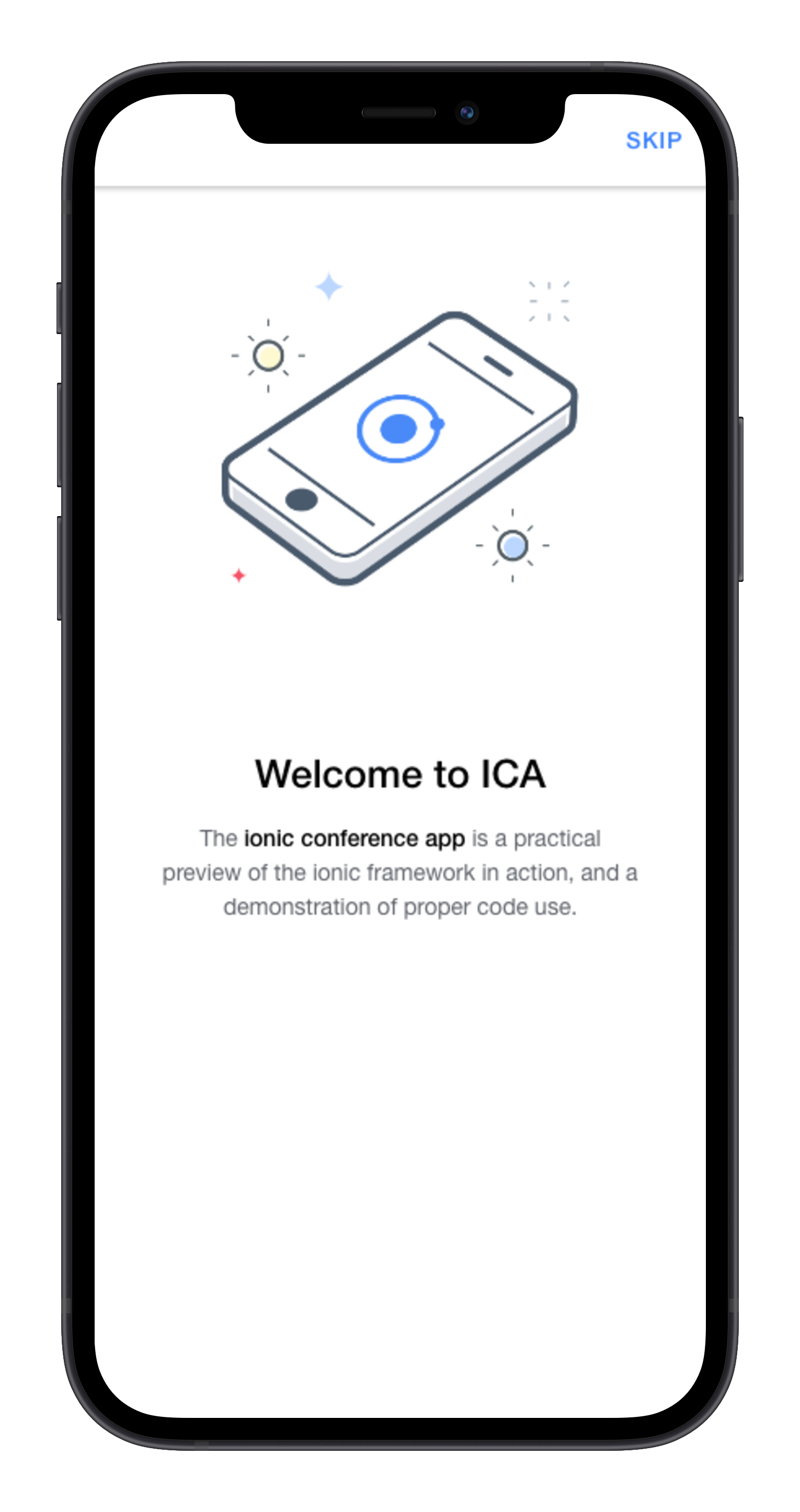Ionic E2E Example
This example app demonstrates how to build web and native end-to-end (E2E) tests with Ionic and Cordova or Capacitor. This example uses popular tools like WebdriverIO and Appium to enable cross-platform tests for iOS, Android, Web, and more.
Additionally, this example comes with some helpers that make it easier to write tests against Ionic or hybrid apps in general.
Note: this example app uses Cordova as it's based on the older Ionic Conference App, but we strongly recommend teams use Capacitor and the same information below will apply.
About the Testing Stack
We've chosen WebdriverIO as the primary test runner and API for test authoring. WebdriverIO is the leading Node.js-based test automation framework and supports a wide variety of tools that support the WebDriver protocol.
WebdriverIO orchestrates tools like Appium and Chromedriver to actually run tests on target devices or a web browser.
One of the benefits of this stack compared to popular tools like Cypress.io is that it can test your actual native app, the same app that you'll ship to end users, but with a similar test authoring API.
Developing Tests
One of the benefits to Web Native development is the ability to build most of your app in a browser. End-to-end testing should be no different. To facilitate this, we've provided a develop mode that connects to a running ionic serve or other dev server:
SERVE_PORT=8101 npm run ionic-e2e:develop
Where SERVE_PORT is the port your local dev server is running.
This will start a web-based test development server in Chrome and watch for changes to your tests so you can rapidly develop them.
NOTE: The default port is
8100, but when running Appium tests the default port will conflict with the WDA-agent.
Building App Binaries
Before running tests, native binaries for iOS (if on Mac) and Android need to be built.
When building for Android, the following environment variables must be set:
ANDROID_SDK_ROOT, JAVA_HOME, and Gradle must be on your path for this sample (i.e. export PATH=$PATH:/path/to/gradle-x.x.x/bin)
To build for iOS:
npm run ionic-e2e:build:ios
Running Tests
To run your tests on actual native devices and emulators/simulators, use the following commands depending on the platform you'd like to run on:
npm run ionic-e2e:run:ios
npm run ionic-e2e:run:android
npm run ionic-e2e:run:webNOTE: Because this conference apps starts with a Webview the Android and iOS configs will automatically set the webview for you with this capability
appium:autoWebview. This means you don't need to switch to the correct Webview yourself.
Configuring WebdriverIO and Appium
Edit config/wdio.[platform].config.ts based on the target platform to configure the settings and capabilities for the test.
Exploring the Tests
Explore the tests folder to find a typical Page Object Pattern test layout. In the pageobjects folder we find a typescript file corresponding to every logical page in our app. A Page Object is a testing abstraction over a page that defines properties and methods that we will interact with in our test specs.
For example, see the Tutorial Page Object, which defines the slides, skipButton, and continueButton properties corresponding to elements on the page that we will interact with in our test specs. Additionally, we define the swipeLeft(), swipeRight(), skip(), and continue() methods which are actions we will take against the page in our test specs.
import { IonicButton, IonicSlides } from "../helpers";
import Page from "./page";
class Tutorial extends Page {
get slides() {
return new IonicSlides("swiper");
}
get skipButton() {
return IonicButton.withTitle("Skip");
}
get continueButton() {
return IonicButton.withTitle("Continue");
}
async swipeLeft() {
return this.slides.swipeLeft();
}
async swipeRight() {
return this.slides.swipeRight();
}
async skip() {
return this.skipButton.tap();
}
async continue() {
await this.continueButton.tap();
}
}
export default new Tutorial();We see that this is a simple representation of our page, exposing components and methods that our tests will need to interact with, and nothing more.
In the specs folder we find test specs corresponding to each page, and this is where our actual test assertions live. Let's explore the Tutorial Test Spec to see the actual tests performed against the Tutorial Page Object.
import {
clearIndexedDB,
pause,
getUrl,
url,
setDevice,
switchToWeb,
Device,
waitForLoad,
} from "../helpers";
describe("tutorial", () => {
before(async () => {
await waitForLoad();
});
beforeEach(async () => {
await switchToWeb();
await url("/tutorial");
await setDevice(Device.Mobile);
await clearIndexedDB("_ionicstorage");
});
it("Should get to schedule", async () => {
await Tutorial.swiper.swipeLeft();
await Tutorial.swiper.swipeLeft();
await Tutorial.swiper.swipeLeft();
await Tutorial.continue();
await pause(1000);
await expect((await getUrl()).pathname).toBe("/app/tabs/schedule");
});
/* ... more tests ... */
});In this test spec we first wait for the webview to load before we run any tests (that's our waitForLoad helper), next before each test we do four things: Switch to the Web View context, set the current url to /tutorial, set the device to mobile, and then clear IndexedDB since this page uses it to store a flag indicating whether the tutorial was finished.
For the test shown above, note that we merely interact with the methods available on the Page Object for the Tutorial page. We swipeLeft() three times which progresses the slides, and then we continue(). We wait one second for the client-side navigation to occur, then verify we navigated to the /app/tabs/schedule page.
Using this strategy we can build tests for any of our pages while keeping our test specs short and not reliant on DOM structure or any details that could break with small design or layout changes in the app.
Test Helpers
This example comes with a number of test helpers specifically meant for testing hybrid apps and those using Ionic's UI components. Some of these helpers merely wrap WebdriverIO API calls to make them simpler, but some specifically operate on the unique structure of Ionic apps and are important to use.
Querying Elements
For developers using Ionic's UI components and Ionic Angular/React/Vue, the most important helper is Ionic$ and the related Ionic components in helpers/ionic/components.
Ionic is highly optimized for performance, and because of that it does a few things that can trick the built-in $ and $$ queries, since elements might be in the DOM but are not visible, and querying for elements without considering this can cause tests to fail.
Instead, when using Ionic, always use the Ionic$ helper to query elements, or one of the special Ionic components as listed below.
import { Ionic$ } from "../helpers";
await Ionic$.$("#one-element");
await Ionic$.$$(".multiple-elements");Everything is Async
One thing to note about the test API: everything is async. Because WebdriverIO is sending commands to a server that is controlling your app, everything is done asynchronously. Thus, always await any time you query for an element or perform any action. Forgetting to wait for a promise to resolve is a common mistake to make when writing tests!
Ionic Component Helpers
In helpers/ionic/components there are a number of classes that make interacting with Ionic components easier. Here are some particularly useful ones:
- IonicAlert
- IonicButton
- IonicInput
- IonicTextarea
- IonicMenu
- IonicPage
- IonicSegment
- IonicSelect
- IonicSlides
- IonicToast
Here are some examples of using these helpers:
import { IonicAlert, IonicButton, IonicInput, IonicMenu, IonicPage, IonicSegment, IonicSelect, IonicSlides, IonicTextarea } from '../helpers';
// Alert
const alert = new IonicAlert();
const input = await alert.input;
input.setValue('My Response');
const okButton = alert.button('Ok');
await okButton.click();
// Button
const button = IonicButton.withTitle("Sign up");
await button.tap();
// Input and Textarea
const username = new IonicInput("#username");
await username.setValue("ionitron");
const value = await username.getValue();
const message = new IonicTextarea("#message");
await message.setValue("This is a long message");
// Menu
const menu = new IonicMenu(); // Will find the first menu if no selector provided
await menu.open();
// Page
const activePage = await IonicPage.active();
// Segment
const segment = new IonicSegment('#my-segment');
const favoritesButton = await segment.button('Favorites');
await favoritesButton.tap();
// Select
const select = new IonicSelect('#my-select');
await select.open();
await select.select(0);
await select.ok();
// await select.cancel()
// Slides
await slides = new IonicSlides('#my-slides');
await slides.swipeLeft();
await slides.swipeRight();
// Toast
const toast = new IonicToast();
const currentToastText = await toast.getText();