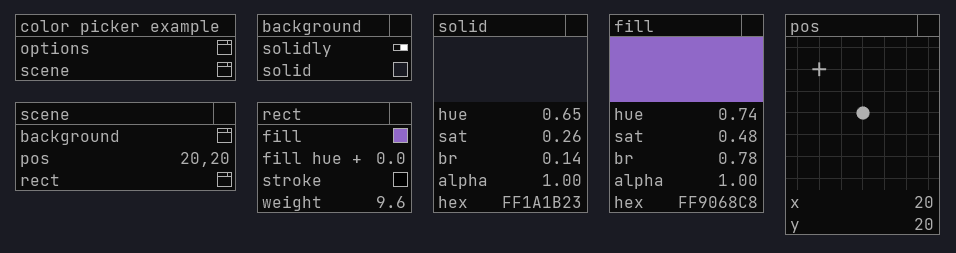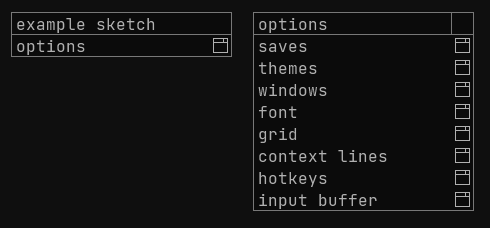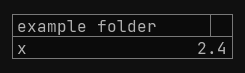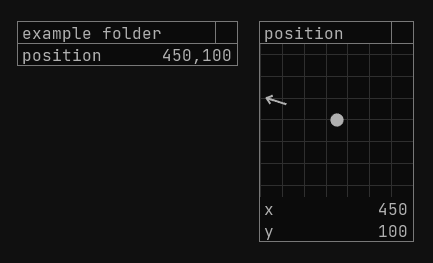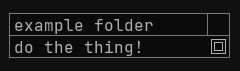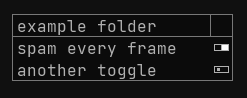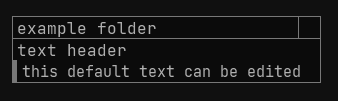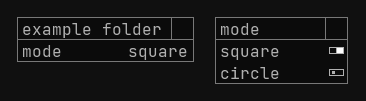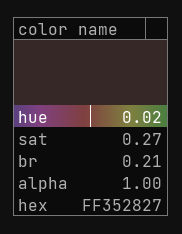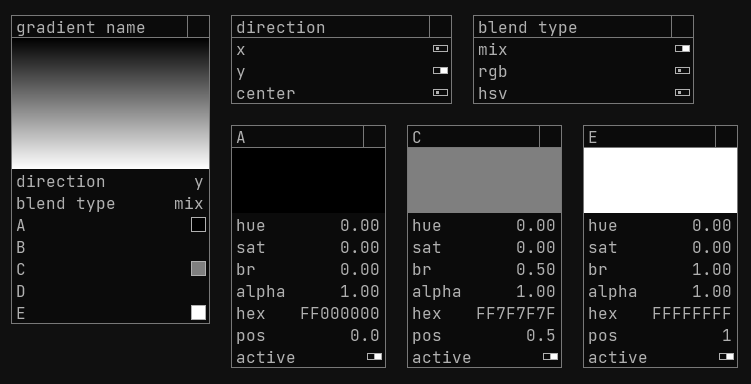GUI for Processing 3+ with all the basic control elements for floats, colors, vectors, strings and booleans
Any creative coders using Processing looking to
- get values from their GUI using a few simple but powerful functions
- change sketch code and re-run it without losing the gui state
- make tools for non-programmers with user-friendly controls
- absolutely minimal boilerplate in
setup() - lazy initialization when a value is requested
- control elements have unique string paths
- infinite sliders with variable precision
- keyboard input for text and slider values
- copy / paste any value or whole folders
- undo / redo any change
- load / save your gui state to disk as json
- autosave on program exit
- reload shaders at runtime
- configurable look and feel
- pre-made and custom color themes
- custom fonts (JetBrains Mono by default)
- background dot grid for windows to snap to
- context guide lines between a child folder and its parent
- individual windows have resizable width
First get the jar from releases and then drag & drop it into your Processing editor window. If you are using a full IDE like IntelliJ, import the jar as a standard java library just like you imported Processing.
- make a global LazyGui variable outside of any function:
LazyGui gui; - then initialize it inside setup() after calling size() or fullScreen() with P2D or P3D:
gui = new LazyGui(this);
LazyGui gui;
void setup(){
size(800,800,P2D);
gui = new LazyGui(this);
}
void draw(){
background(16);
}The gui displays itself at the end of draw() and by default it shows the root window with an "options" folder for tweaking the various gui settings.
A sketch with the above code should look like this:
float x = gui.slider("x");- mouse wheel changes the selected precision when mouse is over the slider
- click and drag mouse horizontally - change value by (pixels * precision)
- supports keyboard input with mouse over the slider - tries to parse the string as Float or Int
- there is a
sliderInt()variant that returnsint
PVector pos = gui.plotXY("position");- drag the grid with your mouse to change both X and Y at the same time
- keyboard input for both values with mouse over the grid
- change both of their precisions at the same time with the mouse wheel over the grid
- change just one of their precisions with mouse over one of the x,y sliders
- there is a
plotXYZ()variant with an extra Z slider (not connected to the grid)
if(gui.button("do the thing!")){
println("it is done");
}- is only true once after being clicked (returning true switches the value back to false)
if(gui.toggle("spam every frame")){
println("I'm trapped in a string factory");
}- click to flip the boolean state
String userInput = gui.text("text header", "this default text can be edited");- type with mouse over the text field
- ENTER - insert new line
- DELETE - delete the whole text
- BACKSPACE - delete the last character
String mode = gui.radio("mode", new String[]{"square", "circle"});
if (mode.equals("square")) {
rect(175, 175, 50, 50);
} else {
ellipse(200, 200, 50, 50);
}- opens a window of toggles where setting one to true sets all others to false
- returns the selected option as a string
int pickedColor = gui.colorPicker("color name").hex;
background(pickedColor);- HSBA color picker with a hex string display
- you can copy and paste using the hex field
PGraphics gradient = gui.gradient("gradient name");
image(gradient, 0, 0);- allows you to set the position and value of individual colors or disable them entirely
- blend type supports three color mixing algorithms (mix, rgb, hsv - see gradient.glsl)
The path is the first string parameter to every control element function and it must be unique.
It exists only in memory to inform the GUI - it's not a directory structure in any file storage.
The forward slash / is a reserved character used to make folders, but it can be escaped with \\ like this: \\/ which won't separate folders.
float x = gui.slider("pos/x");
float y = gui.slider("pos/y");boolean state = gui.toggle("off\\/on");Repeating the whole path in every control element call can get tiresome, especially with multiple nested levels. Which is why there is a helpful path stack that you can interact with using pushFolder() and popFolder().
Just like using pushMatrix() and popMatrix() in Processing, you can change your "current directory" by pushing a new folder name to a stack with gui.pushFolder("folder name") and have every control element called after that be placed into that folder automatically
- as if the contents of the whole current stack got prefixed to the path parameter in every control element call.
popFolder() doesn't have a parameter - it just goes up by one level
You can nest a pushFolder() inside another pushFolder() - your path stack can be many levels deep. Just remember to call popFolder() the same number of times when done!
gui.pushFolder("pos");
float x = gui.slider("x");
float y = gui.slider("y");
gui.popFolder();- processing examples
- pure java examples for use in a proper IDE like IntelliJ IDEA
- bigger sketches using this GUI in my other repo: LazySketches