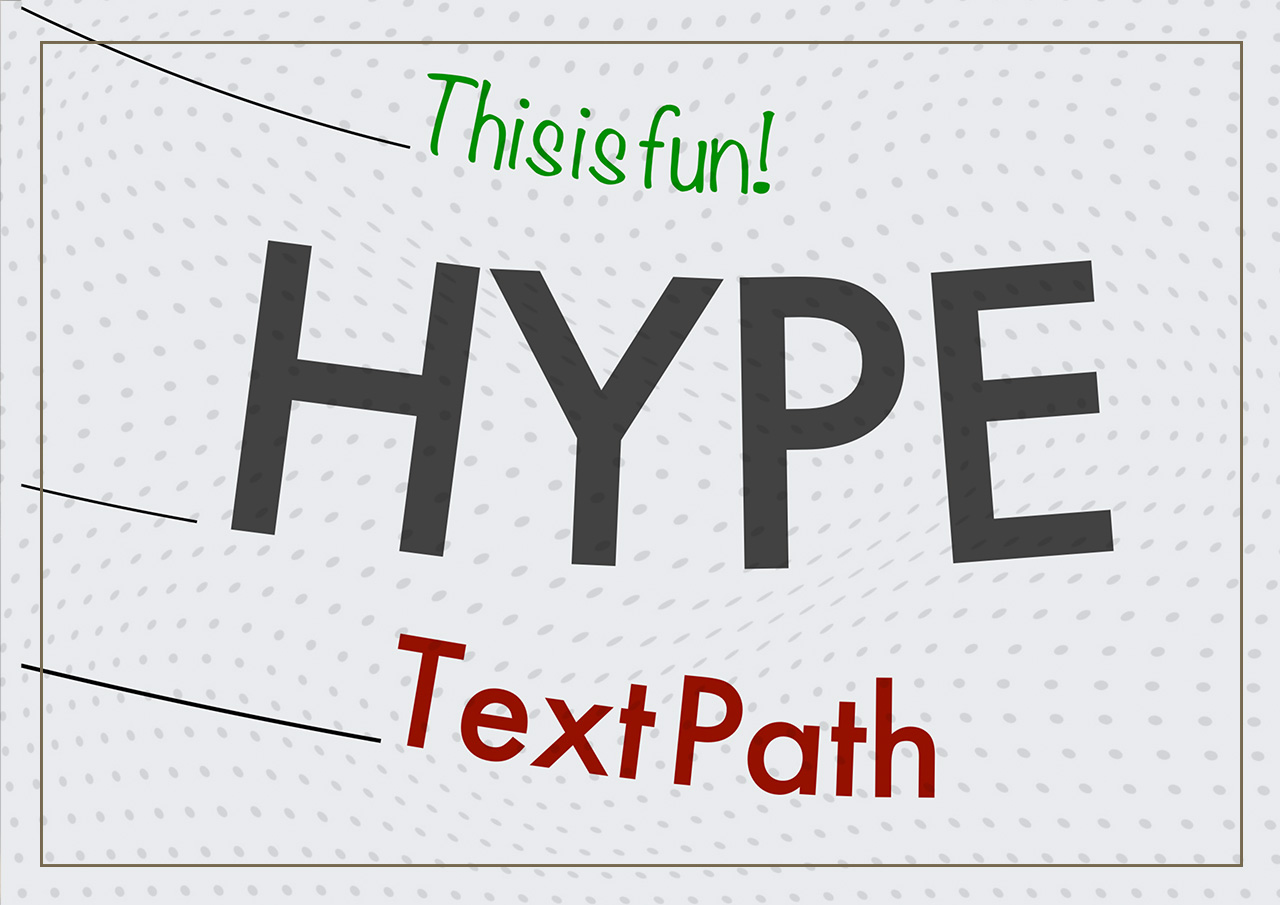A small custom-tailored extension to animate text along a path in Tumult Hype.
The Hype TextPath Extension allows you to animate text along a path in Tumult Hype. This guide will help you set it up in your project, ensuring smooth integration and usage.
You can include the Hype TextPath Extension by either linking it via CDN or downloading it from the GitHub repository.
The latest version can be linked into your project using the following in the head section of your project:
<script src="https://cdn.jsdelivr.net/gh/worldoptimizer/HypeTextPath/HypeTextPath.min.js"></script>- Go to the Hype TextPath Extension GitHub Repository.
- Download the latest version of
HypeTextPath.jsorHypeTextPath.min.js. - Place the downloaded
HypeTextPath.jsorHypeTextPath.min.jsfile in your Hype project'sresourcesfolder.
Add the script reference to your Hype document’s head section.
-
If using CDN:
- Go to the Document Inspector and add the script reference in the Head HTML section.
<script src="https://cdn.jsdelivr.net/gh/worldoptimizer/HypeTextPath/HypeTextPath.min.js"></script>
-
If using downloaded file:
- Drag the
HypeTextPath.jsorHypeTextPath.min.jsfile into your project's Resources folder. Hype will automatically link it in the Head HTML.
- Drag the
To animate text along a path, you need to set up specific data attributes in your Hype elements.
-
Create a Path:
- Use the Vector Tool to draw your path.
- Select the path, go to the Identity Inspector, and add the following data attribute:
Key Value data-text-path textPath1 -
Create Text:
- Use the Text Tool to create your text element.
- Enter the text you want to animate along the path.
- Select the text element, go to the Identity Inspector, and add the following data attribute:
Key Value data-text-content textPath1
The value must match, but can be anything you like
You are now set up to use the Hype TextPath Extension in your Tumult Hype projects. Follow the steps above to integrate and start animating text along paths effortlessly. For more details and updates, always refer to the GitHub repository.
Happy animating!
The latest version of the Hype TextPath Extension can be linked into your project using the following script in the head section of your project:
<script src="https://cdn.jsdelivr.net/gh/worldoptimizer/HypeTextPath/HypeTextPath.min.js"></script>Optionally, you can also link a specific release or a version with SRI. For more details, visit the JsDelivr (CDN) page for this extension.
Learn how to use the latest extension version and how to combine extensions into one file at HypeCookBook - Including external files and Hype extensions.