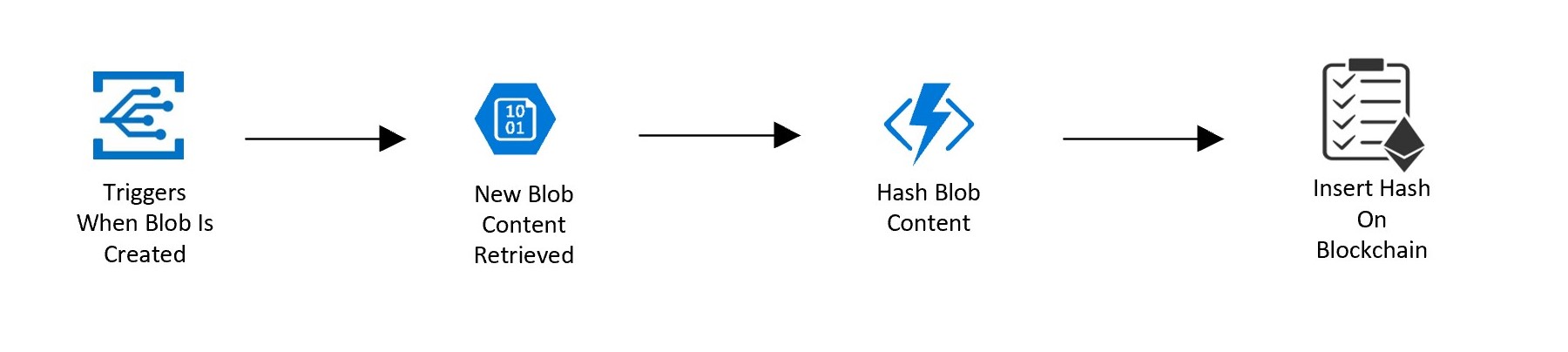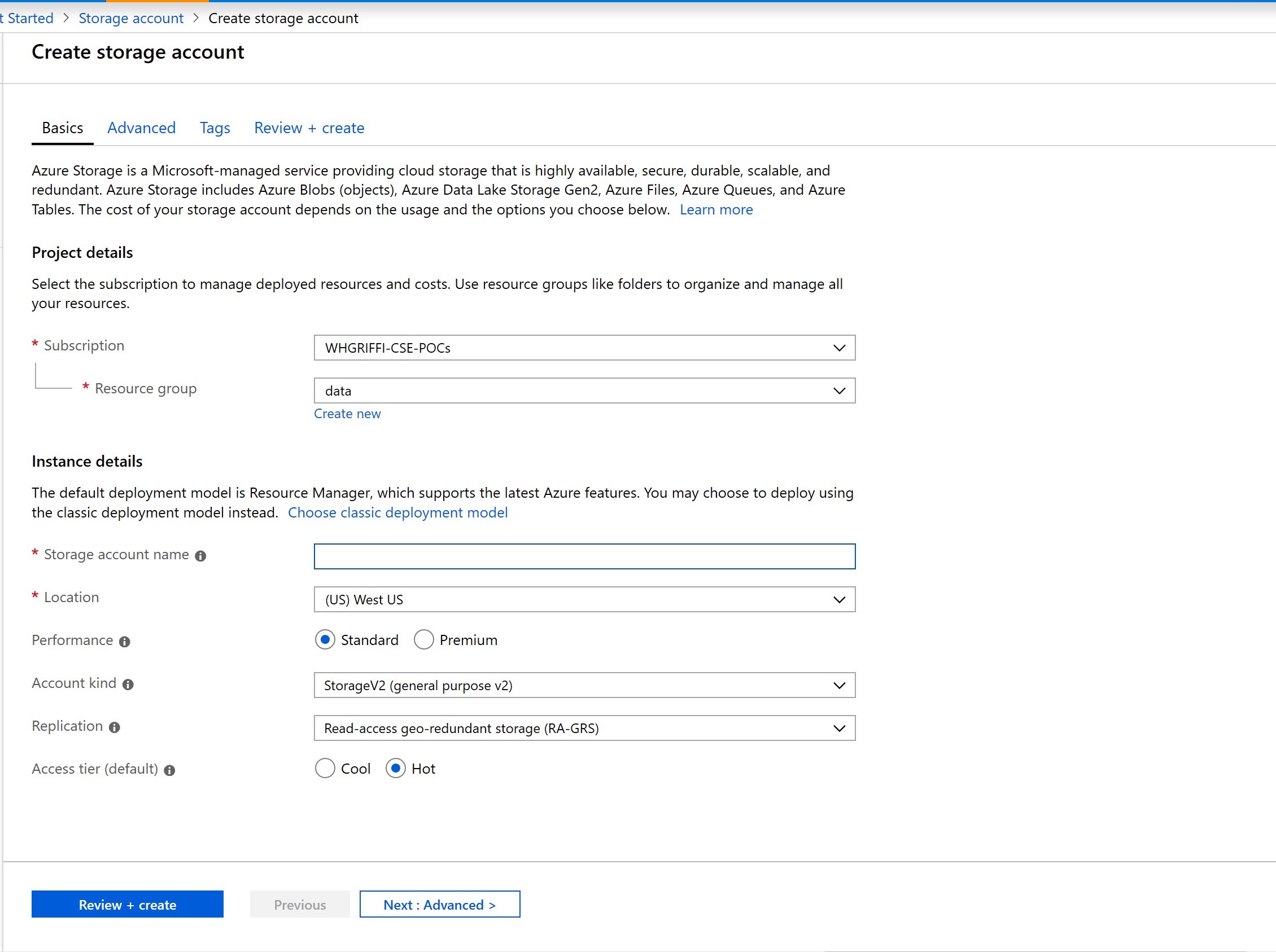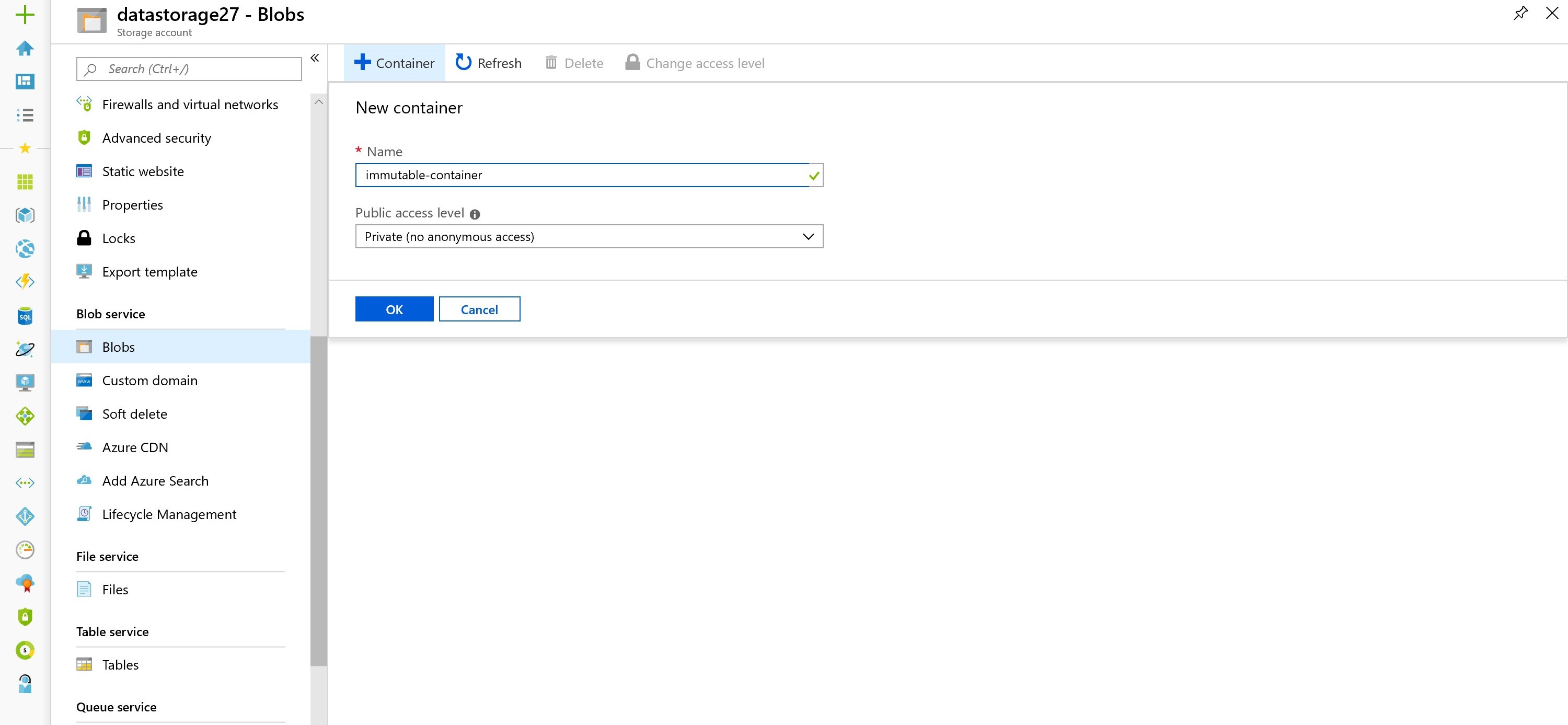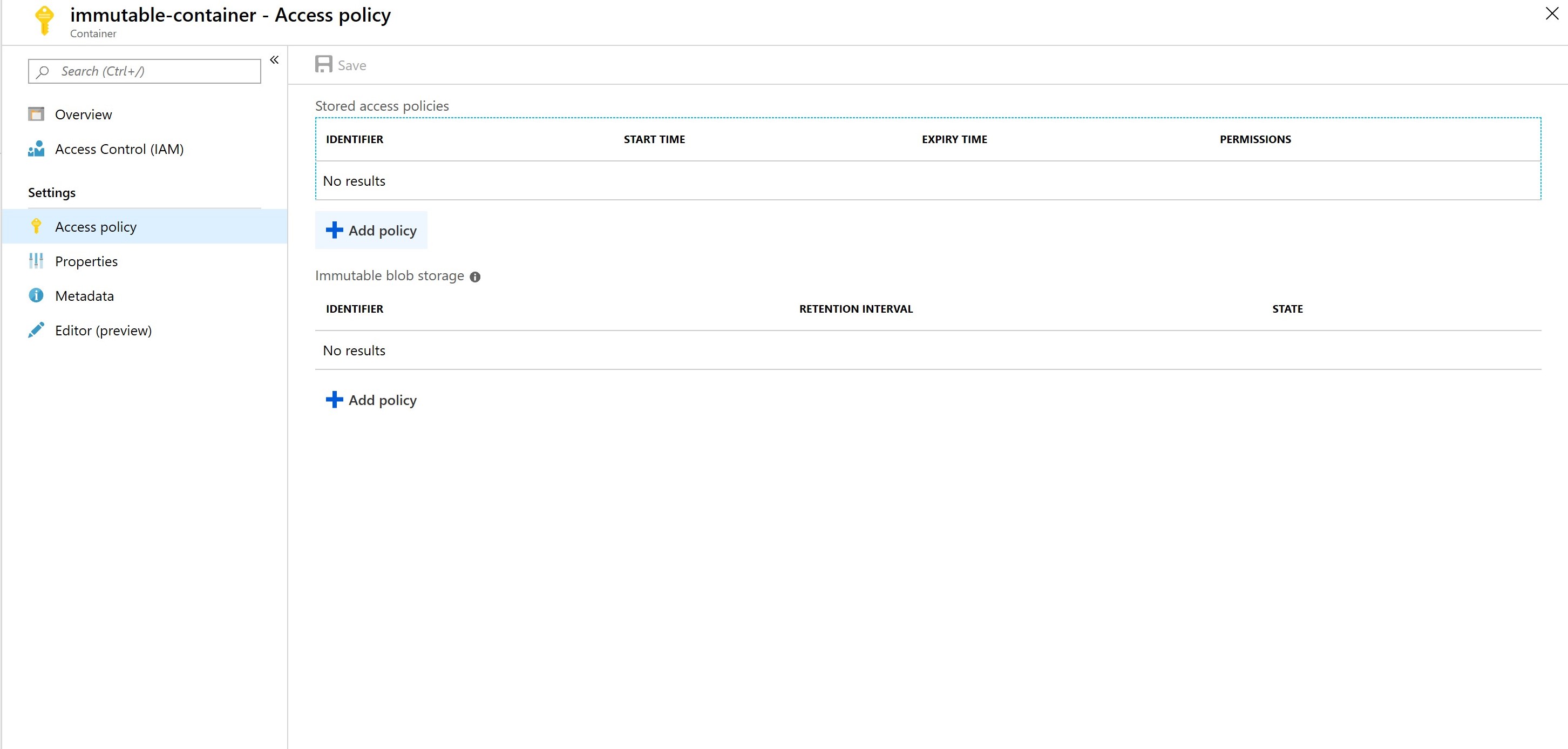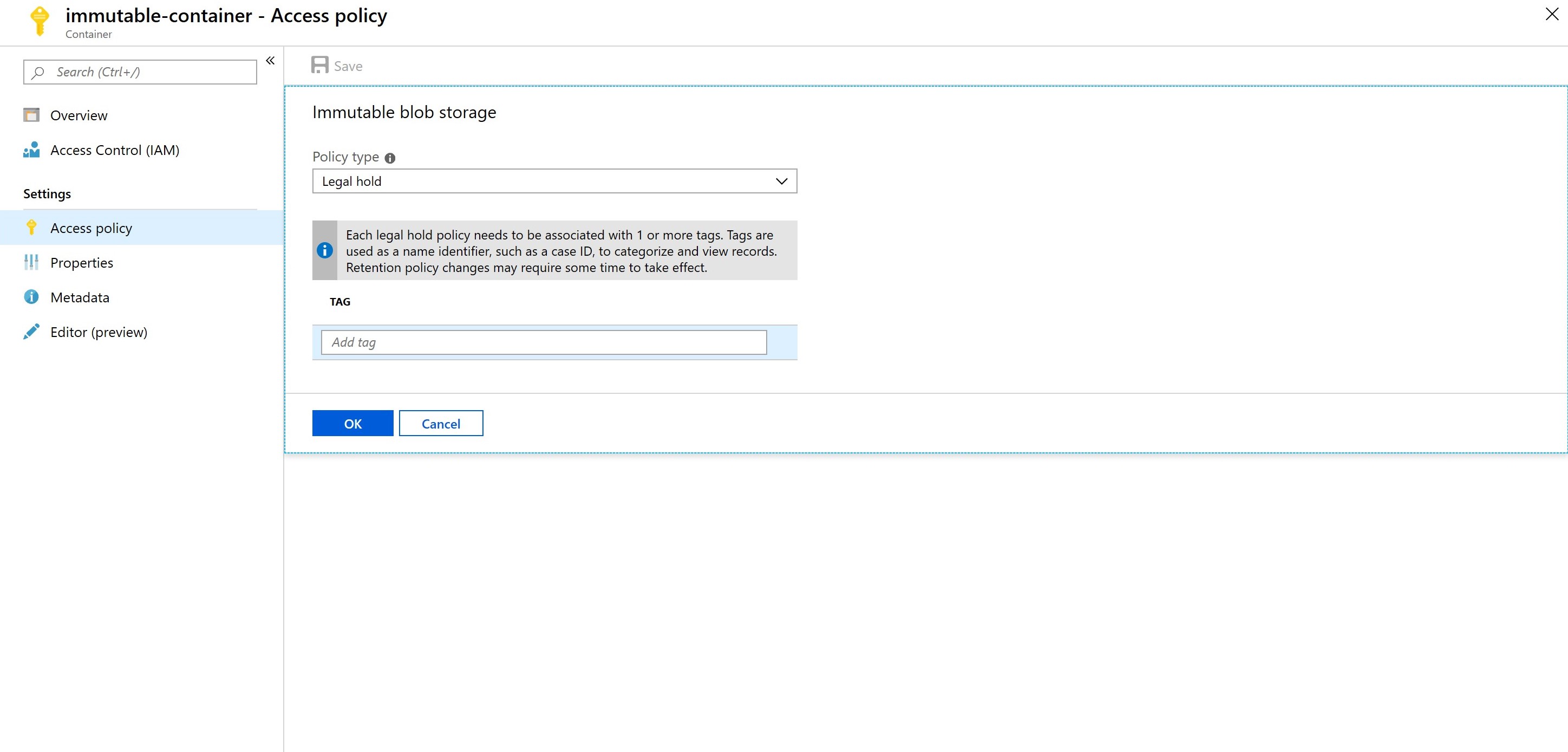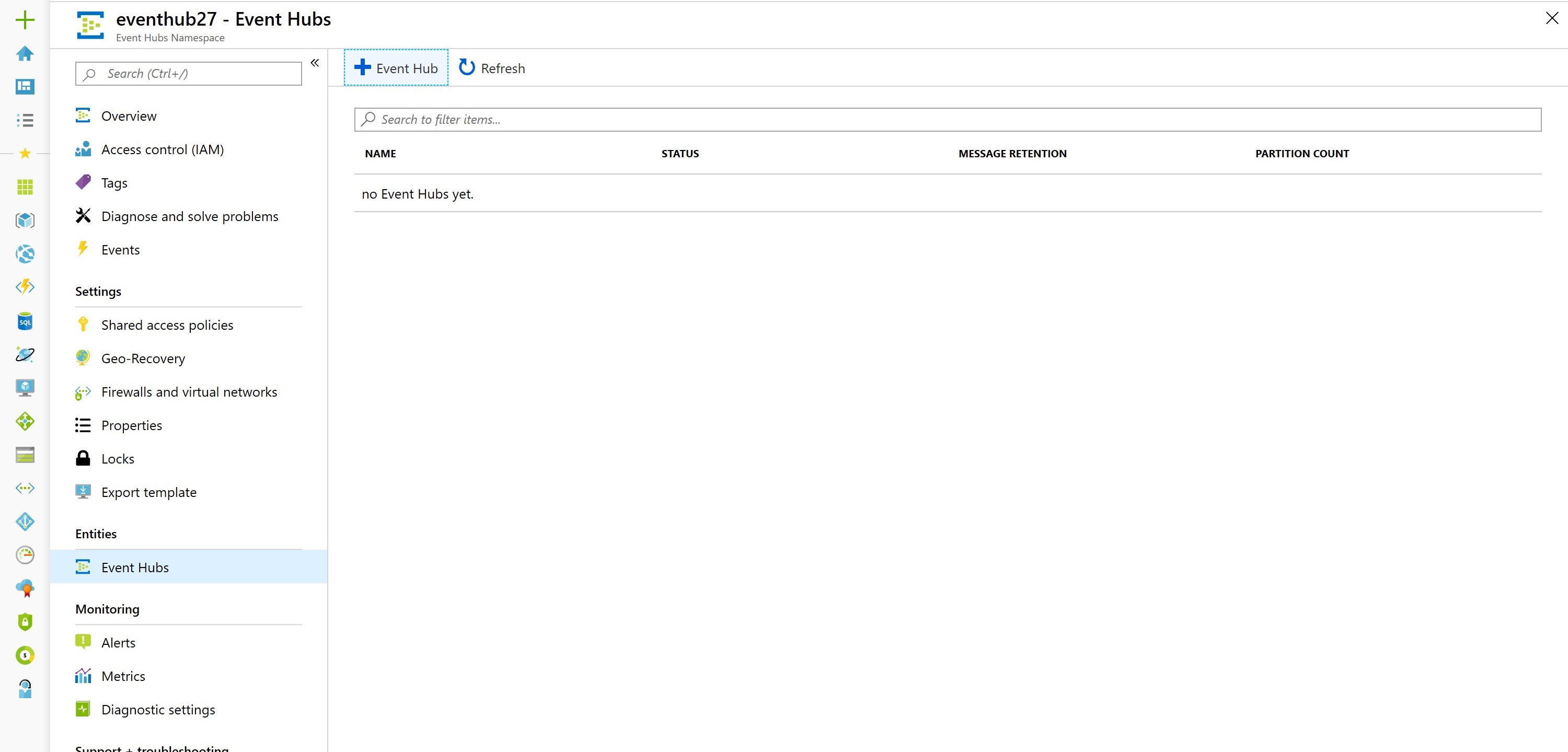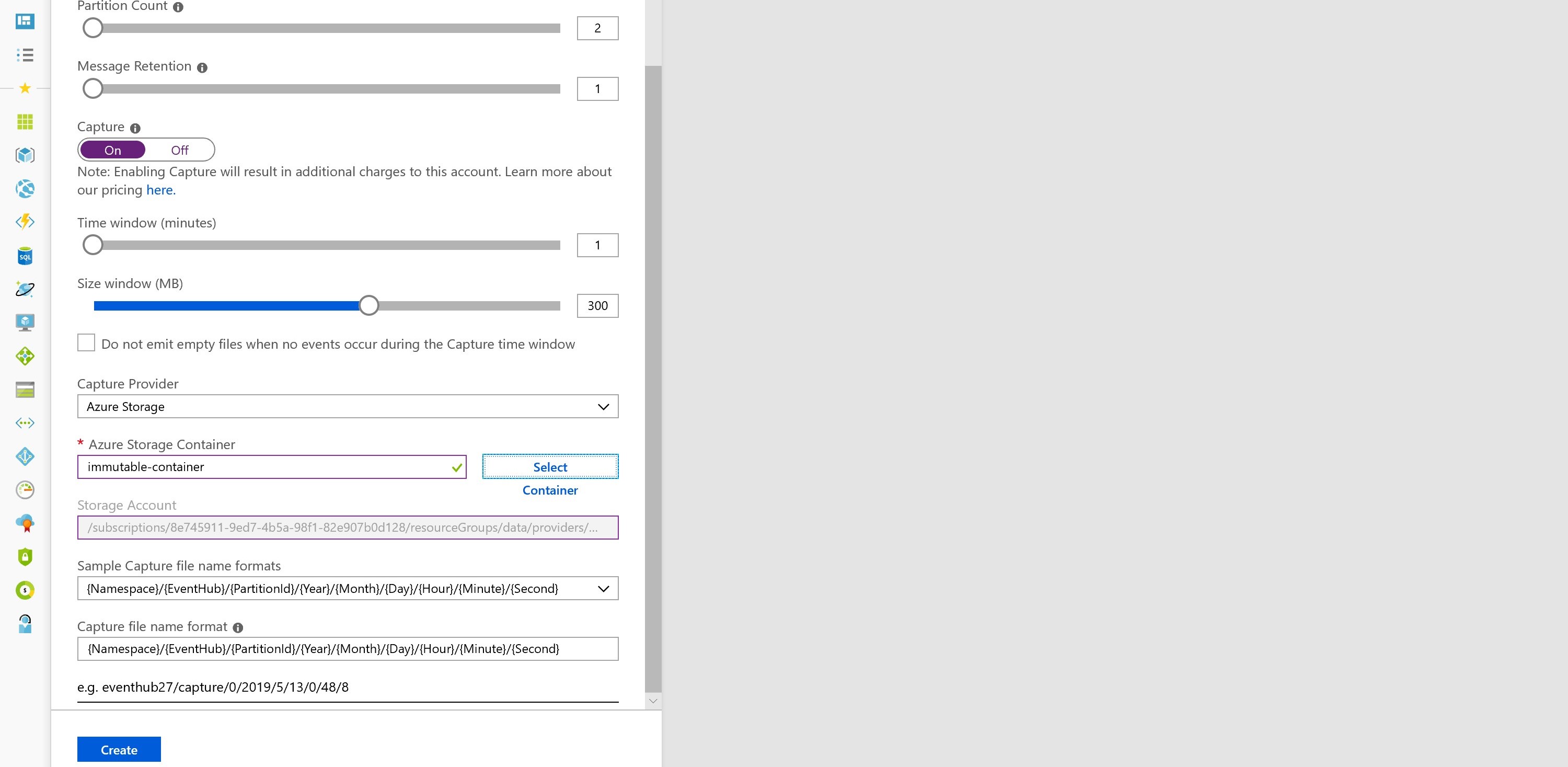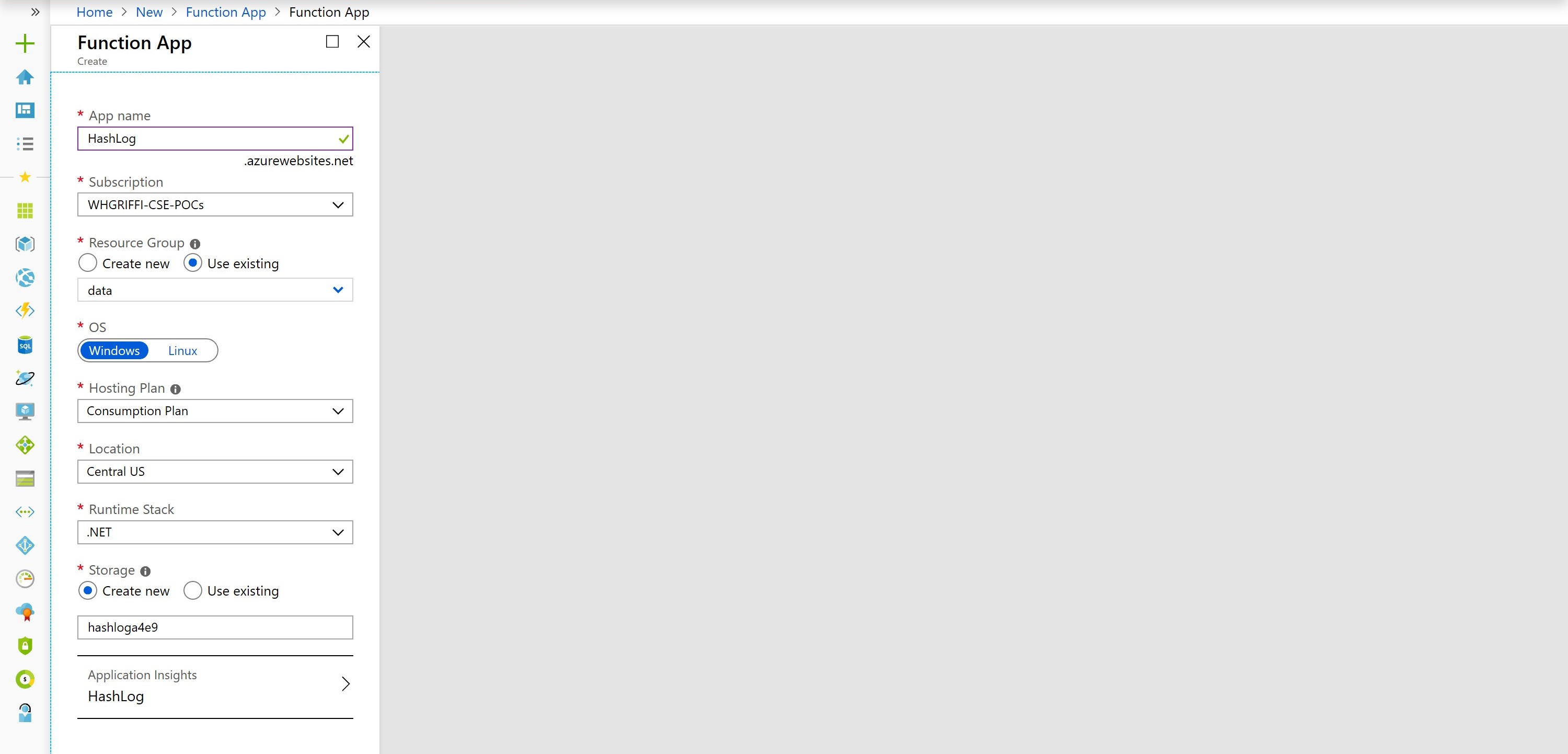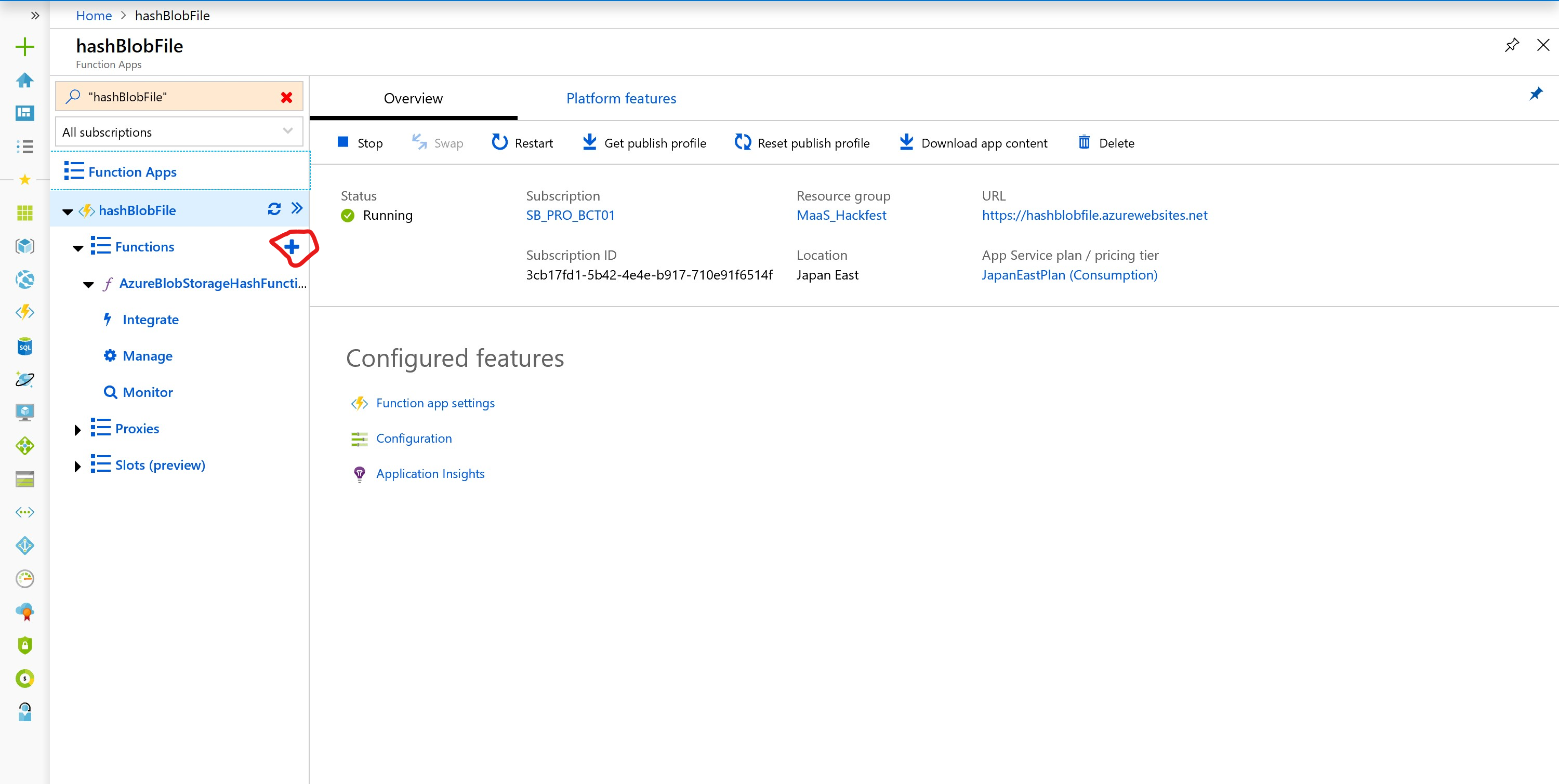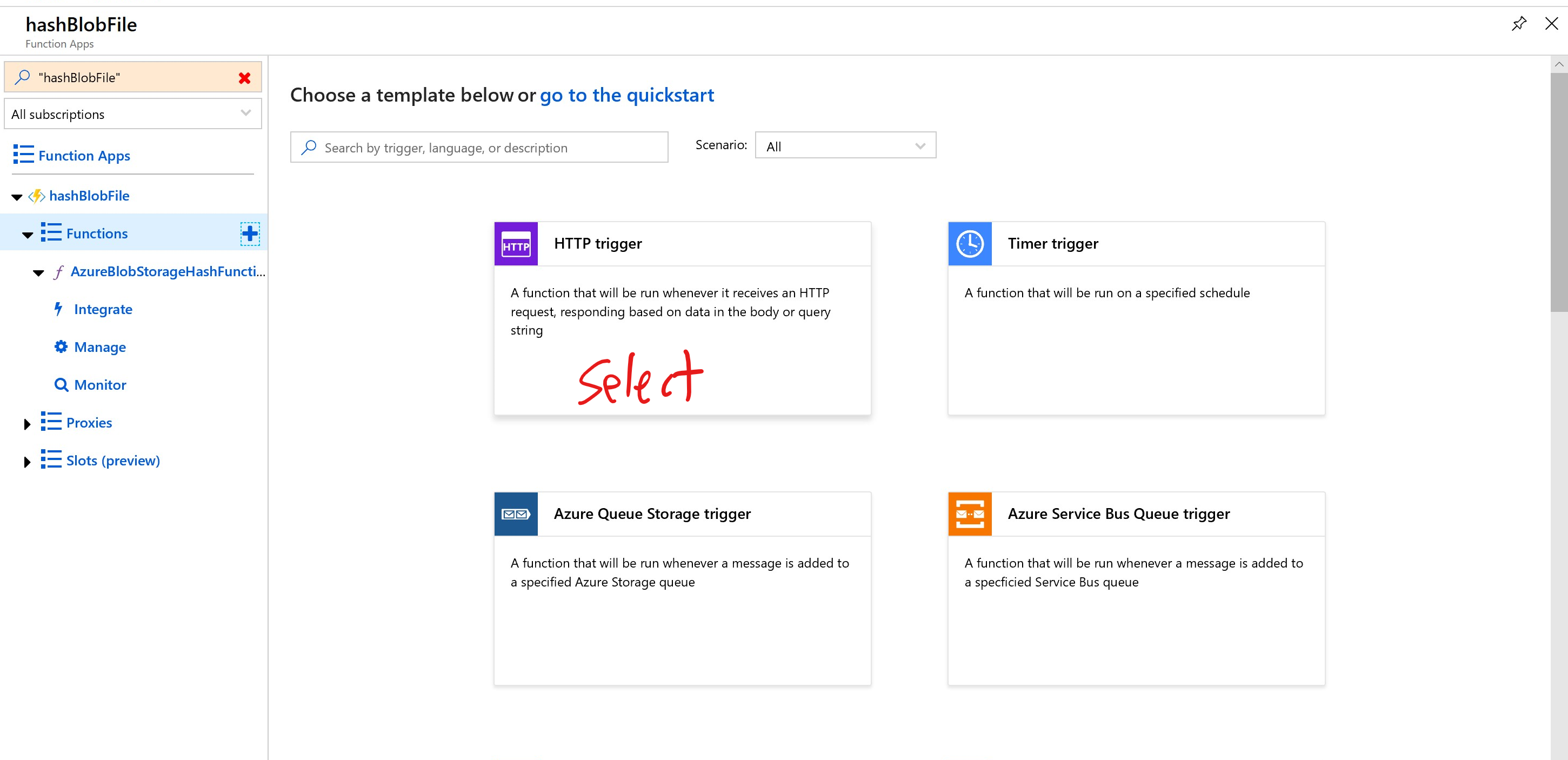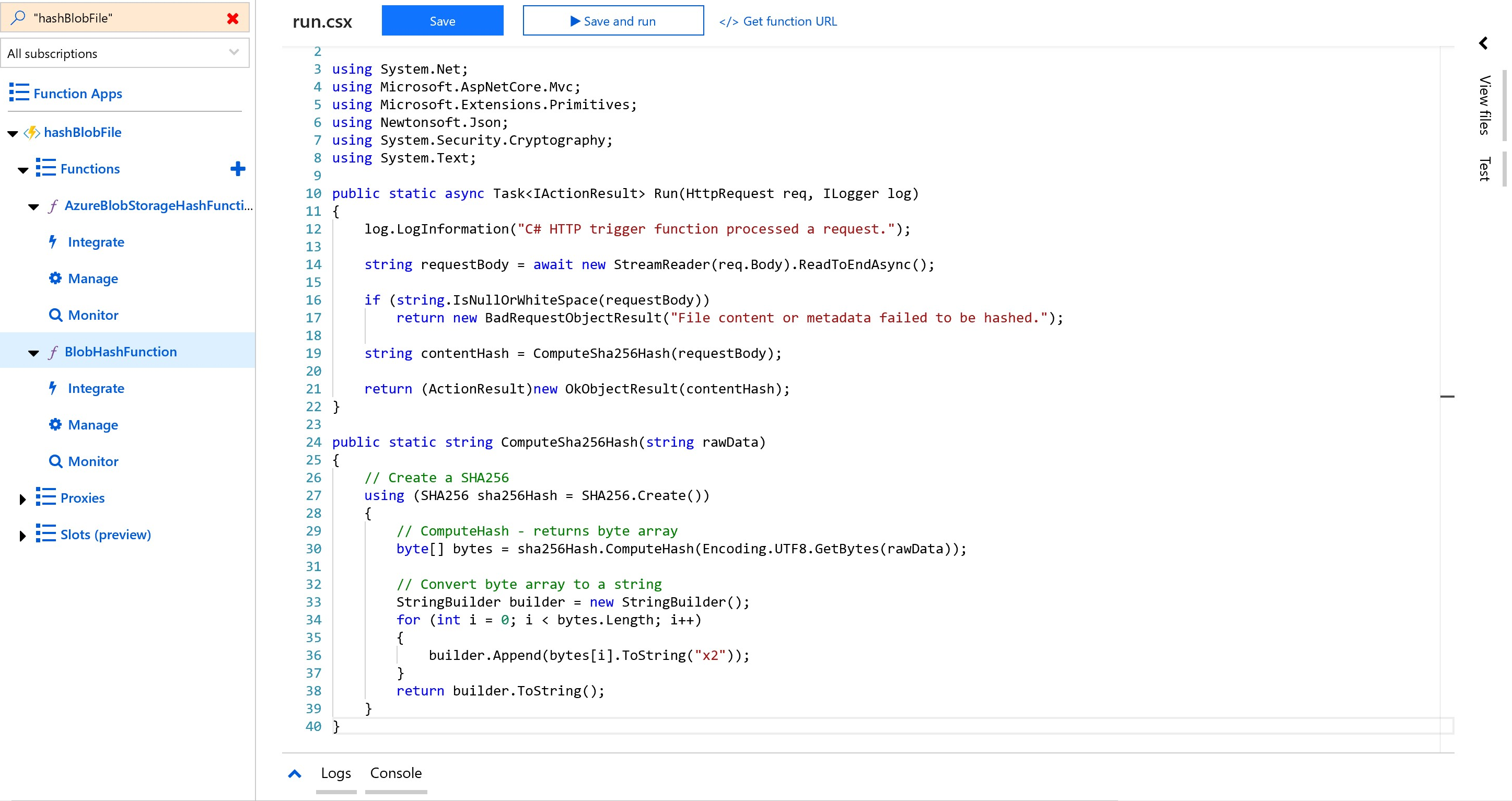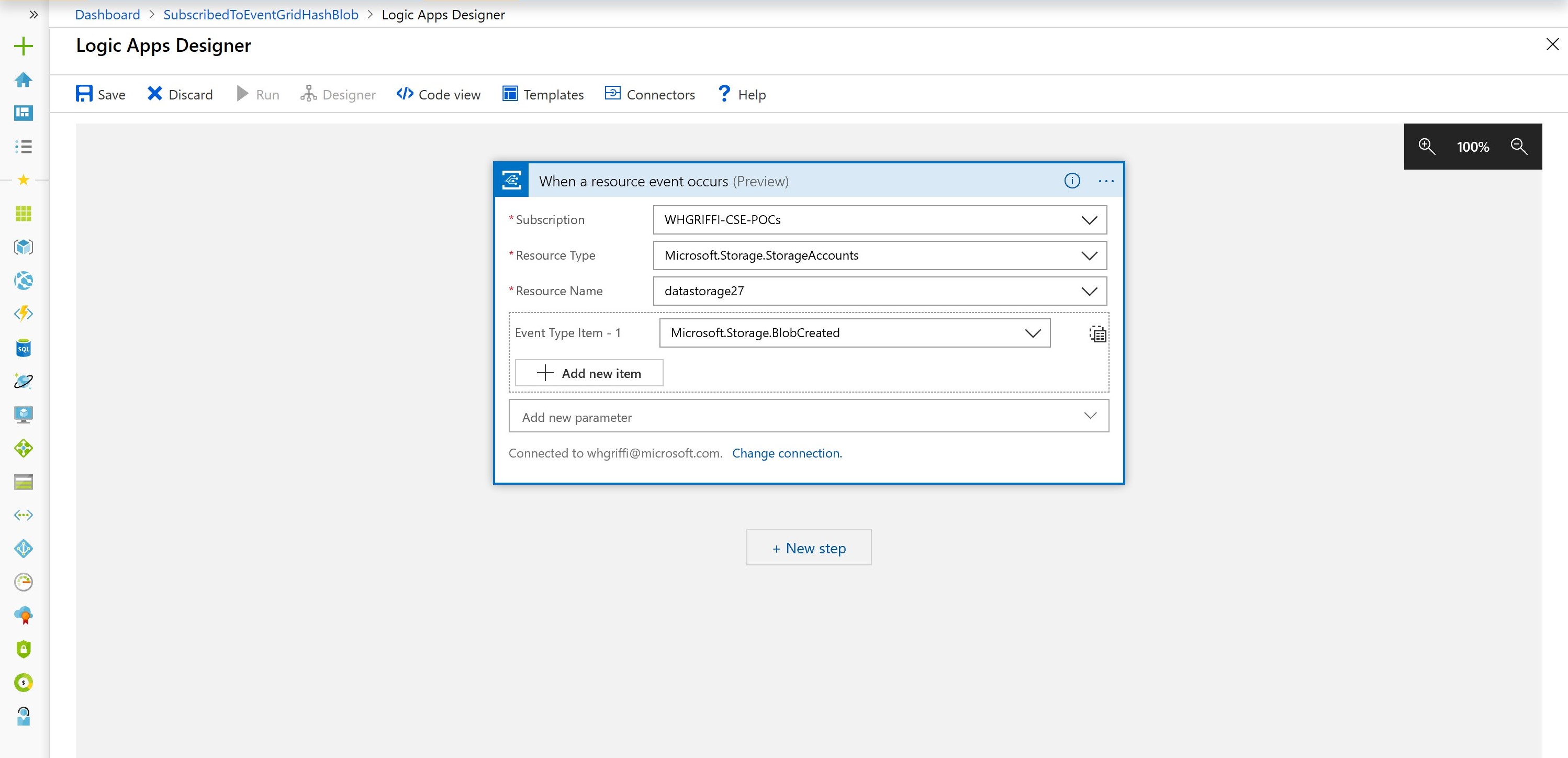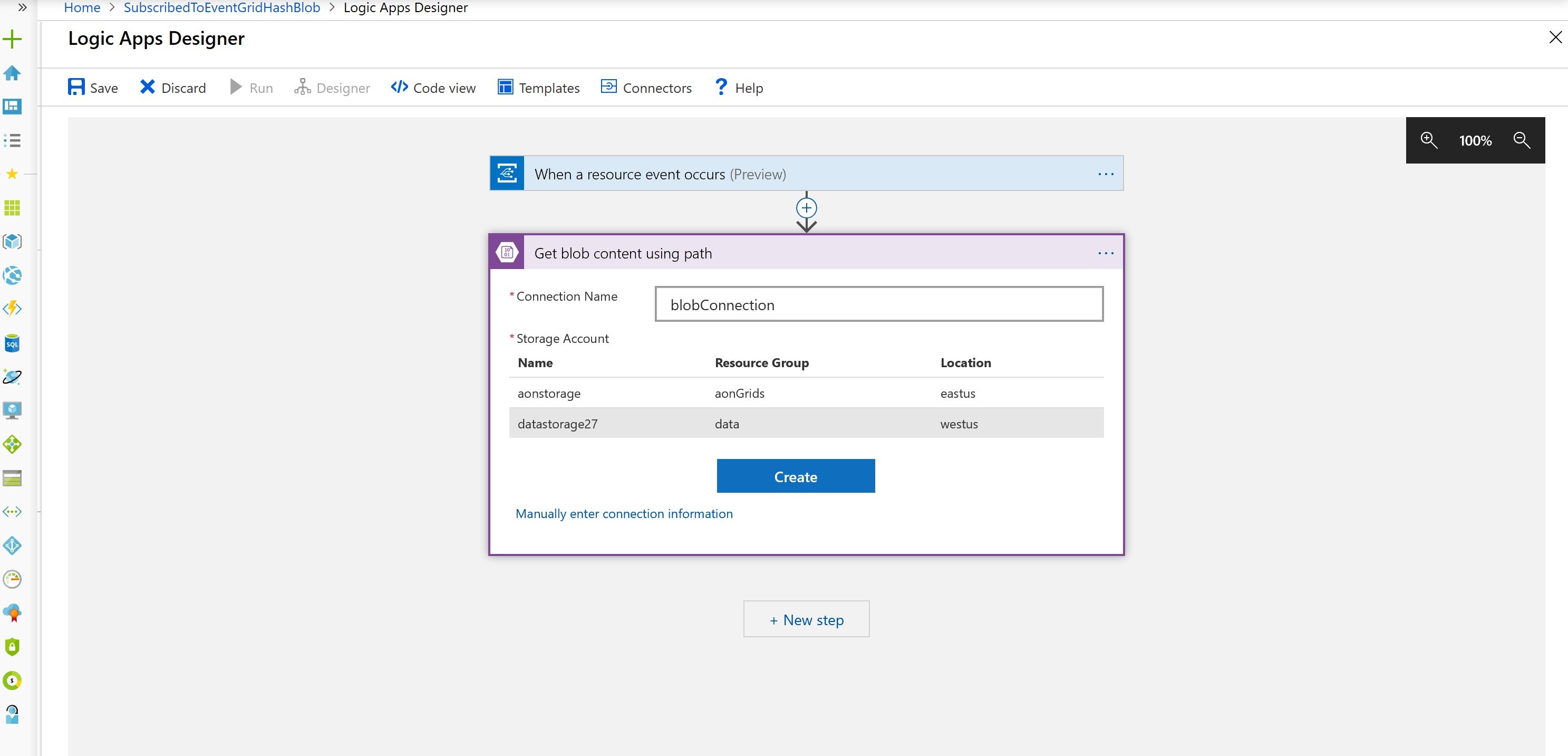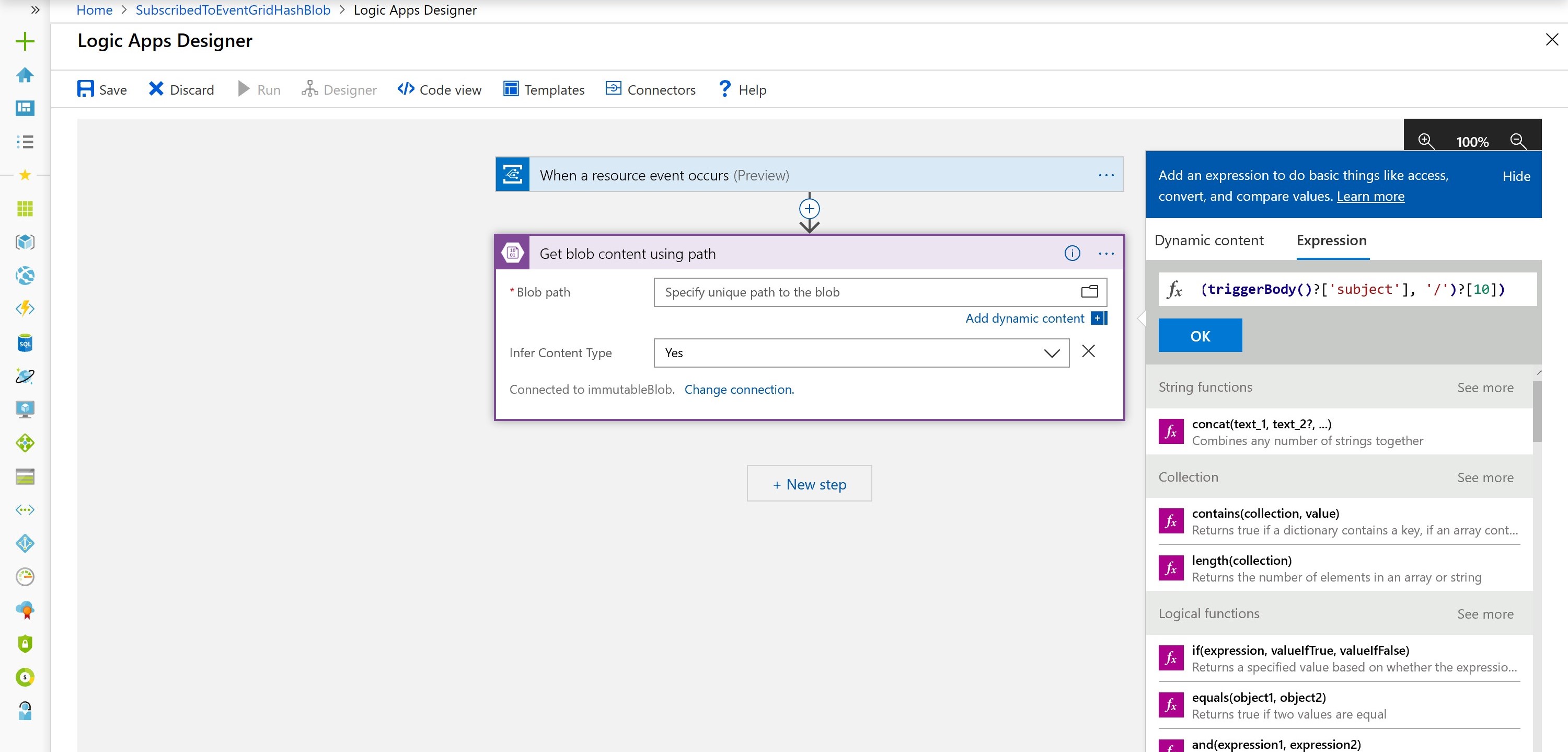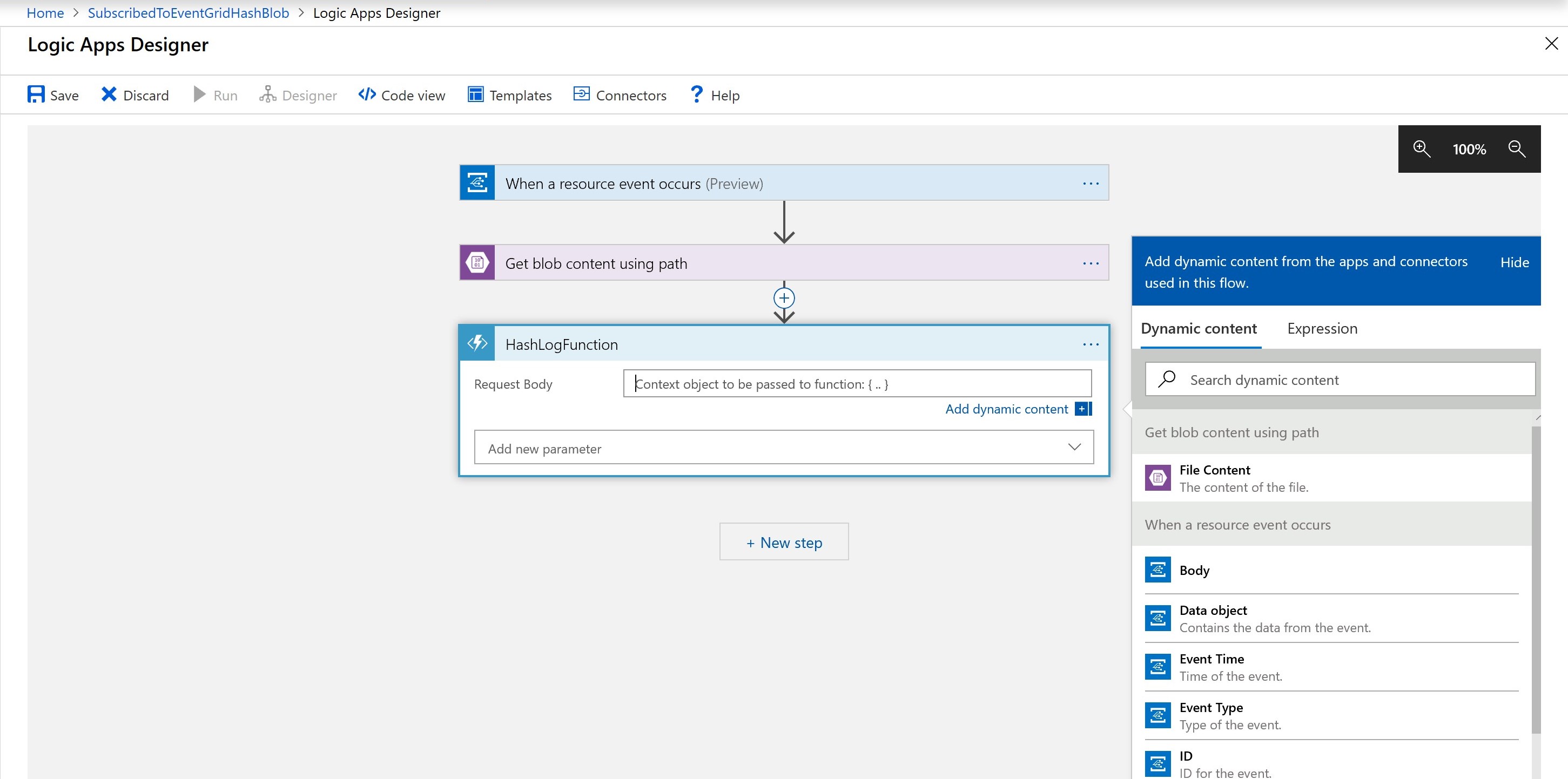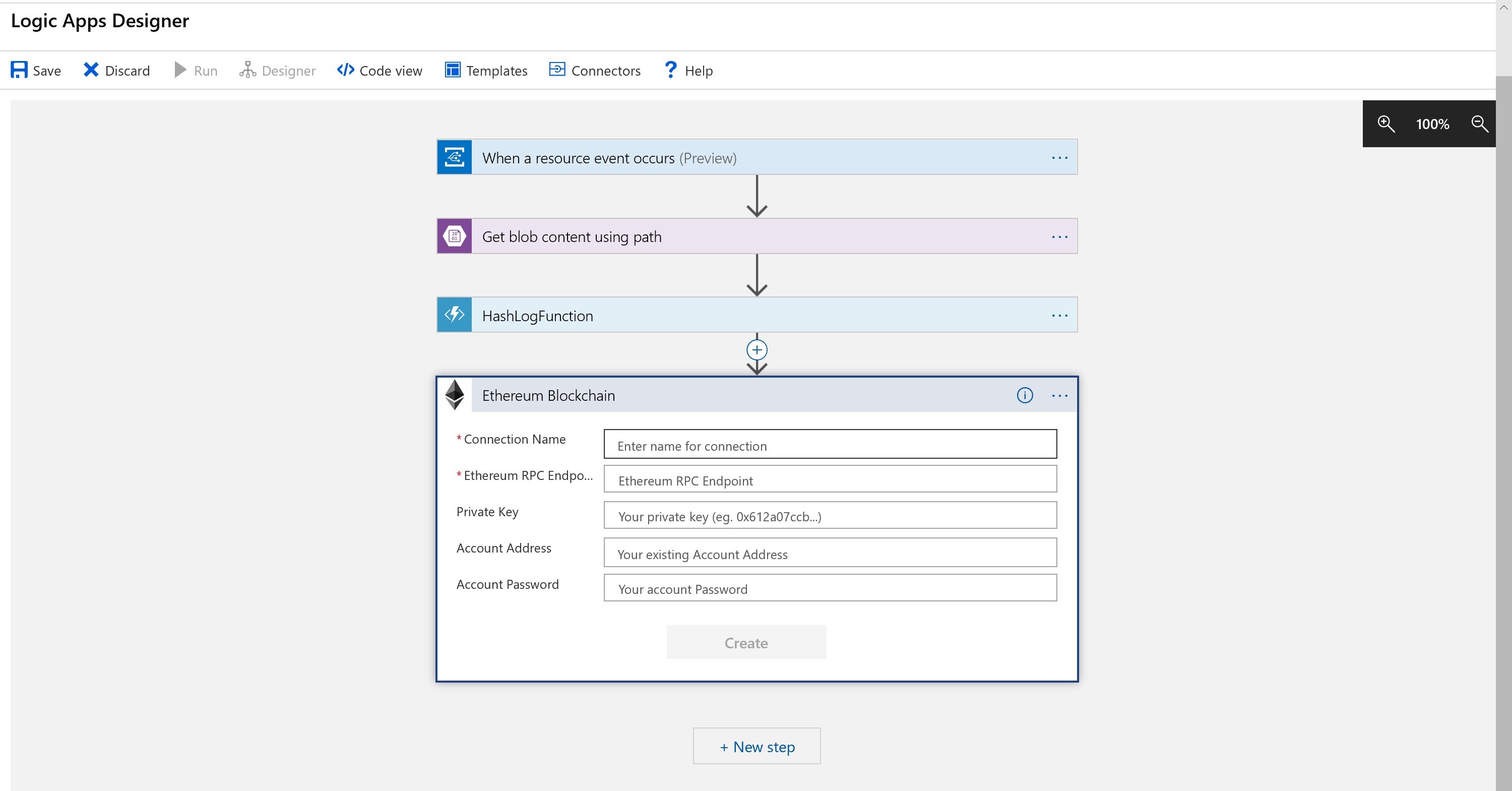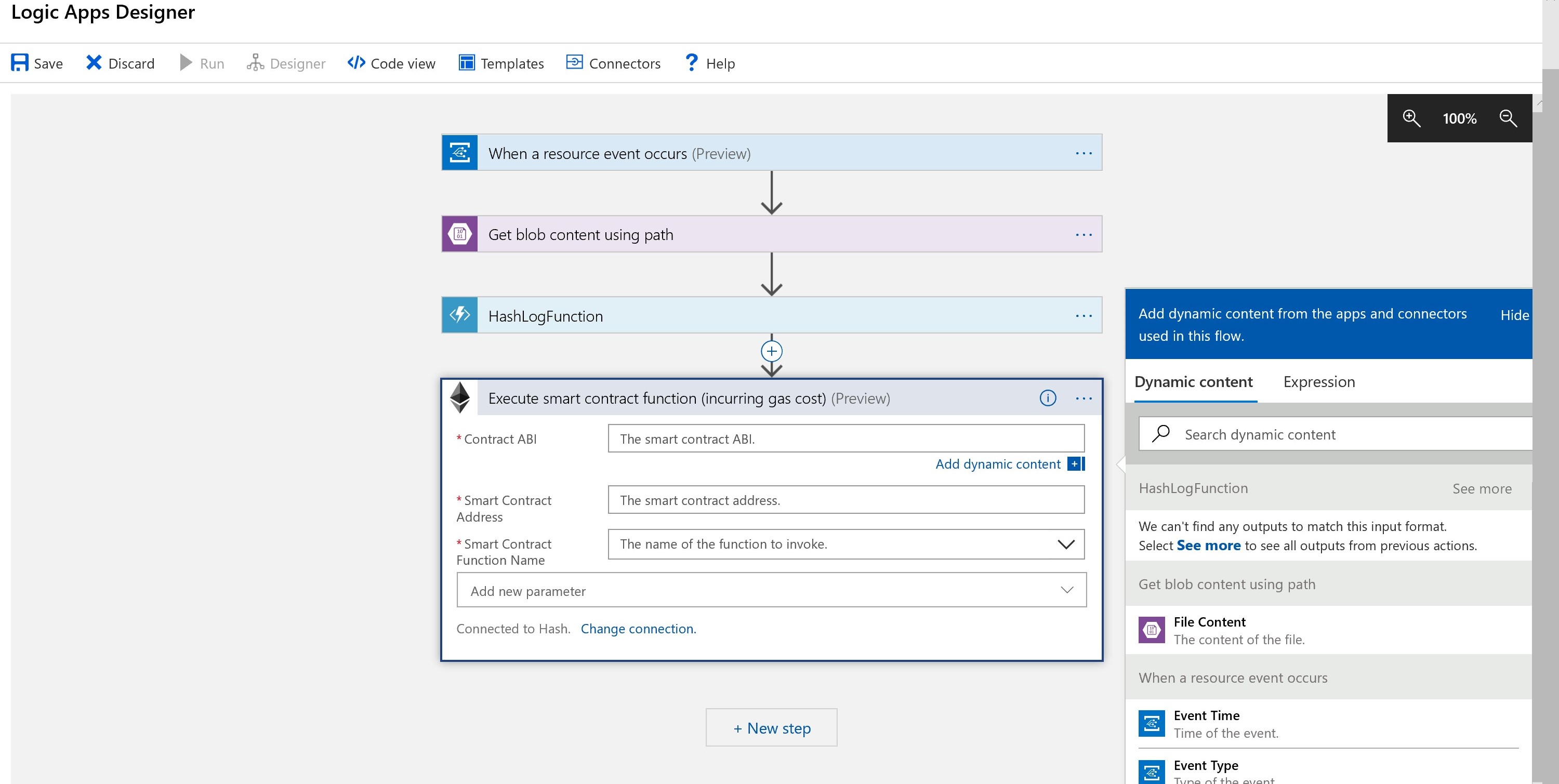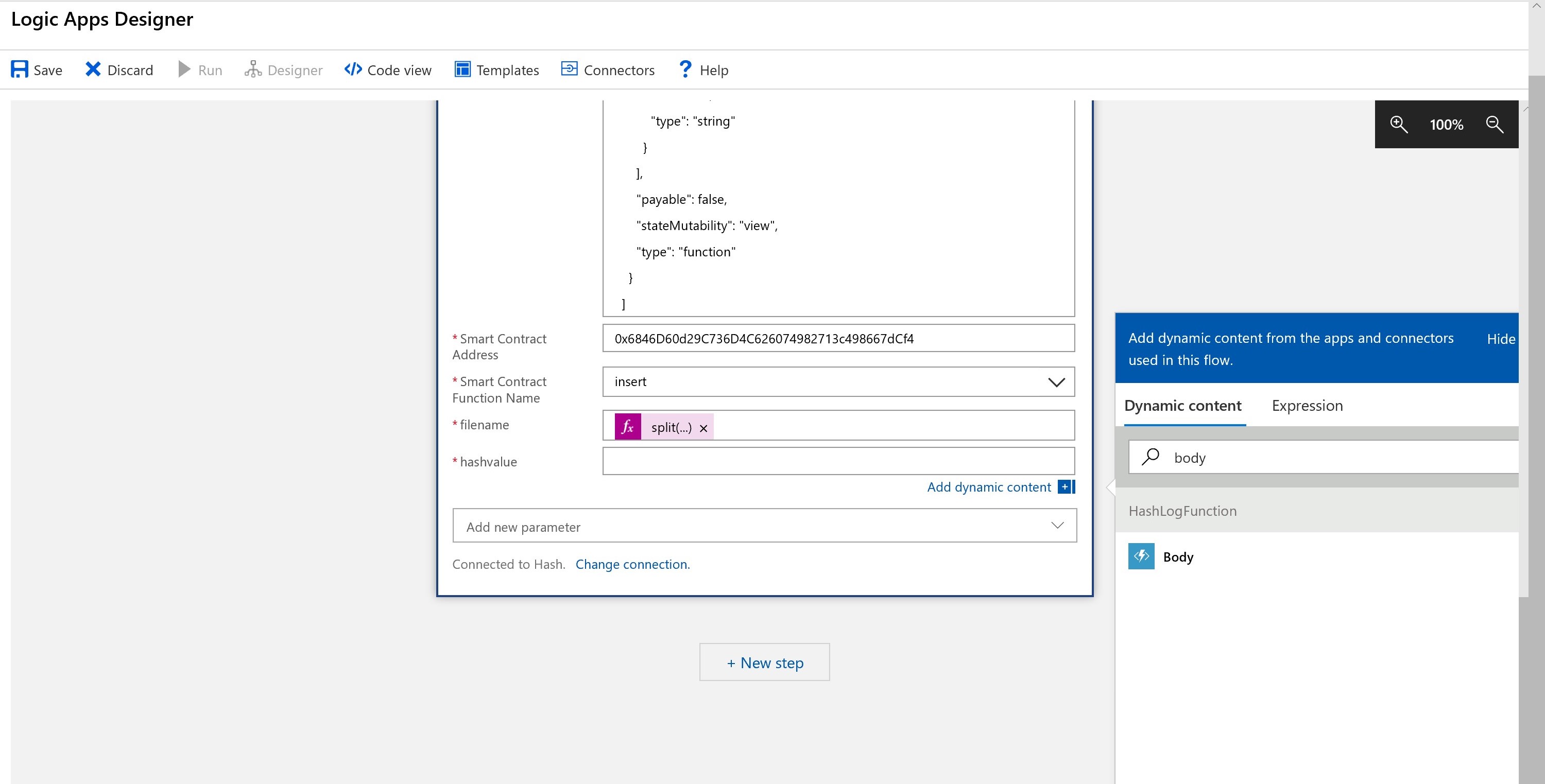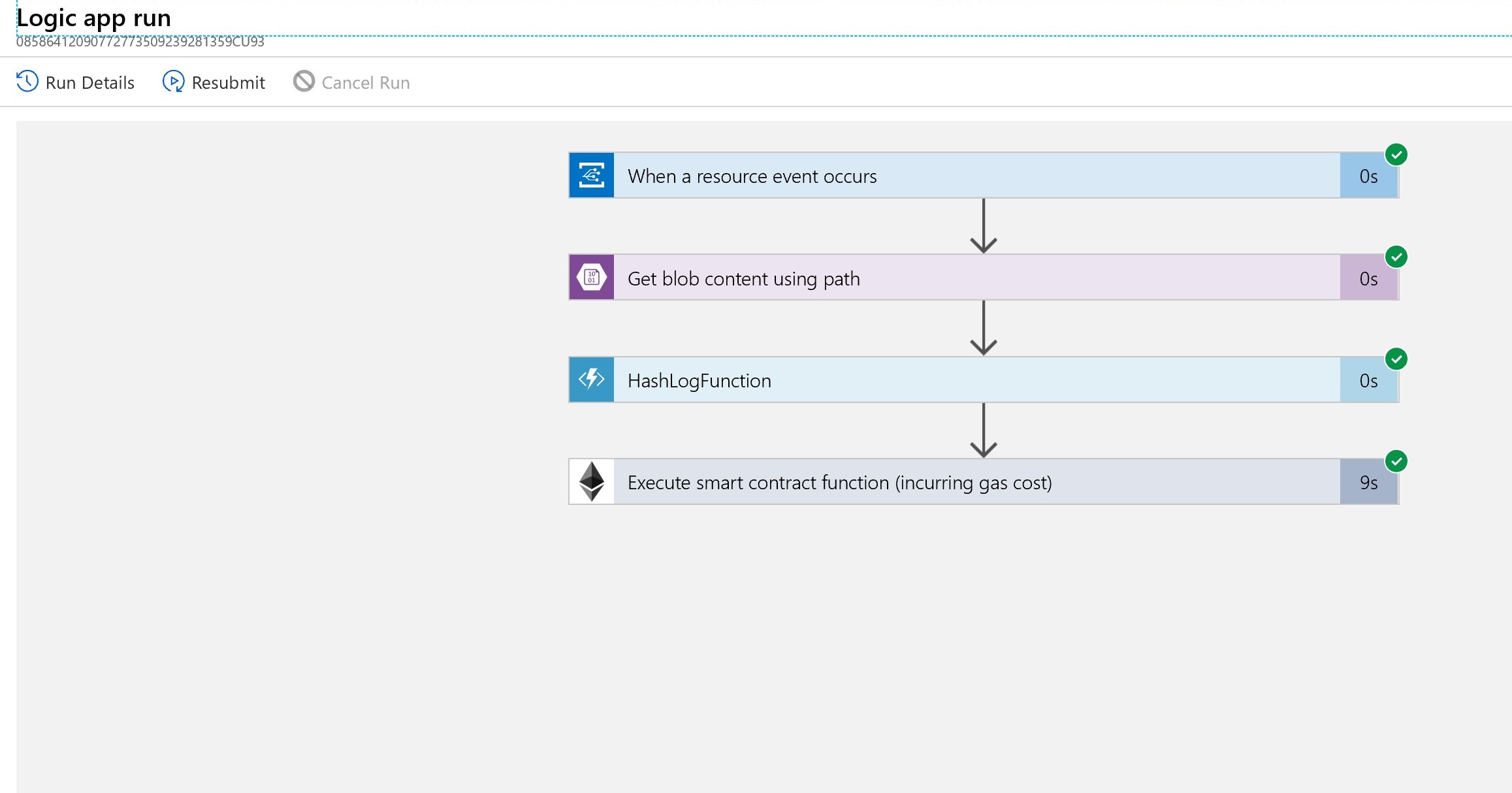Logging IoT High Frequency Data Off Chain
Authors: David Burela and Whitney Griffith
Overview
The following workflow was created to address scalibility, privacy and compliance concerns when leveraging a blockchain. This scenario was specifically designed to manage the influx of real-time, high frequency IoT data in such a way that the data written to the blockchain is reduced (scalability increased) and the immutability of the raw data is guaranteed and can be readily verified.
Using the following technologies:
- Azure Blob Storage, Immutable Blobs
- Azure Blockchain As A Service
- Azure Functions
- Azure Eventhubs
- Azure Logic Apps
Millions of off chain events can be collected, stored in immutable blob storage, and the hash of each blob can then be anchored on the blockchain for verification of immutability.
Arcthitecture
N.B. Event Hubs write the data to immutable blob on a set interval such as every second or every minute.
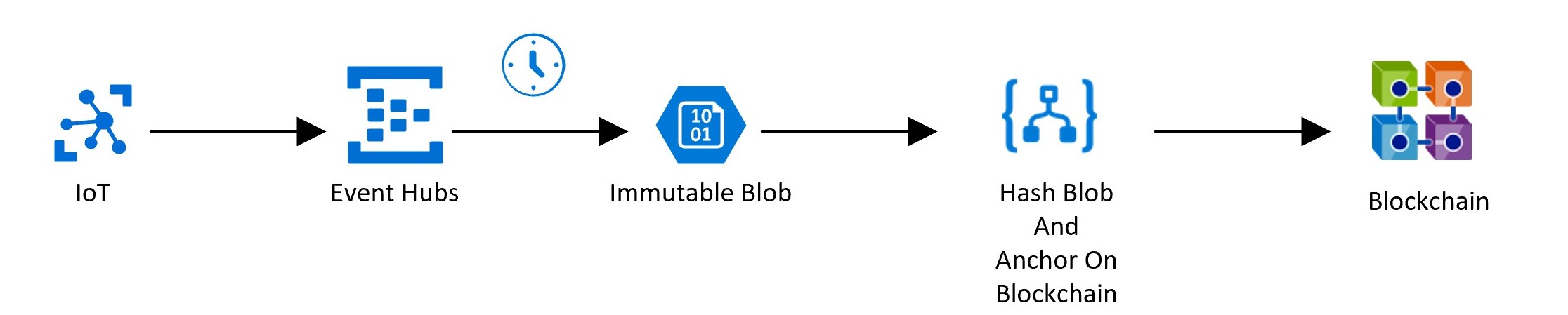
Logic App Connectors
Prerequisites:
Walkthrough
Create Immutable Blob Container in Azure Blob Storage
Navigate to Azure Portal
Create a new Storage account
- Click the + symbol in the upper left corner of the screen to add a new resource
- Search for and select Storage and then click Create
- Fill in the following:
- Resource group
- Storage account name
- Location
- Review + create
Create immutable blob container
Navigate to the recently created storage account dashboard.
- Under Blob storage, select Blobs.
- Select +Container. Set the name of the new container and select OK.
Click on the new container:
- Under Settings, Select Access Policy
- Under Immutable blob storage, Select + Add Policy
- Add a tag and select OK
Create Event Hubs
- Click the + symbol in the upper left corner of the screen to add a new resource
- Search for and select Event Hubs and then click Create
- Navigate to recently created Event Hubs Namespace
- Create New Event Hub
- Fill in the following:
- Name
- Partition Count
- Turn On Capture
- Specify the time window, which is the interval in which Event Hubs will write the events to a blob
- Size Window
- Enable Do Not emit empty files ...
- Select Capture Provider as Azure Storage
- Select your immutable container
- Customize the format for your catured file name
- Select Create
Create Azure Function to Hash File Content
- Click the + symbol in the upper left corner of the screen to add a new resource
- Search for and select Function App and then click Create
- Fill out the details accordingly:
- Storage: create new one for the Hash Function
-
Name function and Create
-
In the function editor, Replace the Default Code with:
#r "Newtonsoft.Json"
using System.Net;
using Microsoft.AspNetCore.Mvc;
using Microsoft.Extensions.Primitives;
using Newtonsoft.Json;
using System.Security.Cryptography;
using System.Text;
public static async Task<IActionResult> Run(HttpRequest req, ILogger log)
{
log.LogInformation("C# HTTP trigger function processed a request.");
string requestBody = await new StreamReader(req.Body).ReadToEndAsync();
if (string.IsNullOrWhiteSpace(requestBody))
return new BadRequestObjectResult("File content or metadata failed to be hashed.");
string contentHash = ComputeSha256Hash(requestBody);
return (ActionResult)new OkObjectResult(contentHash);
}
public static string ComputeSha256Hash(string rawData)
{
// Create a SHA256
using (SHA256 sha256Hash = SHA256.Create())
{
// ComputeHash - returns byte array
byte[] bytes = sha256Hash.ComputeHash(Encoding.UTF8.GetBytes(rawData));
// Convert byte array to a string
StringBuilder builder = new StringBuilder();
for (int i = 0; i < bytes.Length; i++)
{
builder.Append(bytes[i].ToString("x2"));
}
return builder.ToString();
}
} - Save
Create Logic App
- Click the + symbol in the upper left corner of the screen to add a new resource
- Search for and select Logic App and then click Create
- Navigate to recently created Logic App
- In the Logic App Designer, select Blank Template
Event Grid Connector
If you haven't previously used Event Grid in your Azure subscription, you may need to register the Event Grid resource provider.
In the Azure portal:
- Select Subscriptions.
- Select the subscription you're using for Event Grid.
- Under Settings, select Resource providers.
- Find Microsoft.EventGrid.
- If not registered, select Register.
It may take a moment for the registration to finish. Select Refresh to update the status. When Status is Registered, you're ready to continue.
In the Logic App Designer
- Search for Event Grid Connect
- Select Trigger When A Resource event occurs
- And fill out the following accordingly:
- Resource Type: Microsoft.Storage.StorageAccounts
- Resource Name: Name of Storage Acct with Immutable Blob
- Event Type: Microsoft.Storage.BlobCreated
Retrieve Blob Content Connector
In the Logic App Designer:
- Add New Step
- Search for Azure Blob Storage
- Select Action: Get Blob Content Using Path
- Blob Path:
- Select Add Dynamic content
- Select Expression Tab
- If the default Capture Folder Path was left:
- Paste the following:
concat(split(triggerBody()?['subject'], '/')?[4], '/', split(triggerBody()?['subject'], '/')?[6], '/', split(triggerBody()?['subject'], '/')?[7], '/', split(triggerBody()?['subject'], '/')?[8], '/', split(triggerBody()?['subject'], '/')?[9], '/', split(triggerBody()?['subject'], '/')?[10], '/', split(triggerBody()?['subject'], '/')?[11], '/', split(triggerBody()?['subject'], '/')?[12], '/', split(triggerBody()?['subject'], '/')?[13], '/', split(triggerBody()?['subject'], '/')?[14]) - Else, customize accordingly
- Paste the following:
- Select OK
Hash Log Function Connector
In the Logic App Designer:
- Add New Step
- Search for and Select Azure Functions
- Select the Function App you created previously
- Select the Hash Log Function
- Request Body: Select the Dynamic Content, File Content
Smart Contract Connector
In the Logic App Designer:
- Add New Step
- Search for and Select Ethereum Blockchain
- Select Action: Execute Smart Contract
- Fill out your connection information
- Specify Private Key
Fill in the following:
- Smart Contract ABI for HashLog Contract Refer to Prerequisites:
[
{
"anonymous": false,
"inputs": [
{
"indexed": false,
"name": "filename",
"type": "string"
},
{
"indexed": false,
"name": "hashvalue",
"type": "string"
}
],
"name": "inserted",
"type": "event"
},
{
"constant": false,
"inputs": [
{
"name": "filename",
"type": "string"
},
{
"name": "hashvalue",
"type": "string"
}
],
"name": "insert",
"outputs": [
{
"name": "sufficient",
"type": "bool"
}
],
"payable": false,
"stateMutability": "nonpayable",
"type": "function"
},
{
"constant": true,
"inputs": [
{
"name": "filename",
"type": "string"
}
],
"name": "getLog",
"outputs": [
{
"name": "",
"type": "string"
}
],
"payable": false,
"stateMutability": "view",
"type": "function"
}
]- filename
- If you used the default capture folder path, then paste:
split(triggerBody()?['subject'], '/')?[14]
- If you used the default capture folder path, then paste:
- hashValue
- This will be the body of the HashLog Function
- Add New Parameter
- Gas Limit: Set as 30000
Run Logic App
Save the Logic App and Run
Trigger the Logic App by sending events to Event Hub.