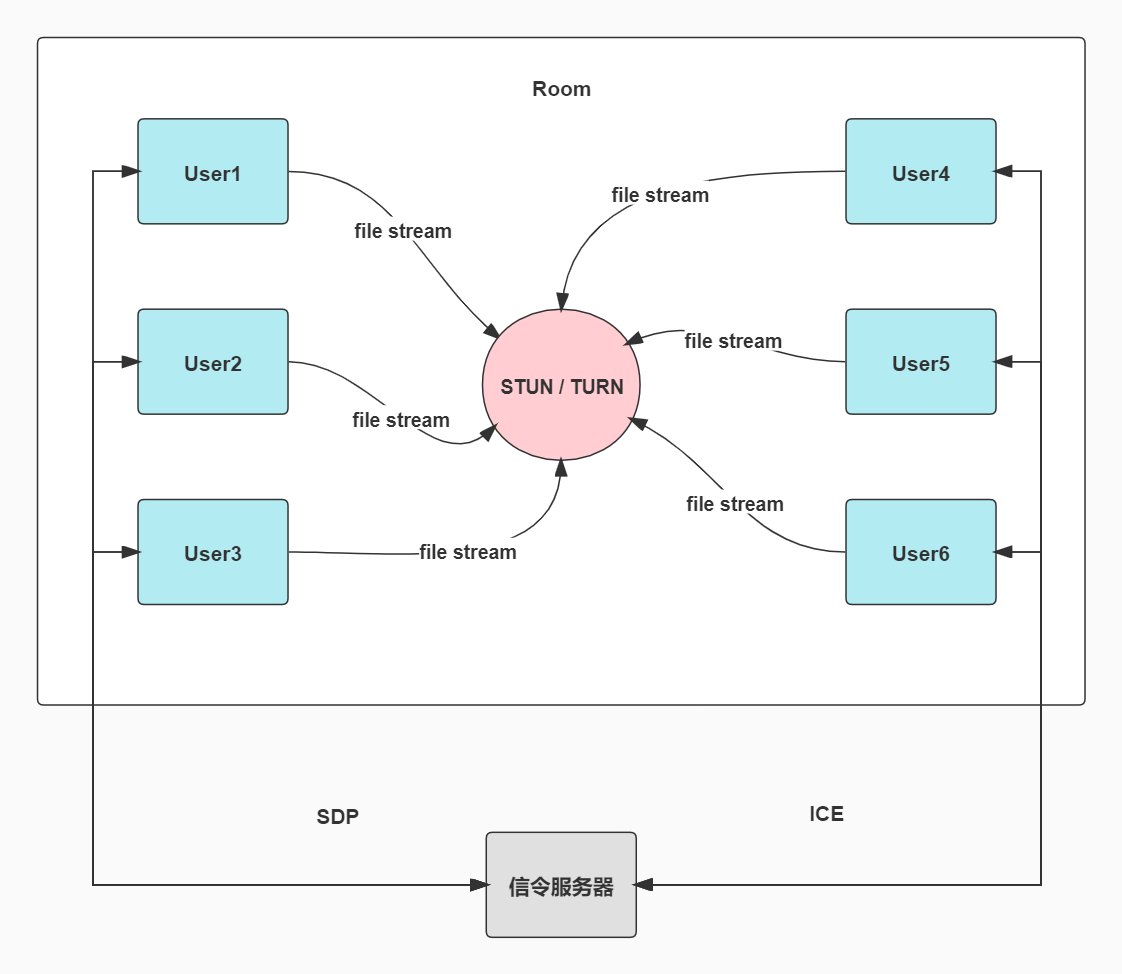QQ群: 624214498
- 背景
- 简介
- 优点
- 扩展
- 准备 (必须步骤)
- 配置websocket (必须步骤)
- 启动 (必须步骤)
- 配置数据库 (非必须步骤)
- 管理后台 (非必须步骤)
- 企微通知 (非必须步骤)
- OSS云存储 (非必须步骤)
- Chat-GPT (非必须步骤)
- 配置turnserver (局域网非必须步骤,公网必须步骤)
- Docker
- 其他形式部署
- 概述图
- License
- 免责声明
扩展 : 扩展了许多丰富的小功能,如本地屏幕录制,远程屏幕共享(无延迟),远程音视频通话(无延迟),直播(无延迟),密码房间,oss云存储,中继服务设置,webrtc检测,webrtc统计,文字传输(群聊,私聊),公共聊天,远程画板,AI聊天框,丰富的后台管理,实时执行日志展示,机器人告警通知等功能... 等等
1.安装node-14.21.x或14.21.x以上,npm后,进入项目目录运行下面命令
`cd svr/`
`npm install`
2.首次运行/自行开发页面,用下面两个命令之一即可
`npm run build:dev` (如果你需要自己开发/修改前端页面,用这个命令)
`npm run build:pro` (不需要开发/修改前端页面,用这个命令)
3.修改http.env 和 https.env配置文件
修改 http.env 和 https.env 中相应websocket配置
http.env
## websocket服务端口
tl_rtc_file_ws_port=8444
## websocket服务地址
## "ws://域名 或者 ip:port 或者 域名:port"
## socket ip 填局域网ip/公网ip, 局域网ip只能在局域网访问,公网ip可在公网访问
tl_rtc_file_ws_host=ws://127.0.0.1:8444
https.env
## websocket服务端口
tl_rtc_file_wss_port=8444
## websocket服务地址
## "wss://域名 或者 ip:port 或者 域名:port"
## socket ip 填局域网ip/公网ip, 局域网ip只能在局域网访问,公网ip可在公网访问
tl_rtc_file_wss_host=wss://127.0.0.1:8444
启动以下两个服务, 选一种模式启动即可,两者的区别就是,https环境启动才可以使用音视频,直播,屏幕共享功能,其他功能不影响
http模式启动后,访问 http://你的机器ip:9092 即可
api服务: `npm run http-api`
socket服务 : `npm run http-socket`
https模式启动后,访问 https://你的机器ip:9092 即可
api服务: `npm run https-api`
socket服务 : `npm run https-socket`
修改http.env 和 https.env中的数据库相关配置即可
## 是否开启数据库
tl_rtc_file_db_open=false
## 数据库地址
tl_rtc_file_db_mysql_host=
## 数据库端口
tl_rtc_file_db_mysql_port=3306
## 数据库名称
tl_rtc_file_db_mysql_dbName=webchat
## 数据库用户名
tl_rtc_file_db_mysql_user=tlrtcfile
## 数据库密码
tl_rtc_file_db_mysql_password=tlrtcfile
前提 : 需要开启数据库配置
修改http.env 和 https.env中的管理后台相关配置即可
## 管理后台房间号
tl_rtc_file_manage_room=tlrtcfile
## 管理后台密码
tl_rtc_file_manage_password=tlrtcfile
访问 : http://localhost:9092 或者 http://本机ip:9092,输入配置的房间号,输入密码,即可进入管理后台
修改http.env 和 https.env中的企业微信通知相关配置即可
# ## 企业微信通知开关
tl_rtc_file_notify_open=false
## 企业微信通知机器人KEY,正常通知,如果有多个key,逗号分隔
tl_rtc_file_notify_qiwei_normal=
## 企业微信通知机器人KEY,错误通知,如果有多个key,逗号分隔
tl_rtc_file_notify_qiwei_error=
修改http.env 和 https.env中的OSS存储相关配置即可
## oss-seafile存储库ID
tl_rtc_file_oss_seafile_repoid=
## oss-seafile地址
tl_rtc_file_oss_seafile_host=
## oss-seafile用户名
tl_rtc_file_oss_seafile_username=
## oss-seafile密码
tl_rtc_file_oss_seafile_password=
## oss-alyun存储accessKey
tl_rtc_file_oss_alyun_AccessKey=
## oss-aly存储SecretKey
tl_rtc_file_oss_alyun_Secretkey=
## oss-aly存储bucket
tl_rtc_file_oss_alyun_bucket=
## oss-txyun存储accessKey
tl_rtc_file_oss_txyun_AccessKey=
## oss-txyunt存储SecretKey
tl_rtc_file_oss_txyun_Secretkey=
## oss-txyun存储bucket
tl_rtc_file_oss_txyun_bucket=
## oss-qiniuyun存储accessKey
tl_rtc_file_oss_qiniuyun_AccessKey=
## oss-qiniuyunt存储SecretKey
tl_rtc_file_oss_qiniuyun_Secretkey==
## oss-qiniuyun存储bucket
tl_rtc_file_oss_qiniuyun_bucket=
修改http.env 和 https.env中的openai相关配置即可
## openai-key,如果有多个key,逗号分隔
tl_rtc_file_openai_keys=
目前有两种形式去生成使用turn服务的帐号密码,一种是固定帐号密码 (优先推荐),一种是有效期帐号密码。选一种方式即可
ubuntu示例:
安装coturn `sudo apt-get install coturn`
有效帐号密码 : docker/coturn/turnserver-with-secret-user.conf
1. 修改 `listening-device`, `listening-ip`, `external-ip`, `static-auth-secret`, `realm` 几个字段即可
2. 启动turnserver
`turnserver -c /这个地方路径填完整/conf/turn/turnserver-with-secret-user.conf`
固定帐号密码 : docker/coturn/turnserver-with-fixed-user.conf
1. 修改 `listening-device`, `listening-ip`, `external-ip`, `user`, `realm` 几个字段即可
2. 生成用户
`turnadmin -a -u 帐号 -p 密码 -r 这个地方填配置文件中的relam`
3. 启动turnserver
`turnserver -c /这个地方路径填完整/docker/coturn/turnserver-with-secret-user.conf`
部署好coturn后,在对应的 http.env 和 https.env 配置中设置好webrtc相关信息即可
## webrtc-stun中继服务地址
tl_rtc_file_webrtc_stun_host=
## webrtc-turn中继服务地址
tl_rtc_file_webrtc_turn_host=
## webrtc中继服务用户名
tl_rtc_file_webrtc_turn_username=tlrtcfile
## webrtc中继服务密码
tl_rtc_file_webrtc_turn_credential=tlrtcfile
## webrtc中继服务Secret
tl_rtc_file_webrtc_turn_secret=tlrtcfile
## webrtc中继服务帐号过期时间 (毫秒)
tl_rtc_file_webrtc_turn_expire=86400000
以下只是最基础参数,更多参数可以参考 http.env 和 https.env
docker pull iamtsm/tl-rtc-file-api
docker run --name=api -p 9092:9092 \
-e "tl_rtc_file_env_mode=http" \
-e "tl_rtc_file_ws_port=8444" \
-e "tl_rtc_file_ws_host=ws://127.0.0.1:8444" \
-d iamtsm/tl-rtc-file-api tlapi
docker pull iamtsm/tl-rtc-file-socket
docker run --name=socket -p 8444:8444 \
-e "tl_rtc_file_env_mode=http" \
-e "tl_rtc_file_ws_port=8444" \
-e "tl_rtc_file_ws_host=ws://127.0.0.1:8444" \
-d iamtsm/tl-rtc-file-socket tlsocket
http模式启动镜像: docker-compose --profile=http up -d
https模式镜像: docker-compose --profile=https up -d
确认修改好http.env 和 https.env配置文件后, 进入docker目录后,两种模式选一种操作即可
打包http模式镜像:
docker-compose -f docker-compose-build-code.yml --profile=http build
打包https模式镜像:
docker-compose -f docker-compose-build-code.yml --profile=https build
除了上面的手动安装,docker官方镜像,docker自己打包镜像之外,还支持自动脚本,托管平台一键部署等
下载项目后,可以进入bin/目录,选择对应的系统脚本,直接执行即可
如果linux脚本没权限,可以先修改一下脚本的可执行权限 chmod +x bin/linux/*.sh
选一种模式启动即可
-
auto-check-install-http.sh: 自动检查安装node环境,并自动运行启动http模式服务 -
auto-check-install-https.sh: 自动检查安装node环境,并自动运行启动https模式服务
选一种模式启动即可
-
auto-check-install-http.bat: 自动检查安装node环境,并自动运行启动http模式服务 -
auto-check-install-https.bat: 自动检查安装node环境,并自动运行启动https模式服务