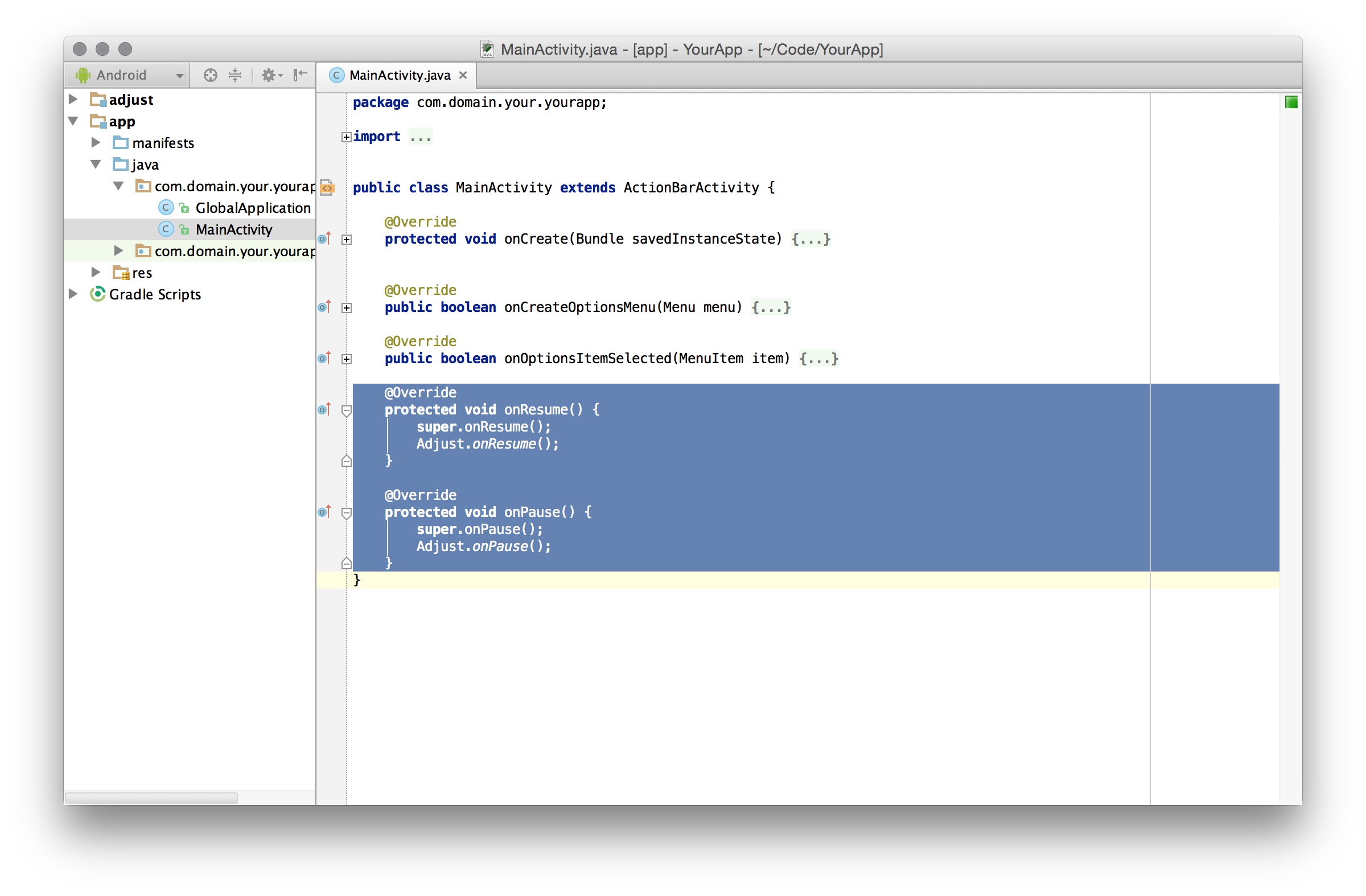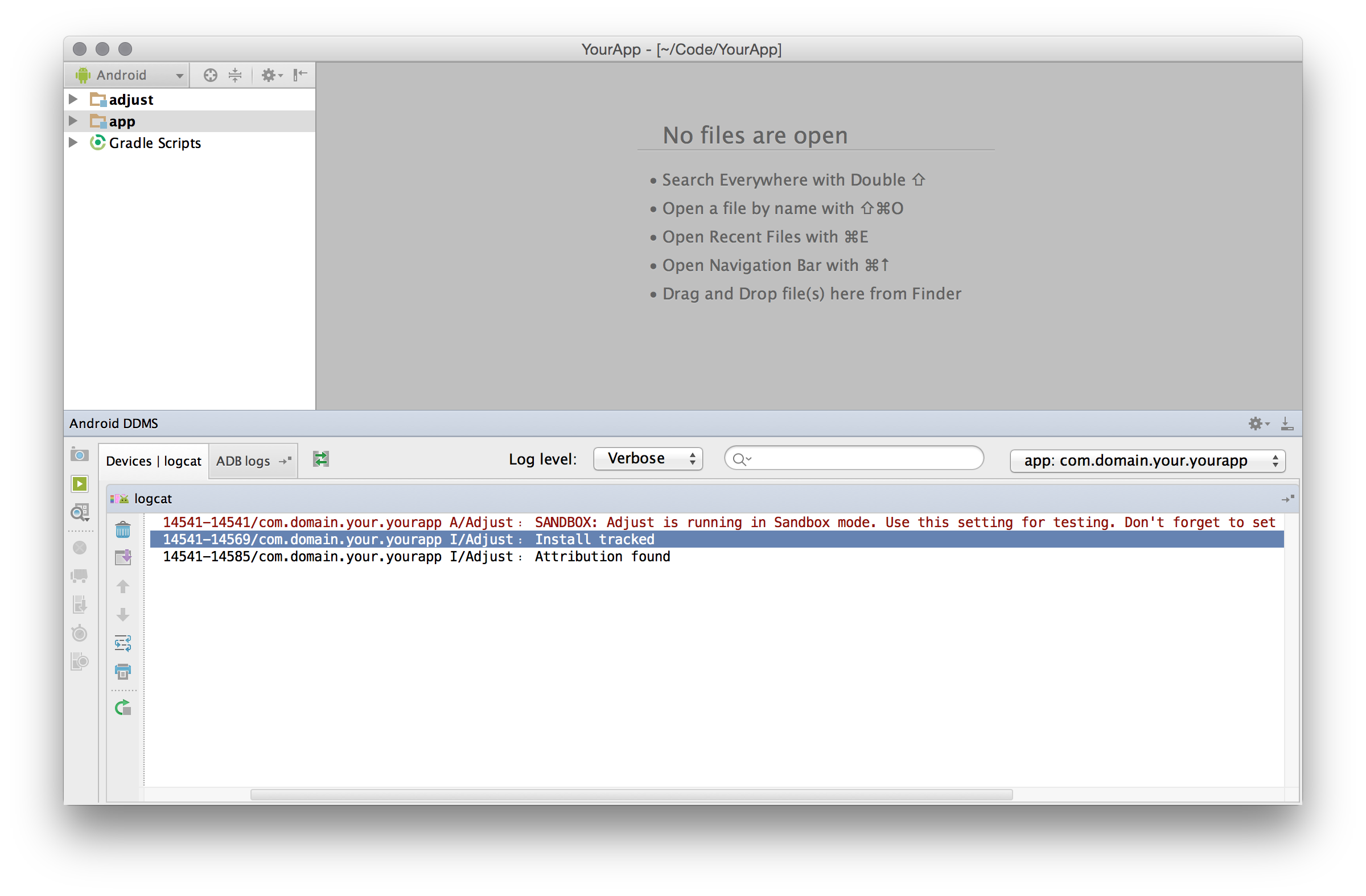This is the Android SDK of Adjust™. You can read more about Adjust™ at adjust.com.
If your app is an app which uses web views and you would like to use Adjust tracking from Javascript code, please consult our Android web views SDK guide.
- Example apps
- Basic integration
- Additional features
- Troubleshooting
- License
There are example apps for Android inside the example directory and Android TV inside the example-tv directory. You can open the Android project to see these examples on how the Adjust SDK can be integrated.
These are the minimal steps required to integrate the Adjust SDK into your Android project. We are going to assume that you use Android Studio for your Android development and target an Android API level 9 (Gingerbread) or later.
If you are using Maven, add the following to your build.gradle file:
compile 'com.adjust.sdk:adjust-android:4.15.1'
compile 'com.android.installreferrer:installreferrer:1.0'
Note: If you are using Gradle 3.0.0 or above, make sure to use the implementation keyword instead of compile as follows:
implementation 'com.adjust.sdk:adjust-android:4.15.1'
implementation 'com.android.installreferrer:installreferrer:1.0'
This applies when adding the Google Play Services dependency to your build.gradle file.
You can also add the Adjust SDK to your project as a JAR library. The latest SDK version's JAR library can be found on our releases page.
Since the 1st of August of 2014, apps in the Google Play Store must use the Google Advertising ID to uniquely identify devices. To allow the Adjust SDK to use the Google Advertising ID, you must integrate the Google Play Services. If you haven't done this yet, follow these steps:
-
Open the
build.gradlefile of your app and find thedependenciesblock. Add the following line:compile 'com.google.android.gms:play-services-analytics:11.8.0'Note: The Adjust SDK is not tied to any specific version of the
play-services-analyticspart of the Google Play Services library, so feel free to always use the latest version of it (or whichever you might need) -
Skip this step if you are using version 7 or later of Google Play Services: In the Package Explorer open the
AndroidManifest.xmlof your Android project. Add the followingmeta-datatag inside the<application>element.<meta-data android:name="com.google.android.gms.version" android:value="@integer/google_play_services_version" />
Please add the following permissions, which the Adjust SDK needs, if they are not already present in your AndroidManifest.xml file:
<uses-permission android:name="android.permission.INTERNET"/>
<uses-permission android:name="android.permission.ACCESS_NETWORK_STATE"/>If you are not targeting the Google Play Store, please also add the following permission:
<uses-permission android:name="android.permission.ACCESS_WIFI_STATE"/>If you are using Proguard, add these lines to your Proguard file:
-keep public class com.adjust.sdk.** { *; }
-keep class com.google.android.gms.common.ConnectionResult {
int SUCCESS;
}
-keep class com.google.android.gms.ads.identifier.AdvertisingIdClient {
com.google.android.gms.ads.identifier.AdvertisingIdClient$Info getAdvertisingIdInfo(android.content.Context);
}
-keep class com.google.android.gms.ads.identifier.AdvertisingIdClient$Info {
java.lang.String getId();
boolean isLimitAdTrackingEnabled();
}
-keep public class com.android.installreferrer.** { *; }
If you are not targeting the Google Play Store, you can remove the com.google.android.gms rules.
In order to correctly attribute an install of your app to its source, Adjust needs information about the install referrer. This can be obtained by using the Google Play Referrer API or by catching the Google Play Store intent with a broadcast receiver.
Important: The Google Play Referrer API is newly introduced by Google with the express purpose of providing a more reliable and secure way of obtaining install referrer information and to aid attribution providers in the fight against click injection. It is strongly advised that you support this in your application. The Google Play Store intent is a less secure way of obtaining install referrer information. It will continue to exist in parallel with the new Google Play Referrer API temporarily, but it is set to be deprecated in future.
In order to support this in your app, please make sure that you have followed the Add the SDK to your project chapter properly and that you have following line added to your build.gradle file:
compile 'com.android.installreferrer:installreferrer:1.0'
Also, make sure that you have paid attention to the Proguard settings chapter and that you have added all the rules mentioned in it, especially the one needed for this feature:
-keep public class com.android.installreferrer.** { *; }
This feature is supported if you are using Adjust SDK v4.12.0 or above.
The Google Play Store INSTALL_REFERRER intent should be captured with a broadcast receiver. If you are not using your own broadcast receiver to receive the INSTALL_REFERRER intent, add the following receiver tag inside the application tag in your AndroidManifest.xml.
<receiver
android:name="com.adjust.sdk.AdjustReferrerReceiver"
android:permission="android.permission.INSTALL_PACKAGES"
android:exported="true" >
<intent-filter>
<action android:name="com.android.vending.INSTALL_REFERRER" />
</intent-filter>
</receiver>We use this broadcast receiver to retrieve the install referrer and pass it to our backend.
If you are already using a different broadcast receiver for the INSTALL_REFERRER intent, follow these instructions to add the Adjust broadcast receiver.
To start with, we'll set up basic session tracking.
We recommend using a global android Application class to initialize the SDK. If you don't have one in your app already, follow these steps:
-
Open the
AndroidManifest.xmlfile of your app and locate the<application>element. -
Add the attribute
android:nameand set it to the name of your new application class pefixed by a dot.In our example app we use an
Applicationclass namedGlobalApplication, so the manifest file is configured as:<application android:name=".GlobalApplication" ... > ... </application>
-
In your
Applicationclass find or create theonCreatemethod and add the following code to initialize the Adjust SDK:import com.adjust.sdk.Adjust; import com.adjust.sdk.AdjustConfig; public class GlobalApplication extends Application { @Override public void onCreate() { super.onCreate(); String appToken = "{YourAppToken}"; String environment = AdjustConfig.ENVIRONMENT_SANDBOX; AdjustConfig config = new AdjustConfig(this, appToken, environment); Adjust.onCreate(config); } }
Replace
{YourAppToken}with your app token. You can find this in your dashboard.Depending on whether you are building your app for testing or for production, you must set
environmentwith one of these values:String environment = AdjustConfig.ENVIRONMENT_SANDBOX; String environment = AdjustConfig.ENVIRONMENT_PRODUCTION;
Important: This value should be set to
AdjustConfig.ENVIRONMENT_SANDBOXif and only if you or someone else is testing your app. Make sure to set the environment toAdjustConfig.ENVIRONMENT_PRODUCTIONbefore you publish the app. Set it back toAdjustConfig.ENVIRONMENT_SANDBOXwhen you start developing and testing it again.We use this environment to distinguish between real traffic and test traffic from test devices. It is imperative that you keep this value meaningful at all times, especially if you are tracking revenue.
Note: This step is really important and please make sure that you implement it properly in your app. By implementing it, you will enable proper session tracking by the Adjust SDK in your app.
-
Add a private class that implements the
ActivityLifecycleCallbacksinterface. If you don't have access to this interface, your app is targeting an Android API level inferior to 14. You will have to update manually each Activity by following these instructions. If you hadAdjust.onResumeandAdjust.onPausecalls on each Activity of your app before, you should remove them. -
Edit the
onActivityResumed(Activity activity)method and add a call toAdjust.onResume(). Edit theonActivityPaused(Activity activity)method and add a call toAdjust.onPause(). -
Add on the
onCreate()method where the Adjust SDK is configured and add callregisterActivityLifecycleCallbackswith an instance of the createdActivityLifecycleCallbacksclass.import com.adjust.sdk.Adjust; import com.adjust.sdk.AdjustConfig; public class GlobalApplication extends Application { @Override public void onCreate() { super.onCreate(); String appToken = "{YourAppToken}"; String environment = AdjustConfig.ENVIRONMENT_SANDBOX; AdjustConfig config = new AdjustConfig(this, appToken, environment); Adjust.onCreate(config); registerActivityLifecycleCallbacks(new AdjustLifecycleCallbacks()); //... } private static final class AdjustLifecycleCallbacks implements ActivityLifecycleCallbacks { @Override public void onActivityResumed(Activity activity) { Adjust.onResume(); } @Override public void onActivityPaused(Activity activity) { Adjust.onPause(); } //... } }
If your app minSdkVersion in gradle is between 9 and 13, consider updating it to at least 14 to simplify the integration process in the long term. Consult the official Android dashboard to know the latest market share of the major versions.
To provide proper session tracking it is required to call certain Adjust SDK methods every time any Activity resumes or pauses. Otherwise the SDK might miss a session start or session end. In order to do so you should follow these steps for each Activity of your app:
- Open the source file of your Activity.
- Add the
importstatement at the top of the file. - In your Activity's
onResumemethod callAdjust.onResume(). Create the method if needed. - In your Activity's
onPausemethod callAdjust.onPause(). Create the method if needed.
After these steps your activity should look like this:
import com.adjust.sdk.Adjust;
// ...
public class YourActivity extends Activity {
protected void onResume() {
super.onResume();
Adjust.onResume();
}
protected void onPause() {
super.onPause();
Adjust.onPause();
}
// ...
}Repeat these steps for every Activity of your app. Don't forget these steps when you create new Activities in the future. Depending on your coding style you might want to implement this in a common superclass of all your Activities.
You can increase or decrease the amount of logs that you see during testing by calling setLogLevel on your AdjustConfig instance with one of the following parameters:
config.setLogLevel(LogLevel.VERBOSE); // enable all logging
config.setLogLevel(LogLevel.DEBUG); // enable more logging
config.setLogLevel(LogLevel.INFO); // the default
config.setLogLevel(LogLevel.WARN); // disable info logging
config.setLogLevel(LogLevel.ERROR); // disable warnings as well
config.setLogLevel(LogLevel.ASSERT); // disable errors as well
config.setLogLevel(LogLevel.SUPRESS); // disable all log outputIn case you want all your log output to be disabled, beside setting the log level to suppress, you should also use constructor for AdjustConfig object which gets boolean parameter indicating whether suppress log level should be supported or not:
String appToken = "{YourAppToken}";
String environment = AdjustConfig.ENVIRONMENT_SANDBOX;
AdjustConfig config = new AdjustConfig(this, appToken, environment, true);
config.setLogLevel(LogLevel.SUPRESS);
Adjust.onCreate(config);Build and run your Android app. In your LogCat viewer you can set the filter tag:Adjust to hide all other logs. After your app has launched you should see the following Adjust log: Install tracked
Once you have integrated the Adjust SDK into your project, you can take advantage of the following features.
You can use adjust to track any event in your app. Suppose you want to track every tap on a button. You would have to create a new event token in your dashboard. Let's say that event token is abc123. In your button's onClick method you could then add the following lines to track the click:
AdjustEvent event = new AdjustEvent("abc123");
Adjust.trackEvent(event);If your users can generate revenue by tapping on advertisements or making in-app purchases you can track those revenues with events. Lets say a tap is worth one Euro cent. You could then track the revenue event like this:
AdjustEvent event = new AdjustEvent("abc123");
event.setRevenue(0.01, "EUR");
Adjust.trackEvent(event);This can be combined with callback parameters of course.
When you set a currency token, Adjust will automatically convert the incoming revenues into a reporting revenue of your choice. Read more about currency conversion here.
You can read more about revenue and event tracking in the event tracking guide.
You can also add an optional order ID to avoid tracking duplicate revenues. The last ten order IDs are remembered, and revenue events with duplicate order IDs are skipped. This is especially useful for in-app purchase tracking. You can see an example below.
If you want to track in-app purchases, please make sure to call trackEvent only if the purchase is finished and item is purchased. That way you can avoid tracking revenue that is not actually being generated.
AdjustEvent event = new AdjustEvent("abc123");
event.setRevenue(0.01, "EUR");
event.setOrderId("{OrderId}");
Adjust.trackEvent(event);If you want to check the validity of In-App Purchases made in your app using Purchase Verification, Adjust's server side receipt verification tool, then check out our Android purchase SDK to read more about it here.
You can register a callback URL for your events in your dashboard. We will send a GET request to that URL whenever the event is tracked. You can add callback parameters to that event by calling addCallbackParameter to the event instance before tracking it. We will then append these parameters to your callback URL.
For example, suppose you have registered the URL http://www.adjust.com/callback then track an event like this:
AdjustEvent event = new AdjustEvent("abc123");
event.addCallbackParameter("key", "value");
event.addCallbackParameter("foo", "bar");
Adjust.trackEvent(event);In that case we would track the event and send a request to:
http://www.adjust.com/callback?key=value&foo=bar
It should be mentioned that we support a variety of placeholders like {gps_adid} that can be used as parameter values. In the resulting callback this placeholder would be replaced with the Google Play Services ID of the current device. Also note that we don't store any of your custom parameters, but only append them to your callbacks. If you haven't registered a callback for an event, these parameters won't even be read.
You can read more about using URL callbacks, including a full list of available values, in our callbacks guide.
You can also add parameters to be transmitted to network partners, which have been activated in your Adjust dashboard.
This works similarly to the callback parameters mentioned above, but can be added by calling the addPartnerParameter method on your AdjustEvent instance.
AdjustEvent event = new AdjustEvent("abc123");
event.addPartnerParameter("key", "value");
event.addPartnerParameter("foo", "bar");
Adjust.trackEvent(event);You can read more about special partners and these integrations in our guide to special partners.
You can also add custom string identifier to each event you want to track. This identifier will later be reported in event success and/or event failure callbacks to enable you to keep track on which event was successfully tracked or not. You can set this identifier by calling the setCallbackId method on your AdjustEvent instance:
AdjustEvent event = new AdjustEvent("abc123");
event.setCallbackId("Your-Custom-Id");
Adjust.trackEvent(event);Some parameters are saved to be sent in every event and session of the Adjust SDK. Once you have added any of these parameters, you don't need to add them every time, since they will be saved locally. If you add the same parameter twice, there will be no effect.
These session parameters can be called before the Adjust SDK is launched to make sure they are sent even on install. If you need to send them with an install, but can only obtain the needed values after launch, it's possible to delay the first launch of the Adjust SDK to allow this behaviour.
The same callback parameters that are registered for events can be also saved to be sent in every event or session of the Adjust SDK.
The session callback parameters have a similar interface to the event callback parameters. Instead of adding the key and it's value to an event, it's added through a call to Adjust.addSessionCallbackParameter(String key, String value):
Adjust.addSessionCallbackParameter("foo", "bar");The session callback parameters will be merged with the callback parameters added to an event. The callback parameters added to an event have precedence over the session callback parameters. Meaning that, when adding a callback parameter to an event with the same key to one added from the session, the value that prevails is the callback parameter added to the event.
It's possible to remove a specific session callback parameter by passing the desiring key to the method Adjust.removeSessionCallbackParameter(String key).
Adjust.removeSessionCallbackParameter("foo");If you wish to remove all keys and their corresponding values from the session callback parameters, you can reset it with the method Adjust.resetSessionCallbackParameters().
Adjust.resetSessionCallbackParameters();In the same way that there are session callback parameters sent in every event or session of the Adjust SDK, there is also session partner parameters.
These will be transmitted to network partners, for the integrations that have been activated in your Adjust dashboard.
The session partner parameters have a similar interface to the event partner parameters. Instead of adding the key and it's value to an event, it's added through a call to Adjust.addSessionPartnerParameter(String key, String value):
Adjust.addSessionPartnerParameter("foo", "bar");The session partner parameters will be merged with the partner parameters added to an event. The partner parameters added to an event have precedence over the session partner parameters. Meaning that, when adding a partner parameter to an event with the same key to one added from the session, the value that prevails is the partner parameter added to the event.
It's possible to remove a specific session partner parameter by passing the desiring key to the method Adjust.removeSessionPartnerParameter(String key).
Adjust.removeSessionPartnerParameter("foo");If you wish to remove all keys and their corresponding values from the session partner parameters, you can reset it with the method Adjust.resetSessionPartnerParameters().
Adjust.resetSessionPartnerParameters();Delaying the start of the Adjust SDK allows your app some time to obtain session parameters, such as unique identifiers, to be sent on install.
Set the initial delay time in seconds with the method setDelayStart in the AdjustConfig instance:
adjustConfig.setDelayStart(5.5);In this case, this will make the Adjust SDK not send the initial install session and any event created for 5.5 seconds. After this time is expired or if you call Adjust.sendFirstPackages() in the meanwhile, every session parameter will be added to the delayed install session and events and the Adjust SDK will resume as usual.
The maximum delay start time of the adjust SDK is 10 seconds.
You can register a listener to be notified of tracker attribution changes. Due to the different sources considered for attribution, this information can not be provided synchronously. The simplest way is to create a single anonymous listener:
Please make sure to consider our applicable attribution data policies.
With the AdjustConfig instance, before starting the SDK, add the anonymous listener:
AdjustConfig config = new AdjustConfig(this, appToken, environment);
config.setOnAttributionChangedListener(new OnAttributionChangedListener() {
@Override
public void onAttributionChanged(AdjustAttribution attribution) {
}
});
Adjust.onCreate(config);Alternatively, you could implement the OnAttributionChangedListener interface in your Application class and set it as listener:
AdjustConfig config = new AdjustConfig(this, appToken, environment);
config.setOnAttributionChangedListener(this);
Adjust.onCreate(config);The listener function will be called after the SDK receives the final attribution data. Within the listener function you have access to the attribution parameter. Here is a quick summary of its properties:
String trackerTokenthe tracker token of the current attribution.String trackerNamethe tracker name of the current attribution.String networkthe network grouping level of the current attribution.String campaignthe campaign grouping level of the current attribution.String adgroupthe ad group grouping level of the current attribution.String creativethe creative grouping level of the current attribution.String clickLabelthe click label of the current attribution.String adidthe Adjust device identifier.
If any value is unavailable, it will default to null.
You can register a listener to be notified when events or sessions are tracked. There are four listeners: one for tracking successful events, one for tracking failed events, one for tracking successful sessions and one for tracking failed sessions. You can add any number of listeners after creating the AdjustConfig object:
AdjustConfig config = new AdjustConfig(this, appToken, environment);
// Set event success tracking delegate.
config.setOnEventTrackingSucceededListener(new OnEventTrackingSucceededListener() {
@Override
public void onFinishedEventTrackingSucceeded(AdjustEventSuccess eventSuccessResponseData) {
// ...
}
});
// Set event failure tracking delegate.
config.setOnEventTrackingFailedListener(new OnEventTrackingFailedListener() {
@Override
public void onFinishedEventTrackingFailed(AdjustEventFailure eventFailureResponseData) {
// ...
}
});
// Set session success tracking delegate.
config.setOnSessionTrackingSucceededListener(new OnSessionTrackingSucceededListener() {
@Override
public void onFinishedSessionTrackingSucceeded(AdjustSessionSuccess sessionSuccessResponseData) {
// ...
}
});
// Set session failure tracking delegate.
config.setOnSessionTrackingFailedListener(new OnSessionTrackingFailedListener() {
@Override
public void onFinishedSessionTrackingFailed(AdjustSessionFailure sessionFailureResponseData) {
// ...
}
});
Adjust.onCreate(config);The listener function will be called after the SDK tries to send a package to the server. Within the listener function you have access to a response data object specifically for the listener. Here is a quick summary of the success session response data object fields:
String messagethe message from the server or the error logged by the SDK.String timestamptimestamp from the server.String adida unique device identifier provided by Adjust.JSONObject jsonResponsethe JSON object with the reponse from the server.
Both event response data objects contain:
String eventTokenthe event token, if the package tracked was an event.String callbackIdthe custom defined callback ID set on event object.
If any value is unavailable, it will default to null.
And both event and session failed objects also contain:
boolean willRetryindicates that will be an attempt to resend the package at a later time.
You can disable the Adjust SDK from tracking any activities of the current device by calling setEnabled with parameter false. This setting is remembered between sessions.
Adjust.setEnabled(false);You can check if the Adjust SDK is currently enabled by calling the function isEnabled. It is always possible to activatе the Adjust SDK by invoking setEnabled with the enabled parameter as true.
You can put the Adjust SDK in offline mode to suspend transmission to our servers, while retaining tracked data to be sent later. While in offline mode, all information is saved in a file, so be careful not to trigger too many events while in offline mode.
You can activate offline mode by calling setOfflineMode with the parameter true.
Adjust.setOfflineMode(true);Conversely, you can deactivate offline mode by calling setOfflineMode with false. When the Adjust SDK is put back in online mode, all saved information is sent to our servers with the correct time information.
Unlike disabling tracking, this setting is not remembered between sessions. This means that the SDK is in online mode whenever it is started, even if the app was terminated in offline mode.
If your app makes heavy use of event tracking, you might want to delay some HTTP requests in order to send them in one batch every minute. You can enable event buffering with your AdjustConfig instance:
AdjustConfig config = new AdjustConfig(this, appToken, environment);
config.setEventBufferingEnabled(true);
Adjust.onCreate(config);In accordance with article 17 of the EU's General Data Protection Regulation (GDPR), you can notify Adjust when a user has exercised their right to be forgotten. Calling the following method will instruct the Adjust SDK to communicate the user's choice to be forgotten to the Adjust backend:
Adjust.gdprForgetMe(context);Upon receiving this information, Adjust will erase the user's data and the Adjust SDK will stop tracking the user. No requests from this device will be sent to Adjust in the future.
An account manager must activate the Adjust SDK signature. Contact Adjust support (support@adjust.com) if you are interested in using this feature.
If the SDK signature has already been enabled on your account and you have access to App Secrets in your Adjust Dashboard, please use the method below to integrate the SDK signature into your app.
An App Secret is set by calling setAppSecret on your AdjustConfig instance:
AdjustConfig config = new AdjustConfig(this, appToken, environment);
config.setAppSecret(secretId, info1, info2, info3, info4);
Adjust.onCreate(config);The default behaviour of the Adjust SDK is to pause sending HTTP requests while the app is in the background. You can change this in your AdjustConfig instance:
AdjustConfig config = new AdjustConfig(this, appToken, environment);
config.setSendInBackground(true);
Adjust.onCreate(config);The Adjust SDK offers you possibility to obtain some of the device identifiers.
Certain services (such as Google Analytics) require you to coordinate Device and Client IDs in order to prevent duplicate reporting.
If you need to obtain the Google Advertising ID, there is a restriction that only allows it to be read in a background thread. If you call the function getGoogleAdId with the context and a OnDeviceIdsRead instance, it will work in any situation:
Adjust.getGoogleAdId(this, new OnDeviceIdsRead() {
@Override
public void onGoogleAdIdRead(String googleAdId) {
// ...
}
});Inside the method onGoogleAdIdRead of the OnDeviceIdsRead instance, you will have access to Google Advertising ID as the variable googleAdId.
If you need to obtain the Amazon Advertising ID, you can make a call to following method on Adjust instance:
String amazonAdId = Adjust.getAmazonAdId(context);For each device with your app installed on it, Adjust backend generates unique Adjust device identifier (adid). In order to obtain this identifier, you can make a call to following method on Adjust instance:
String adid = Adjust.getAdid();Note: You can only make this call in the Adjust SDK v4.11.0 and above.
Note: Information about adid is available after app installation has been tracked by the Adjust backend. From that moment on, Adjust SDK has information about your device adid and you can access it with this method. So, it is not possible to access adid value before the SDK has been initialised and installation of your app was tracked successfully.
Like described in attribution callback section, this callback get triggered providing you info about new attribution when ever it changes. In case you want to access info about your user's current attribution when ever you need it, you can make a call to following method of the Adjust instance:
AdjustAttribution attribution = Adjust.getAttribution();Note: You can only make this call in the Adjust SDK v4.11.0 and above.
Note: Information about current attribution is available after app installation has been tracked by the Adjust backend and attribution callback has been initially triggered. From that moment on, Adjust SDK has information about your user's attribution and you can access it with this method. So, it is not possible to access user's attribution value before the SDK has been initialized and attribution callback has been initially triggered.
Push tokens are used for Audience Builder and client callbacks, and they are required for uninstall and reinstall tracking.
To send us the push notification token, add the following call to Adjust once you have obtained your token or when ever it's value is changed:
Adjust.setPushToken(pushNotificationsToken, context);This updated signature with context added allows the SDK to cover more scenarios to make sure that the push token is sent, and it is advised that you use the signature method above.
We still support the previous signature of the same method:
Adjust.setPushToken(pushNotificationsToken);If you want to use the Adjust SDK to recognize users whose devices came with your app pre-installed, follow these steps.
- Create a new tracker in your dashboard.
- Open your app delegate and add set the default tracker of your
AdjustConfig:
AdjustConfig config = new AdjustConfig(this, appToken, environment);
config.setDefaultTracker("{TrackerToken}");
Adjust.onCreate(config);Replace {TrackerToken} with the tracker token you created in step 1. Please note that the Dashboard displays a tracker URL (including http://app.adjust.com/). In your source code, you should specify only the six-character token and not the
entire URL.
-
Build and run your app. You should see a line like the following in your LogCat:
Default tracker: 'abc123'
If you are using an Adjust tracker URL with the option to deep link into your app, there is the possibility to get information about the deep link URL and its content. Hitting the URL can happen when the user has your app already installed (standard deep linking scenario) or if they don't have the app on their device (deferred deep linking scenario). In the standard deep linking scenario, the Android platform natively offers the possibility for you to get the information about the deep link content. The deferred deep linking scenario is something which the Android platform doesn't support out of the box, and, in this case, the Adjust SDK will offer you the mechanism you need to get the information about the deep link content.
If a user has your app installed and you want it to launch after hitting an Adjust tracker URL with the deep_link parameter in it, you need to enable deep linking in your app. This is done by choosing a desired unique scheme name and assigning it to the Activity you want to launch once your app opens following a user clicking on the tracker URL. This is set in the AndroidManifest.xml. You need to add the intent-filter section to your desired Activity definition in the manifest file and assign an android:scheme property value with the desired scheme name:
<activity
android:name=".MainActivity"
android:configChanges="orientation|keyboardHidden"
android:label="@string/app_name"
android:screenOrientation="portrait">
<intent-filter>
<action android:name="android.intent.action.MAIN" />
<category android:name="android.intent.category.LAUNCHER" />
</intent-filter>
<intent-filter>
<action android:name="android.intent.action.VIEW" />
<category android:name="android.intent.category.DEFAULT" />
<category android:name="android.intent.category.BROWSABLE" />
<data android:scheme="adjustExample" />
</intent-filter>
</activity>With this now set, you need to use the assigned scheme name in the Adjust tracker URL's deep_link parameter if you want your app to launch once the tracker URL is clicked. A tracker URL without any information added to the deep link can be built to look something like this:
https://app.adjust.com/abc123?deep_link=adjustExample%3A%2F%2F
Please, have in mind that the deep_link parameter value in the URL must be URL encoded.
After clicking this tracker URL, and with the app set as described above, your app will launch along with the MainActivity intent. Inside the MainActivity class, you will automatically be provided with the information about the deep_link parameter content. Once this content is delivered to you, it will not be encoded, although it was encoded in the URL.
Depending on the android:launchMode setting of your Activity in the AndroidManifest.xml file, information about the deep_link parameter content will be delivered to the appropriate place in the Activity file. For more information about the possible values of the android:launchMode property, check the official Android documentation.
There are two places within your desired Activity where information about the deep link content will be delivered via the Intent object--either in the Activity's onCreate or onNewIntent methods. Once your app has launched and one of these methods has been triggered, you will be able to get the actual deep link passed in the deep_link parameter in the click URL. You can then use this information to conduct some additional logic in your app.
You can extract the deep link content from these two methods like this:
@Override
protected void onCreate(Bundle savedInstanceState) {
super.onCreate(savedInstanceState);
setContentView(R.layout.activity_main);
Intent intent = getIntent();
Uri data = intent.getData();
// data.toString() -> This is your deep_link parameter value.
}@Override
protected void onNewIntent(Intent intent) {
super.onNewIntent(intent);
Uri data = intent.getData();
// data.toString() -> This is your deep_link parameter value.
}The deferred deep linking scenario occurs when a user clicks on an Adjust tracker URL with a deep_link parameter in it, but does not have the app installed on the device at click time. After that, the user will be redirected to the Play Store to download and install your app. After opening it for the first time, the deep_link parameter content will be delivered to your app.
In order to get information about the deep_link parameter content in a deferred deep linking scenario, you should set a listener method on the AdjustConfig object. This will be triggered once the Adjust SDK gets the information about the deep link content from the Adjust backend.
AdjustConfig config = new AdjustConfig(this, appToken, environment);
// Evaluate the deeplink to be launched.
config.setOnDeeplinkResponseListener(new OnDeeplinkResponseListener() {
@Override
public boolean launchReceivedDeeplink(Uri deeplink) {
// ...
if (shouldAdjustSdkLaunchTheDeeplink(deeplink)) {
return true;
} else {
return false;
}
}
});
Adjust.onCreate(config);Once the Adjust SDK receives the information about the deep link content from the Adjust backend, it will deliver you the information about its content in this listener and expect the boolean return value from you. This return value represents your decision on whether the Adjust SDK should launch the Activity to which you have assigned the scheme name from the deep link (like in the standard deep linking scenario) or not.
If you return true, we will launch it and the exact same scenario which is described in the Standard deep linking scenario chapter will happen. If you do not want the SDK to launch the Activity, you can return false from this listener, and, based on the deep link content, decide on your own what to do next in your app.
Adjust enables you to run re-engagement campaigns through deep links. For more information on how to do that, please check our official docs.
If you are using this feature, in order for your user to be properly reattributed, you need to make one additional call to the Adjust SDK in your app.
Once you have received deep link content information in your app, add a call to the Adjust.appWillOpenUrl(Uri, Context) method. By making this call, the Adjust SDK will try to find if there is any new attribution information inside of the deep link. If there is any, it will be sent to the Adjust backend. If your user should be reattributed due to a click on the adjust tracker URL with deep link content, you will see the attribution callback in your app being triggered with new attribution info for this user.
The call to Adjust.appWillOpenUrl(Uri, Context) should be done like this:
@Override
protected void onCreate(Bundle savedInstanceState) {
super.onCreate(savedInstanceState);
setContentView(R.layout.activity_main);
Intent intent = getIntent();
Uri data = intent.getData();
Adjust.appWillOpenUrl(data, getApplicationContext());
}@Override
protected void onNewIntent(Intent intent) {
super.onNewIntent(intent);
Uri data = intent.getData();
Adjust.appWillOpenUrl(data, getApplicationContext());
}Note: Adjust.appWillOpenUrl(Uri) method is marked as deprecated as of Android SDK v4.14.0. Please, use Adjust.appWillOpenUrl(Uri, Context) method instead.
This error typically occurs when testing installs. Uninstalling and reinstalling the app is not enough to trigger a new install. The servers will determine that the SDK has lost its locally aggregated session data and ignore the erroneous message, given the information available on the servers about the device.
This behaviour can be cumbersome during tests, but is necessary in order to have the sandbox behaviour match production as much as possible.
You can reset the session data of the device in our servers. Check the error message in the logs:
Session failed (Ignoring too frequent session. Last session: YYYY-MM-DDTHH:mm:ss, this session: YYYY-MM-DDTHH:mm:ss, interval: XXs, min interval: 20m) (app_token: {yourAppToken}, adid: {adidValue})
With the {yourAppToken} and {adidValue}/{gps_adidValue}/{androidIDValue} values filled in below, open one of the
following links:
http://app.adjust.com/forget_device?app_token={yourAppToken}&adid={adidValue}
http://app.adjust.com/forget_device?app_token={yourAppToken}&gps_adid={gps_adidValue}
http://app.adjust.com/forget_device?app_token={yourAppToken}&android_id={androidIDValue}
When the device is forgotten, the link just returns Forgot device. If the device was already forgotten or the values were incorrect, the link returns Device not found.
If you followed the instructions in the guide, the broadcast receiver should be configured to send the install referrer to our SDK and to our servers.
You can test this by triggering a test install referrer manually. Replace com.your.appid with your app ID and run the following command with the adb tool that comes with Android Studio:
adb shell am broadcast -a com.android.vending.INSTALL_REFERRER -n com.your.appid/com.adjust.sdk.AdjustReferrerReceiver --es "referrer" "adjust_reftag%3Dabc1234%26tracking_id%3D123456789%26utm_source%3Dnetwork%26utm_medium%3Dbanner%26utm_campaign%3Dcampaign"
If you are already using a different broadcast receiver for the INSTALL_REFERRER intent and followed this guide, replace com.adjust.sdk.AdjustReferrerReceiver with your broadcast receiver.
You can also remove the -n com.your.appid/com.adjust.sdk.AdjustReferrerReceiver parameter so that all the apps in the device will receive the INSTALL_REFERRER intent.
If you set the log level to verbose, you should be able to see the log from reading the referrer:
V/Adjust: Referrer to parse (adjust_reftag=abc1234&tracking_id=123456789&utm_source=network&utm_medium=banner&utm_campaign=campaign) from reftag
And a click package added to the SDK's package handler:
V/Adjust: Path: /sdk_click
ClientSdk: android4.6.0
Parameters:
app_token abc123abc123
click_time yyyy-MM-dd'T'HH:mm:ss.SSS'Z'Z
created_at yyyy-MM-dd'T'HH:mm:ss.SSS'Z'Z
environment sandbox
gps_adid 12345678-0abc-de12-3456-7890abcdef12
needs_attribution_data 1
referrer adjust_reftag=abc1234&tracking_id=123456789&utm_source=network&utm_medium=banner&utm_campaign=campaign
reftag abc1234
source reftag
tracking_enabled 1
If you perform this test before launching the app, you won't see the package being sent. The package will be sent once the app is launched.
Important: Please be aware that usage of adb tool for testing this particular feature is not the best way to go. In order to test your full referrer content (in case you have multiple parameters separated with &), with adb you actually need to encode that content in order to get it into your broadcast receiver. If you don't encode it, adb will cut your referrer after first & sign and deliver wrong content to your broadcast receiver.
If you would like to see how an app receives unencoded referrer value, you can try our example app and alter content being passed to be fired with intent inside of the onFireIntentClick method inside MainActivity.java file:
public void onFireIntentClick(View v) {
Intent intent = new Intent("com.android.vending.INSTALL_REFERRER");
intent.setPackage("com.adjust.examples");
intent.putExtra("referrer", "utm_source=test&utm_medium=test&utm_term=test&utm_content=test&utm_campaign=test");
sendBroadcast(intent);
}Feel free to alter second parameter of putExtra method with content of your choice.
Not how you might intuitively think. The onCreate method on the global Application class is called not only at application launch, but also when a system or application event is captured by the app.
Our SDK is prepared for initialization at this time, but not actually started. This will only happen when an activity is started, i.e., when a user actually launches the app.
That's why triggering an event at this time will not do what you would expect. Such calls will start the Adjust SDK and send the events, even when the app was not launched by the user - at a time that depends on external factors of the app.
Triggering events at application launch will thus result in inaccuracies in the number of installs and sessions tracked.
If you want to trigger an event after the install, use the attribution callback.
If you want to trigger an event when the app is launched, use the onCreate method of the Activity which is started.
The Adjust SDK is licensed under the MIT License.
Copyright (c) 2012-2018 Adjust GmbH, http://www.adjust.com
Permission is hereby granted, free of charge, to any person obtaining a copy of this software and associated documentation files (the "Software"), to deal in the Software without restriction, including without limitation the rights to use, copy, modify, merge, publish, distribute, sublicense, and/or sell copies of the Software, and to permit persons to whom the Software is furnished to do so, subject to the following conditions:
The above copyright notice and this permission notice shall be included in all copies or substantial portions of the Software.
THE SOFTWARE IS PROVIDED "AS IS", WITHOUT WARRANTY OF ANY KIND, EXPRESS OR IMPLIED, INCLUDING BUT NOT LIMITED TO THE WARRANTIES OF MERCHANTABILITY, FITNESS FOR A PARTICULAR PURPOSE AND NONINFRINGEMENT. IN NO EVENT SHALL THE AUTHORS OR COPYRIGHT HOLDERS BE LIABLE FOR ANY CLAIM, DAMAGES OR OTHER LIABILITY, WHETHER IN AN ACTION OF CONTRACT, TORT OR OTHERWISE, ARISING FROM, OUT OF OR IN CONNECTION WITH THE SOFTWARE OR THE USE OR OTHER DEALINGS IN THE SOFTWARE.