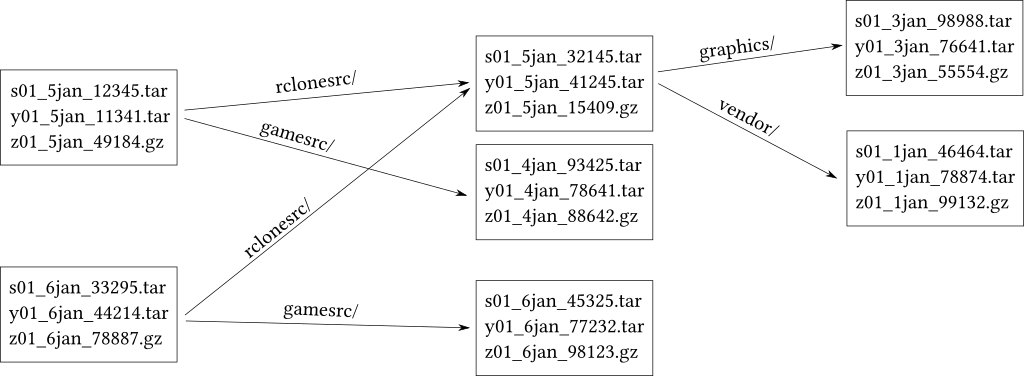Beak is a backup-mirror-share-rotation-pruning tool that is designed to co-exist with the cloud/remote storage (rclone, rsync) of your choice. Beak enables push/pull-merge to share the remotely stored backups between multiple client computers.
| System | Status |
|---|---|
| Ubuntu | |
| Ubuntu |
beak is the tool for the impatient who wants to initiate a backup manually and want to see it finished, quickly. In other words, after finishing some important work, you trigger the backup and wait for it to finish, which should not take too long. This is necessary for me, since I often work on my laptop. I want my work to be backed up before I close the laptop and put it in my bag. Once in the bag, the laptop risks being dropped on the ground and destroyed or risks being stolen or it might break down because the warranty just expired.
I also often move my work between the laptop and a stationary computer and it is convenient to push/pull-merge the work between them since the work might not (yet) be stored in remote git repository nor in a distributed file system.
I also like to have multiple backups in multiple locations, in the laptop, on a removable storage, on multiple remote cloud storages etc. The backups can be pruned with different rules for different storage locations.
I also like to keep large data sets in the cloud and not on the latop, then I simply mount the remote cloud to access it. To have a proper backup of the large data, it is of course imperative to have it stored in multiple independent cloud locations.
I also like to import my images and videos (from iphone,android,digital SLR) into a normalized structure:
2018/08/09/img_20180809_211634_1533842194.0_3730379.jpg
2018/08/09/vid_20180809_222624_1534942194.0_50900889.mp4
This normalized structure will also contain thumbnails and html files which makes it easy to browse the content without a specific program.
A second binary beak-media is linked to all media libraries necessary to perform this import.
Local filesystem backups:
# Store whenever you feel the need to make a backup.
>beak store /home/you/Work /home/backups
>beak shell /home/backups
Mounted /home/backups
Exit shell to unmount backup.
>ls
2017-03-14_12:12 2018-02-05_11:08 2018-09-23_09:17
>find . -name "MyMissingFile"
>exit
Unmounting backup /home/you/backups
Remote cloud backups:
# Just replace your local backup directory with an rclone storage:
>beak store /home/you/Work s3_work_crypt:
>beak shell s3_work_crypt:
Restoring is just as easy.
# You can restore the third most recent backup. (0=latest 1=second latest 2=third latest)
>beak restore s3_work_crypt:@2 /home/you/Work
Add preconfigured rules for more complicated backup setups.
# Add a beak rule named work: for /home/you/Work
>beak config
# Depending on the configuration push might store in multiple local and remote locations.
>beak push work:
# Pull will pull the latest backup and merge it into your origin.
>beak pull work:
Now, you do not want to store backups forever.
# Prune the local backup
>beak prune /home/backups
# or the cloud backup
>beak prune s3_work_crypt:
# or the rule
>beak work:
Beak is the tool for the impatient who wants to initiate a backup manually and want to see it finished, quickly. In other words, after finishing some important work, you type:
>beak push work:
and wait for it to finish. You can now be sure that your work directory (the origin) is safely backed up to the storage location s3_work_crypt: in the cloud, before you stuff your laptop in your bag.
The store created a point in time, which is defined to be the modify timestamp of the most recently changed file/directory within the origin directory that was backed up. (I.e. it is not the time when the store was initiated.) Note that the timestamp is truncated to microseconds.
work: a beak rule that you have created to backup the origin directory /home/you/Work to
the local backup /home/you/Work/.beak/local and then to the remote cloud storage location s3_work_crypt:
s3_work_crypt: is an rclone storage location , for example an
encrypted directory on S3 or your Google drive, or somewhere else. You
configure such rclone locations using the command rclone config
(see RClone doc).
You configure the beak rules using the command beak config.
Another example is: beak store work: backup@192.168.0.1:/backups
backup@192.168.0.1:/backups is an rsync storage location. beak looks for the @ sign and the : colon, to detect that it should use rsync.
Or you can store directly to any directory in the file system: beak store work: /media/you/USBDrive
/media/you/USBDrive is just a local directory, that also happens to be a usb storage dongle.
Actually you do not need to use a beak rule at all. beak store /home/you/Work /home/backups
But a beak rule helps with remembering where the backups are stored, how and where to store them and how to prune them. An even simpler way of triggering the backup is therefore:
>beak push work:
beak will then figure out which storage location to use for this push. (It might be round robin through several storage locations, or always push to all of them, or push to a special USB storage dongle if it is available.)
You can restore the the most recent point in time from a storage location to a directory:
>mkdir RestoreHere
>beak restore s3_work_crypt: RestoreHere
or from an arbitrary file system backup (here we pick the fourth most recent point in time @0 is the most recent, @1 the second most recent etc):
>beak restore /media/you/USBDrive@3 RestoreHere
You can also restore a backup for merge into your origin directory. This will detect if you have performed modifications to your files that are more recent than the backup you are restoring. When it detects that a source file has been concurrently changed it will trigger an external merge program (like meld) to finalize the changes. For binary files, it stores the concurrently changed versions in the directory with the suffix .CCC (concurrent change conflict).
>beak restore s3_work_crypt: work:
>beak restore /media/you/USBDevice /home/you/Work
or simply:
>beak pull work:
You can mount a specific storage location:
>mkdir OldStuff
>beak mount s3_work_crypt: OldStuff
When you mount without specifying the point in time @x, then the points in time will show as subdirectories.
>ls OldStuff
@0 2017-09-07 14:27 2 minutes ago
@1 2017-09-05 10:01 2 days ago
@2 2017-07-01 08:23 2 months ago
If you supply a point in time (eg @2), then it will mount that particular backup.
>beak mount /media/you/USBDrive@2 OldStuff
You unmount like this:
>beak umount OldStuff
You can also do:
>beak shell s3_work_crypt:
If you have configured a rule that backups in many different storage locations, then the easiest way to access all your points in time, is to do a shell mount.
>beak shell work:
>ls
@0 2017-09-07 14:27 2 minutes ago to s3_work_crypt:
@1 2017-09-07 14:27 2 minutes ago to local
@2 2017-09-05 10:01 2 days ago to gd_work_crypt:
@3 2017-07-01 08:23 2 months ago to s3_work_crypt:
You can check the status of your configured origin directories with:
>beak status
After a while you probably want to remove backups to save space.
>beak prune s3_work_crypt:
The default keep configuration is:
All points in time for the last 2 days.
One point in time per day for the last 2 weeks.
One point in time per week for the last 2 months.
One point in time per month for the last 2 years.
As usual, you usually want to do:
>beak prune work:
and let the configured rule select how to prune in the different storage locations.
>beak prune s3_work_crypt:
The default keep configuration is:
All points in time for the last 2 days.
One point in time per day for the last 2 weeks.
One point in time per week for the last 2 months.
One point in time per month for the last 2 years.
When you import media using for example: (mkdir TempDir; cd TempDir; gphoto2 --get-all-files)
You get a lot of media files with names that are dependent on the camera that took them.
To normalize the images and videos before you backup them, do:
beak-media import TempDir /home/you/Media
Now generate thumbnails and index.html files to view your collection:
beak-media index /home/you/Media
Then you can do:
firefox /home/you/Media/index.html
And you can backup your media like this:
beak store /home/you/Media s3_crypt:/Media
Cloud storages often have a limit to the number of files that can be transferred per second. It can be as low as 2-3 files per second! If you transfer large files, images/videos etc, then this is not a problem. But it makes it impossible to transfer your Eclipse workspace or other source code repositories, with hundreds or thousands of very small files. To get around this problem, beak began as an experiment in creating a virtual fuse filesystem that automatically makes your filesystem chunky!
Beak finds directories with a content size (files and subdirectories) that are at least 10MiB. It will then replace the content with one or more virtual tar files and an index file. The path to the now chunky directory remains the same.
For example:
/home/you/Work/rclonesrc/a lot of files and subdirectories
/home/you/Work/gamesrc/a lot of files and subdirectories
/home/you/Work/only the two subdirectories above.
becomes
/home/you/Work/rclonesrc/beak_[...]tar beak_z_[...]gz
/home/you/Work/gamesrc/beak_[...]tar beak_z[...]gz
/home/you/Work/beak_z_[...]gz
The order and selection of the chunky directories is deterministic (and depth first), which means that as long as you do not modify the contents of the origin directory, then the created virtual chunky file system will be the same.
The index provides for quick access to the contents of the chunks. As a precaution, the chunks also happen to be valid GNU tar files. If the index file is lost, then it is still possible to extract the data using tar. Tthere is a shell script that can do the proper extraction for you, you do not need the beak binary. Also a chunked directory is by itself a self-contained backup.
Why discuss the storage format? Because the storage format is the backup system. There are no other meta-data files needed. Try:
>beak bmount /home/you/Work TestBeakFS
Explore the directory TestBeakFS to see how beak has chunkified your
origin directory. Now do:
>rclone copy TestBeakFS /home/you/Backup
and you have a proper backup! To unmount the chunky filesystem:
>beak umount TestBeakFS
Now mount and rclone again. Rclone will exit early because there is nothing to do. Logical, since you have not changed your origin directory. This is due to the design of beak, the backup files are deterministic and has the same timestamps and sizes.
To access the backed up data do:
>beak mount /home/you/Backup@0 OldStuff
Now explore OldStuff and do diff -rq /home/you/Work OldStuff. There should be no differences.
The @0 means to mount the most recent point in time in the storage location.
You can of course use store, beak will either store locally or invoke rclone or rsync:
>beak store /home/you/Work /home/you/Backup
which will store any chunk files that are missing into Backup. The extraction process is symmetrical:
>beak restore /home/you/Backup@0 /home/you/Work
Cloud storages often has case-insensitive filesystems and can only store plain files. The chunks however, will properly store your case-sensitive filesystem with symbolic links etc. It is rare, but it might happen that you have gamesrc and GameSrc and they end up as two separate chunked directories, that would conflict on the remote storage. Beak will detect this and refuse to perform the backup, giving you a chance to rename the directories.
Beak will not accept files or directories containing control characters, ie chars with values 1-31, and refuse to perform the backup, giving you a chance to rename the file/dir.
As you now have seen, the chunk files have long names. Why is that?
Each chunk has a unique name that consists of the most recent modify timestamp of all the entries inside the tar, the size of the contents inside the archive file and the hash of the meta-data of the files inside the archive file. Like this:
beak_s_1575491997.351991_2dff0195a0a468e1eab4cffe0472956a5c8374cc7caa1c2ae08af5564f974cdf_1-1_16384_20000.tar
beak_s_seconds.micros_metadatahash_partnr_numparts_size_paddedsize.tar
The index file, similarily named, but uses the most recently modify timestamp of any of the archive files it indexes and the modify timestamp of the containing directory. The hash is the hash of the all meta-data hashes (for the tars) pointed to by this index file.
beak_z_--seconds---.--micros--_----------metadata-hash-----------------------------------------_1-1_--size---_--paddedsize---0.gz
Assuming that your origin directory /home/you/Work/ above contained rclonesrc/ and gamesrc/
and you made the backup to /home/you/Backup. Now modify a file in gamesrc/ and do another backup:
>beak store /home/you/Work /home/you/Backup
You now have two points in time stored in the storage location. Since you made no changes
to rclonesrc the new index file will point to the existing rclonesrc/chunks.
If you know how git stores directory structures or how btrfs stores files or how clojure deals with data structures, or any other system that reuse old nodes in new trees, then you will feel right at home. 😃
Of course if the chunk file is 10MiB and we changed a single byte in a small file, then there is a lot of unnecessarily backed up data. But if we store local backups, then beak can create diff chunks and diff chunks can even be created inside an existing backup using:
>git pack s3_work_crypt:
You can check the integrity and garbage collect any loose chunks that are no longer referenced from index files, using:
>beak check s3_work_crypt:
Local backups are useful if you want to revert a mistake you yourself did, like erasing a file or breaking some source code. If you have btrfs or another snapshotting filesystem then beak can use snapshots for its local backup storage to save space.
Remember, the intent of beak is to store the changes now! Quickly. You probably have the bandwidth and the storage space. And on my 1Gbit/s internet connection, sending a 10Mb file to a remote cloud storage takes the same time as a minimal 10 byte file..... however odd it might seem.
The net result is that the contents (tars and index files) of a backup are write-once. They are never updated. Beak therefore does not have to rewrite old archive files or update meta-data. As a consequence beak cannot destroy the previous backup if the current backup is interrupted halfway.
If a storage location (local or remote) is later packed, the new diff chunks are first uploaded and verified to have reached their destination, before the non-diff chunks are removed. The pack can be done by a different computer than the computer that stored it.
A standard setup of the source directory work: above, would place
a beak directory here: /home/you/Work/.beak. Beak avoids
backing up any files inside a .beak directory.
Within .beak there is:
.beak/local where the local backup is stored before it is pushed to
the remote. The local storage is also used to create diff chunks. If
using a btrfs filesystem then the btrfs snapshots are stored here as well.
Beak will use a snapshot and recreate the old beakfs from that snapshot
instead of storing the beakfs files. Thus saving disk space.
.beak/cache stores downloaded chunks when you mount remote storage locations
or mount them all using the shell command. It is also used
to download index files when checking remote repositories, performing diffs
and restores. You can clean the cache at any time when you are not mounting
or otherwise executing a beak command.
The ag search command will by default not look into the .beak directory, it skips all hidden directories and files.
The du command will by default include the .beak directory and any local backup data,
to skip do: du -sh --exclude "./.beak"
The find command will be default go into the .beak directory, add -name .beak -prune -o
first to your find command to skip it, like this: find . -name .beak -prune -o -name "*tar"
beak store <origin> <storage> beak restore <storage> <origin>
beak stored <origin> <storage>
beak stash beak unstash
beak importmedia <dir_with_media> <origin>
beak indexmedia <origin>
beak shell {<rule>|<storage>}
beak mount <storage> <dir> beak bmount <origin> <dir>
beak fsck <storage>
beak push <rule> beak pull <rule>
beak pushd <rule>
beak diff {<storage>|<origin>|<rule>} {<storage>|<origin>|<rule>}
beak stat {dir|<storage>|<origin>|<rule>}
beak config
beak status {<rule>|<storage>}
beak prune {<rule>|<storage>}
beak pack {<rule>|<storage>}
- Clone:
git clone git@github.com:weetmuts/beak.git ; cd beak - Configure:
./configure - Build:
makeYour executable is now inbuild/x86_64-pc-linux-gnu/release/beak. - Build:
make debugYour executable is now inbuild/x86_64-pc-linux-gnu/debug/beak. - Test:
make testor./test.sh binary_to_test - Install:
sudo make installInstalls in /usr/local/bin
Hosts supported:
- x86_64-pc-linux-gnu
- x86_64-w64-mingw32
- x86_64-apple-darwin18.2.0
To have beak print detailed debug information do: export BEAK_DEBUG_hardlinks=true
You can also for example do --log=forward,hardlinks on the command line. Adding --log=all
will log all debug information.
Use the option --listlog to print all possible debug parts.
You can have multiple configurations enabled at the same time.
makebuilds release for all configured hosts.make debugbuilds debug for all configured hosts.make debug linux64builds only debug for gnu/linux x86_64 hosts.make debug winapi64builds only debug for winapi 64 bit hosts.
./configure
./configure --host=x86_64-w64-mingw32 --disable-media --with-zlib=3rdparty/zlib-1.3-winapi --with-openssl=3rdparty/openssl-1.0.2-winapi --with-librsync=3rdparty/librsync-winapi
Install brew from https://brew.sh/
brew install pkg-config
brew install openssl
Install FUSE for macOS from https://osxfuse.github.io/
export PKG_CONFIG_PATH="/usr/local/opt/openssl/lib/pkgconfig"
./configure
make