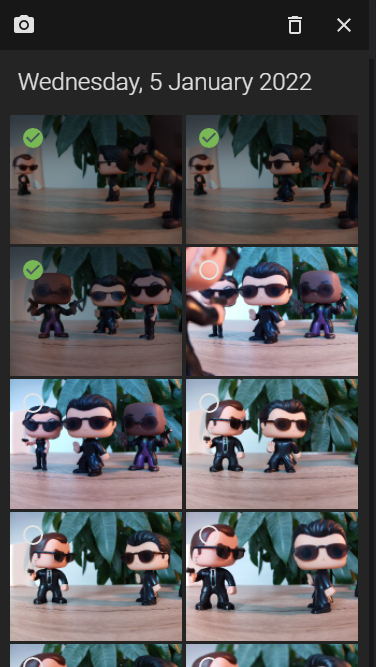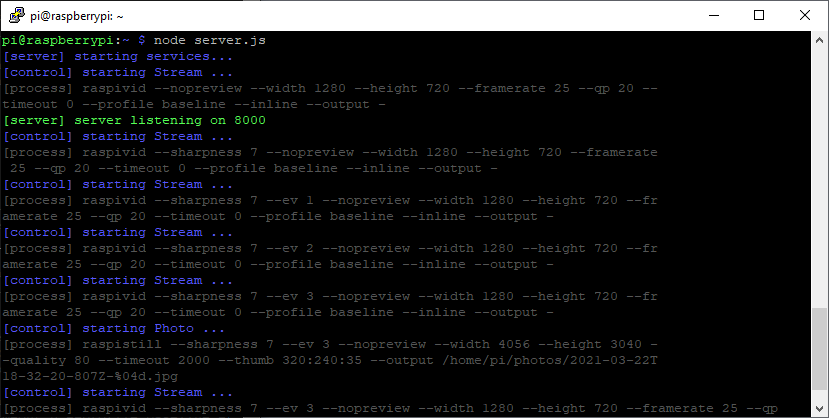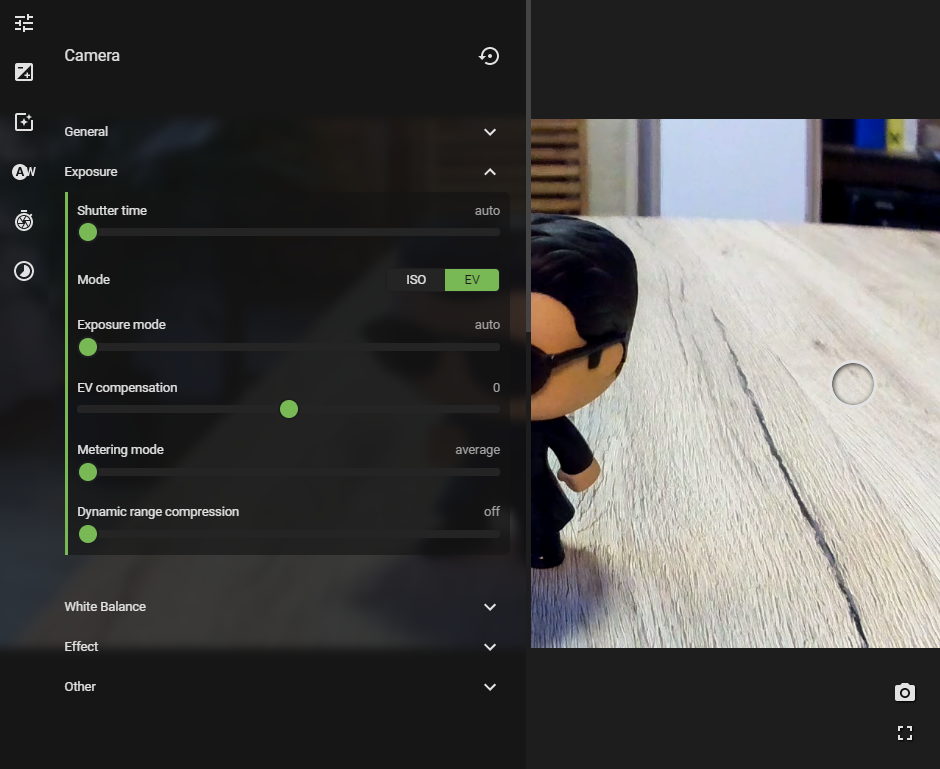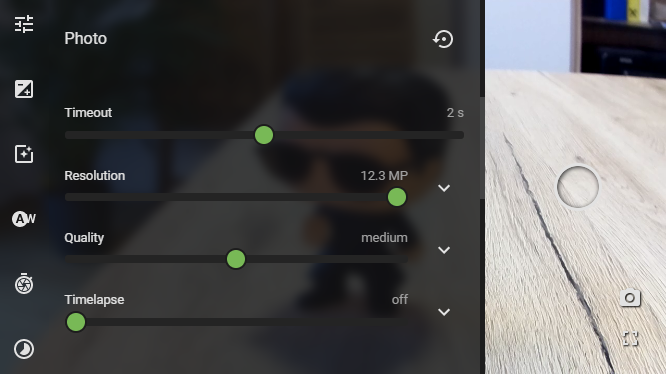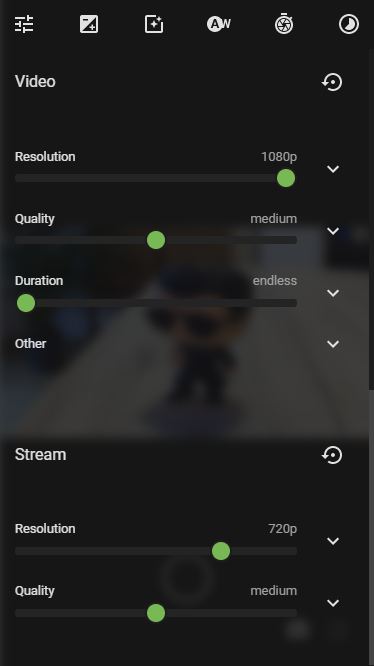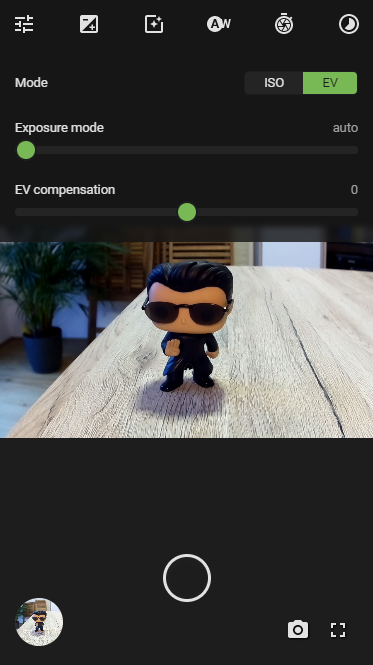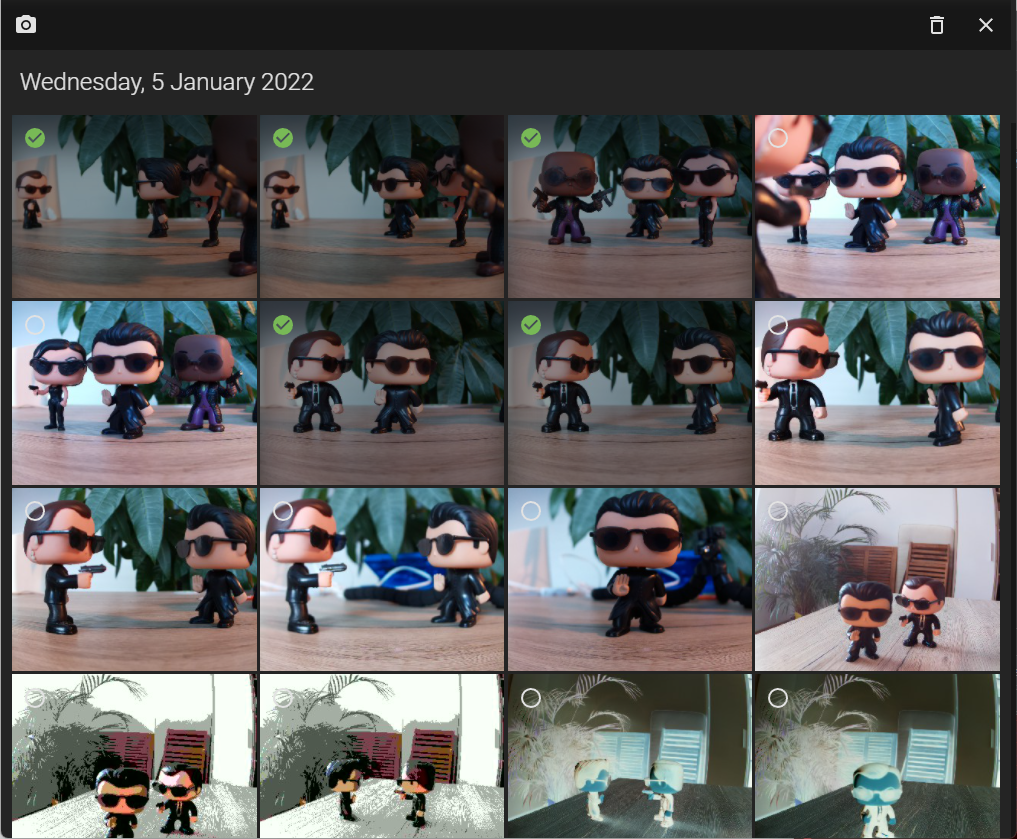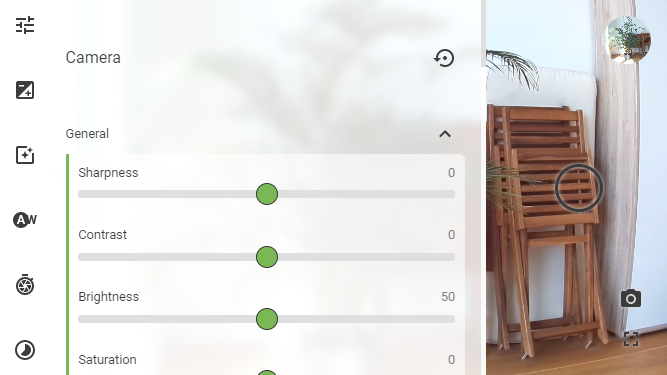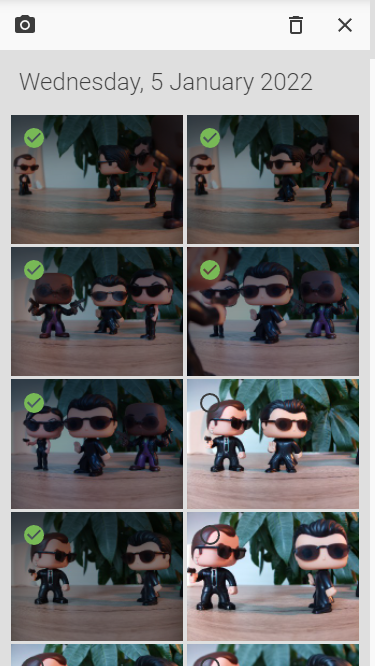RaspiCam is a react application to stream, take pictures or record videos from your raspberry pi camera over a web interface. The live stream is provided over a simple HTTP request and displayed using by the brilliant JMuxer.
- Simple: a mobile-first designed user interface to provide a flawless user experience on the smartphone.
- Lightweight: raspiCam uses the build-in raspistill and raspivid to stream, capture and record videos.
- Monitoring camera
- Timelapse photography
- Video recorder
- Camera to go with remote trigger (smartphone)
- Use it as a tool to find the best camera settings for your project.
- Adjust the settings without manually start and stop the raspivid or raspistill.
- Copy the result from the terminal and use it for your project.
I'm using a Raspberry PI Zero W with a Raspberry PI HQ camera.
You can find the 3d printing files on https://www.prusaprinters.org/prints/48519-raspberry-pi-zero-webcam-hq-camera
If you prefer a Raspberry PI4: https://www.prusaprinters.org/prints/61556-raspberry-pi4-hq-camera-aluminium-mix
If your raspberry is already up and running, you can skip this section and continue with the "Install Node.js" section.
Install the latest Raspberry Pi OS Lite with the Raspberry PI imager. Feel free to use the desktop version, but it's not necessary for the application.
Usefull links:
After the installation, make sure your system is up to date:
sudo apt update
sudo apt upgrade
Enable the camera in the raspi-config: "Interfacing options" -> "Camera":
sudo raspi-config
Enable the NodeSource repository by running the following command in your terminal:
curl -sL https://deb.nodesource.com/setup_14.x | sudo bash -
sudo apt install nodejs
The latest versions of node doesn't provide a armv61 version. The last LTS version i could find was v10.24.0.
curl -o node-v10.24.0-linux-armv6l.tar.gz https://nodejs.org/download/release/v10.24.0/node-v10.24.0-linux-armv6l.tar.gz
tar -xzf node-v10.24.0-linux-armv6l.tar.gz
sudo cp -r node-v10.24.0-linux-armv6l/* /usr/local/
sudo reboot
To verify the installation, run the following command to print the installed node version.
node --version
exiv2 is used to extract the thumbnails from the photos.
sudo apt install exiv2
Download the latest release and extract it to a new raspiCam folder.
mkdir raspiCam && cd raspiCam
wget https://github.com/Lillifee/raspiCam/releases/latest/download/raspiCam.tar.gz
tar -xvzf raspiCam.tar.gz
Alternative: Clone the repository and build it
Clone the repository and build the package:```
git clone https://github.com/Lillifee/raspiCam.git
cd raspiCam/
npm install
npm run build
```
The bundled package should appear in the **build** folder.
Change to the raspiCam or build folder and start the server:
node server.js
As soon the server is up and running, the following message appear:
[server] server listening on 8000
Open the browser and navigate to: http://__ip_address__:8000
To automatically start the RaspiCam on startup, you can run the RaspiCam as a service. Check the raspicam.service in the systemd folder in the repository and adapt it to your needs.
Copy the raspicam.service file to the systemd:
sudo cp raspicam.service /etc/systemd/system
Enable and start the raspicam service:
sudo systemctl enable raspicam.service
sudo systemctl start raspicam.service
If you encounter problems (e.g.: the server doesn't start), check the logs:
journalctl -u raspicam
Or stop and disable the service:
sudo systemctl disable raspicam.service
sudo systemctl stop raspicam.service
You can also check the following article to run the raspiCam headless. It includes a step by step instruction for:
Slow live stream
- Check the WIFI connection
- Close the web developer tools
- Increase the quality compensation in the settings
Found a bug? Don't hesitate to create a new issue.
Please add your running setting to the ticket. You can find the latest command sent to raspiCam in the terminal output:
HINT If you found the right settings for your project, you can simple copy the command from there.
- Investigate MJPEG stream
- Stream could be used for other applications e.g. Octoprint
- Search settings
- Setting explanation
- group timelapse photos
- download multiple items (zip)
jmuxer web application raspberry hq camera software react live player node.js raspberry pi stream h264 monitoring timelapse video recording capture raspivid raspistill raspicam