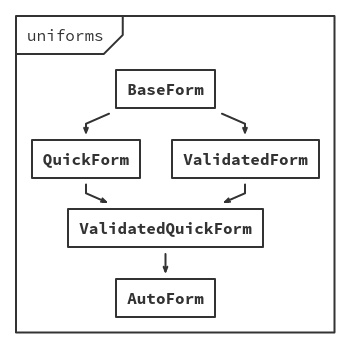<br>
<a href="https://coveralls.io/github/vazco/uniforms">
<img src="https://img.shields.io/coveralls/vazco/uniforms.svg?maxAge=86400" alt="Coverage">
</a>
<a href="https://npmjs.org/package/uniforms">
<img src="https://img.shields.io/npm/l/uniforms.svg?maxAge=86400" alt="License">
</a>
<a href="https://npmjs.org/package/uniforms">
<img src="https://img.shields.io/npm/dm/uniforms.svg?maxAge=86400" alt="Downloads">
</a>
<a href="https://gitter.im/vazco/uniforms">
<img src="https://img.shields.io/gitter/room/vazco/uniforms.svg?maxAge=86400" alt="Gitter">
</a>
<a href="https://npmjs.org/package/uniforms">
<img src="https://img.shields.io/npm/v/uniforms.svg?maxAge=86400" alt="Version">
</a>
<a href="https://travis-ci.org/vazco/uniforms">
<img src="https://img.shields.io/travis/vazco/uniforms.svg?maxAge=86400" alt="Status">
</a>
In short: uniforms is a set of npm packages, which contains helpers and React components - both unstyled and themed with Bootstrap3, Bootstrap4 and Semantic UI - to easily manage, validate and even generate fully featured forms from your schemas.
Demo: uniforms.tools.
- Installation
- Quick start
- Overview
- Advanced topics
- API
- Community
- Contributing
- Roadmap
- Troubleshooting
- Copyright and License
Note: If you are going to use a themed package - remember to include correct styles!
Note: If you prefer video, there's Meteor University uniforms session available here.
These are npm packages, so they can't imply any Meteor package, and you have to install dependencies manually. In your Meteor app directory:
# If you are going to use SimpleSchema
$ meteor add aldeed:simple-schema check
# If you are going to use SimpleSchema@2
$ meteor npm install simpl-schema
# If you are going to use GraphQL
$ meteor npm install graphql
# Components (pick one)
$ meteor npm install --save react react-dom uniforms uniforms-bootstrap3
$ meteor npm install --save react react-dom uniforms uniforms-bootstrap4
$ meteor npm install --save react react-dom uniforms uniforms-semantic
$ meteor npm install --save react react-dom uniforms uniforms-unstyled# Components (pick one)
$ npm install --save react react-dom uniforms uniforms-bootstrap3
$ npm install --save react react-dom uniforms uniforms-bootstrap4
$ npm install --save react react-dom uniforms uniforms-semantic
$ npm install --save react react-dom uniforms uniforms-unstyledNote: The following examples are designed to work out of box in meteor with SimpleSchema (a very common schema in meteor community), but it's not mandatory and you can easily use it without meteor and with different schemas (see: Custom Schema) There's also GraphQL support.
Let's start with defining an example schema:
import {SimpleSchema} from 'meteor/aldeed:simple-schema';
const PersonSchema = new SimpleSchema({
name: {
type: String,
min: 3,
max: 50
},
age: {
type: Number,
min: 0,
max: 150
}
});
const PostSchema = new SimpleSchema({
category: {
type: String,
allowedValues: [
"news",
"image",
"video"
]
},
authors: {
type: [PersonSchema],
minCount: 1,
maxCount: 3
},
publishedDate: {
type: Date
},
published: {
type: Boolean,
optional: true
}
});Then use it in your form:
// Remember to choose correct theme package
import AutoForm from 'uniforms-unstyled/AutoForm';
const PostCreateForm = () =>
<AutoForm schema={PostSchema} onSubmit={doc => console.log(doc)} />
;
const PostUpdateForm = ({model}) =>
<AutoForm schema={PostSchema} onSubmit={doc => console.log(doc)} model={model} />
;That's all! AutoForm will generate complete a form with labelled fields, errors list (if any) and a submit button. Also, it will take care of validation and handle model changes.
Note: For a full description of components and their props - see API.
Most of the time you'll be using either AutoForm or ValidatedForm, but there are also other form components (rather low-level ones) with different capabilities.
| Component | Self-generated? | Self-managed? | Self-validated? |
|---|---|---|---|
AutoForm |
✔ | ✔ | ✔ |
BaseForm |
✘ | ✘ | ✘ |
QuickForm |
✔ | ✘ | ✘ |
ValidatedForm |
✘ | ✘ | ✔ |
ValidatedQuickForm |
✔ | ✘ | ✔ |
This is a guaranteed set of fields - every theme package will implement these, but also can provide additional ones.
| Component | Description |
|---|---|
AutoField |
Automatically renders given field. |
AutoFields |
Automatically renders given fields. |
BoolField |
Checkbox. |
DateField |
HTML5 datetime-local input. |
ErrorField |
Error message for given field. |
ErrorsField |
Error message with a list of validation errors. |
HiddenField |
Hidden field (with possibility to omit in DOM). |
ListAddField |
An icon with action to add list item. |
ListDelField |
An icon with action to remove list item. |
ListField |
List of nested fields. |
ListItemField |
Single list item wrapper. |
LongTextField |
Textarea. |
NestField |
Block of nested fields. |
NumField |
Numeric input. |
RadioField |
Radio checkbox. |
SelectField |
Select (or set of radio checkboxes). |
SubmitField |
Submit button. |
TextField |
Text (or any HTML5 compatible) input. |
ValidatedForm (and so AutoForm) have an onValidate prop. It can be used to create an asynchronous validation:
const onValidate = (model, error, callback) => {
// You can either ignore validation error...
if (omitValidation(model)) {
return callback(null);
}
// ... or any additional validation if an error is already there...
if (error) {
return callback();
}
// ... or feed it with another error.
MyAPI.validate(model, error => callback(error || null));
};
// Later...
<ValidatedForm {...props} onValidate={onValidate} />Every form has an autosave functionality. If you set an autosave prop, then every change will trigger a submit. There's also an autosaveDelay prop - a minimum time between saves in milliseconds (default: 0).
Example:
<AutoForm
autosave
autosaveDelay={5000} // 5 seconds
schema={schema}
onSubmit={onSubmit}
/>You can use React ref prop to manually access form methods. Example usage:
const MyForm = ({schema, onSubmit}) => {
let formRef;
return (
<section>
<AutoForm ref={ref => formRef = ref} schema={schema} onSubmit={onSubmit} />
<small onClick={() => formRef.reset()}>
Reset
</small>
<small onClick={() => formRef.submit()}>
Submit
</small>
</section>
);
};All available methods:
change(key, value)reset()submit()validate()(added inValidatedForm)
If you need to transform model before it will be validated, submitted or passed down to the fields, there's a modelTransform prop, which should be used in those use cases.
Example:
<AutoForm
// Do not mutate given model!
modelTransform={(mode, model) => {
// This model will be passed to the fields.
if (mode === 'form') {/* ... */}
// This model will be submitted.
if (mode === 'submit') {/* ... */}
// This model will be validated.
if (mode === 'validate') {/* ... */}
// Otherwise, return unaltered model.
return model;
}}
onSubmit={onSubmit}
schema={schema}
/>It's a good UX practice to tell your users, that something failed or succeed. To make it simpler, there are onSubmitFailure and onSubmitSuccess props.
Example:
<AutoForm
schema={schema}
onSubmit={doc => db.saveThatReturnsPromise(doc)}
onSubmitSuccess={() => alert('Promise resolved!')}
onSubmitFailure={() => alert('Promise rejected!')}
/>Any form can be validated in one those three styles:
-
onChangeValidate on every change. -
onChangeAfterSubmit(default) Validate on every change, but only after first submit. -
onSubmitValidate on every submit.
If your schema validator accepts any options, those can be passed in validator prop.
Example:
<AutoForm
validate="onChange"
validator={validatorOptions}
schema={schema}
onSubmit={onSubmit}
/>import BaseForm from 'uniforms/BaseForm';
// In uniforms, every form is just an injectable set of functionalities. This
// way allows us to live without many higher order components in favour of
// composed one. If you want to get a deeper dive into it, read source of
// AutoForm or QuickForm in the core package.
const Modifier = parent => class extends parent {
// Expose injector.
// It's not required, but recommended.
static Modifier = Modifier;
// Alter component display name.
// It's not required, but recommended.
static displayName = `Modifier${parent.displayName}`;
// Here you can override any form methods or create additional ones.
getModel (mode) {
if (mode === 'submit') {
const doc = super.getModel('submit');
const keys = this.getChildContextSchema().getSubfields();
const update = keys.filter(key => doc[key] !== undefined);
const remove = keys.filter(key => doc[key] === undefined);
// It's a good idea to omit empty modifiers.
const $set = update.reduce((acc, key) => ({...acc, [key]: doc[key]}), {});
const $unset = remove.reduce((acc, key) => ({...acc, [key]: ''}), {});
return {$set, $unset};
}
return super.getModel(mode);
}
};
// Now we have to inject our functionality. This one is a ModifierForm. Use any
// form component you want.
export default Modifier(BaseForm);let component = props.component;
if (component === undefined) {
if (props.allowedValues) {
if (props.checkboxes && props.fieldType !== Array) {
component = RadioField;
} else {
component = SelectField;
}
} else {
switch (props.fieldType) {
case Date: component = DateField; break;
case Array: component = ListField; break;
case Number: component = NumField; break;
case Object: component = NestField; break;
case String: component = TextField; break;
case Boolean: component = BoolField; break;
}
invariant(component, 'Unsupported field type: %s', props.fieldType.toString());
}
}Note: These are not the only props, that field will receive - these are guaranteed for all fields created with connectField helper.
| Name | Type | Description |
|---|---|---|
changed |
bool |
Has field changed? |
disabled |
bool |
Is field disabled? |
error |
object |
Field scoped part of validation error. |
errorMessage |
string |
Field scoped validation error message. |
field |
object |
Field definition from schema. |
fields |
arrayOf(string) |
Subfields names. |
fieldType |
func |
Field type. |
findError |
func(name) |
Request another field error. |
findField |
func(name) |
Request another field field. |
findValue |
func(name) |
Request another field value. |
id |
string |
Field id - given or random. |
label |
string |
Field label. |
name |
string |
Field name. |
onChange |
func(value, [name]) |
Change field value. |
parent |
object |
Parent field props. |
placeholder |
string |
Field placeholder. |
value |
any |
Field value. |
Few props propagate in a very special way. These are label, placeholder and disabled.
Example:
<TextField /> // default label | no placeholder
<TextField label="Text" /> // custom label | no placeholder
<TextField label={false} /> // no label | no placeholder
<TextField placeholder /> // default label | default placeholder
<TextField placeholder="Text" /> // default label | custom placeholder
<NestField label={null}> // null = no label, but children have their labels
<TextField />
</NestField>
<NestField label={false}> // false = no label and their children have no labels
<TextField />
</NestField>
<ListField name="authors" disabled> // Additions are disabled...
<ListItemField name="$" disabled> // deletion too...
<NestField disabled={false}> // but editing is not.
<TextField name="name" />
<NumField name="age" />
</NestField>
</ListItemField>
</ListField>Note: label, placeholder and disabled are cast to Boolean before being passed to nested fields.
Note: This example uses connectField helper. To read more see API.
import AutoField from 'uniforms/AutoField';
import React from 'react';
import connectField from 'uniforms/connectField';
// This field is a kind of a shortcut for few fields. You can also access all
// field props here, like value or onChange for some extra logic.
const Composite = () =>
<section>
<AutoField field="firstName" />
<AutoField field="lastName" />
<AutoField field="age" />
</section>
;
export default connectField(Composite);Note: This example uses connectField helper. To read more see API.
// Remember to choose correct theme package
import AutoField from 'uniforms-unstyled/AutoField';
const CustomAuto = props => {
// This way we don't care about not handled cases - we use default
// AutoField as a fallback component.
const Component = determineComponentFromProps(props) || AutoField;
return (
<Component {...props} />
);
};
const CustomAutoField = connectField(CustomAuto, {
ensureValue: false,
includeInChain: false,
initialValue: false
});You can also tell your AutoForm/QuickForm/ValidatedQuickForm to use it.
<AutoForm {...props} autoField={CustomAutoField} />Note: This example uses connectField helper. To read more see API.
import React from 'react';
import classnames from 'classnames';
import connectField from 'uniforms/connectField';
// This field works like this: cycle all allowed values and optionally no-value
// state if the field is not required. This one uses Semantic-UI.
const Cycle = ({allowedValues, disabled, label, required, value, onChange}) =>
<a
className={classnames('ui', !value && 'basic', 'label')}
onClick={() =>
onChange(value
? allowedValues.indexOf(value) === allowedValues.length - 1
? required
? allowedValues[0]
: null
: allowedValues[allowedValues.indexOf(value) + 1]
: allowedValues[0]
)
}
>
{value || label}
</a>
;
export default connectField(Cycle);Note: This example uses connectField helper. To read more see API.
import React from 'react';
import connectField from 'uniforms/connectField';
// This field works like this: two datepickers are bound to each other. Value is
// an {start, stop} object.
const Range = ({onChange, value: {start, stop}}) =>
<section>
<DatePicker max={stop} value={start} onChange={start => onChange(start, stop)} />
<DatePicker min={start} value={stop} onChange={stop => onChange(start, stop)} />
</section>
;
export default connectField(Range);Note: This example uses connectField helper. To read more see API.
import React from 'react';
import classnames from 'classnames';
import connectField from 'uniforms/connectField';
// This field works like this: render stars for each rating and mark them as
// filled, if rating (value) is greater. This one uses Semantic-UI.
const Rating = ({className, disabled, max = 5, required, value, onChange}) =>
<section className={classnames('ui', {disabled, required}, className, 'rating')}>
{[...Array(max)].map((_, index) => index + 1).map(index =>
<i
key={index}
className={classnames(index <= value && 'active', 'icon')}
onClick={() => disabled || onChange(!required && value === index ? null : index)}
/>
)}
</section>
;
export default connectField(Rating);To make use of any schema, uniforms have to create a bridge of it - unified schema mapper. A bridge is (preferably) a subclass of Bridge, implementing static check(schema) method and these instance methods:
getError(name, error)getErrorMessage(name, error)getErrorMessages(error)getField(name)getInitialValue(name, props)getProps(name, props)getSubfields(name)getType(name)getValidator(options)
Currently built in bridges:
GraphQLBridgeSimpleSchemaBridgeSimpleSchema2Bridge
Note: To read more see API and Bridge.
import GraphQLBridge from 'uniforms/GraphQLBridge';
import {buildASTSchema} from 'graphql';
import {parse} from 'graphql';
const schema = `
type Author {
id: String!
firstName: String
lastName: String
}
type Post {
id: Int!
author: Author!
title: String
votes: Int
}
# This is required by buildASTSchema
type Query { anything: ID }
`;
const schemaType = buildASTSchema(parse(schema)).getType('Post');
const schemaData = {
id: {
allowedValues: [1, 2, 3]
},
title: {
options: [
{label: 1, value: 'a'},
{label: 2, value: 'b'}
]
}
};
const schemaValidator = model => {
const details = [];
if (!model.id) {
details.push({name: 'id', message: 'ID is required!'});
}
// ...
if (details.length) {
throw {details};
}
};
const bridge = new GraphQLBridge(schemaType, schemaValidator, schemaData);
// Later...
<ValidatedForm schema={bridge} />Note: remember to import uniforms packages first.
const PersonSchema = new SimpleSchema({
// ...
aboutMe: {
type: String,
uniforms: MyText // Component...
uniforms: { // ... or object ...
component: MyText, // ... with component ...
propA: 1 // ... and/or extra props.
}
}
});Note: This is a very basic schema just to show how it works and how can you create your own schema bridges.
import Bridge from 'uniforms/Bridge';
class MyLittleSchema extends Bridge {
constructor (schema, validator) {
super();
this.schema = schema;
this.validator = validator;
}
getError (name, error) {
return error && error[name];
}
getErrorMessage (name, error) {
return error && error[name];
}
getErrorMessages (error) {
return error
? Object.keys(this.schema).map(field => error[field])
: [];
}
getField (name) {
return this.schema[name.replace(/\.\d+/g, '.$')];
}
getType (name) {
return this.schema[name.replace(/\.\d+/g, '.$')].__type__;
}
getProps (name) {
return this.schema[name.replace(/\.\d+/g, '.$')];
}
getInitialValue (name) {
return this.schema[name.replace(/\.\d+/g, '.$')].initialValue;
}
getSubfields (name) {
return name
? this.schema[name.replace(/\.\d+/g, '.$')].subfields || []
: Object.keys(this.schema).filter(field => field.indexOf('.') === -1);
}
getValidator () {
return this.validator;
}
}
const bridge = new MyLittleSchema({
login: {__type__: String, required: true, initialValue: '', label: 'Login'},
password1: {__type__: String, required: true, initialValue: '', label: 'Password'},
password2: {__type__: String, required: true, initialValue: '', label: 'Password (again)'}
}, model => {
const error = {};
if (!model.login) {
error.login = 'Login is required!';
} else if (model.login.length < 5) {
error.login = 'Login have to be at least 5 characters!';
}
if (!model.password1) {
error.password1 = 'Password is required!';
} else if (model.password1.length < 10) {
error.login = 'Password have to be at least 10 characters!';
}
if (model.password1 !== model.password2) {
error.password1 = 'Passwords mismatch!';
}
if (Object.keys(error).length) {
throw error;
}
});
<AutoForm schema={bridge} />Some components might need to know current form state. All this data is passed as uniforms in React context.
MyComponentUsingUniformsContext.contextTypes = {
uniforms: PropTypes.shape({
name: PropTypes.arrayOf(PropTypes.string).isRequired,
error: PropTypes.any,
model: PropTypes.object.isRequired,
schema: PropTypes.shape({
getError: PropTypes.func.isRequired,
getErrorMessage: PropTypes.func.isRequired,
getErrorMessages: PropTypes.func.isRequired,
getField: PropTypes.func.isRequired,
getInitialValue: PropTypes.func.isRequired,
getProps: PropTypes.func.isRequired,
getSubfields: PropTypes.func.isRequired,
getType: PropTypes.func.isRequired,
getValidator: PropTypes.func.isRequired
}).isRequired,
state: PropTypes.shape({
changed: PropTypes.bool.isRequired,
changedMap: PropTypes.object.isRequired,
label: PropTypes.bool.isRequired,
disabled: PropTypes.bool.isRequired,
placeholder: PropTypes.bool.isRequired
}).isRequired,
onChange: PropTypes.func.isRequired,
randomId: PropTypes.func.isRequired
}).isRequired
};import BaseField from 'uniforms/BaseField';
import nothing from 'uniforms/nothing';
import {Children} from 'react';
// We have to ensure, that there's only one children, because returning an array
// from component is prohibited.
const DisplayIf = ({children, condition}, {uniforms}) =>
condition(uniforms)
? Children.only(children)
: nothing
;
DisplayIf.contextTypes = BaseField.contextTypes;
export default DisplayIf;Example:
const ThreeStepForm = ({schema}) =>
<AutoForm schema={schema}>
<TextField name="fieldA" />
<DisplayIf condition={context => context.model.fieldA}>
<section>
<TextField name="fieldB" />
<DisplayIf condition={context => context.model.fieldB}>
<span>
Well done!
</span>
</DisplayIf>
</section>
</DisplayIf>
</AutoForm>
;import BaseField from 'uniforms/BaseField';
import React from 'react';
import filterDOMProps from 'uniforms/filterDOMProps';
// This field works like this: render standard submit field and disable it, when
// the form is invalid. It's a simplified version of default SubmitField from
// uniforms-unstyled.
const SubmitField = (props, {uniforms: {error, state: {disabled}}}) =>
<input disabled={!!(error || disabled)} type="submit" />
;
SubmitField.contextTypes = BaseField.contextTypes;
export default SubmitField;import BaseField from 'uniforms/BaseField';
import get from 'lodash.get';
import {Children} from 'react';
import {cloneElement} from 'react';
// This field works like this: on click of it's child it swaps values of fieldA
// and fieldB. It's that simple.
const SwapField = ({children, fieldA, fieldB}, {uniforms: {model, onChange}}) =>
cloneElement(Children.only(children), {
onClick () {
const valueA = get(model, fieldA);
const valueB = get(model, fieldB);
onChange(fieldA, valueB);
onChange(fieldB, valueA);
}
})
;
SwapField.contextTypes = BaseField.contextTypes;
export default SwapField;Example:
<section>
<TextField name="firstName" />
<SwapField fieldA="firstName" fieldB="lastName">
<Icon name="refresh" />
</SwapField>
<TextField name="lastName" />
</section>See API.md.
Who's using uniforms?
If you want your project to be listed here - let us know in #158 or write to @radekmie directly.
See CONTRIBUTING.md.
See Roadmap.
The specified value "..." is not a valid email address.
Your browser is trying to do it best. Those warnings are harmless, but currently, there's no way to get rid of them, other than downgrading to React 15.1.0 or using different browser.
Code and documentation © 2016 Vazco.eu Released under the MIT license.
This package is part of Universe, a package ecosystem based on Meteor platform maintained by Vazco. It works as standalone Meteor package, but you can get much more features when using the whole system.