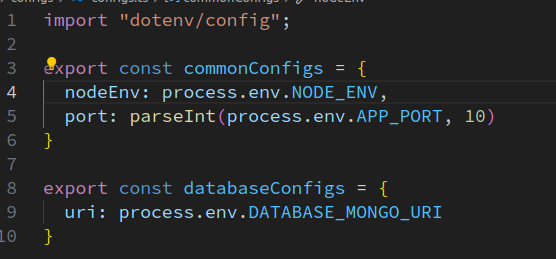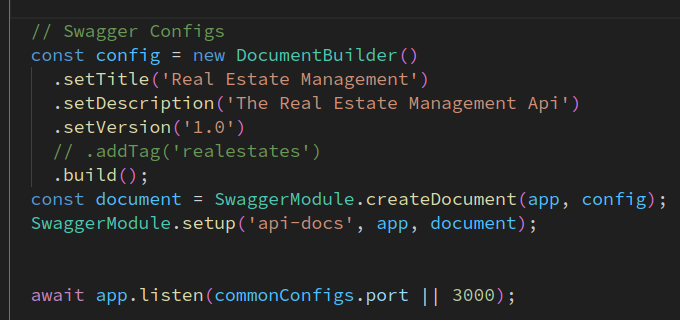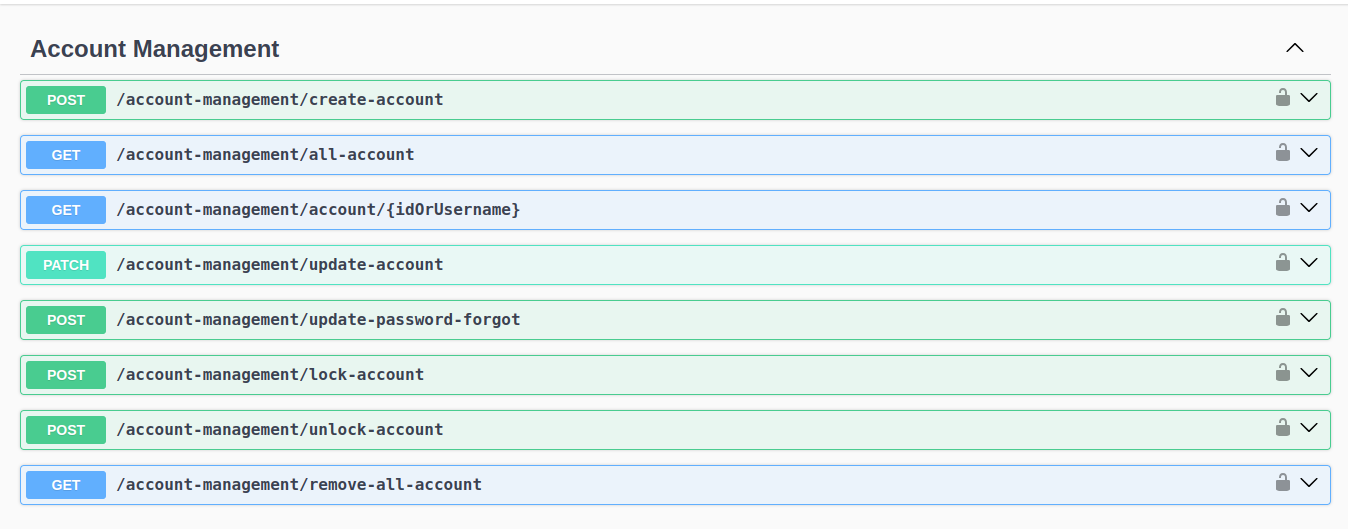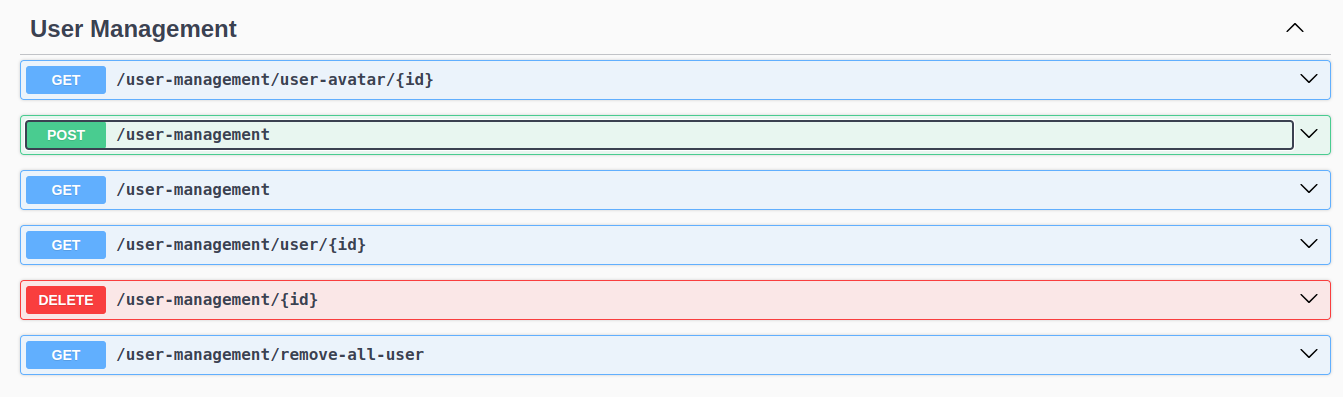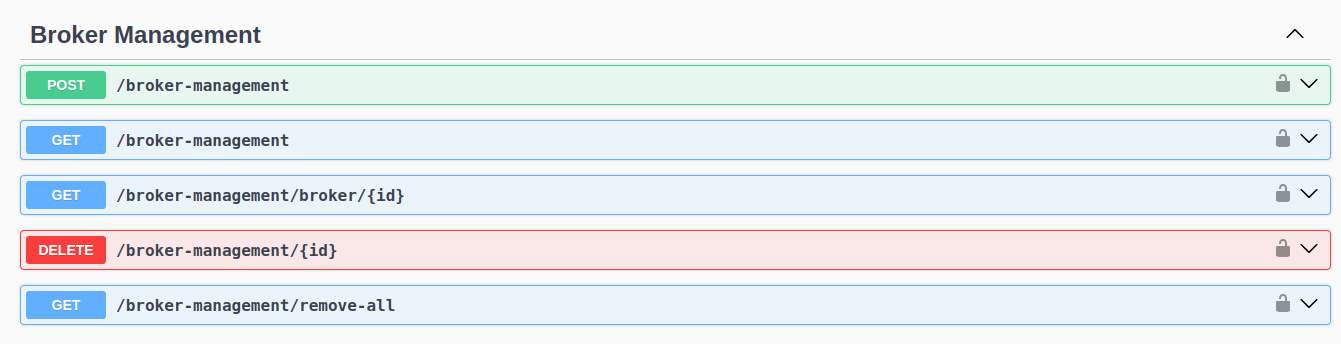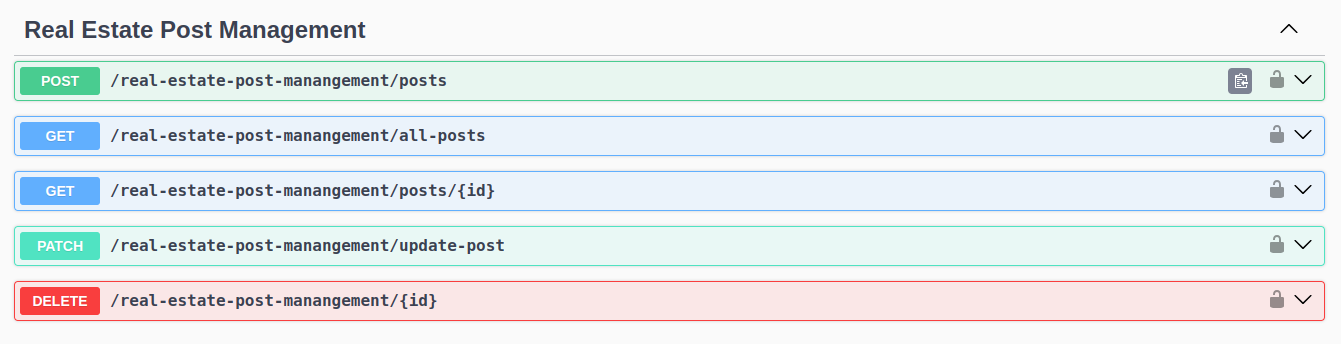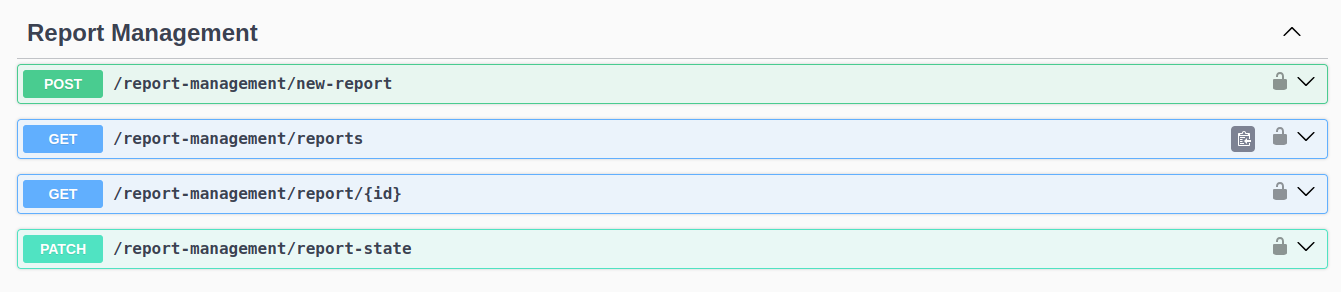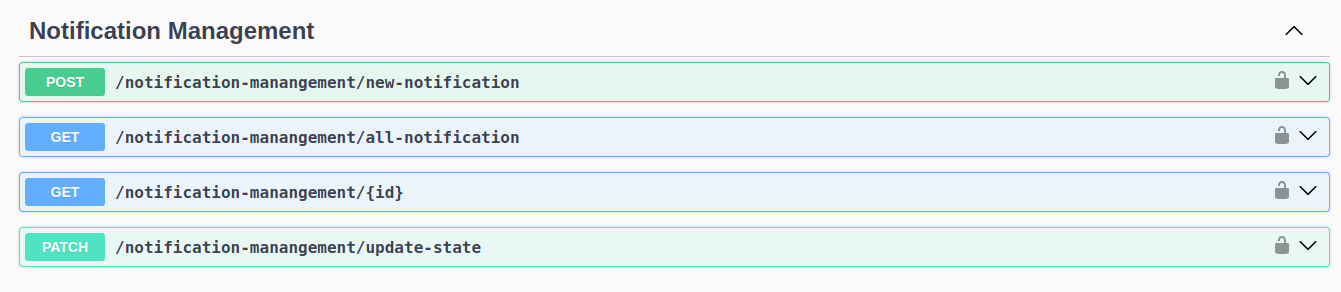Đọc tiếng việt(Vietnamese version) tại đây!
#RealEstateManagement
Official code repository of the Real Estate Information Management project on the Amazon Web Services platform
- Regulations and procedures on using git and github for code repositories
In general, we will not directly code or push commits to the master branch. Instead, we will create a develop branch and from this branch develop features (create feature branches) or fix bugs,... then merge. back to the develop branch, from the develop branch we will move to the release branch if we need to release it, if the release branch has an error then we will put the code back into develop to fix it, if it's ok then from release push the code to production, if production has an error then create it. hotfix branch, hotfix dumps code to develop and repeats.
The issue section can be used to assign tasks and ask questions
For example: A assigns a job to B, then write the content and assign it to B (using assignees) and use the label as feature
We have the following example: Wangzhatt24 assigned himself a task to create a card.model.js When assigning tasks with issues is completed, the issues title in github will look like this:
wangzhatt24 - create-card.model.js file #1
can be understood as Who did it? Doing what? #1 is the reference number, keep an eye on this
We will create a branch in git to resolve this issue:
git checkout -b feature/1-add-card-model.js develop
This means that from the develop branch checkout out a branch to resolve the requested feature
Note that #1 I will create similarly in git is
label/#request-content-reference number
After that we will do the assigned work, then git status and git add to track as usual
But the commit part should be like this:
git commit -m "#1 - who does - what?"
You can see #1 refers to specific issues, this is important, check the issues section to have references and complete information about who worked and which issue.
Remember git push origin is the branch name to push to github
Then we go to github to create a pull request to merge the branch we are developing (fearture #1) into the develop branch, remember to write in the pull request there must be #1 to refer to it.
After creating a pull, the manager can assign code reviewers, assign labels,...
The person responsible for merging will merge and leave a comment
Now under local you will checkout through the develop branch and pull code from remote to git pull origin develop
Then we may want to release, we will create a release branch from the develop branch
git checkout -b release-1.1.0 develop git tag "v1.1.0" git push --tags
Check on github there will be tags
Then git merge develop to merge the develop branch code
Then git push origin release-1.1.0 to push the code up
From release we will create a pull request to the master (or main) branch.
After combining the code, we can pull from the local master (or main):
git pull origin master
Summary of what happened:
- From the develop branch create fearture #1-create-card-model
- Merge into develop
- From develop create release
- Pull code develop through release
- From release pull to master
Now we will delete the release branch and fearture branch in local and remote
remote: git push origin -d release-1.1.0 local: git branch -d release-1.1.0 remote: git push origin -d fearture/1-create-card-model.js local: git branch -d fearture/1-create-card-model.js
If there is an error in production, we will hot fix it by creating a hotfix branch and then moving it to the develop branch or fix it there and then pull the request to master.
git checkout -b hotfix git add, git commit -m "#4 - fix some" git push origin hotfix Create a pull request to master Then checkout master and pull from remote Then delete the completed branches
- Configuration
The first question is to configure which port the application runs on, what is the environment, if you configure additional database, aws s3,... how should you configure it?
NestJs recommends how to configure
However, it is too complicated and does not meet the above basic needs
For example: 
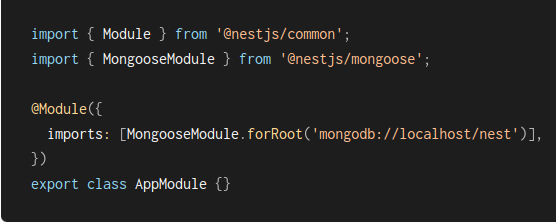
So I decided to use the old and more accessible way: Read more I created a folder and file as follows: configs/configs.ts Use dotenv to read a simple configuration file as follows:
Then basic Swagger configuration
- Document overview:
Since we are using swagger, the descriptions of input and output requirements are quite complete. I only write the usage parts that I think would be vague if they were missing.
How to run API: Must have env file (Contact backend to get sample file)
Make sure the terminal is in the api directory
Then install dependencies using
npm install
Once we have installed the dependencies, run the following command:
npm run start:debug
Or:
npm run start:dev
Then looking at the console screen will return the link to access trang API documentation (swagger)
Account Management
Authentication
With this api, we will use to log in first, fill in the account password and run. If it is correct, the system will return us an access_token, copy and paste this token into the lock icon, meaning we are logged in.