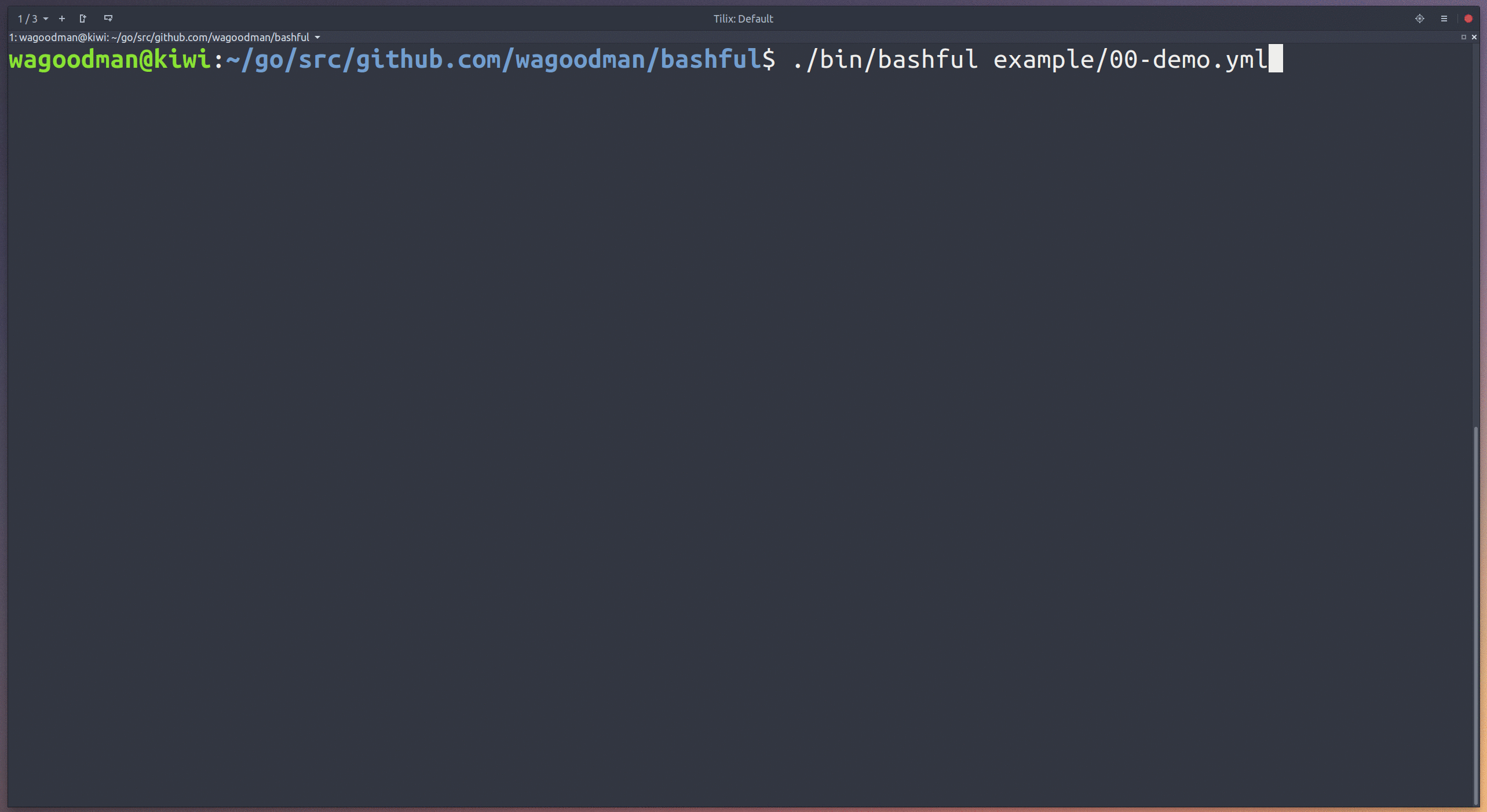This is beta quality! Use at your own risk.
Use a yaml file to stitch together commands and bash snippets and run them with a bit of style. Why? Because your bash script should be quiet and shy-like (...and not such a loud mouth).
"But why would you make this monstrosity?" you ask... because &>/dev/null and | tee -a some.log and set -e; do something; set +e and other similar things is getting annoying. And besides... why shouldn't your bash script output look pretty?
Features:
- Run bash snippits ('tasks') in series or parallel
- A nice vertical progress bar to show current task status (with inline realtime stdout/stderr)
- Download url references to bash scripts and executables
- Bundle set of scripts and listed resources into a single simi-portable executable
- Log all task stdout/stderr to a log file
- ETA for running tasks (that have already been run before)
- Configuration yaml block to control the behavior/look & feel
- Detailed error reports when commands fail
- Control which failing command should halt execution
Ubuntu/Debian
wget https://github.com/wagoodman/bashful/releases/download/v0.0.10/bashful_0.0.10_linux_amd64.deb
sudo apt install ./bashful_0.0.10_linux_amd64.debRHEL/Centos
wget https://github.com/wagoodman/bashful/releases/download/v0.0.10/bashful_0.0.10_linux_amd64.rpm
rpm -i bashful_0.0.10_linux_amd64.rpmMac
brew tap wagoodman/bashful
brew install bashfulor download a Darwin build from the releases page.
Go tools
go get github.com/wagoodman/bashfulThere are a ton of examples in the example/ dir, but here are a few:
1. The simplest of examples:
tasks:
- cmd: echo "Hello, World!"To run it:
bashful run hello.yaml2. A more realistic example: a build and deployment description
# ci.yaml
tasks:
- name: Building app
cmd: go build -ldflags '-linkmode external -extldflags -static -s'
tags: build
- name: Packaging app
cmd: docker build -t my-awesome-app:v1 .
tags: build
- name: Publishing image
cmd: docker push my-awesome-app:v1
tags: deploy
- name: Deploying app
cmd: kubectl run my-awesome-app --image=docker.io/wagoodman/my-awesome-app:v1 --pt=80
tags: deployRun all of the tasks...
bashful run ci.yaml...Or run just the build steps:
bashful run ci.yaml --tags build3. Have an installer run things in parallel...
# install.yaml
tasks:
- name: Installing bridgy
parallel-tasks:
- cmd: sudo apt-get install -y tmux sshfs
- cmd: pip install --user bridgy...Or make an installer that downloads and runs everything it needs:
# install.yaml
tasks:
# The given url gets executed by default
- name: Installing Cuda and Bazel
url: https://raw.githubusercontent.com/jasimpson/tensorflow-on-aws/master/toa_part_1of2.sh
# Or you can control how the url asset (<exec>) gets used
- name: Installing Tensorflow
url: https://raw.githubusercontent.com/jasimpson/tensorflow-on-aws/master/toa_part_2of2.sh
cmd: source ~/.bashrc && <exec>Package up the installed into a single executable and give it to someone else to run (must be the same architecture and OS type):
bashful bundle install.yaml
# now you have a new executable called "install.bundle", which can simply be executed
./install.bundleNote: the bundle feature is pretty experimental right now.
You can even persist environment variables across tasks:
tasks:
- cmd: export VAR1=isnowset
- cmd: eval "export VAR2=isnowreallyset"
- cmd: echo ${VAR1} ${VAR2}Note: you cannot persist environment variables from a parallel step.
4. Include other yaml files in your bashful run.yaml. This way you can centralize your common yaml snippets for reusability:
# run.yaml
$include: example/common-config.yml
x-reference-data:
all-apps: &app-names
- $include example/common-apps.yml
tasks:
- name: Cloning Repos
parallel-tasks:
- name: "Cloning <replace>"
cmd: example/scripts/random-worker.sh 2 <replace>
ignore-failure: true
for-each: *app-names
- name: Building Repos
parallel-tasks:
- name: "Building <replace>"
cmd: example/scripts/random-worker.sh 1 <replace>
ignore-failure: true
for-each: *app-names
# example/common-config.yml
config:
show-failure-report: false
show-summary-errors: true
max-parallel-commands: 6
show-task-times: true# example/common-apps.yml
- some-lib-4
- utilities-lib
- important-lib
- some-app1
- some-app3Will generate:
config:
show-failure-report: false
show-summary-errors: true
max-parallel-commands: 6
show-task-times: true
x-reference-data:
all-apps: &app-names
- some-lib-4
- utilities-lib
- important-lib
- some-app1
- some-app3
tasks:
- name: Cloning Repos
parallel-tasks:
- name: "Cloning <replace>"
cmd: example/scripts/random-worker.sh 2 <replace>
ignore-failure: true
for-each: *app-names
- name: Building Repos
parallel-tasks:
- name: "Building <replace>"
cmd: example/scripts/random-worker.sh 1 <replace>
ignore-failure: true
for-each: *app-names5. Pass arbitrary arguments to jobs.
$ bashful run some.yaml first-argument 20
Which can be used as bash $# parameters (in this case $1 and $2):
tasks:
- name: Show some stuff!
cmd: echo $1
- name: Show some other stuff!
cmd: echo $2There are a ton of examples in the example/ dir. Go check them out!
Here is an exhaustive list of all of the config options (in the config yaml block). These options
are global options that apply to all tasks within the yaml file:
# this block is used to configure the look, feel, and behavior of all tasks
config:
# which character used to delimintate the task list
bullet-char: "-"
# hide all child tasks after task section completion
collapse-on-completion: false
# change the colors of the vertical progress bar for a task in a particular state.
# this should be a number from the 256 color palette.
success-status-color: 10
running-status-color: 22
pending-status-color: 22
error-status-color: 160
# by default the screen is updated when an event occurs (when stdout from
# a running process is read). This can be changed to only allow the
# screen to be updated on an interval (to accomodate slower devices).
event-driven: false
# This is the character/string that is replaced in the cmd section of a task to reference a downloaded url
exec-replace-pattern: '<exec>'
# the number of tasks that can run simultaneously
max-parallel-commands: 4
# log all task output and events to the given logfile
log-path: path/to/file.log
# show/hide the detailed summary of all task failures after completion
show-failure-report: true
# show/hide the last summary line (showing % complete, number of tasks ran, eta, etc)
show-summary-footer: true
# show/hide the number of tasks that have failed in the summary footer line
show-summary-errors: false
# show/hide the number of tasks completed thus far on the summary footer line
show-summary-steps: true
# show/hide the eta and runtime figures on the summary footer line
show-summary-times: false
# globally enable/disable showing the stdout/stderr of each task
show-task-output: true
# Show an eta for each task on the screen (being shown on every line with a command running)
show-task-times: true
# Show only one line of output to the screen (instead of a line per task + a summary line)
single-line: true
# globally enable/disable haulting further execution when any one task fails
stop-on-failure: true
# This is the character/string that is replaced with items listed in the 'for-each' block
replica-replace-pattern: '<replace>'
# time in milliseconds to update each task on the screen (polling interval)
update-interval: 250The tasks block is an ordered list of processes to run. Each task has several options that can be configured:
tasks:
- name: my awesome command # a title for the task
cmd: echo "woot" # the command to be ran (required)
collapse-on-completion: false # hide all defined 'parallel-tasks' after completion
event-driven: true # use a event driven or polling mechanism for displaying task stdout
ignore-failure: false # do not register any non-zero return code as a failure (this task will appear to never fail)
show-output: true # show task stdout to the screen
stop-on-failure: true # indicate if the application should continue if this cmd fails
parallel-tasks: ... # a list of tasks that should be performed concurrently
for-each: ... # a list of parameters used to duplicate this task
url: http://github.com/somescript.sh # download this url and execute it
md5: ae8abe98aeb389ae8b39e3434bbc # an expected md5 checksum of the url provided
tags: something # one or more 'tags' that can be used to execute a sub-selection of tasks within a run yaml
tags: # e.g. 'bashful run some.yaml --tags something'
- something # 'bashful run some.yaml --tags something,else'
- else # 'bashful run some.yaml --only-tags something'There are a ton of examples in the example/ dir. Go check them out!
USAGE:
bashful run [options] <path-to-yaml-file>
bashful bundle <path-to-yaml-file>
COMMANDS:
bundle Bundle yaml and referenced url resources into a single executable
run Execute the given yaml
BUNDLE OPTIONS:
None
RUN OPTIONS:
--tags value A comma delimited list of matching task tags.
If a task's tag matches *or if it is not tagged* then it will be executed (also see --only-tags).
--only-tags value A comma delimited list of matching task tags. A task will only be executed if it has a matching tag.
GLOBAL OPTIONS:
--help, -h show help
--version, -v print the version
All feature requests are welcome!
- at least 70% test coverage
- truly cross platform (windows)
- Multiple (serial) commands for a single task (
cmd: [run something, run another thing]) - Multiple url references for a single task (
url: [https://someurl.com/some-script.sh, https://anotherurl.com/another-script.sh]) - Allow parallel tasks within parallel tasks (really just allow deeper nesting of any kind of task)
- Interact with the mouse to see more/less tasks (https://godoc.org/github.com/nsf/termbox-go#Event)