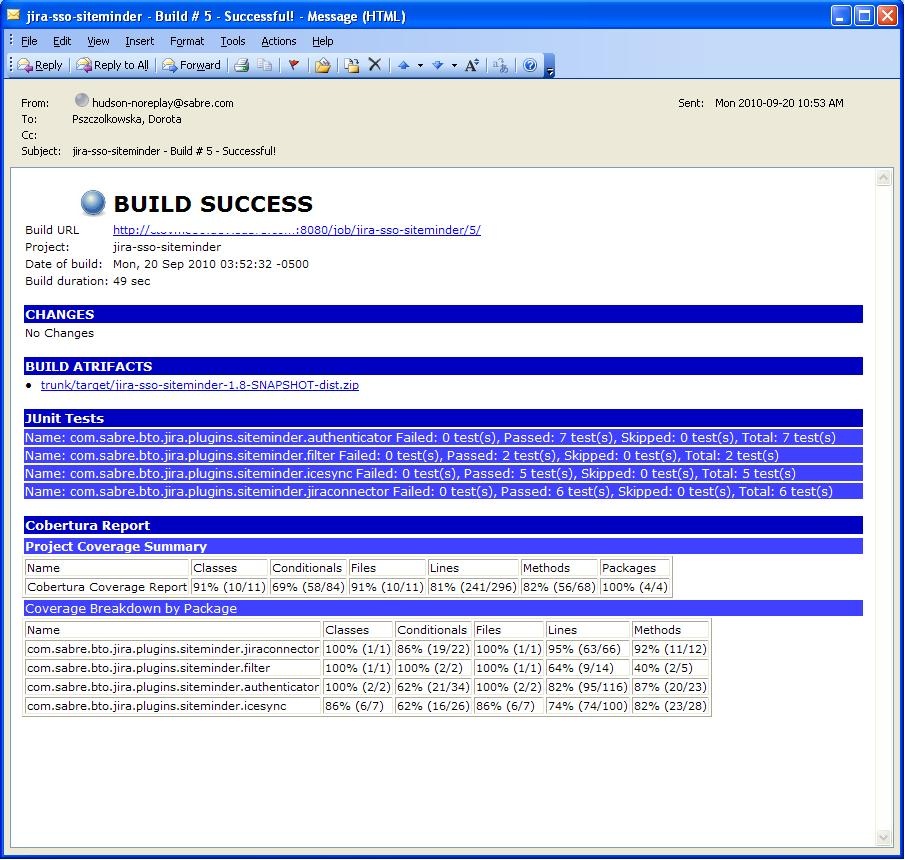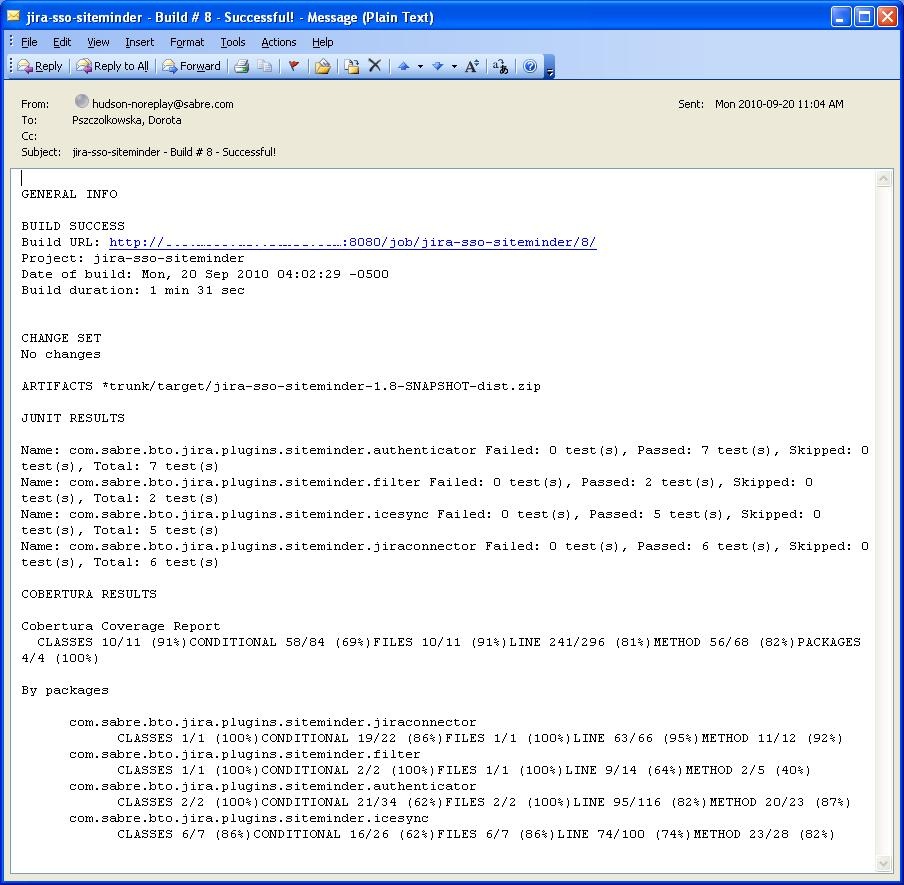This plugin allows you to configure every aspect of email notifications. You can customize when an email is sent, who should receive it, and what the email says.
If you need help, please post on the mailing lists https://jenkins.io/mailing-lists/, stack overflow or if you have found a bug log an issue at https://issues.jenkins-ci.org (no support tickets please).
Additional recipes for email-ext can be found here.
This plugin extends Jenkins built in email notification functionality by giving you more control. It provides customization of 3 areas.
- Triggers - Select the conditions that should cause an email notification to be sent.
- Content - Specify the content of each triggered email's subject and body.
- Recipients - Specify who should receive an email when it is triggered.
Before using email-ext on a project, you must configure some global settings. Go to Jenkins System configuration page. Manage Jenkins -> Configure System
The section titled Extended E-mail Notification is where you can configure global email-ext properties. The properties here should match the settings for your smtp mail server. This section is set up to mirror Jenkins own email Publisher Reporter (It's different extension point), however there are a few additions. The inputs labeled Default Subject and Default Content, allow you to configure the email content on a global level. The input labeled Default Recipients can be used to set a default list of email addresses for all projects using plugin (it can be overridden at the project level). This can be used to greatly simplify the configuration you need to do for all projects.
For a project to use the email-ext plugin, you need to enable it in the project configuration page. Select the checkbox labeled "Editable Email Notification" in the "Post-build Actions" section.
There are three fields that you can edit when the plugin is enabled.
- Global Recipient List - This is a comma (or whitespace) separated list of email recipients. Allows you to specify a single recipient list for each email that is sent.
- Default Subject - This allows you to configure a token (more about tokens later), that can be used to easily configure all email subjects for the project.
- Default Content - Same as Default Subject, but for the email body instead of the subject.
To see the advanced configuration for the plugin, first click on Override Global setting checkbox, then click the "Advanced" button. This section allows you to specify recipients for each type of email trigger as well as a pre-send script that can be used to modify the email just prior to sending.
The pre-send script is a feature which allows you to write a script that can modify the MimeMessage object prior to sending. This would allow adding custom headers, modifying the body, etc. Predefined variables include:
- msg - the MimeMessage object which can be modified
- logger - a PrintStream and will write to the job's log.
- build - the build this message belongs to (only use with FreeStyle jobs)
- run - the build this message belongs to (may be used with FreeStyle or Pipeline jobs)
- cancel - a boolean, which when set to true will cancel the sending of the email
By default, the only trigger configured is the "Failure" trigger. To add more triggers, select one from the dropdown, and it will be added to the list. Once you have added a trigger, you have several options. If you click "?" (question mark) next to a trigger, it will tell you what conditions must be met for it to send an email.
- Send to Recipient List - Check this checkbox if you would like to have the email sent to the "Global Recipient List" configured above.
- Send to Developers - Check this checkbox to send the email to anyone who checked in code for the last build. The plugin will generate an email address based on the committer's id and an appended "default email suffix" from Jenkins's global configuration page. For instance, if a change was committed by someone with an id "first.last", and the default email suffix is "@somewhere.com", then an email will be sent to "first.last@somewhere.com"
- Send To Requester - If this is checked, an email will be sent user who triggers the build (if triggered by a user manually).
- Include Culprits - If this is checked AND Send To Developers is checked, emails will include everyone who committed since the last successful build.
- More Configuration - Configure properties at a per-trigger
level.
- Recipient List - A comma (and whitespace) separated list of email address that should receive this email if it is triggered. This list is appended to the "Global Recipient List" above.
- Subject - Specify the subject line of the selected email.
- Content - Specify the body of the selected email.
- Remove - Click the delete button next to an email trigger to remove it from the configured triggers list.
You can use Trigger Scripts in groovy to define before of after the build if the email must be send or not.
There are four objects added to the model for the script to use to interact with the build.
- build: This is the current build, usually a child class of AbstractBuild
- project: The project object that the current build was started from, usually a child class of AbstractProject
- rooturl: The Jenkins instance root URL, useful for links.
- out: A PrintStream that can be used to log messages to the build log.
The last line in the script should resolve to a boolean true or false
Examples:
- Before build scripts
// this could be used to notify people that a new build is happening
build.previousBuild.result.toString().equals('FAILURE')- After build scripts
// only send am email if the build failed and 'mickeymouse' had a commit
build.result.toString().equals('FAILURE') && build.hasParticipant(User.get('mickeymouse'))// only send an email if the word {{ERROR}} is found in build logs
build.logFile.text.readLines().any { it =~ /.*ERROR.*/ }The email-ext plugin uses tokens to allow dynamic data to be
inserted into recipient list, email subject line or body. A
token is a string that starts with a $ (dollar sign) and is
terminated by whitespace. When an email is triggered, any tokens in the
subject or content fields will be replaced dynamically by the actual
value that it represents. Also, the "value" of a token can contain
other tokens, that will themselves be replaced by actual content. For
instance, the $DEFAULT_SUBJECT token is replaced by the text (and other
tokens) that is in the Default Subject field from the global
configuration page. Similarly, the $PROJECT_DEFAULT_SUBJECT token
will be replaced by the value of the Default Subject field from the
project configuration page.
The email-ext plugin sets the email content fields with default values
when you enable it for your project. The Default Subject and Default
Content fields on the project config page default to $DEFAULT_SUBJECT
and $DEFAULT_CONTENT (respectively), so that it will automatically use
the global configuration. Similarly, the per-trigger content fields
default to $PROJECT_DEFAULT_SUBJECT and $PROJECT_DEFAULT_CONTENT, so
that they will automatically use the project's configuration. Since the
value of a token can contain other tokens, this provides different
points of configuration that can allow you to quickly make changes at
the broadest level (all projects), the narrowest level (individual
email), and in between (individual project).
To see a list of all available email tokens and what they display, you can click the "?" (question mark) associated with the Content Token Reference at the top bottom of the email-ext section on the project configuration screen.
As of version 2.22, email-ext supports tokens provided by the token-macro plugin. You can see the available token-macro token below the email-ext tokens when you click the "?" (question mark) associated with the Content Token Reference at the bottom of the email-ext section on the project configuration screen.
New to version 2.9 is the ability to use Jelly scripts. Jelly scripts are powerful in that you can hook into the Jenkins API itself to get any information you want or need. There are two Jelly scripts packaged with the plugin and it is possible to write your own too.
There are two default Jelly scripts available out of the box; one is designed for HTML emails and the other is design for text emails. See the screenshots to the right for what these templates look like. You can specify which script you want by using the template argument. The usage for each script is the following:
- Text only Jelly script:
${JELLY_SCRIPT,template="text"} - HTML Jelly script:
${JELLY_SCRIPT,template="html"}
You can also write your own Jelly scripts. The Jelly scripts are particularly powerful since they provide a hook into the Jenkins API including hudson.model.AbstractBuild and hudson.model.AbstractProject. For example on how to do this, take a look at the existing html and text scripts.
Using custom Jelly scripts (those not packaged with email-ext) requires the cooperation of your Hudson administrator. The steps are relatively simple:
- Create the Jelly script. The name of the script should be
<name>.jelly. It is important the name ends in.jelly. - Have your Jenkins administrator place the script inside
$JENKINS_HOME/email-templates/. - Use the Jelly token with the template parameter equal to your script
filename without the .jelly extension. For example, if the script
filename is foobar.jelly, the email content would look like this
${JELLY_SCRIPT,template="foobar"}.
Jelly script tips:
- You get object of other plugin actions by querying build actions
like:
${it.getAction('hudson.plugins.fitnesse.FitnesseResultsAction')} - Then you need to know what all functions are allowed by this action object and traverse through result.
New to version 2.15 is the ability to use Groovy scripts. Scripts are powerful in that you can hook into the Jenkins API itself to get any information you want or need. There are two scripts with corresponding templates packaged with the plugin and it is possible to write your own too.
There are two default scripts and templates available out of the box; one is designed for HTML emails and the other is design for text emails. You can specify which script you want by using the script _argument, you can also just leave the default script and specify a different template file using the _template argument. Further, you can also include an init script that does some initialization using the init argument. The usage for each script is the following:
- Text only template:
${SCRIPT, template="groovy-text.template"} - HTML template:
${SCRIPT, template="groovy-html.template"}
You can also write your own scripts and templates. The scripts are particularly powerful since they provide a hook into the Jenkins API including hudson.model.AbstractBuild and hudson.model.AbstractProject. For example on how to do this, take a look at the existing html and text scripts.
Using custom scripts (those not packaged with email-ext) requires the cooperation of your Jenkins administrator. The steps are relatively simple:
- Create the script/template. The name of the script end in the standard extension for the language (.groovy). The template can be named anything
- Have your Jenkins administrator place the script inside
$JENKINS_HOME\email-templates. - Use the script token with the template parameter equal to your template filename, or in addition the script parameter equal to the custom script name. For example, if the template filename is foobar.template, the email content would look like this ${SCRIPT, template="foobar.template"}.
These are some useful examples for doing various things with the email-ext groovy templates.
See email-ext for command signatures
Notify Culprits and Requester via default EMail plugin
step([$class: 'Mailer', notifyEveryUnstableBuild: true,
recipients: emailextrecipients([[$class: 'CulpritsRecipientProvider'],
[$class: 'RequesterRecipientProvider']])])Send an email to abc plus any addresses returned by the providers
emailext body: 'A Test EMail',
recipientProviders: [[$class: 'DevelopersRecipientProvider'], [$class: 'RequesterRecipientProvider']],
subject: 'Test', to: 'abc'New to version 2.15 is the ability to add attachments using the Ant pattern matching syntax used in many places in Jenkins. You can set a maximum total attachment size in the global configuration page, or it will be unlimited.
jive-formatter.groovy contains methods for easy and convenient formatting of emails being sent from Jenkins to Jive. It should be called from the Pre-send Script area.
Also, it doesn't seem like Jive supports text with multiple formats, so only call one formatting method per block of text.
Either formatLine or formatText can and should be called on every line of text that will be sent to the Jive system prior to calling formatting methods like color or size. Please test on your own instances of Jive and add functionality as you find it!
The following lines should be added to the Pre-send Script area prior to attempting to invoke any functions.
Pre-send Script
File sourceFile = new File("/your/preferred/path/jive-formatter.groovy");
Class groovyClass = new GroovyClassLoader(getClass().getClassLoader()).parseClass(sourceFile);
GroovyObject jiveFormatter = (GroovyObject) groovyClass.newInstance();Make sure you have installed Maven 3
and JDK 8.0 or later. Make also sure you have properly configured your
~/.m2/settings.xml as explained in the Plugin Tutorial.
Those are needed to build properly any Jenkins plugin.
How to check out the source and build:
git clone git@github.com:jenkinsci/email-ext-plugin.git
cd email-ext-plugin
mvn clean installPlease refer to the changelog.