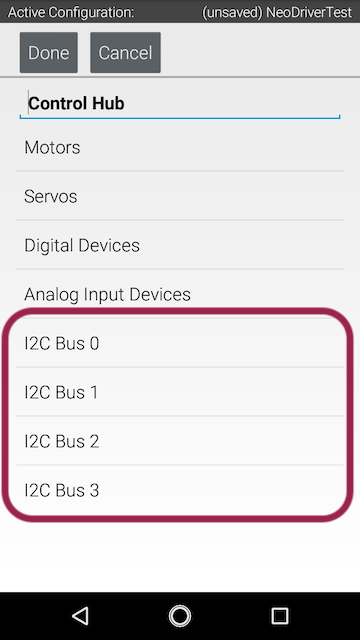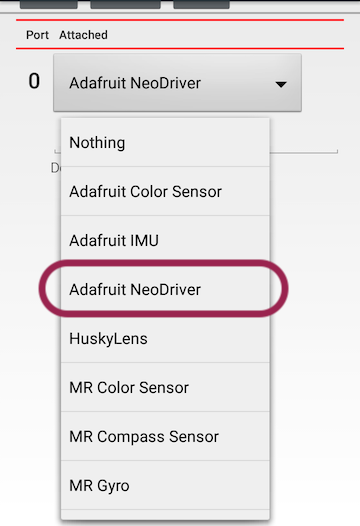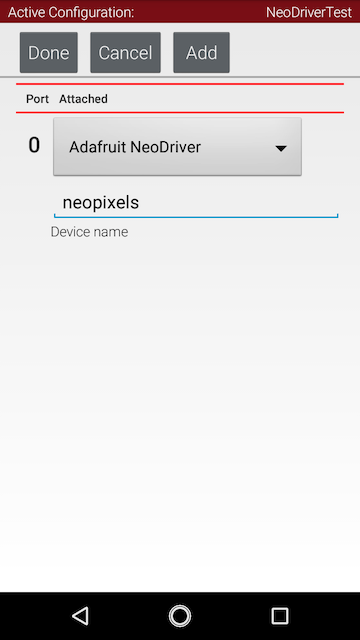This repository contains driver software for use with the Adafruit NeoDriver - I2C to NeoPixel Driver Board in conjunction with the FIRST Tech Challenge Control System
You will need:
- Rev Robotics Control Hub (or Rev Robotics Expansion Hub)
- Adafruit NeoDriver - I2C to NeoPixel Driver Board
- 4-pin JST PH to JST SH Cable,
- Connector cable for plugging into a 5V port on the Control Hub
- Strand of NeoPixels (or any LED strings using the WS2812 / SK6812 family)
- Connect the NeoDriver board to one of the I2C ports on the Control Hub. The NeoDriver needs a JST SH (STEMMA QT) connector and the Control Hub expects a JST PH connector. Make note of which I2C port you plugged it into; you'll need to select the same one in Hardware Config.
- Connect 5V power from the Control Hub aux ports to the NeoDriver. This is what will provide power to light the NeoPixel strand; the I2C port cannot provide enough current.
- Connect the NeoPixel strand to the NeoDriver screw terminals,
GND,5V, andData
NOTE: These instructions will change a bit once there is a release of the library
For the moment, until the library is published to Maven Central add a new repository entry to your build.dependencies.gradle file:
repositories {
mavenCentral()
google() // Needed for androidx
maven {
url 'https://s01.oss.sonatype.org/content/repositories/snapshots/'
}
}Then add a new line to the dependencies section in build.dependencies.gradle:
dependencies {
implementation 'org.firstinspires.ftc:Inspection:9.0.0'
implementation 'org.firstinspires.ftc:Blocks:9.0.0'
implementation 'org.firstinspires.ftc:Tfod:9.0.0'
implementation 'org.firstinspires.ftc:RobotCore:9.0.0'
implementation 'org.firstinspires.ftc:RobotServer:9.0.0'
implementation 'org.firstinspires.ftc:OnBotJava:9.0.0'
implementation 'org.firstinspires.ftc:Hardware:9.0.0'
implementation 'org.firstinspires.ftc:FtcCommon:9.0.0'
implementation 'org.firstinspires.ftc:Vision:9.0.0'
implementation 'org.firstinspires.ftc:gameAssets-CenterStage:1.0.0'
implementation 'org.tensorflow:tensorflow-lite-task-vision:0.4.3'
runtimeOnly 'org.tensorflow:tensorflow-lite:2.12.0'
implementation 'androidx.appcompat:appcompat:1.2.0'
implementation 'com.w8wjb.ftc:ftc-neodriver:1.0-SNAPSHOT'
}Important
You will need to download a project containing the library at least once before the Adafruit NeoDriver option will appear in Hardware Config
- On a connected Driver Station, edit the robot configuration file
- Choose the I2C port that you connected the NeoDriver to
- Assuming the driver library has been downloaded, you should now see an option labeled "Adafruit NeoDriver"
- Assign a name to the device and exit, saving the config when prompted
In the initialization section of your OpMode, you will need to retrieve the device from the hardwareMap and configure how many pixels exist on your NeoPixel strand
import com.qualcomm.robotcore.eventloop.opmode.Autonomous;
import com.qualcomm.robotcore.eventloop.opmode.OpMode;
import com.w8wjb.ftc.AdafruitNeoDriver;
@Autonomous
public class NeoPixelTest extends OpMode {
private static final int NUM_PIXELS = 30;
AdafruitNeoDriver neopixels;
@Override
public void init() {
neopixels = hardwareMap.get(AdafruitNeoDriver.class, "neopixels");
neopixels.setNumberOfPixels(NUM_PIXELS);
}
}Pixel colors can be set individually, using an RGB integer. The Android SDK provides a useful utility class, android.graphics.Color, for construcing and manipulating this color data.
int color = Color.rgb(74, 230, 255);
neopixels.setPixelColor(0, color);Pixel colors can also be set individually, using a hex color code:
neopixels.setPixelColor(0, "#4AE61A");If you would like to set a block of pixels, it is possible to use an array:
neopixels.setPixelColors(new int[] {
Color.rgb(255,0,0),
Color.rgb(0,255,0),
Color.rgb(0,0,255)
});When setting pixels in bulk, the first index in the array always corresponds to the first pixel in the strand.
There is also a convenience fill method to set the entire strand to one color:
if (gamepad1.a) {
// Signal purple pixel
neopixels.fill(Color.rgb(207, 145, 255));
} else if (gamepad1.b) {
// Signal green pixel
neopixels.fill(Color.rgb(69, 255, 58));
} else if (gamepad1.x) {
// Signal yellow pixel
neopixels.fill(Color.rgb(255, 240, 64));
} else {
// Lights off
neopixels.fill(0);
}Once the pixel colors have been set, it is criticl to call show() to send the data to the NeoPixel strand:
int color = Color.rgb(74, 230, 255);
neopixels.setPixelColor(0, color);
neopixels.show();