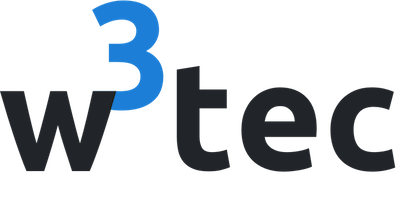A full configured and ready to go boilerplate/skeleton for an Aurelia app
Heavily inspired by Aurelia Skeleton.
Made with ❤️ by w3tech, David Weber and contributors
The skeletons provided by Aurelia are great but aren't ready for an enterprise grade app. This boilerplate provides a lot of features out of the box like i18n or an optin Cordova setup.
- Getting Started
- Feature configuration
- Bundling
- Running tests
- App configuration
- HTML5 pushState routing
- Cordova - Mobile development
- Docker
- Additional features
Before you start, make sure you have a recent version of NodeJS environment >=6.0 with NPM 3 or Yarn.
From the project folder, execute the following commands:
npm install # or: yarn installThis will install all required dependencies, including a local version of Webpack that is going to build and bundle the app. There is no need to install Webpack globally.
To run the app execute the following command:
npm start # or: yarn startThis command starts the webpack development server that serves the build bundles. You can now browse the skeleton app at http://localhost:8080 (or the next available port, notice the output of the command). Changes in the code will automatically build and reload the app.
If you wish to try out the experimental Hot Module Reload, you may run your application with the following command:
npm start -- webpack.server.hmrMost of the configuration will happen in the webpack.config.js file.
There, you may configure advanced loader features or add direct SASS or LESS loading support.
To build an optimized, minified production bundle (output to /dist) execute:
npm start -- buildTo build
To test either the development or production build execute:
npm start -- serveThe production bundle includes all files that are required for deployment.
This skeleton provides three frameworks for running tests.
You can choose one or two and remove the other, or even use all of them for different types of tests.
By default, both Jest and Karma are configured to run the same tests with Jest's matchers (see Jest documentation for more information).
If you wish to only run certain tests under one of the runners, wrap them in an if, like this:
if (jest) {
// since only jest supports creating snapshot:
it('should render correctly', () => {
expect(document.body.outerHTML).toMatchSnapshot();
});
}Jest is a powerful unit testing runner and framework.
It runs really fast, however the tests are run under NodeJS, not the browser.
This means there might be some cases where something you'd expect works in reality, but fails in a test. One of those things will be SVG, which isn't supported under NodeJS. However, the framework is perfect for doing unit tests of pure functions, and works pretty well in combination with aurelia-testing.
To create new Jest tests, create files with the extension .spec.ts, either in the src directory or in the test/unit directory.
To run the Jest unit tests, run:
npm testTo run the Jest watcher (re-runs tests on changes), run:
npm start -- test.jest.watchIntegration tests can be performed with Protractor.
-
Place your E2E-Tests into the folder
test/e2eand name them with the extension.e2e.ts. -
Run the tests by invoking
npm start -- e2eTo run all the unit test suites and the E2E tests, you may simply run:
npm start -- test.allThere is an app configuration management in place. Two standard environments are already set (development and production). You can for example build the production with:
npm start -- webpack.build.productionIf you like to add an additional configuration you have to do the following two steps:
- Add the configuration json to
app/config, example preprod.json - Add the corresponding command to
package-script.jsand pass the right argument like--env.config=preprod
Example for path webpack.build.preprod:
preprod: {
inlineCss: series(
'nps webpack.build.before',
'webpack --progress -p --env.production --env.config=preprod'
),
default: series(
'nps webpack.build.before',
'webpack --progress -p --env.production --env.extractCss --env.config=preprod'
),
serve: series.nps(
'webpack.build.production',
'serve'
),
}By default pushState, also known as html5 routing, is enabled. The Webpack server is already configured to handle this but many webserver need extra configuration to enable this.
Initiate cordova with the following commands:
npm install -g cordova
npm start -- mobile.setupCordova takes the www folder source to create the Cordova app. This www folder is a symlink pointing to the dist folder.
So make sure you run for example npm start -- build first before running/building a Cordova app.
Sometimes the www symlink is removed (e.g. git clone). Run this command to fix this:
npm start -- mobile.linkThere is a Dockerfile using the nginx image to build the docker image.
First build your aurelia app with
npm start buildThen build the image with
docker build -t nginx-aurelia .Then run a container with
docker run --name aurelia-app -d -p 8080:80 nginx-aureliaNow your website is available with http://localhost:8080.
If you like to update the source do this
docker cp ./dist/. mycontainer:/usr/share/nginx/htmlThis repository houses some additional features which prove to be very useful in projects.
The file utils/polyfills.utils.ts contains a string polyfills.
With this polyfill you can do this:
String.isEmpty('Teststring') => false
String.isEmpty('') => true
String.isEmpty(undefined) => true
The file utils/validation.utils.ts contains some validation helper functions and regex patterns.
The function validateFilledFieldsWithValidationRules us really useful as you can check a object which is already prefilled if it's valid and if not show errors.
The function controllerValidByRules will check if a validation controller is valid.
This could be an example implementation
class FormExample {
@bindable({ defaultBindingMode: bindingMode.twoWay }) public user: User;
private controller: ValidationController;
private rules: Rule<CustomerContactRestModel, any>[][];
public constructor(
private validationControllerFactory: ValidationControllerFactory
) {
this.controller = this.validationControllerFactory.createForCurrentScope();
this.controller.validateTrigger = validateTrigger.changeOrBlur;
}
public bind(): void {
this.setupValidationRules();
validateFilledFieldsWithValidationRules(this.rules, this.user, this.controller);
}
@computedFrom('user')
public get isValid(): boolean {
return controllerValidByRules(this.rules, this.user, this.controller);
}
private setupValidationRules(): void {
this.rules = ValidationRules
.ensure((user: User) => user.lastName)
.displayName('USER.LAST_NAME')
.required()
.ensure((user: User) => user.email)
.displayName('USER.EMAIL')
.email()
.on(this.user).rules;
}
}
You can pass a translation string into the displayName('USER.LAST_NAME') and it will be translated for you.
Additionally you can translate methods like .required() in src/local/* as demonstrated in the files.
If you use the the method withMessageKey('YOUR.TRANSLATION') you can pass a translation string and it will be translated for you.
If you have router tree like this
root
/ \
left right
You can't navigate from left to right with this.router.navigateToRoute(...) as right is in a branch which left is unaware of. This is due to the injection of the router service.
One solution is to use this.router.navigate(...) but this is unsafe as if the route configuration is changed the navigation is broken as it's hard coded.
The route-generator.service.ts will provide a type safe solution for save navigation.
Check the following files to get an idea how to use it:
route-generator.service.tsapp.vm.tsandapp.routes.tschild-router.vm.tsandchild-router.routes.ts
As an example you could navigate like this from left to right
this.routeGeneratorService.navigateByRouteNames(
{ routeName: 'root' },
{ routeName: 'right' }
);
You can also pass route parameters like this but remember that query parameter have to attached to the last element
this.routeGeneratorService.navigateByRouteNames(
{ routeName: 'root', params: { id: '1' }},
{ routeName: 'right' }
);
We have included the class transformer which helps creating models (src/app/models/*). This transformation can be done
in both direction (rest to model, model to rest).
There is a custom dialog implementation for simpler usage of elements in dialogs.
The Service is named generic-dialog.service.ts and an example can be found in welcome.vm.ts.