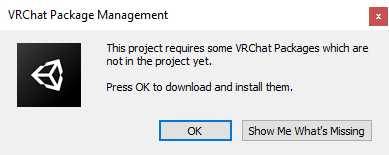This repo makes it easy to start a new VRChat World project!
If you don't care about using source control and just want to make something quick:
- Download this Zip and unpack it somewhere.
- Go to "3. Open the Project" below.
This template is set up to easily make your own GitHub projects, and we highly recommend you take this route.
Press 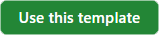 to start a new GitHub project, and follow the directions there. This is an optional step but gets you started with using GitHub for source control so you'll always have a backup.
to start a new GitHub project, and follow the directions there. This is an optional step but gets you started with using GitHub for source control so you'll always have a backup.
If you're not ready to use git yet, you can download a zip of your project by pressing the "Code" button and then "Download Zip".
If you're familiar with git, use your favorite client or the command line to clone your repository.
Use Unity 2022.3.6f1 to open the project. Press "OK" on the dialog that offers to download the required VRChat packages.
Find the "VRChat SDK" item in the menu bar at the top of the Unity Editor window, press it to open, then choose "Samples > UdonExampleScene".
Once the scene opens, choose "File > Save As..." and give the scene a new name.
Then modify the scene however you'd like - you learn about all the examples in the UdonExampleScene or learn about Getting Started with Udon.
When you're ready to try out your World, find and choose the menu item "VRChat SDK > Show Control Panel".
- Sign into your VRChat Account in the "Authentication" tab.
- Switch to the "Builder" tab and choose "Build & Test".
- After a quick build process, VRChat should open up in your test world!
- If you have any issues making a test world, check out our docs on Using Build & Test.
When you're ready to publish your World so you can use it regularly:
- Return to the VRChat SDK Control Panel in your Unity Project
- Switch to the "Builder" tab and press "Build and Publish for Windows".
- This will build your World and add some publishing options to your Game window.
- Fill out the fields "World Name", "Description" and "Sharing", and check the terms box "the above information is accurate...".
- Press "Upload".
Return to VRChat - open the "Worlds" menu, then scroll down to the section named "Mine". Choose your world from the list and press "Go" to check it out!