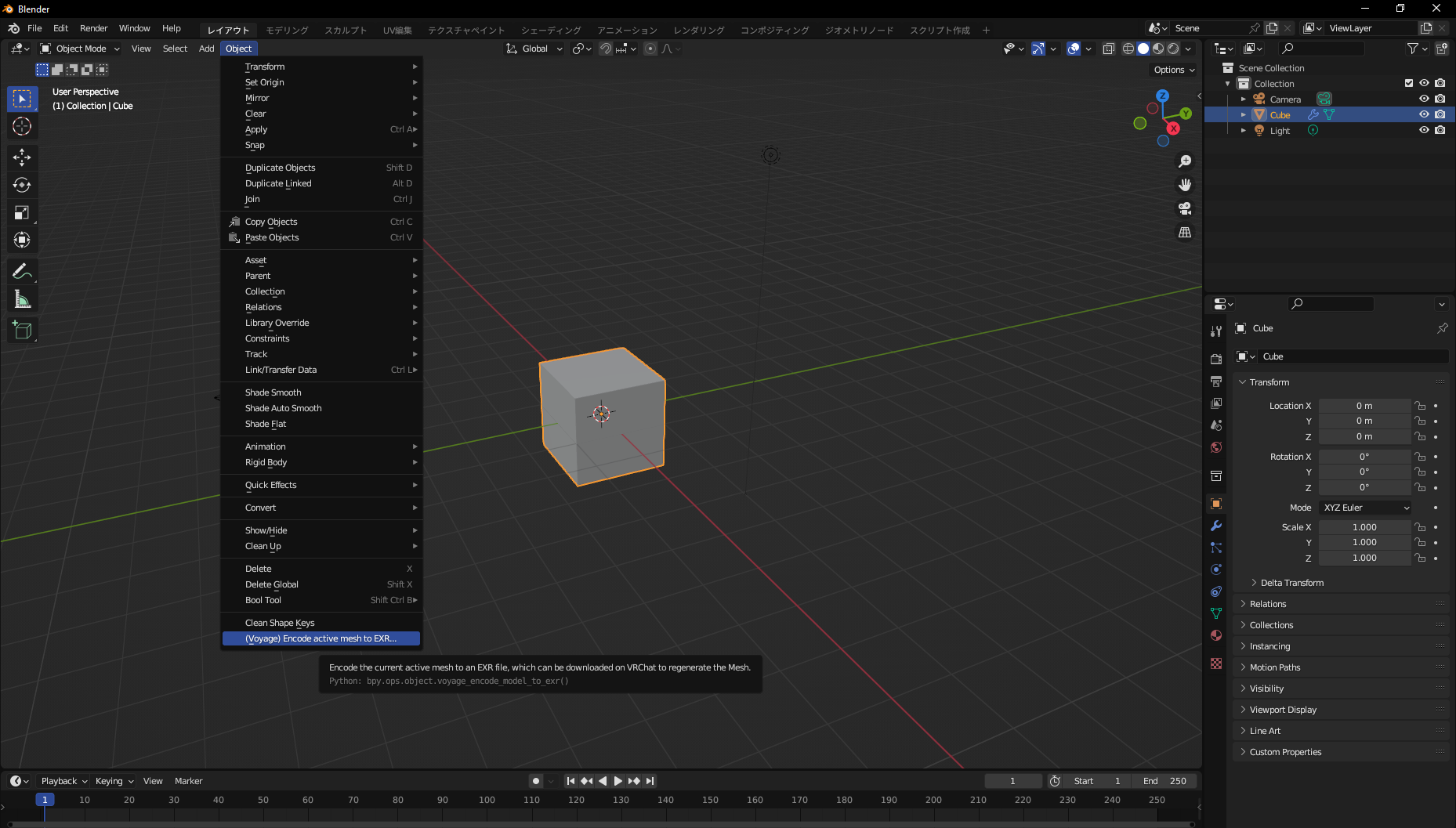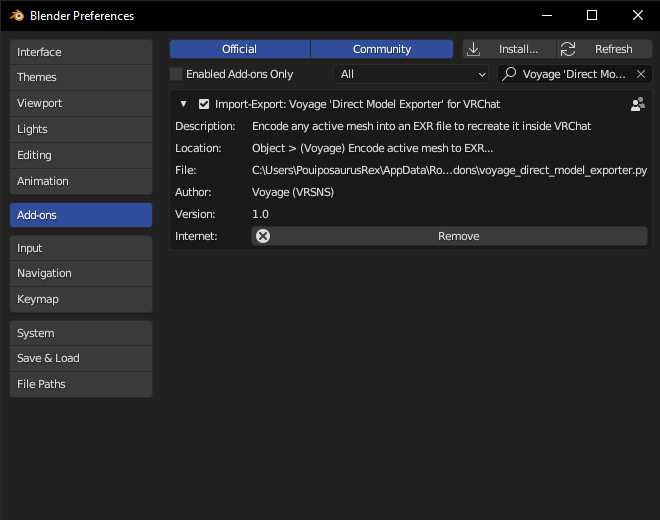To be used with the Direct Model Importer for VRChat
Download the latest release here
To export a Mesh with the Addon, select an object and select the menu item : Object > (Voyage) Encode active mesh to EXR...
Then choose where you want to save the resulting EXR file.
Once the file generated, if you want to use it on VRChat, you'll have to upload it on a webserver reachable through VRChat. Since Discord file links are accepted and whitelisted by default, I recommend uploading the file to your private Discord server, and then paste the link in the VRChat 'Direct Model Importer' panel.
To install it, just download the latest release, then add it to your addons in Blender.
- Open Blender
- Go to 'Edit > Preferences'
- Click on the 'Addons' tab on the left of the Preferences Window
- Click on the 'Install' at the upper-right of the Preferences Window
- Select the ZIP file you downloaded
- Check the box next to Import-Export: Voyage 'Direct Model Exporter' for VRChat
- Then close the Preferences Window