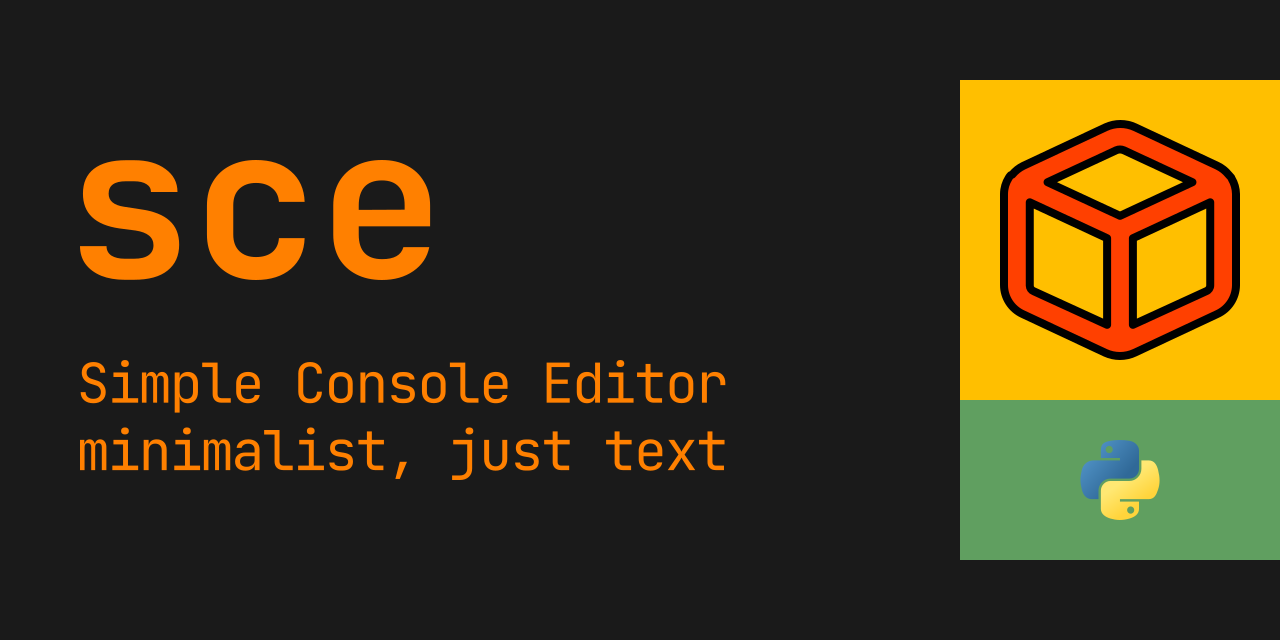This is my personal plain text editor that I have initially written in a couple of hot summer days of 2008.
Over the years I have made minor enhancements and stability improvements, plus an initial implementation of a browser-like pager.
I have used it since the first days for all my edits, especially for source code, scripting, configuration, in all languages from C to Go, Python to Scheme, Bash to Erlang, HTML / CSS / JavaScript, LaTeX to CommonMark, JSON to XML, all except Java.
The code is written in Python, works with both Python 2.7 and 3.6+, and is only a couple of tousand lines long, ~3.5k for the current version which includes a browser-like pager. However on the down-side the code is quite a mess, but it gets the job done.
It has no dependencies outside
the basic Python runtime and the curses library.
It can be deployed as a simple single-file standalone executable, and works on any POSIX-like system from Linux, to OpenBSD and OSX.
sce sce <file> produce | sce | consume
In the first variant, the editor
opens with an empty buffer
and allows the user to edit it.
One can then use a command like
save /tmp/file.txt to save its contents,
followed by an exit command.
To run a command just press Ctrl+R
and enter the desired command.
(As an alternative to the exit command,
one can just press Ctrl+X.)
In the second variant, the editor
opens the specified file
and allows the user to edit it.
One can then use a command like
save to save its contents,
followed by an exit command.
(As an alternative to the save command,
one can just press Ctrl+S.)
In the third variant, the editor
reads all the output produced by produce,
opens with an anonymous buffer
and allows the user to edit it.
One can then use a command like
exit to close the editor,
and write all the output consumed by consume.
This variant basically works with pipes (or plain files)
as stdin and stdout,
and does not require the usage of a temporary file.
Here are all the supported commands
(one just needs to press Ctrl+R to enter them):
exit-- exits without asking for or executing a save;saveorsave /tmp/file.txt;open /tmp/file.txt;clear-- empties the current buffer;gs text-- search fortext; (to find the next match, just pressCtrl+G;)gr regex-- searches for a regular expression; (again useCtrl+Gto find the next match;)gl number-- go to the line number;replace this that-- it will search for the first match, and one has to pressCtrl+Nto replace it; to find the next match, pressCtrl+N, then anotherCtrl+Nto replace it;store-- stores the current selection in a temporary file;load-- inserts at the current cursor the stored selection from the temporary file;- (
storeandloadwork across invocations, thus allows one to copy-paste between files;) pipe command arguments...-- runs the command on the current file or selection, feeding it onstdin, then replacing it with the result fromstdout;sys i command arguments...-- runs the command, and inserts the output fromstdout;sys o command arguments...-- runs the command, feeding the current selection onstdin;copy-- seeCtrl+D;cut-- seeCtrl+K;yank-- seeCtrl+Y;paste-- seeCtrl+T;
Here are all the supported key bindings / shortcuts:
- up, down, left, right, home, end, page-up, page-down, backspace, delete -- work as expected;
Ctrl+X-- exits the editor, if the file is untouched or already saved;Ctrl+S-- saves the file;Ctrl+R-- allows the user to enter a command;Ctrl+G-- go to the next match; (as initiated bygsorgr);Ctrl+N-- replace the current match, or go to the next replace match; (as initiated byreplace;)Ctrl+Space-- begins a selection; pressCtrl+Spaceagain to end a selection; the selection is permanent across movements;Ctrl+Spacetwice to clear the selection;Ctrl+D-- copy the selection into the internal buffer;Ctrl+K-- cut the selection into the internal buffer;Ctrl+Y-- pastes from the internal buffer;Ctrl+V-- set a jump marker on the current line;Ctrl+Z-- go to the previous marker, and set the current line as the new jump marker; (i.e. withCtrl+VandCtrl+Zone can easily jump between two parts of the same file;)Ctrl+T-- runssce-paste, which is a user provided executable, most likely another curses-based application, inserting the output fromstdout; (one could for example usefzfto provide various snippets or other "auto-completion" features;)
produce | sce-pager <pattern> | consume produce | sce-pager <pattern> <prefix> <anchor> <suffix> <data> | consume
The four arguments are:
<pattern>-- a regular expression with captures (^(pub...in the next example), which should match parts of the line that should be highligted;<prefix>-- a substitution template (\g<1>in the next example), that will be part of the normal text, right before the anchor;<anchor>-- a substitution template ([\g<2>]in the next example), that will be the text for the highlighted anchor;<suffix>-- a substitution template (a space in the next example), that will be part of the normal text, right after the anchor;<data>-- a substitution template (\g<2>in the next example), that will be the data to be outputed if the current anchor is selected;
The input and output:
- the pager expects that the standard input and output are either a file or a pipe (in fact anything else than a TTY);
- the pager expects that the standard error is a terminal (i.e. a TTY);
Notes:
- the matched part of the string is replaced by concatenating the expansion of prefix, anchor and suffix;
- having both a prefix, suffix, and anchor,
allows the user to make "contextual" matches,
like in the next example we identify key identifiers as hexademical strings,
but only those that appear in the first part of a line starting with
pub, but ignoring the GPG key type (which in it turn resembles a hexadecimal string); - having a different data template, allows the user to present perhaps a shorter version of the data, but still output it in full;
- the syntax of both the regular expressions and substitution patterns
are those from the
rePython library; - the regular expression is executed over individual lines, therefore the match will not "wrap" at the line end;
- obviously you can have more than one highlight per line;
Run the following script (by pasting it in your shell):
gpg2 --list-keys --keyid-format short \ | sce-pager '^(pub +[0-9a-zA-Z]+/)([0-9a-fA-F]+) ' '\g<1>' '[\g<2>]' ' ' '\g<2>' \ | cat
Once the pager starts do the following:
- press
Tabto move the cursor to the next highlighted key identifier; (the highlights are in yellow;) - press
Enterto select the highlighed key identifier, once you are "over" it with the cursor; (the selected highlights are in red;) - continue to press
Tabto find other key identifiers, andEnterto select them; - to unselect a highlighted key identifier
press
Enteronce you are "over" it with the cursor; - press
Ctrl+Xto exit; the selected key identifiers are printed to the standard output, sorted in lexicographical order;
Advanced "tricks":
- you can run various commands by pressing
Ctrl+R; - one of those commands is
filter <pattern> <context-lines>, which will show only those lines matching the pattern, plus the choosen number of lines before and after the match; (to clear the filter just runfilter;)
For details about the copyright and licensing,
please consult the notice file
in the documentation/licensing folder.
(In short the code is licensed under GPL 3 or later.)