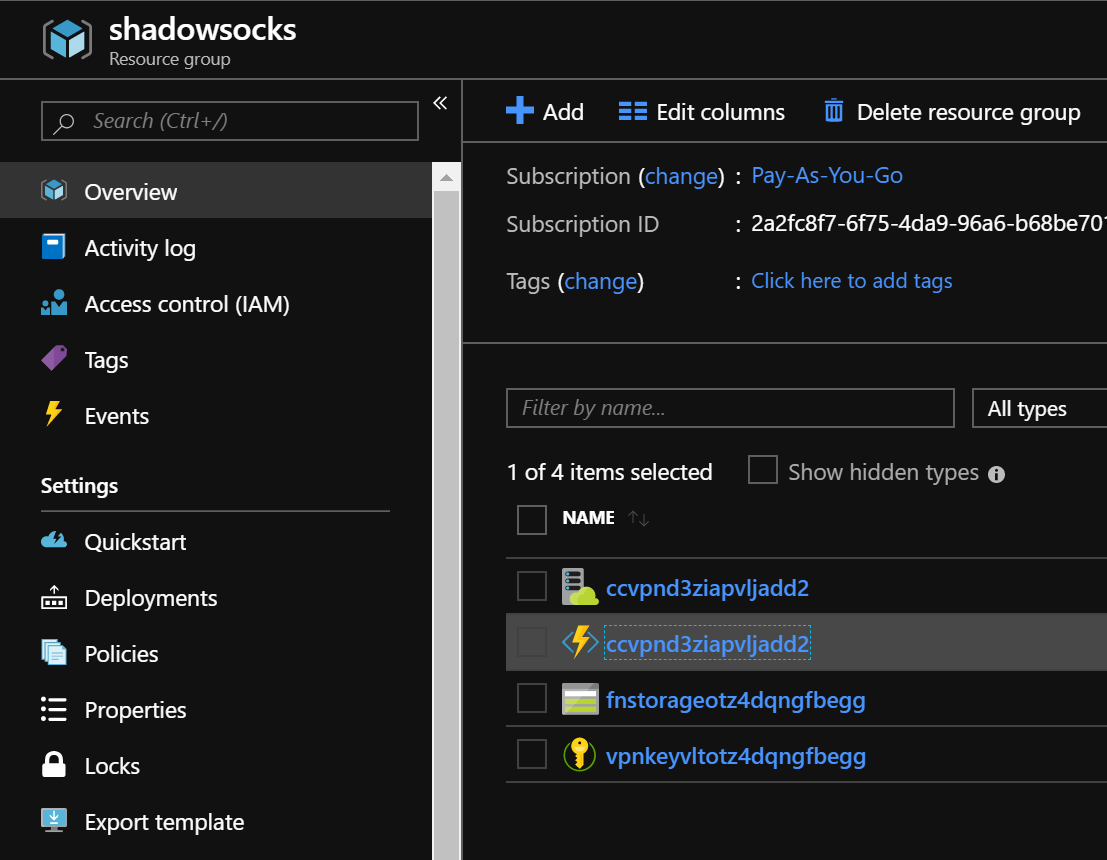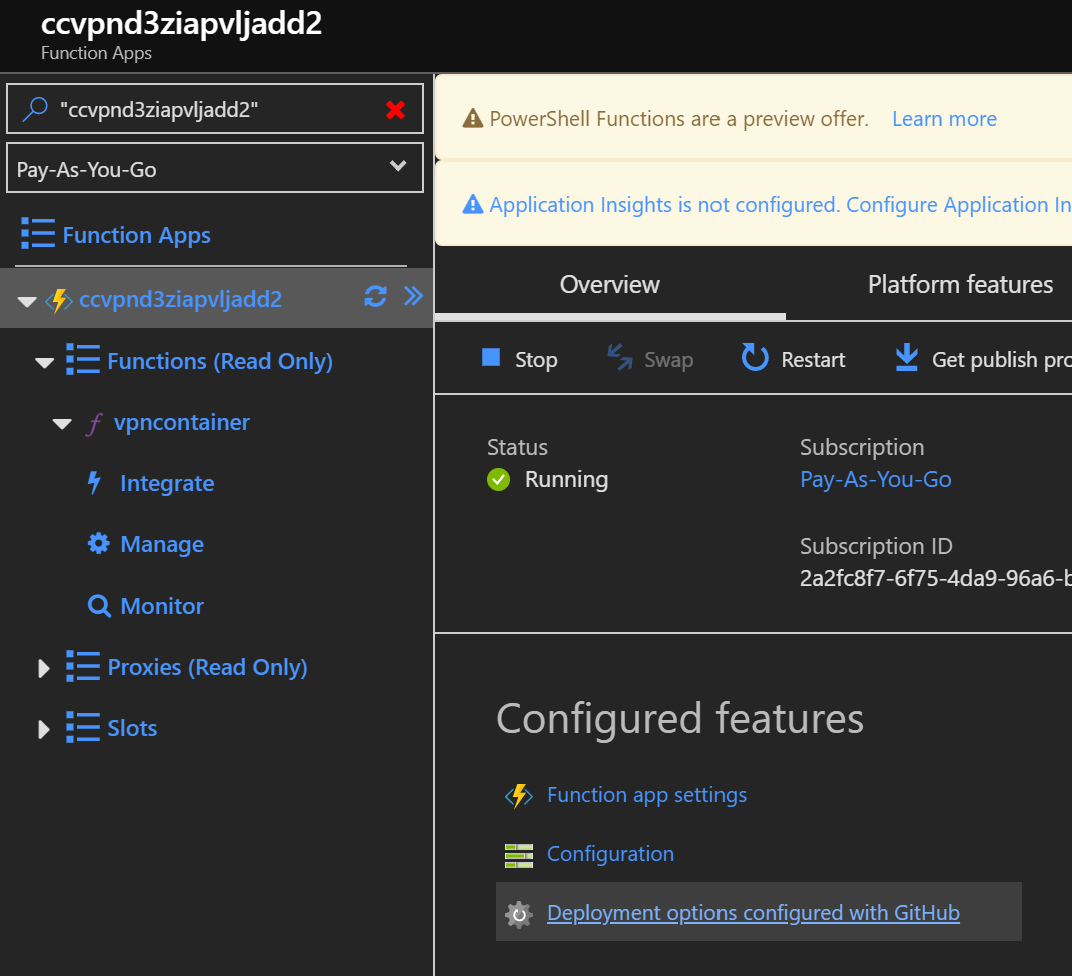Create a ShadowSocks SOCKS5 Proxy in an Azure Container Instance Container and run a secure SOCKSv5 connection from any Azure Datacenter!
Azure Container Instance is a small, burstable compute fabric that allows us to deploy our proxy server in a state of ephimeral compute that can be created or destroyed at will without any lingering data. In other words, a little slice of compute to run the remote side of the proxy without the need for any traditional server, hardware or networking requirements. This is otherwise known as Infrastructure as Code
Using this platform for a SOCKS5 proxy server is perfect for those that need a quick connection outside their geographic region or need to escape prying eyes of Governments or ISPs
Azure Container Instances are billed on a per-second basis, therefore this will likely be a cheaper solution for most users who rely on monthly, paid VPN services
There are multiple ways to work with this project, the most functional way is to use the azuredeploy.sh script in this repo to deploy this project. Note - ensure that you change the password in the azuredeploy.parameters.json file prior to using this script and follow the instructions for API deployment in this README.
This will deploy an Azure Function in a free/consumption-based App Service Plan, which will create an API to build your VPN on-demand. It will store your passphrase encrypted in Azure Keyvault, then pull the secret into the VPN container when the API is called.
We will delegate access to the Managed Identity of the FunctionApp and grant access for reading the secret in KeyVault and creating the Azure Container Instance resource to run the remote side of the VPN.
If this all sounds way complicated, you can also follow the quick deployment setup instructions, which will use a simple script to create/destroy the VPN, and not create an API.
The advantage of creating the API, is that you won't be restricted to the scripts to run the VPN. You could create a mobile or web app, for instance that calls your API to create your VPN.
Microsoft Azure subscription. Microsoft gives free 30-day trials for new accounts
Azure CLI and Bash/zsh OR PowerShell >= 6.1 with Azure Modules installed
A Text Editor like Vi, Nano, Notepad, Notepad++, or my personal favorite editor Code
Microsoft builds Azure Datacenters all over the world in pairs of Datacenters located around Geo-political Regions.
It's good to understand where Azure Regions are located in order to know where you can proxy your connection to. If you want to proxy your connection to the US for example, you have many regions to choose from like WestUs, EastUS, EastUs2, SouthCentralUS, etc.
To check if Azure Container Instances are available in the Region you want to proxy to:
PowerShell:
(Get-AzResourceProvider -ProviderNamespace Microsoft.ContainerInstance)[0].locationsCLI:
az provider show --namespace Microsoft.ContainerInstance --query "resourceTypes[0].locations"Just remember to remove the spaces from the names of the Region when you deploy, i.e. East US 2 == eastus2
This is the recommended way to work with this project. I also recommend that you fork this repo before deploying.
To deploy the API, clone this repository and edit azuredeploy.sh and change this variable: export SUBSCRIPTIONID="mySubscriptionID" to reflect your subscription ID.
To retrieve your Subscription ID, use az account show
Edit azuredeploy.parameters.json and replace the value for the password to one of your choosing. If you forked the repo, make sure to change the URL value for "sourceCodeRepositoryURL" and point it to your own public repository.
When editing azureRegion in the parameters file, please note that this is the region where the resources for API will reside, not where the VPN is going to run. The region where the VPN will run is a parameter declared when the API is called.
Note - As of this release - Azure Functions with PowerShell is in public preview
More Info
The source code for the API is in the FunctionApp branch of this project repository.
After editing the azuredeploy.sh script, the azuredeploy.paramters.json parameters file, and verifying that the dependencies above are satisfied, run the deployment script:
sh azuredeploy.shOnce the deployment completes, log into the Azure Portal, and find the shadowsocks Resource Group.
Enable the trust between the forked github repo and the Function App. This way, if you decide to iterate the Function App code, it will be automatically deployed to the FunctionApp.
Once this is enabled, you should see a FunctionApp created and automatically deployed from the github repo.
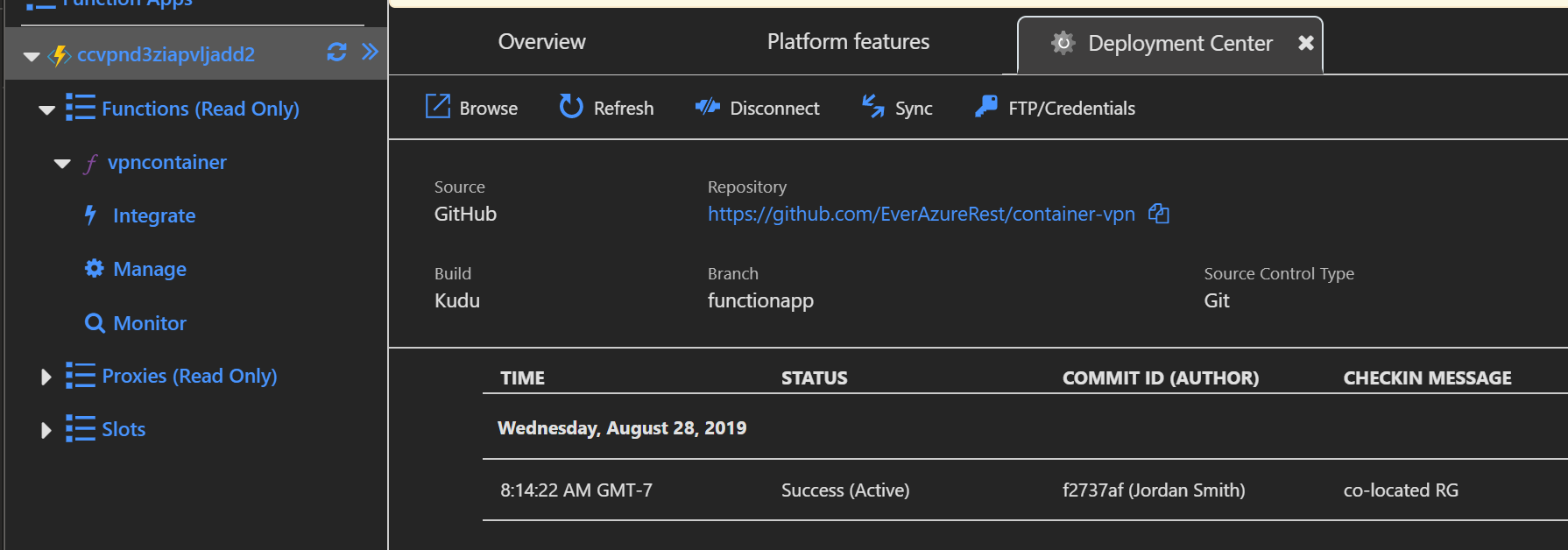
Click on the FunctionApp. The code should show up in the preview pane. Click Get Function URL to get the URL for using the API.
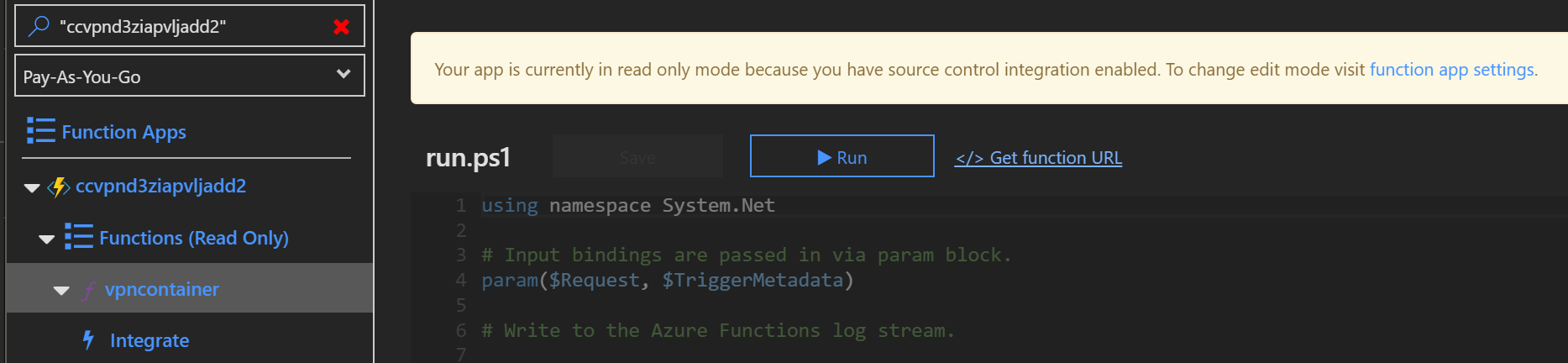
The URL for the API is unique to your API. It contains a Key that is included in the URL that will serve as authentication to run the API. The URL will look similar to the below example
https://ccvpnd3ziapvljadd2.azurewebsites.net/api/vpncontainer?code=<key value here>
If you want to store the URL in a safe location, upload it as a secret to your KeyVault. The run-vpn-linux script will use your KeyVault Name and the secret name as a variable to grab the URL at runtime, that way it's stored in a safe and secure location. To store your URL, just run the following command:
az keyvault secret set --vaultname <yourKeyVault> -n vpnwebhook --value <urlValueFromAbove>The Request Body of the API call requires a JSON payload and expects three parameters to be declared in the body of the request.
Accepted parameters are: action:start/stop , region:<azureregion> and dnslabel:<dnslabel>. The DNS Label can be any alphanumeric string value. The region must be a valid region in Azure that supports Azure Contianer Instance. See Understanding Regions in this readme.
Here is an example of an easy integration with Bash and CURL in order to start and stop the VPN using the API from a script.
ACTION=$1
REGION=$2
DNSLABEL=$3
URL=<URL to Function API>
if [ $ACTION = "start" ]; then
DATA={"\action"\:"\start"\,"\region"\:"\$REGION"\,"\DNSLABEL"\:"\$DNSLABEL"\}
curl -D $DATA $URLIt returns an HTTP status code and JSON payload that contains the FQDN and the IP address of the VPN that can be used to connect the Shadowsocks client to.
You can use the run-vpn-linux script to connect to the VPN or create your own. I will update with a PowerShell script at a later date
This will not create an API for future use, or secure your password. Please note that the shadowsocks.conf file created locally will have your password in plain text. You should take steps to secure this file and/or delete the password value after use.
This deployment is just a set of scripts that will deploy the VPN into a region you specify, and in the case of Linux, connect you automatically.
Make sure you authenticate your Azure client to Azure prior to these steps
PowerShell:
Connect-AzAccountCLI:
az loginTo get your Subscription ID:
PowerShell:
Get-AzSubscriptionCLI:
az account showEither command will return all the Subscriptions that your account has access to. The SubscriptionId field is a GUID value and will be copied into the script you run in step 4 of the deployment. You may want to copy and paste that value into a text editor to be referenced during step 4.
The deployment script will take that value and ensure we deploy to the correct subscription
- Open PowerShell (pwsh.exe) and change to a directory that you can create new directories in.
PS> cd C:\Users\myusername\mydirectory- Clone this Repo into that folder with git
PS> git clone https://github.com/EverAzureRest/container-vpn.git- Change into the Repo Directory
PS> cd container-vpn-
edit simple_deployment/quickdeploy.ps1 using a text editor, and where you see
$SubscriptionID="mySubscriptionGUID"replace "mySubscriptionGUID" with your subscription Id, leaving the quotes - see the above section about retrieving your SubscriptionId. We do this to ensure we are deploying to the desired Azure Subscription as it is possible to have many Subscriptions. Make sure to save your changes to the file before continuing -
In PowerShell run the script to deploy the server where
<password>is your desired password to connect to the proxy server and<region>is the Azure Region you want to proxy your connection through
simple_deployment/quickdeploy.ps1 -password <password> -region <region>
simple_deployment/quickdeploy.ps1 -password weakpassword -region eastasia-
Connect your ShadowSocks client to the public IP address returned using your password from step 5 and aes-256-cfb cypher - options in the shadowsocks GUI
-
To delete/stop the server, run in PowerShell:
simple_deployment/quickdeploy.ps1 -delete- Open any bash or zsh shell terminal and change to a directory to clone the Repo into
cd ~/src- Clone this Repo with git
git clone https://github.com/EverAzureRest/container-vpn.git- Change into the Repo Directory
cd container-vpn-
edit simple_deployment/quickdeploy.sh using a text editor, and where you see
export SUBSCRIPTION="mySubscriptionId"replace "mySubscriptionId" with your subscription Id, leaving the quotes - see above about retreiving your SubscriptionId. We do this to make sure you are deploying to the right Azure Subscription as it is possible to have many Subscriptions. Make sure to save your changes to the file before continuing -
run the script to deploy the server where
<password>is your desired password to connect to the proxy server and<region>is the Azure Region you want to proxy your connection through.
bash simple_deploy/quickdeploy.sh -p <password> <region>
bash simple_deploy/quickdeploy.sh -p weakpassword japaneast-
If ShadowSocks is installed, it will connect automatically
-
To disconnect the client and delete the server, run
bash simple_deployment/quickdeploy.sh -stopConfigure your browser to use a SOCKS5 proxy at 127.0.0.1:1080 - Firefox Instructions, Chrome Instructions
Oddrationale on Docker Hub for the container image