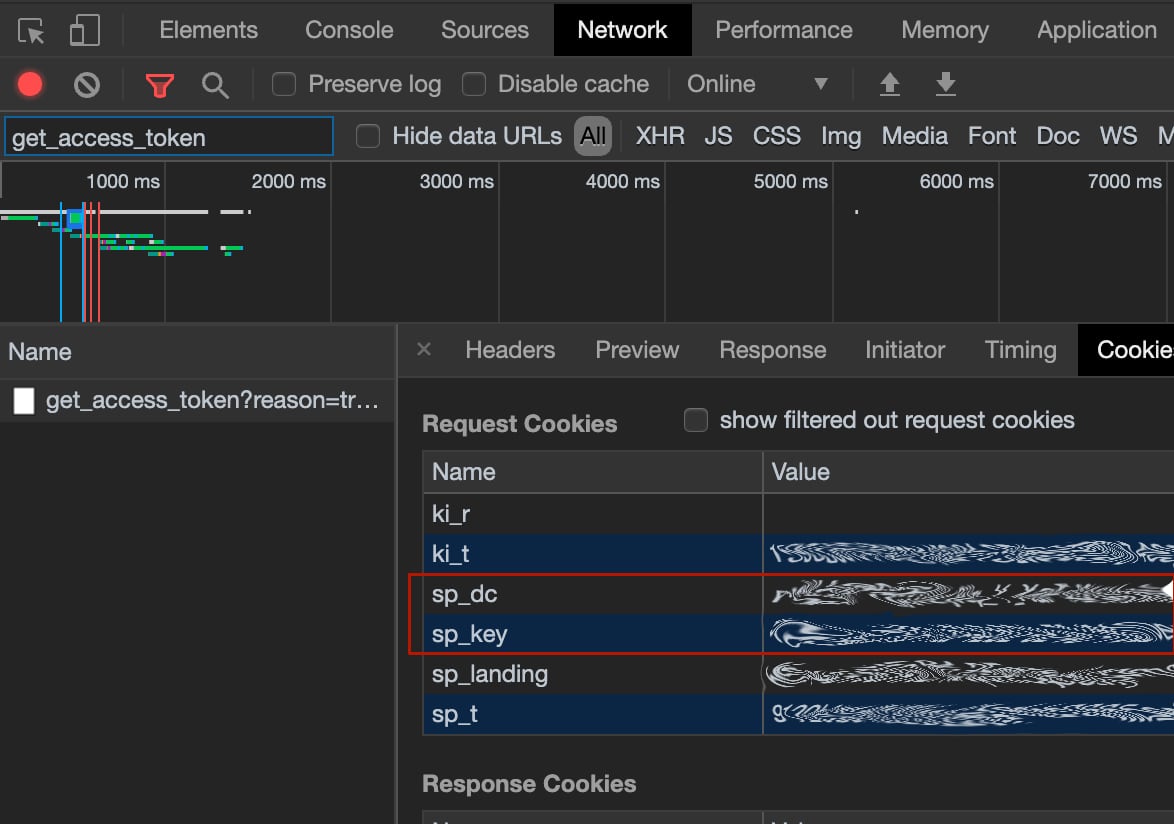Home Assistant custom component to start Spotify playback on an idle chromecast device or a Spotify Connect device (thanks to @kleinc80) which means that you can target your automation for chromecast as well as connect devices.
This component is not meant to be a full Spotify chromecast media_player but only serves to start the playback. Controlling the chromecast device and the Spotify playback after the initial start is done in their respective components. Because starting playback using the API requires more powerful token the username and password used for browser login is used.
Used by https://github.com/custom-cards/spotify-card.
This component is easiest installed using HACS.
Copy all files from custom_components/spotcast/ to custom_components/spotcast/ inside your config Home Assistant directory.
Spotcast is compatible with any version since 2021.12.0.
Note that as of v3.5.2 you must also have the official Home Assistant Spotify Integration installed and configured for this custom component to work. This is because it provides the correct device list which has the correct scopes in its token.
Spotcast uses two cookies to authenticate against Spotify in order to have access to the required services.
To obtain the cookies:
- Using Chrome or Edge
- Open url
chrome://settings/cookies/detail?site=spotify.com- If no cookies appear go to
https://open.spotify.comand sign-in- Copy content from
sp_dcandsp_keycookies
- Using another browser
- Use a browser extension like "Export cookies" and look for
sp_dcandsp_keycookies
or
- Open a new Incognito window at https://accounts.spotify.com/en/login?continue=https:%2F%2Fopen.spotify.com%2F
- Open Developer Tools in your browser (might require developer menu to be enabled in some browsers)
- Login to Spotify
- Search/Filter for
get_access_tokenin Developer tools under Network.- Under cookies for the request save the values for
sp_dcandsp_key- Close the window without logging out (Otherwise the cookies are made invalid)
- Alternatively you can use a browser plugin like "Export cookies".
Add the following to your configuration.yaml:
spotcast:
sp_dc: !secret sp_dc
sp_key: !secret sp_keyAdd accounts dict to the configuration and populate with a list of accounts to
be able to initiate playback using diffferent accounts than the default.
If you are using v3.5.2 or greater and thus also have the core Spotify Integration installed, then the additional accounts will also need to be added there as well for multiple accounts to work.
spotcast:
sp_dc: !secret primary_sp_dc
sp_key: !secret primary_sp_key
accounts:
niklas:
sp_dc: !secret niklas_sp_dc
sp_key: !secret niklas_sp_key
ming:
sp_dc: !secret ming_sp_dc
sp_key: !secret ming_sp_keyThe spotcast custom component creates a service called 'spotcast.start' in Home Assistant.
{
"spotify_device_id" : "ab123c5d7347324c2b1234567890f8d6dc40350",
"uri" : "spotify:playlist:37i9dQZF1DX3yvAYDslnv8",
"random_song": true
}{
"device_name" : "Kök",
"uri" : "spotify:playlist:37i9dQZF1DX3yvAYDslnv8",
"random_song": true
}where:
spotify_device_idis the device ID of the Spotify Connect devicedevice_nameis the friendly name of the chromecast deviceuriis the Spotify uri, supports all uris including track (limit to one track)searchis a search query to resolve into a uri. This parameter will be overlooked if a uri is providedrandom_songoptional parameter that starts the playback at a random position in the playlistrepeatoptional parameter that repeats the playlist/trackshuffleoptional parameter to set shuffle mode for playbackoffsetoptional parameter to set offset mode for playback. 0 is the first song
Optionally you can specify the entity_id of an existing Home Assistant chromecast media-player like:
{
"entity_id" : "media_player.vardagsrum",
"uri" : "spotify:playlist:37i9dQZF1DX3yvAYDslnv8"
}To use the Spotcast service with a Spotify Connect device, you need the spotify_device_id. To find the spotify_device_id, enable the debug logs (instructions are in section Enabling Debug Log in this README), reboot Home Assistant, and go to Configuration >> Logs >> Load Full Home Assistant Log. Find the log entry get_spotify_devices and look for the device ID.
- id: 'jul_spotify_spela_julmusik'
alias: Jul spela julmusik
initial_state: 'on'
trigger:
- event_data:
id: remote_fonsterlampor
event: 5002
platform: event
event_type: deconz_event
condition: []
action:
- data:
uri: 'spotify:playlist:56Bor5fbMJlJV7oryb2p3k'
random_song: true
shuffle: true
start_volume: 50
entity_id: media_player.gh_kok
service: spotcast.start- service: spotcast.start
data:
search: "Brown Bird"
# resolve to spotify:artist:5zzbSFZMVpvxSlWAkqqtHP at the time of writing
random_song: true
shuffle: true
start_volume: 50
entity_id: media_player.cuisineOmitting uri will transfer the playback to the specified device.
{
"device_name" : "Högtalare uppe"
}Use the parameter force_playback to continue the user's playback even if nothing is currently playing.
{
"device_name" : "MultiRoom",
"force_playback" : true
}where:
device_nameis the friendly name of the chromecastforce_playback(optional) true or false, true to continue the user's playback even if nothing is currently playing
{
"account":"niklas",
"device_name" : "Kök",
"uri" : "spotify:playlist:37i9dQZF1DX3yvAYDslnv8"
}where:
accountis the name of account key in the accounts dictionary in the configurationdevice_nameis the friendly name of the chromecasturiis the Spotify uri, supports all uris including track (limit to one track)
Play the latest episode of a given podcast show.
{
"account":"niklas",
"device_name" : "Kök",
"uri" : "spotify:show:6PeAI9SHRZhghU7NRPXvT3"
"ignore_fully_played": true
}where
accountis the name of account key in the accounts dictionary in the configurationdevice_nameis the friendly name of the Chromecasturiis the spotify uri, (podcasts use the 'show' uri)ignore_fully_played(optional) true or false, true to ignore already fully played episodes (defaults to false and play the latest released episode)
The sensor has the discovered chromecasts as both json and an array of objects. Since v3.4.0 it does not do its own discovery but relies on data from core cast. Add the following to the sensor section of the configuration:
sensor:
- platform: spotcastSensor name:
sensor.chromecast_devicesAttributes
devices_json: [
{
"name": "Kök",
"cast_type": "audio",
"model_name": "Google Home",
"uuid": "xxxxx",
"manufacturer": "Google Inc."
},
{
"name": "Högtalare uppe",
"cast_type": "group",
"model_name": "Google Cast Group",
"uuid": "xxxx",
"manufacturer": "Google Inc."
},
{
"name": "Vardagsrum",
"cast_type": "cast",
"model_name": "HK Citation 300",
"uuid": "xxxx",
"manufacturer":"Harman Kardon"
}
]
last_update: 2019-05-01T15:27:49.828553+02:00
friendly_name: Chromecast DevicesThe components websocket api.
Method: spotcast/playlist supporting different playlist_types.
user, ordefaultfor user chosen saved playlistsfeaturedfor spotify "featured" playlists (not personalized)discover-weeklyfor personalized "Made for _____" (includes daily mixes)recently-playedfor "Recently Played"- ... any other
view idas found in the API at https://api.spotify.com/v1/views/personalized-recommendations
Example usage:
// Retrieve playlists
const res = await this.props.hass.callWS({
type: 'spotcast/playlists',
playlist_type: 'featured', // 'user' for saved playlists, 'featured' for spotify featured, or personalized view id
country_code: 'SV', // Optional country code used by featured playlists
limit: 20, // Optional limit, default is 10
account: 'ming' // optional account name
});
// Retrieve devices
const res = await this.props.hass.callWS({
type: 'spotcast/devices',
account: 'ming' // optional account name
});
// Retrieve player
const res = await this.props.hass.callWS({
type: 'spotcast/player',
account: 'ming' // optional account name
});In configuration.yaml for you HA add and attach those the relevant logs. Be sure to disable it later as it is quite noisy.
logger:
default: info
logs:
custom_components.spotcast: debug
If you like what I do and want to support me - I love coffee!
Please do! Open a Pull Request with your improvements.
Apache 2.0