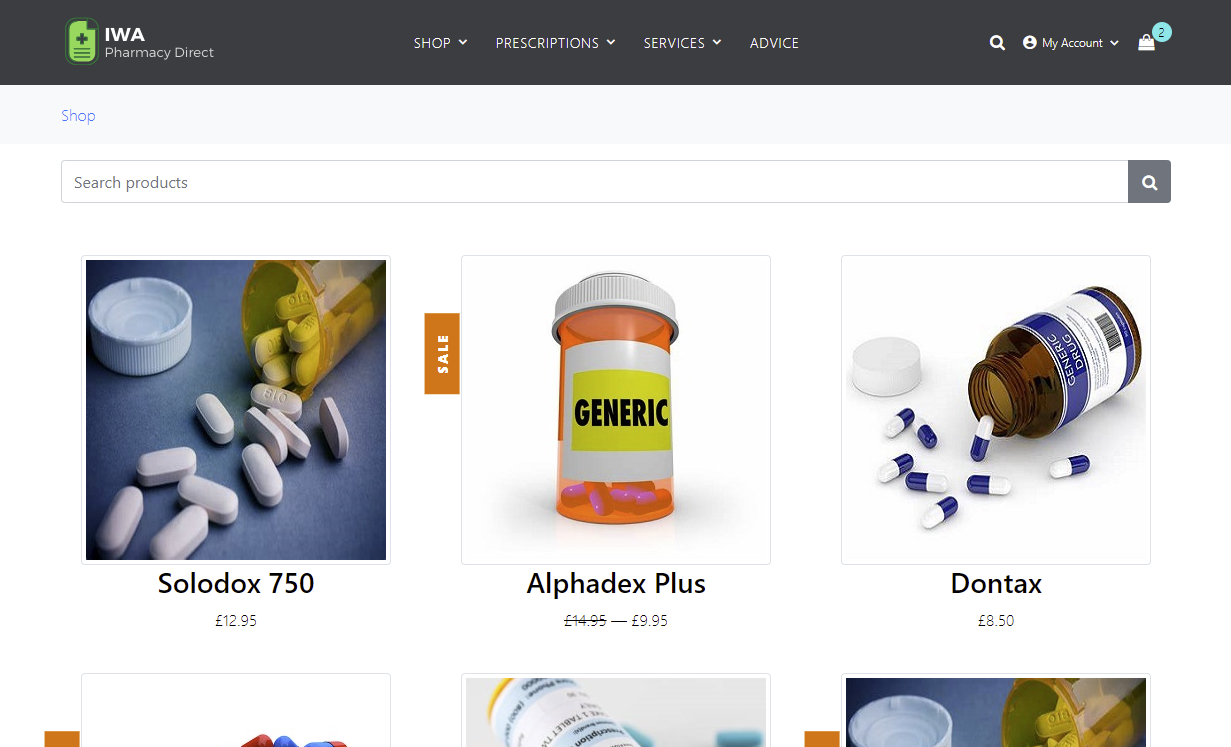- Overview
- Forking the Repository
- Building the Application
- Running the Application
- Application Security Testing Integrations
- SAST using Fortify SCA command line
- SAST using Fortify ScanCentral SAST
- Open Source Susceptibility Analysis using Sonatype Nexus IQ
- SAST using Fortify on Demand
- DAST using Fortify WebInspect
- DAST using Fortify ScanCentral DAST
- DAST using Fortify on Demand
- API Security Testing using Fortify WebInspect and Postman
- API Security Testing using ScanCentral DAST
- Build and Pipeline Integrations
- Developing and Contributing
- Licensing
IWA.NET (Insecure Web App) Pharmacy Direct is an example Microsoft.NET Core Web Application for use in DevSecOps scenarios and demonstrations. It includes some examples of bad and insecure code - which can be found using static and dynamic application security testing tools such as Micro Focus Fortify.
One of the main aims of this project is to illustrate how security can be embedded early ("Shift-Left") and continuously ("CI/CD") in the development lifecycle. Therefore, a number of examples of "integrations" to common CI/CD pipeline tools are provided.
The application is intended to provide the functionality of a typical "online pharmacy", including purchasing Products (medication) and requesting Services (prescriptions, health checks etc). It has a modern-ish HTML front end (with some JavaScript) and a Swagger based API.
Please note: the application should not be used in a production environment!
In order to execute the example scenarios described here you should "fork" a copy of the Git repository - unfortunately Azure DevOps does not offer this feature across organisations. As an alternative you can "clone" the repository and setup a new "remote" or ask permission to be added to the dedicated fork project.
To create the required database:
dotnet tool install --global dotnet-ef
dotnet tool restore
dotnet ef database update
To build (and unit test) the application either select "Build->Build Solution" from within Visual Studio or execute the following from the command line:
msbuild IWA.NET.sln /p:Configuration=Debug /t:Clean,Build
To create docker image:
docker build . --file InsecureWebApp/Dockerfile
To create and test locally, no support of SSL, use httpport=44331 to test i.e., http://localhost:44331/:
docker-compose pull && docker-compose up -d
You can run the application from within Visual Studio or use the provided Azure DevOps pipeline azure-pipelines.yml to deploy it to an Azure Website.
Most of the following examples need environment and user specific credentials. These are loaded from a file called .env
in the project root directory. This file is not created by default (and should never be stored in source control). An example
with all of the possible settings for the following scenarios is illustrated below:
APP_URL=http://localhost:8080
SSC_URL=http://localhost:9090/ssc
SSC_USERNAME=admin
SSC_PASSWORD=admin
SSC_AUTH_TOKEN=6b16aa46-35d7-4ea6-98c1-8b780851fb37
SSC_APP_NAME=IWA.NET
SSC_APP_VER_NAME=master
SCANCENTRAL_CTRL_URL=http://localhost:9090/scancentral-ctrl
SCANCENTRAL_CTRL_TOKEN=96846342-1349-4e36-b94f-11ed96b9a1e3
SCANCENTRAL_POOL_ID=00000000-0000-0000-0000-000000000002
SCANCENTRAL_EMAIL=info@microfocus.com
SCANCENTRAL_DAST_API=http://localhost:8088/api/
NEXUS_IQ_URL=http://localhost:8090
NEXUS_IQ_AUTH=gTvvcLQ3:NDZ6bIzhFTRIyT9UtPaQaSEc0HaDsQd3ELvXnkohBGmK
NEXUS_IQ_APP_ID=IWA
FOD_API_URL=https://api.emea.fortify.com
FOD_API_KEY=89795c5f-798c-48d5-8c4a-de999692cdd4
FOD_API_SECRET=XXXXX
DisableSSLSecurity=trueThere is an example PowerShell script fortify-sca.ps1 that you can use to execute static application security testing via Fortify SCA.
.\bin\fortify-sca.ps1This script runs a "sourceanalyzer" translation and scan on the project's source code. It creates a Fortify Project Results file called IWA.NET.fpr
which you can open using the Fortify auditworkbench tool:
auditworkbench.cmd .\IWA.fprIt also creates a PDF report called IWA.NET.pdf and optionally
uploads the results to Fortify Software Security Center (SSC).
In order to upload to SSC you will need to have entries in the .env similar to the following:
SSC_URL=http://localhost:9090/ssc
SSC_AUTH_TOKEN=28145aad-c40d-426d-942b-f6d6aec9c56f
SSC_APP_NAME=IWA.NET
SSC_APP_VER_NAME=masterThe SSC_AUTH_TOKEN entry should be set to the value of a 'CIToken' created in SSC "Administration->Token Management".
There is a PowerShell script fortify-scancentral-sast.ps1 that you can use to package up the project and initiate a remote scan using Fortify ScanCentral SAST:
.\bin\fortify-scancentral-sast.ps1In order to use ScanCentral SAST you will need to have entries in the .env similar to the following:
SSC_URL=http://localhost:9090/ssc
SSC_AUTH_TOKEN=6b16aa46-35d7-4ea6-98c1-8b780851fb37
SSC_APP_NAME=IWA.NET
SSC_APP_VER_NAME=master
SCANCENTRAL_CTRL_URL=http://localhost:9090/scancentral-ctrl
SCANCENTRAL_CTRL_TOKEN=96846342-1349-4e36-b94f-11ed96b9a1e3
SCANCENTRAL_POOL_ID=00000000-0000-0000-0000-000000000002
SCANCENTRAL_EMAIL=test@test.comThe SCANCENTRAL_CTRL_TOKEN entry should be set to the value of a 'ScanCentralCtrlToken ' created in SSC "Administration->Token Management".
Once the scan has been initiated you can check its status from the SSC User Interface or using the command:
scancentral -url [your-controller-url] status -token [returned-token]where [returned-token] is the value of the token displayed after the scan request has been submitted.
There is a PowerShell script fortify-sourceandlibscanner.ps1 that you can use to carry out Open Source Software Composition Analysis (using Sonatype Nexus and upload the results to SSC:
.\bin\fortify-sourceandlibscanner.ps1In order to user Nexus IQ Server you will need to have entries in the .env similar to the following:
SSC_URL=http://localhost:9090/ssc
SSC_AUTH_TOKEN=6b16aa46-35d7-4ea6-98c1-8b780851fb37
SSC_APP_NAME=IWA.NET
SSC_APP_VER_NAME=master
NEXUS_IQ_URL=http://nexus-iq-server:8080
NEXUS_IQ_AUTH=XXX:YYY
NEXUS_IQ_APP_ID=IWAwhere NEXUS_IQ_AUTH is an encoded User token created in the Nexus IQ Server UI, e.g. "User Code:Passcode".
To execute a Fortify on Demand SAST scan
you need to package and upload the source code to Fortify on Demand. To package the code into a Zip file for uploading
you can use the scancentral command utility as following:
scancentral package -bt msbuild -bf IWA.NET.sln --output fod.zipYou can then upload this manually using the Fortify on Demand UI or you can use the PowerShell script file fortify-fod.ps1 provided to upload the file and start a Fortify on Demand static scan as follows:
.\bin\fortify-fod.ps1 -ZipFile '.\fod.zip' -ApplicationName 'IWA.NET' -ReleaseName 'master' -Notes 'PowerShell initiated scan' `
-FodApiUri 'https://api.emea.fortify.com' -FodApiKey 'FOD_ACCESS_KEY' -FodApiSecret 'FOD_SECRET_KEY'where FOD_ACCESS_KEY and FOD_SECRET_KEY are the values of an API Key and Secret you have created in the Fortify on
Demand portal. This script makes use of the PowerShellForFOD
PowerShell module.
To carry out a WebInspect scan you should first "run" the application using one of the steps described above. Then you can start a scan using the following command line:
"C:\Program Files\Fortify\Fortify WebInspect\WI.exe" -s ".\etc\IWA-UI-Dev-Settings.xml" -macro ".\etc\IWA-UI-Dev-Login.webmacro" -u "http://localhost:8080" -ep ".\IWA.NET-DAST.fpr" -ps 1008
This will start a scan using the Default Settings and Login Macro files provided in the etc directory. It assumes
the application is running on "localhost:8080". It will run a "Critical and High Priority" scan using the policy with id 1008.
Once completed you can open the WebInspect "Desktop Client" and navigate to the scan created for this execution. An FPR file
called IWA.NET-DAST.fpr will also be available - you can open it with auditworkbench (or generate a
PDF report from using ReportGenerator). You could also upload it to Fortify SSC or Fortify on Demand.
There is an example PowerShell script file fortify-webinspect.ps1 that you can run to execute the scan and upload the results to SSC:
.\bin\fortify-webinspect.ps1To carry out a ScanCentral DAST scan you should first "run" the application using one of the steps described above. Then you can start a scan using the provided PowerShell script fortify-scancentral-dast.ps1. It can be invoked via the following from a PowerShell prompt:
.\bin\fortify-scancentral-dast.ps1 -ApiUri 'SCANCENTRAL_DAST_API' -Username 'SSC_USERNAME' -Password 'SSC_PASSWORD' `
-CiCdToken 'CICD_TOKEN_ID'where SCANCENTRAL_DAST_API is the URL of the ScanCentral DAST API configured in SSC and
SSC_USERNAME and SSC_PASSWORD are the login credentials of a Software Security Center user who is permitted to
run scans. Finally, CICD_TOKEN_ID is the "CICD identifier" of the "Scan Settings" you have previously created from the UI.
You can invoke a Fortify on Demand dynamic scan using the PowerShellForFOD PowerShell module. For examples on how to achieve this see here.
TBD
TBD
An Azure Devops pipeline azure-pipelines.yml is provided and has user selected variables such as "UseFoD" or "UseScanCentralDAST" which can be set to True or False depending on which application security testing integration you require.
TBD
This application is made available under the GNU General Public License V3