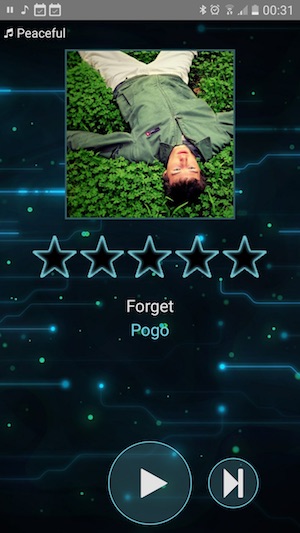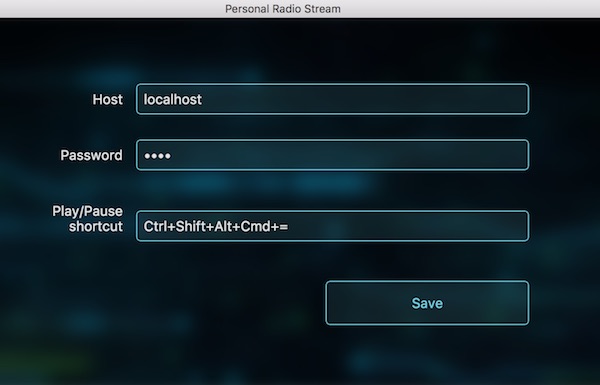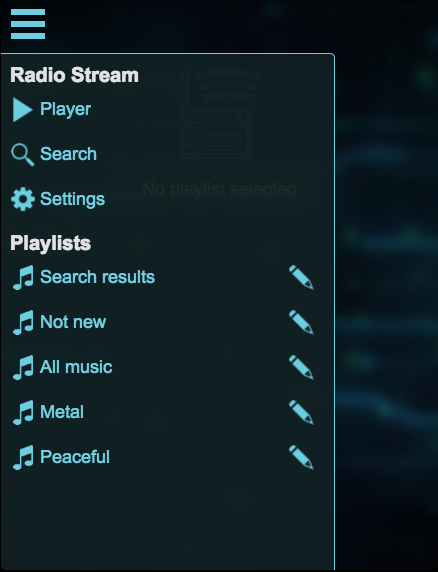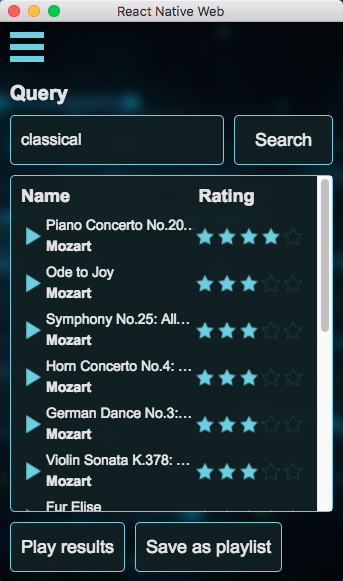Radio Stream
NOTE: These instructions are intended for the users of Radio Stream - Developers and contributors should use this repositry.
About
Radio Stream is your personal music service that streams music automatically based on your listening habits.
- Your music - Use your own music files without restrictions.
- Automatic DJ - Enjoy music immediately without choosing a specific song or album. The music is selected based on when you last heard it, its rating and more. Read more here.
- Dynamic playlists - Want to hear only some of your music? Create a music playlist, e.g, only with genre Heavy Metal, and have the automatic DJ stream the music from that station.
- Desktop and Mobile clients - Listen to your music when you're on another computer or on your mobile phone.
- Last.FM support - Scrobble your music to Last.FM
- Powered by beets - Use the super-powerful beets and all its plugins to organize your music.
- Open source - Modify the applications to your liking. The full source control is available here.
Automatic DJ
Each time you start listening to your music Radio Stream makes a list of songs with the following consideration:
- Rating - Higher rated songs will appear more.
- Play date - Songs that were played least recently will appear more.
- Play count - Songs that were played less (e.g. new songs), will appear more.
- Unrated songs - Unrated songs are considered new and are played more often.
- Limit artist repitions - Prevent a single artist to repeat too many time.
Each of these rules contribute to a "score" of a song which decides which song will be streamed next.
How to use
Prerequirements
You need docker to run the server. So far I've ran it successfully on Mac and Linux. You might be able to run it on Windows 10 too, if you use bash for Windows (for example like the one that comes with git for Windows).
The clients are available for Mac and Android.
Getting started
Important: All the following commands should be executed in your terminal relative to the root folder. So if you unzipped the application to: ~/radio-stream-cli then you should open the terminal and run cd ~/radio-stream-cli.
- Clone this git repository or download the zip
- Open the terminal in the downloaded directory
- Run:
bin/server/start
If all goes well, docker will download the Radio Stream and connect to it. You should see:
*******************
RadioStream
*******************
User: radio
Password: radio
Available scripts:
beet
bls
pending_delete
recently-added
recently-played
unrated
youtube
At this point your server is running and listening on port 80.
NOTE: To allow incoming connection in your firewall or router to allow external connections.
NOTE: In the future, it is suggested to run the start with a -p PASSWORD flag instead of the default password.
The bin/server/start command has flags for additional configuration:
- Password: Use the
-pflag to change the password, e.g:bin/server/start -p PASWORDflag, e.g:bin/server/start -p 1234 - Music folder: Use the
-mflag to set the folder where the imported music resides. By default it is inlibrary/musicfolder
Connect with a client application
Before you proceed, let's verify that the server is online and working. Download one of the client applications.
Launch the application and enter the IP address of the server and the default password: radio
If everything works as expected, you should see this screen:
If it doesn't connect, please see troubleshooting below.
At this point we have no music so let's add some.
Managing music
Adding existing music library
Copy your music files to the folder library/new-music. Then run: bin/app/import. Once the import is complete your music will be moved to library/music.
Import process is described in more detail in beet's documentation here
Adding music from YouTube
You can easily add music from YouTube by running: bin/app/youtube YOUTUBE_VIDEO_URL.
This would download the audio and add it to your library.
Creating new playlists
To create a new playlist, use the "Search" screen. Once the search is complete, choose "Save to playlists". The songs in the playlist will automatically shuffle by the automatic DJ.
Listing your music
To list the music you added you can run bin/app/beet ls or for a nicely formatted table bin/app/bls.
This command is using beet's list command and its query syntax. So for example to list only your beatles songs you could run: bin/app/bls the beatles
I've created several scripts for commonly used queries:
bin/app/recently_added- Lists recently added songs, ordered by add datebin/app/recently_played- Lists recently played songs, ordered by play datebin/app/unrated- Lists unrated songsbin/app/pending_delete- Shows songs with 1 star sorted by add date (new songs first)
You can create new ones for your needs by copying one of them and changing the query.
Config file
Make user config file
The config file is located at: config/config_source.yaml in YAML format.
To modify its settings, copy it first:
cp config/config_source.yaml config/config_user.yaml
In the following sections modify the copied config_user.yaml file.
Last.FM
To enable scrobbling your plays to Last.FM change the following part in the configuration:
last-fm:
username:
password:
Once you finish, run the bin/server/start to reload the new configuration.
Adding an alias to common scripts
echo alias beet=$(pwd)/bin/app/beet
echo alias bls=$(pwd)/bin/app/bls
Save the output in your .bashrc file.
NOTE: Don't create a symlink to these files - That will not work.
Upgrading
Download the latest version, as described before. If you've cloned the repository via git, simply run git pull.
Next upgrade the container bin/server/upgrade and then start it again with the /bin/server/start command.
Troubleshooting
In this order:
- Run:
bin/app/status. You should be getting the username and the password.- If you don't get these, the container isn't running, run:
bin/server/logsto see what went wrong and open an issue.
- If you don't get these, the container isn't running, run:
- On the computer running the server, run:
curl -u radio:MY_PASSWORD http://localhost/radio-stream/api/playlists- You should be getting the current available playlists. If you get error 401 your password is wrong.
- Get the ip address of the server and from another computer (e.g where you're trying to listen to music) try running:
curl -u radio:MY_PASSWORD http://MY_IP_ADDRESS/radio-stream/api/playlists- If that doesn't work make sure port 80 is open in server's firewall/router.
Command reference
bin/server/beet radio-preview- Shows the songs and their calculated rankings-p PLAYLIST- Only show songs that belong to the given playlist-c COUNT- Limit the number of results-h- List all the flags
bin/server/startstarts the server. It has the following flags:-p- Set the password of the server - Avoid using default-m- Set the folder where the imported music resides. By default it is inlibrary/musicfolder-h- List all the allowed flags
bin/server/stop- Stops the serverbin/server/upgrade- Upgrade the server to latest versionbin/server/connect- Connect to a running docker container instance bash instance
Why I made Radio Stream
I have a relatively large music library which is too large to store on a device. Initially I've relied on various partial syncing solutions for the iPhone, but my solutions were flawed, especially so once I've started using an Android phone. I wanted to have easy access to my library from any device I use.
Additionally, I don't like all my music library the same, so playing it on shuffle was a disappointing experience - I want to listen more to songs I like more. And I definitely don't want to listen to a song I just listened a day ago because it got shuffled again. I wanted a more intelligent way to choose the music for me.
I've looked into several online service, but they were other limited in some way or lacked the features I wanted. Eventually I decided I will just do it myself.