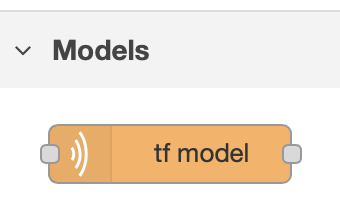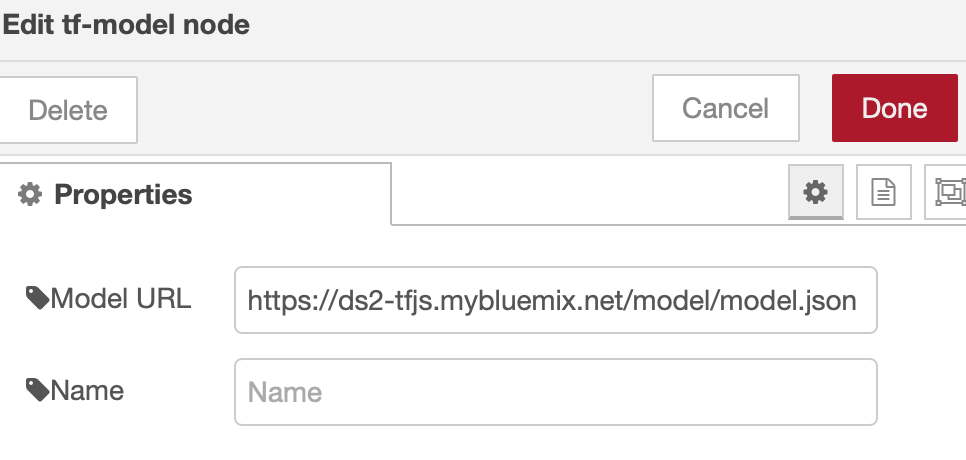This is a Node-RED custom node which is used to load TensorFlow models and perform inference. Currently, it only supports the web-friendly JSON model format which is mainly used by TensorFlow.js. The SavedModel format will be added soon.
This module requires @tensorflow/tfjs-node as a peer dependency. You need
to install it within Node-RED manually. TensorFlow.js on Node.js
(@tensorflow/tfjs-node
or
@tensorflow/tfjs-node-gpu),
depend on the TensorFlow shared libraries. Putting TensorFlow.js as the
dependency of a custom Node-RED node may cause the situation where multiple
custom nodes each install their own tfjs-node module as a dependency. This causes
an attempt at loading multiple TensorFlow shared libraries in the same process, which
subsequently causes the process to abort with a protobuf assertion error.
Install @tensorflow/tfjs-node:
npm install @tensorflow/tfjs-node
If you are planning to run this node-red-contrib-tf-model node on a Jetson Nano or Raspberry Pi 4,
note that the latest @tensorflow/tfjs-node does not yet support the ARM64 or ARM32 architectures.
Here are the instructions for installation:
@tensorflow/tfjs-node on Jetson Nano and Raspberry Pi 4:
- The version must to be equal or greater then 1.5.1 (up to 1.7.3)
- Run the following command to install
tfjs-node:Please append the version you need. i.e @tensorflow/tfjs-node@1.5.1. You will see an error message while downloading/installing/compiling the shared libraries and node binding, but the JavaScript libraries are installed.npm install @tensorflow/tfjs-node@1.x.y - Find the
tfjs-nodepackage directory on your local system. Usually it would be undernode_modules/@tensorflow/tfjs-nodefrom the directory you run thenpm installcommand. Switch to this directory. directory.cd node_modules/@tensorflow/tfjs-node - For the Jetson Nano, you need to provide a file named
custom-binary.jsonunder thescriptsdirectory with the following contents:{ "tf-lib": "https://s3.us.cloud-object-storage.appdomain.cloud/tfjs-cos/libtensorflow-gpu-linux-arm64-1.15.0.tar.gz" } - For the Raspberry Pi 4, you need to provide a file named
custom-binary.jsonunder thescriptsdirectory with the following contents:{ "tf-lib": "https://s3.us.cloud-object-storage.appdomain.cloud/tfjs-cos/libtensorflow-cpu-linux-arm-1.15.0.tar.gz" } - Run the following command under the
node_module/@tensorflow/tfjs-nodedirectory:This will download the pre-compiled TensorFlow shared library binary and build the node binding.npm install
Once you have installed the peer dependency, you can install this module:
npm install node-red-contrib-tf-model
You can see the tf-model node in the Models category, like this:
Then you can use the tf-model node in your flow. It only needs one property:
Model URL.
The Model URL should point to a TensorFlow.js model which is in web-friendly
format. Typically, it should be a model JSON file. After you specify the
Model URL and deploy the flow, it will fetch the model files, including
shard files, and store them in ${HOME}/.node-red/tf-model directory.
You can also use a model from the local file system (e.g.
file:///home/mymodel/model.json). The new node will load the model and
maintain the cache entry. You can specify the Output Node name when running
model inference. By default, it uses that last node as the output node.
When performing infernce using a TensorFlow.js model, you need to pass the
corresponding msg.payload to the tf-model node. The msg.payload would be a
tf.NamedTensorMap object containing all the needed features in the tf.Tensor
data type for the model. When a model is loaded, the input node list is output
to the console which can help you to build the input named map for the model.
Example input to tf-model node:
{
payload: {
image_tensor: image
}
}
In the example above, image_tensor is the input node name of the model and
image is a tf.Tensor object.
By default, the prediction runs through the whole model graph and returns the
final output of that last node. You can use Output Node to specify a different
node as the output node. After model prediction, results are passed to the next
node in msg.payload. It could be a tf.Tensor or tf.Tensor[].
We have provided some example flows under the examples folder. They may help you to
understand the usage of the tf-model node and other Node-RED custom nodes we
provide.