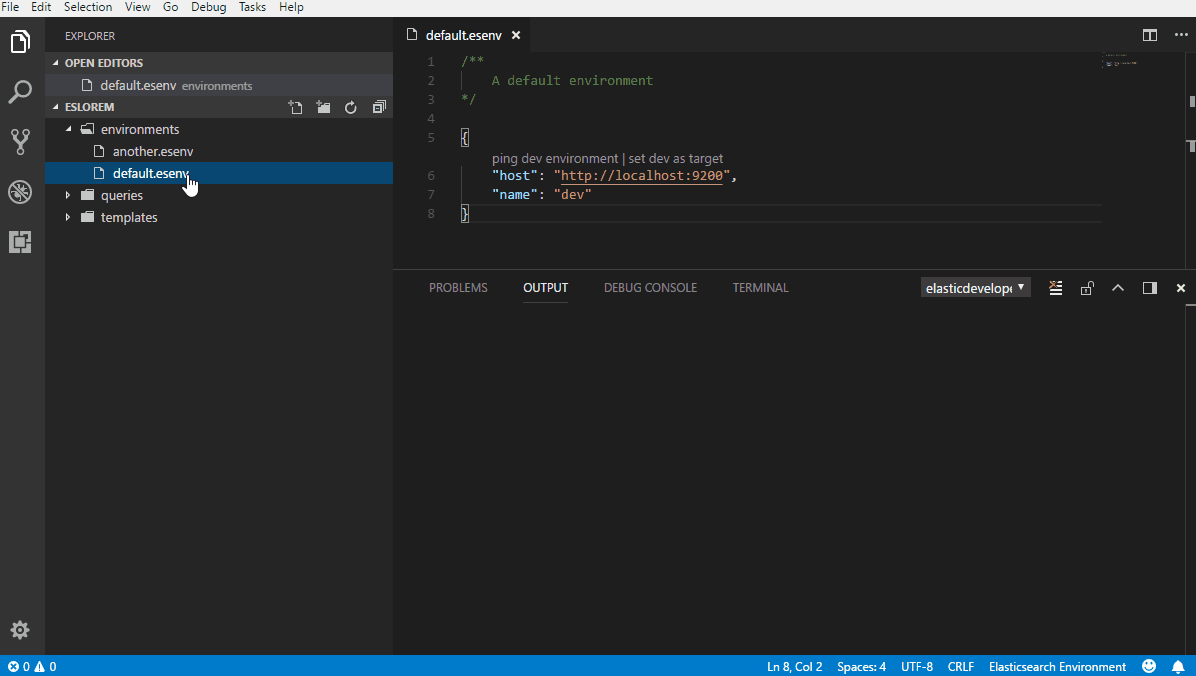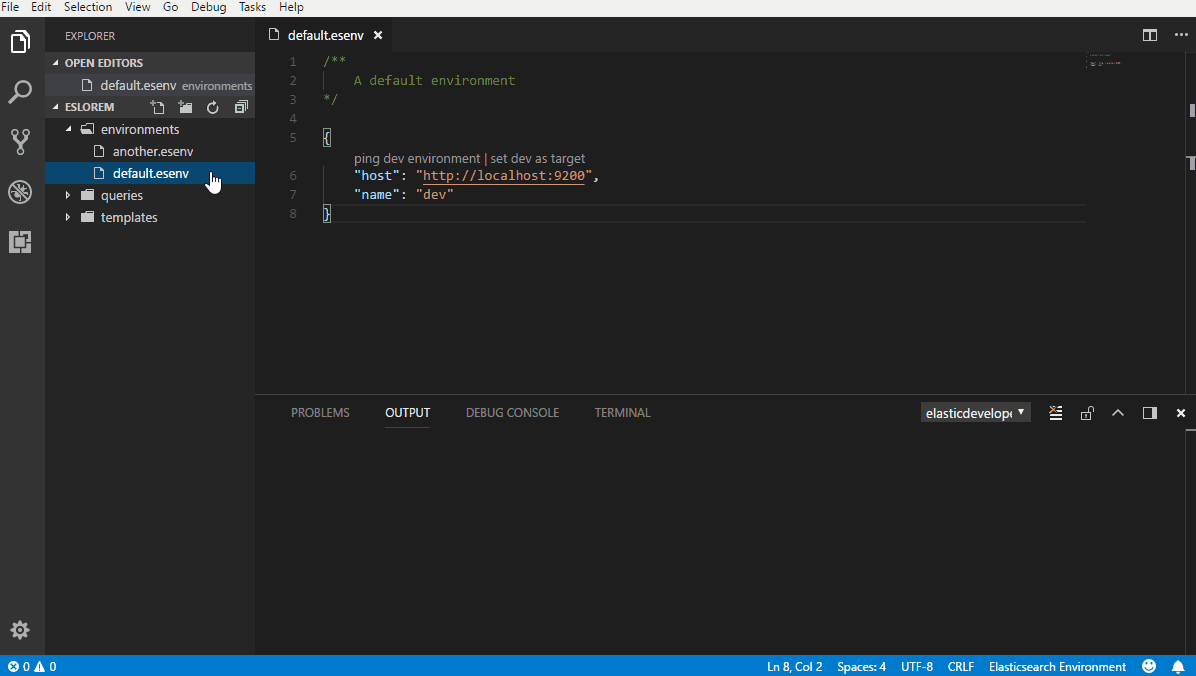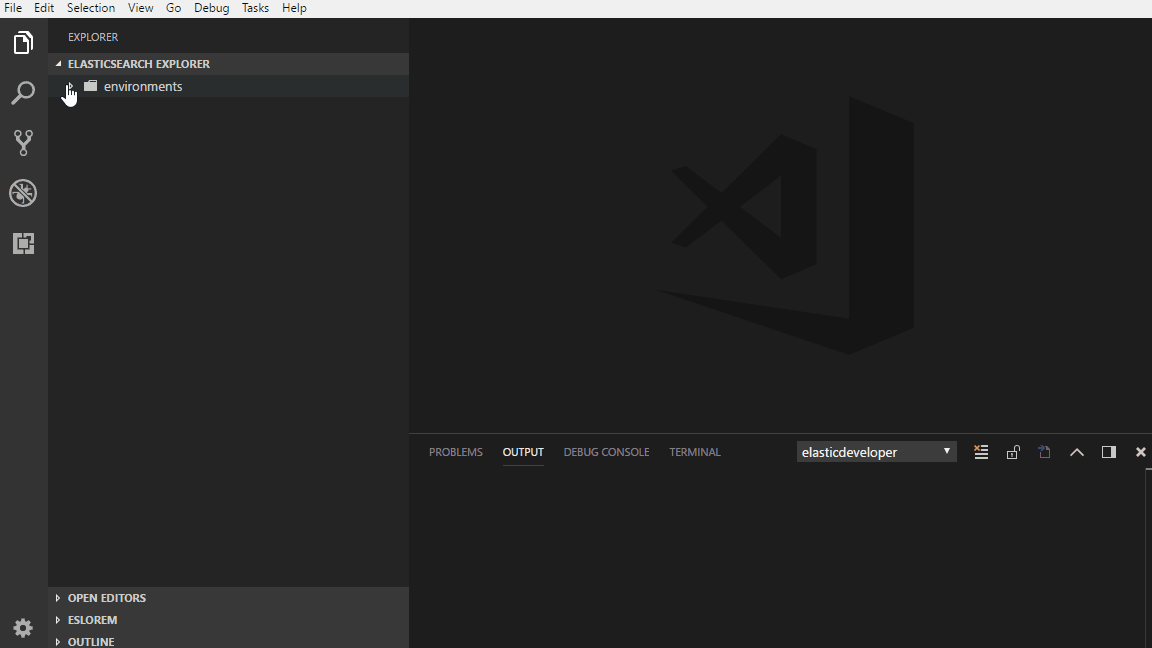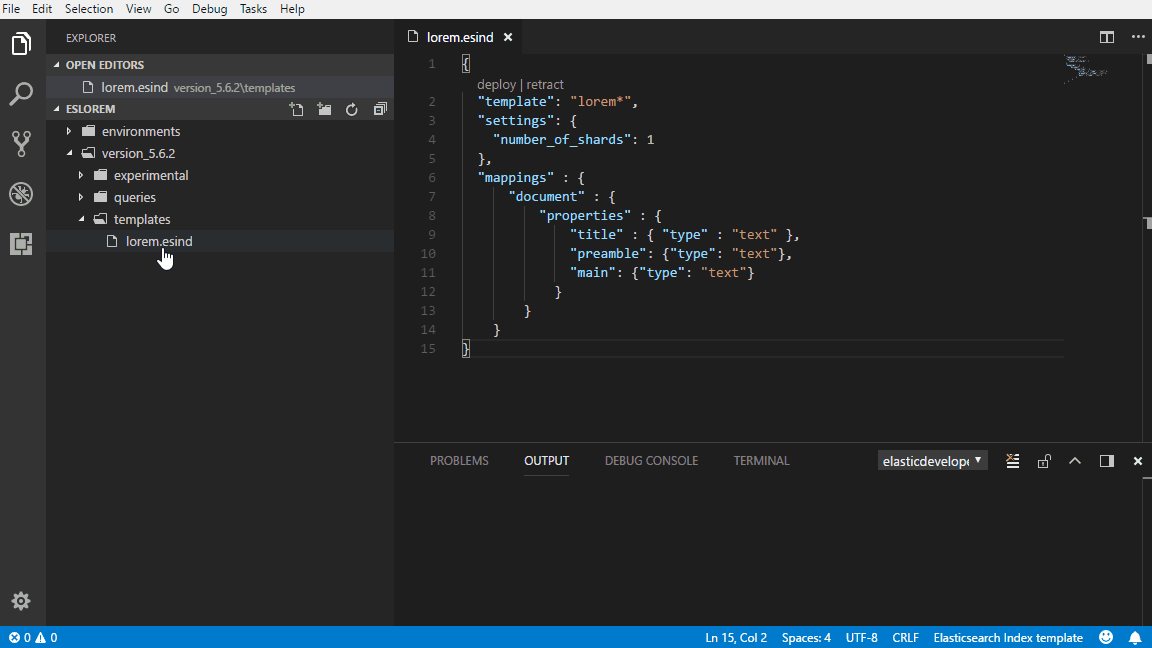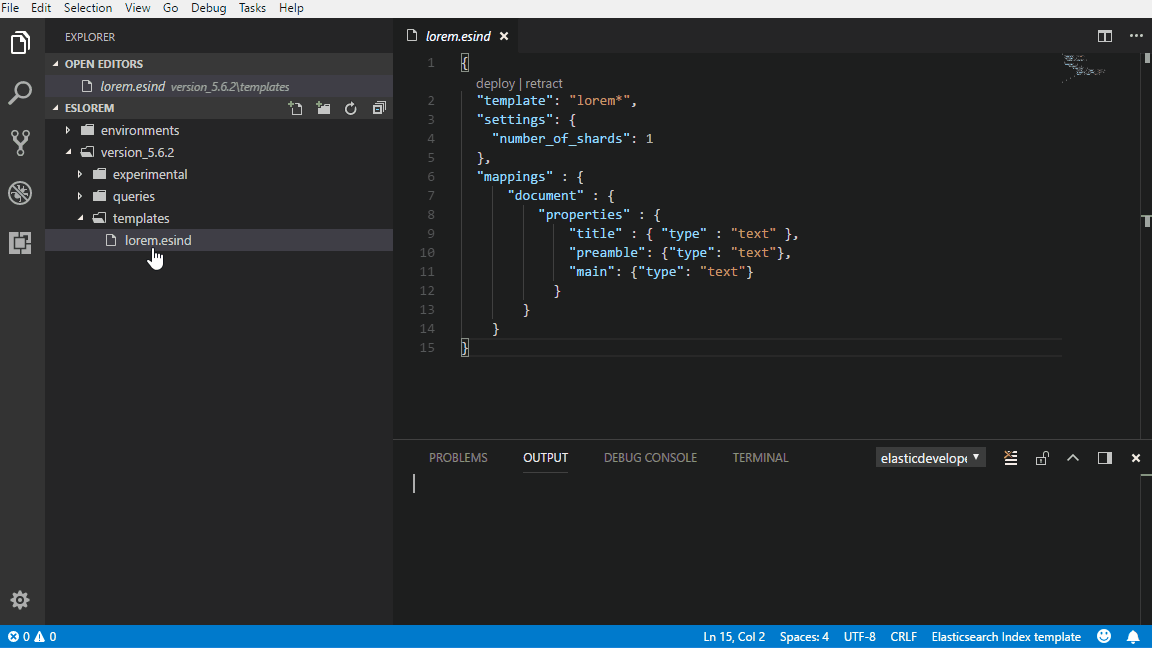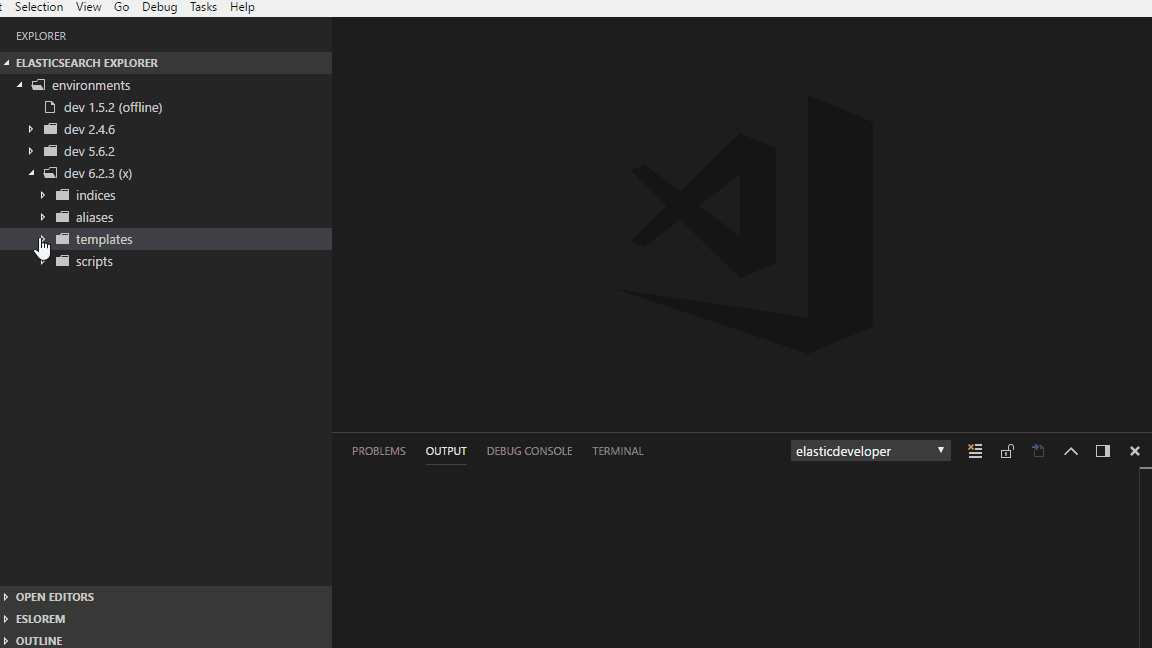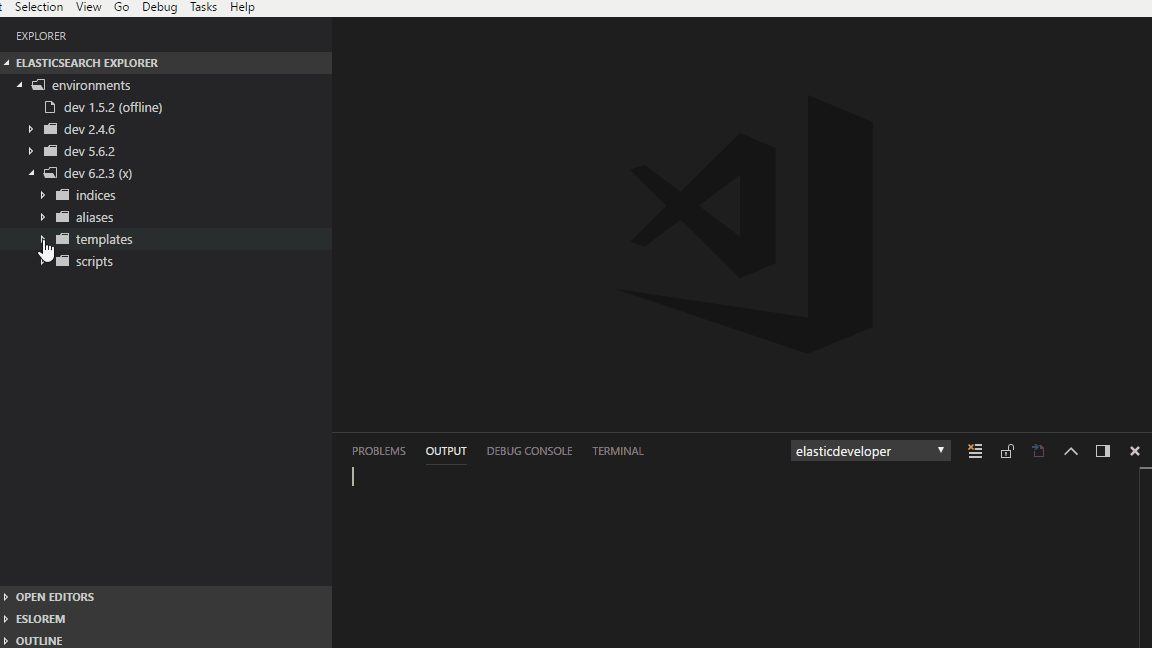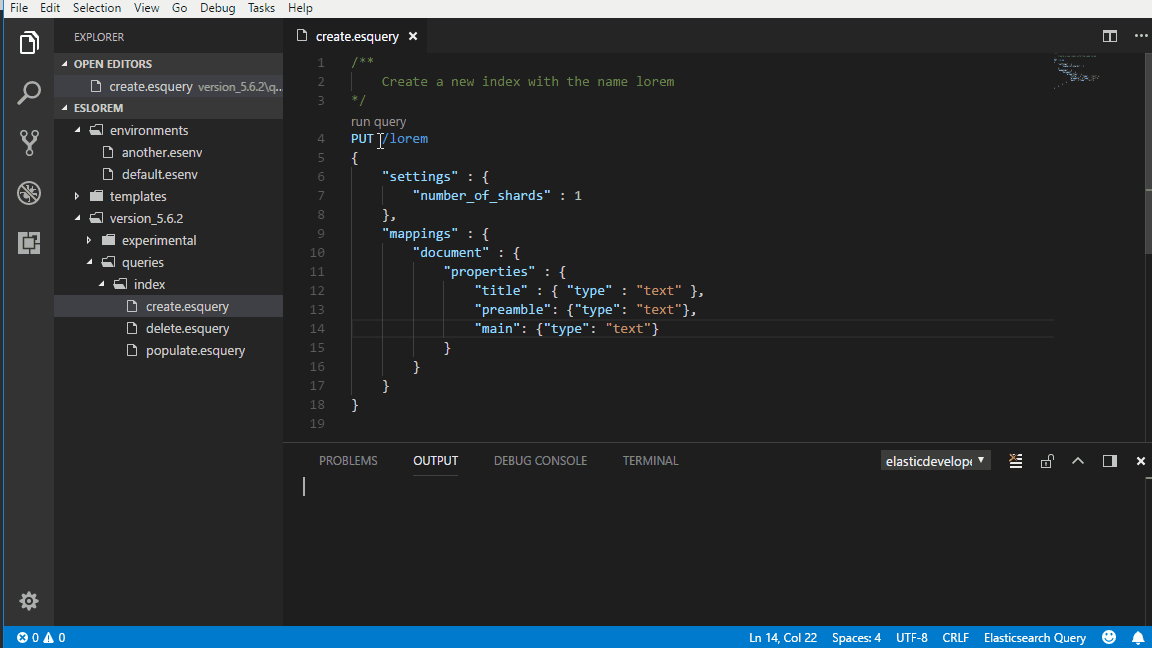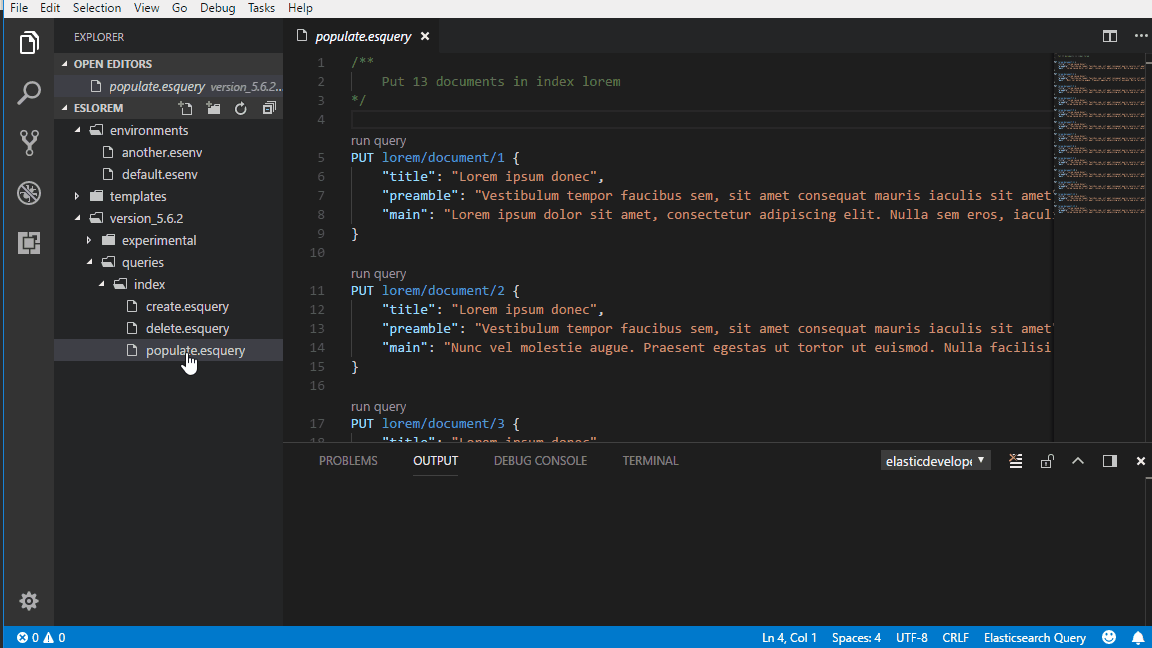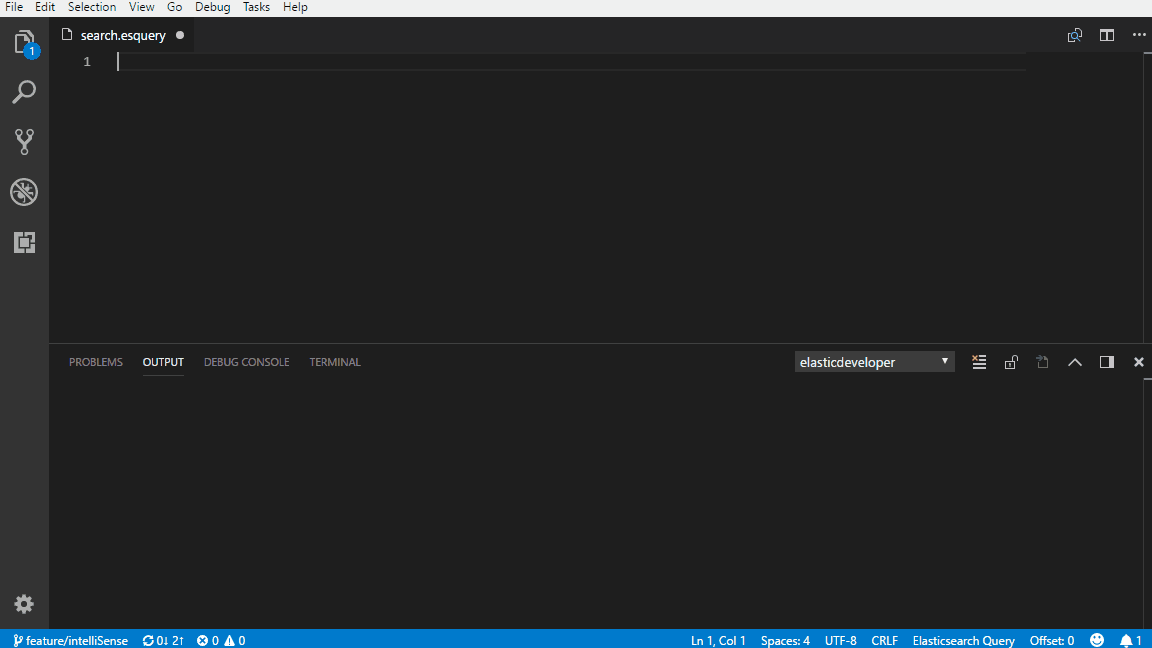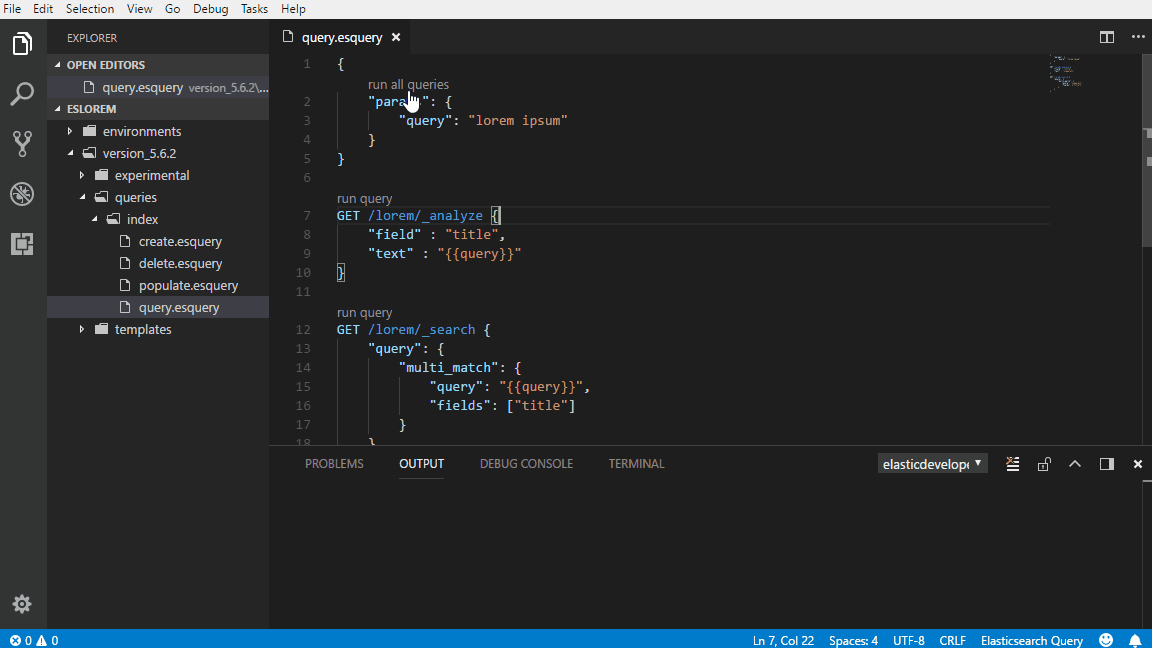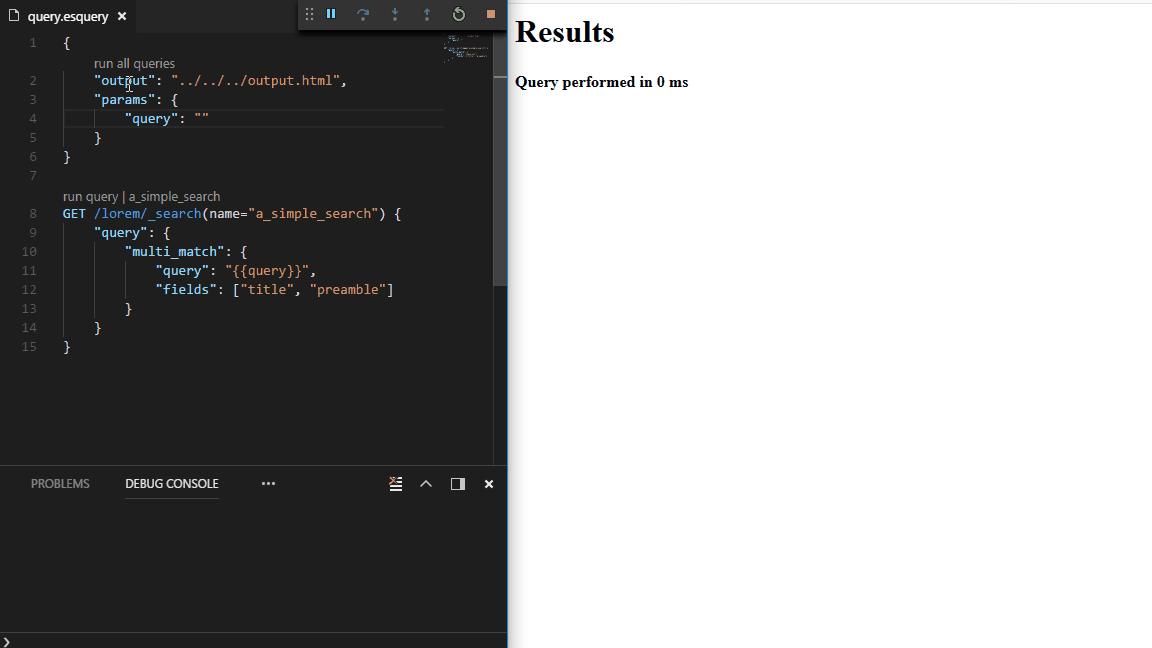This is a vscode extension that I have built to make it easier to work with Elasticsearch queries. This is also my first vscode extension and I took the opportunity to refresh my memory with some typescript. There is probably some undocumented "features".
- Environment
- Mutiple environments
- Ping an environment
- Change target environment
- Explore
- View deployed indices, aliases, templates and scripts in a environment
- View index mappings, aliases, statistics and settings
- Compare deployed index templates with files in the workspace
- Create file from deployed index template
- Index template
- Deploy an index template to the target environment
- Retract the index template from the target environment
- Query
- Intellisense support for both REST API and Query DSL
- Open REST API documentation from a query
- Run a single query
- Support for Bulk API, Multi Search API
- Run multiple queries
- Manage the same input in multiple queries
- Save output as JSON
- Save and transform response to HTML
- Save multiple response as both JSON and HTML at the same time
Checkout the demo project https://github.com/Crasnam/vscode-elasticdeveloper/tree/master/demo/eslorem for examples.
This is an Elasticsearch server and should be created in a file with extension esenv, see below for an example. It is possible to have multiple environments in a workspace but these must be separate files.
{
"host": "http://localhost:9200",
"name": "dev"
}This action will check that the environment is reachable.
This action will set the selected environment as target and preceding queries will use this environment.
With the explorer view it possible to navigate environments and view existing index, mappings, aliases, scripts and index templates. It's also possible to retreive index settings and statistics.
Index template can be created in files with extension esind. The deployed index template will use the filename as name.
{
"template": "lorem*",
"settings": {
"number_of_shards": 1
},
"mappings" : {
"document" : {
"properties" : {
"title" : { "type" : "text" },
"preamble": {"type": "text"},
"main": {"type": "text"}
}
}
}
}
Read more about index templates in the Elasticsearch docs, https://www.elastic.co/guide/en/elasticsearch/reference/current/indices-templates.html
This action will deploy the index template to the target environment.
This action will delete the index template from the target environment, this will not delete any existing indices created from the index template.
Compare action will compare the deployed index template with the index template file that exists in the workspace.
Create file action will create a file from the deployed index template. This file can then be saved in the workspace.
Queries can be created in a file with the extension esquery and a file can contain more than one query.
GET /lorem/_search
{
"query": {
"match_all": { }
}
}This code lens action will run the active query.
This action will run all queries in a selected esquery file.
The extension has support for the Bulk API and will manage the conversion of multiple bodies to the NDJSON format, see the file populate_bulk.esquery in the demo project for an example.
Read more about the Bulk API https://www.elastic.co/guide/en/elasticsearch/reference/current/docs-bulk.html
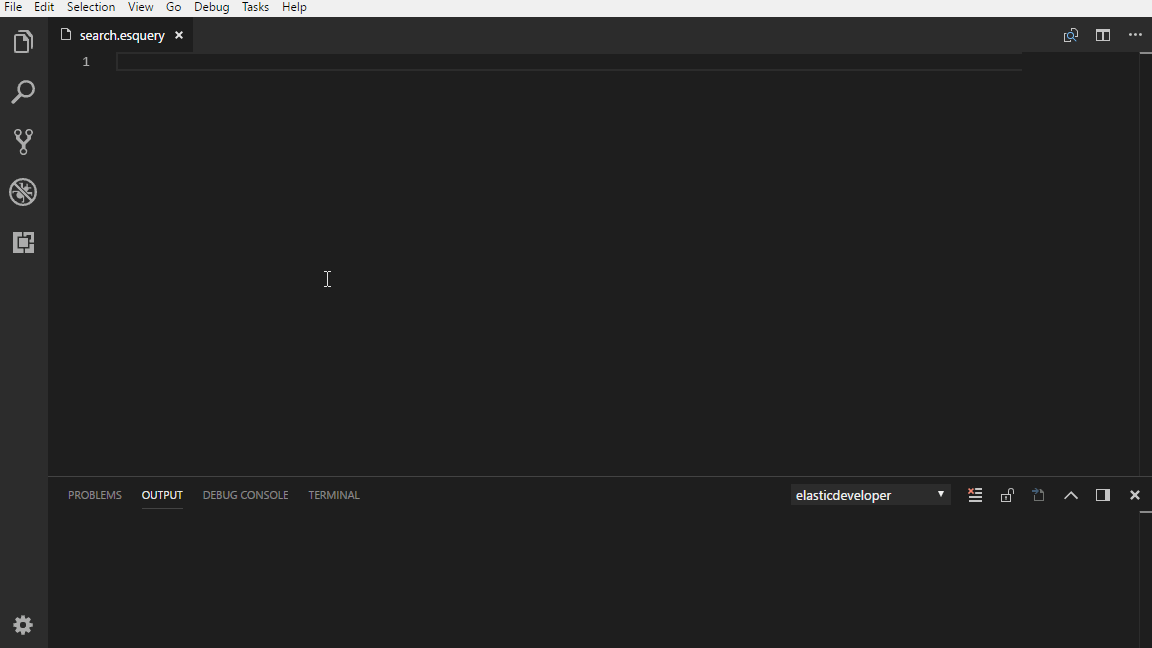 The extension will when possible show intellisense when creating a body for a supported endpoint. This feature is not fully implemented on all endpoints and versions for Elasticsearch, I'm working on it.
The extension will when possible show intellisense when creating a body for a supported endpoint. This feature is not fully implemented on all endpoints and versions for Elasticsearch, I'm working on it.
If you are having and trouble with this feature then you can disable it with the configuration elasticdeveloper.intelliSense.enabled, you will need to restart vscode. Also don't forget to create an issue so I can fix the problem. :)
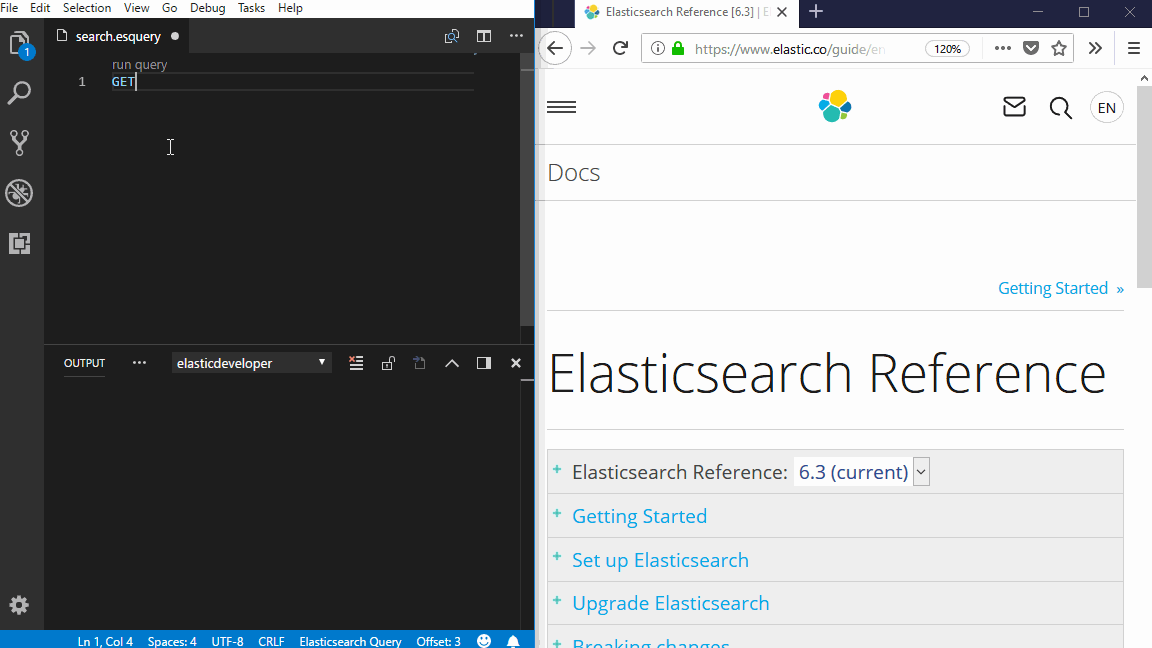 When a query has a valid endpoint a new code lens will be added and clicking on this will open the endpoint documentation.
When a query has a valid endpoint a new code lens will be added and clicking on this will open the endpoint documentation.
It is possible to disable this code lens with configuration elasticdeveloper.intelliSense.openEndpointDocumentation.enabled
A named query give you the possiblity to easier identify queries when using the "Run all queries" action and using HTML transformations. The name should be JSON firendly because the name will be added as a property on the response object.
This is not the same as https://www.elastic.co/guide/en/elasticsearch/reference/current/search-request-named-queries-and-filters.html
GET /lorem/_search (name="a_simple_search")
{
"query": {
"match_all": { }
}
}
By defining a configuration object in an esquery file it is possible to manage the input to all queries in the current file. This is useful when you want to test a search and also see how different analyzers analyze the same input.
This is a simple "search-and-replace" function and not some advanced logic. I recommend to always use " around the variable, even if the value is a numeric.
{
"params": {
"size": 15,
"query": "lorem ipsum donec"
}
}
GET /lorem/_analyze {
"field" : "title",
"text" : "{{query}}"
}
GET /lorem/_search {
"size": "{{size}}",
"query": {
"multi_match": {
"query": "{{query}}",
"fields": ["title"]
}
}
}The extension is using the same syntax as Mustache for identifying sections to replace, so this will cause some trouble when using Search templates, see https://www.elastic.co/guide/en/elasticsearch/reference/current/search-template.html.
When using a configuration object this object will get a "Run all queries".
By default elasticdeveloper extension will always create a temp file for the response. With the help of a configuration object it is possible to create a fixed output. The example below will save the response from Elasticsearch in the file query.json with the same path as the esquery file.
When using a fixed output the extension will not automatically open the response.
{
"output": "./query.json",
"params": {
"query": "lorem ipsum donec"
}
}Beside saving the response in a JSON file the extension can also transform and save the response as a HTML file. This is done with Handlebars http://handlebarsjs.com/. This will give you a more visual and readable overview of the response, this depends on your "HTML/css/design skills" ;)
For this to work you need to create your own HTML template file that has the same name and path as the esquery file.
In the configuration object set the output to an file with HTML file extension. Use a different name on the output so it does not match the HTML template file so you dont overwrite your HTML template.
Name your query or queries to make it more easier to use in the HTML template, see "Nameing a query"
./query.esquery
{
"output": "./output.html",
"params": {
"query": "lorem ipsum"
}
}
GET /lorem/_search(name="a_simple_search") {
"query": {
"multi_match": {
"query": "{{query}}",
"fields": ["title"]
}
}
}./query.html
<html>
<body>
<h1>Results</h1>
<h4>Query performed in {{a_simple_search.body.took}} ms</h4>
{{#each a_simple_search.body.hits.hits}}
<div>
<p>
<span><strong>score=</strong>{{_score}}</span>,
<span><strong>id=</strong>{{_id}}</span>
</p>
<p>
{{#each _source}}
<span><strong>{{@key}}=</strong>{{.}}</span>
{{/each}}
</p>
</div>
<hr/>
{{/each}}
</body>
</html>It is possible to apply HTML transformation and save the JSON file by specifying multiple file extensions.
{
"output": "./output.html|json",
"params": {
"query": "lorem ipsum"
}
}If you use this in combination with a web browser you can have much larger workspace. You will need a debbuger extension for an browser and then you can add a configuration in .vscode/launch.json that should launch your browser with the output file.
Example configuration for "Debugger for FireFox"
{
"type": "firefox",
"request": "launch",
"reAttach": true,
"name": "Launch query.html",
"file": "${workspaceFolder}/query.html",
"reloadOnChange": {
"watch": [
"${workspaceFolder}/*.html"]
}
}