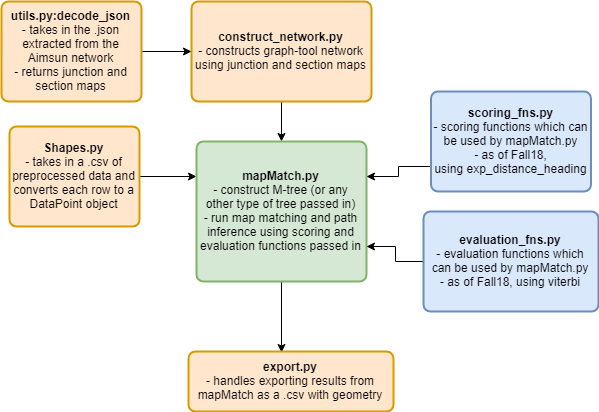- Open
/etc/apt/sources.listand add the following linesdeb http://downloads.skewed.de/apt/xenial xenial universedeb-src http://downloads.skewed.de/apt/xenial xenial universe
- Update the package manager by running
sudo apt-get update
- Validate the updated package manager by running
sudo apt-key adv --keyserver pgp.skewed.de --recv-key 612DEFB798507F25
- Finally, install graph-tools by running
sudo apt-get install python3-graph-tool
- Install Python3 using
sudo apt-get install python3
- Install Shapely using
sudo apt-get install python3-shapely
Place data files in the folder util/to_cluster. Run clustering.py.
Clustered files will be written to this folder, with 'clustered_'
appended to the start of the file name.
Import the clustered data file as a delimited text layer in QGIS, using
Layer -> Add Layer -> Delimited Text Layer.
Download all files found on Box at I-210 Routing/TestShapes/taz and
add taz.shp as a Vector Layer in QGIS.
To clip in QGIS, select the Processing menu at the top, and choose
Toolbox - a new menu will open. Under Vector overlay, select
Clip. Choose the clustered data layer as the input layer and the
taz as the clip layer, then run.
Once the clip has been completed, you should see a new layer called
Clipped appear in the Layers panel. Right click on the layer, select
export, then Save features as..., which should prompt a new window.
Select CSV to be the Format in the dropdown at the top of the menu.
Browse to select a location and file name to save the clipped data as.
This is the file that you will later run map matching and path
inference on.
If changes have been made to the network, extract updated junction and
section information from an Aimsun model using
~/data/aimsun_feature_extraction.py. Make sure you edit the 'path'
variable to reflect the path to your 'data' directory. Then, add the
file as a script and run it in Aimsun.
Import the junction and section data by calling utils.decode_JSON. Use
this to construct a TrafficNetwork by calling
constructNetwork.TrafficNetwork() on the junction and section data.
Notice that nodes are placed at each junction, so they are not
necessarily evenly spaced. Call network.equalize_node_density() to
remedy this, passing in the maximum allowed distance and angle change
as a threshold at which a new point will be added. We recommend using
300 feet and 30 degrees.
Example:
junction_map, section_map = util.utils.decode_json() # decode the .json files containing network information
network = TrafficNetwork(junction_map, section_map) # construct the logical network
print('network constructed. number of nodes:', network.equalize_node_density(300, 30))Place the file of data you would like to run map matching and path
inference on into the 'data' subdirectory. Call
util.Shapes.DataPoint.convert_dataset on a string of the filename. If
the data is stored in a different location, pass in the subdirectory
name as well.
Map match the data with the previously constructed network by calling
mapMatch.MapMatch() and passing in the network, a tree structure which
can be searched by nearest distance, a scoring function, an evaluation
function, and the previously imported data.
Example:
data = util.Shapes.DataPoint.convert_dataset('probe_data.csv') # import the data set
# construct the map matching object. matching happens on construction.
mm = mapMatch.MapMatch(network,
util.m_tree.tree.MTree,
map_match.scoring_fns.exp_distance_heading,
map_match.evaluation_fns.viterbi,
data)To infer paths for a data set containing multiple trips, use batch_process(),
passing in the data, a filename for the export, a score function, and
an evaluation function.
Example:
data = util.Shapes.DataPoint.convert_dataset('probe_data.csv') # import the data set
mm.batch_process(data,
'matched_10_01_17',
score=map_match.scoring_fns.exp_distance_heading,
evaluation=map_match.evaluation_fns.viterbi)A network can export itself as a set of nodes, or as a set of edges.
header, data = network.export_nodes()
util.export.export(header, data, 'nodes')header, data = network.export_edges()
util.export.export(header, data, 'edges')A map matching object can export the candidates with their scores, and
the inferred path. Note that if you are using batch_process to match
and infer paths for a dataset with multiple trips, exports are already
handled for you. Each trip will be exported as a separate file.
# convert the result into an exportable format
path_header, path_result = mm.export_path()
# convert the matches into an exportable format
match_header, match_result = mm.export_matches()
util.export.export(path_header, path_result, 'path')
util.export.export(match_header, match_result, 'candidates')To visualize exported candidates and paths, we will import the exported file into a PostGIS enabled database.
In PgAdmin, right click on the database and select 'Query Tool'. Using the query tool, create a table using:
CREATE TABLE path_table_name
(
lon1 float,
lat1 float,
id1 int,
lon2 float,
lat2 float,
id2 int,
line_geom geometry
);Refresh, then find this new table in the browser menu on the left. Right click on it, and select Import/Export. Browse to find the file to import, and choose 'yes' for Header.
To visualize matches, follow the same instructions as above except with the following SQL query:
CREATE TABLE matches_table_name
(
GPS_LON float,
GPS_LAT float,
GPS_HEADING float,
MATCH_LON float,
MATCH_LAT float,
MATCH_HEADING float,
TIMESTAMP timestamp without time zone,
SCORE float,
GPS_POINT geometry,
MATCH_POINT geometry,
LINE geometry
)Create a new database connection in QGIS if needed, and import the line geometry column as a vector layer.