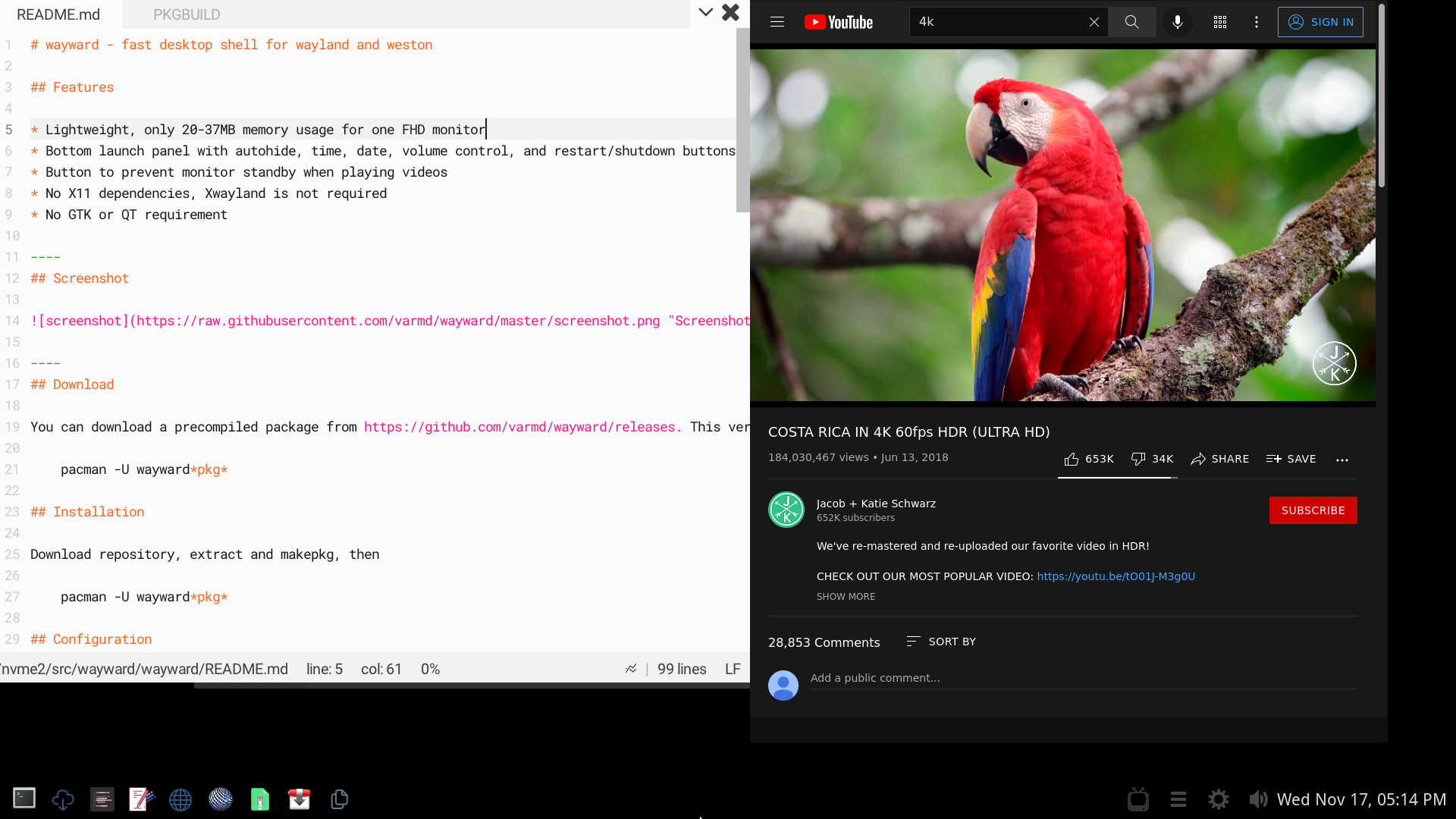- Lightweight, only 12-15MB memory usage for one FHD monitor
- Bottom app launch panel with autohide, time, date, volume control, battery indicator, and restart/shutdown buttons.
- Button to prevent monitor standby when playing videos
- No X11 dependencies, Xwayland is not required
- No GTK or QT required
You can download a precompiled package from https://github.com/varmd/wayward/releases. This version is automatically built via Github Actions. cd to download folder and install
pacman -U wayward*pkg*
Download repository, extract and makepkg, then
pacman -U wayward*pkg*
Add weston to ~/.bash_profile or /etc/profile.d/weston.sh
echo "weston" >> ~/.bash_profile
Or
echo "weston" > /etc/profile.d/weston.sh
Wayward installs its own configuration for weston in /etc/xdg/weston/weston.ini so rename or remove any existing weston configuration - e.g at ~/.config/weston.ini. Relogin.
For shutdown and reboot icons to work install sudo and add to /etc/sudoers
yourusername ALL = NOPASSWD: /usr/bin/systemctl poweroff
yourusername ALL = NOPASSWD: /usr/bin/systemctl reboot
Requirements
- weston and wayland
- ttf-droid
- cairo
- sudo
Super + a- See list of open applications. Use cursor or mouse to select. Press q to close an open app, right click to close an open appSuper + z- See list of open applications except minimized applications.Super + e- Open app panel. Use mouse or Tab, cursor keys <- -> to navigateVolume mute- Mute volumeVolume up- Volume upVolume down- Volume downSuper + Shift + T- Launch wayward-terminalBrowser key- Launch browserSuper + Ctrl + Alt + s- ShutdownSuper + Ctrl + Alt + r- Restart
Edit weston.ini and add hide-apps to the shell section.
hide-apps=mpv,zathura,file-roller
To hide apps from /usr/share/applications edit weston.ini and add the following to the shell section.
hide-all-apps=true
Since 1.4.0 it is possible to control monitor brightness with ddccontrol.
First install ddccontrol, and test to see if it is working with your monitor.
Then add the following to weston.ini, where example is the number from /dev/i2c-number
in the output of ddccontrol -p. Brightness can then be changed from the app panel.
enable-brightness-ddc=true
ddc-i2c-number=example
This feature is currently limited to desktops with a single monitor.
Since 1.4.0 it is possible to control laptop brightness with brightnessctl.
First install brightnessctl, and configure it to work with your laptop.
Then add the following to weston.ini, where example is the laptop backlight device name from brightnessctl info
enable-brightness-ctl=true
brightnessctl-device=example
Wallpapers are changed from weston.ini. See weston.ini documentation - https://www.mankier.com/5/weston.ini#Shell_Section-background-image
To hide the sound control edit weston.ini and add the following to the shell section.
disable-sound-icons=true
Since 1.2.5 it is now possible to set numeric, up to six digit, pincodes for the lock screen. Pincodes for now are only entered with keyboard. Use Enter to confirm pincode, Backspace to erase entered pincode. To set a pincode run as root wayward-set-pincode, and then restart weston. For example
wayward-set-pincode 335545 username
1.4.0 - Update to Weston 14.0. Add brightness control with ddcontrol or brightnessctl.
1.3.0 - Update to Weston 13.0. Add red color option to the wayward-terminal. Add list of open apps without minimized apps.
1.2.5 - Add pincode to lock screen
1.2.4 - Fix icons broken if there is no audio. Fix app icons missing if hide-apps is empty. Other minor fixes.
1.2.3 - Update to Weston 12.0
1.2.2 - Remove adwaita-icon-theme dependency due to upstream path changes.
1.2.0 - Remove librsvg dependency. Reduces memory usage by upto 10MB. May cause issues with some icons.
1.1.0 - Update to Weston 11.0. Remove workspaces as Weston 11 removed them.
1.0.3 - Update to Weston 10.0
1.0 - Remove GTK due to bugs and incompatible API of GTK4 with weston
0.9 - Add keyboard shortcuts for volume and shutdown
0.8.3 - Add initial multi-monitor support
0.8 - Add battery indicator
- If there are large number of applications in /usr/share/applications, app icons will overlap with system icons. This can be fixed by hiding apps in weston.ini.
- Multimonitor support - not tested after removal of GTK
- Need to restart weston after a new app installation to see the new app icon in the panel.
Icons are taken from Adwaita icon theme - https://github.com/GNOME/adwaita-icon-theme