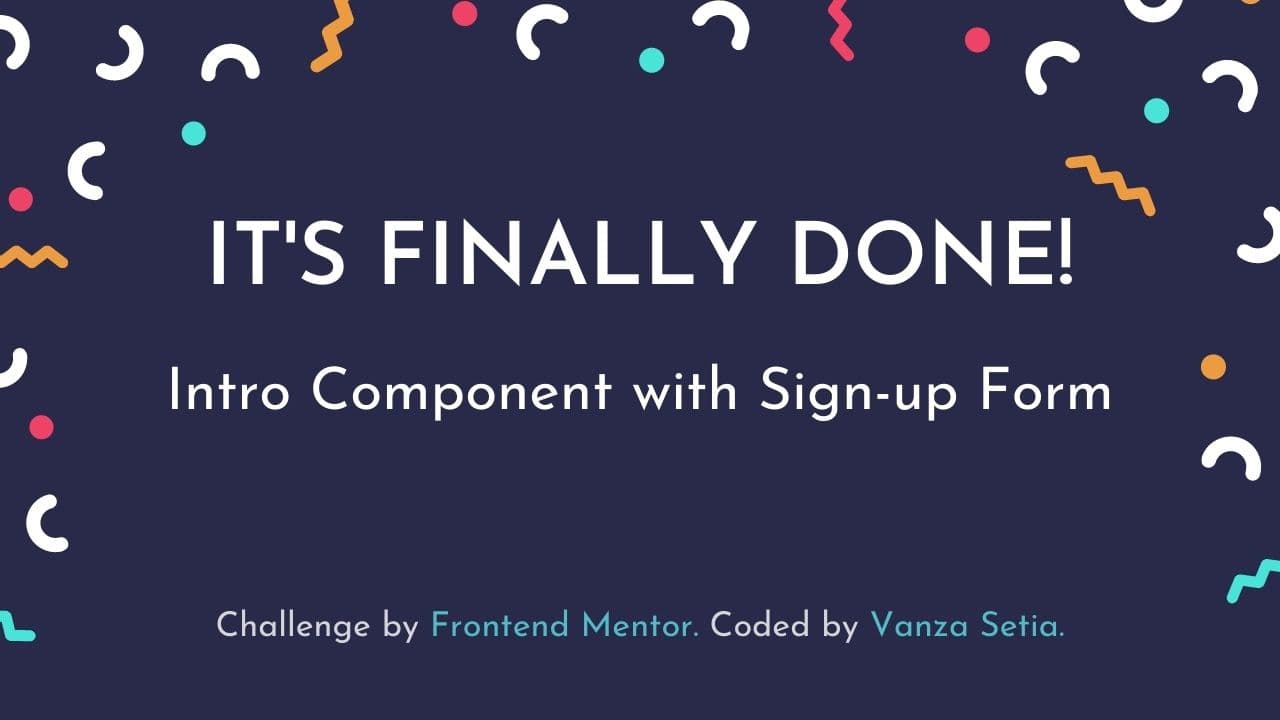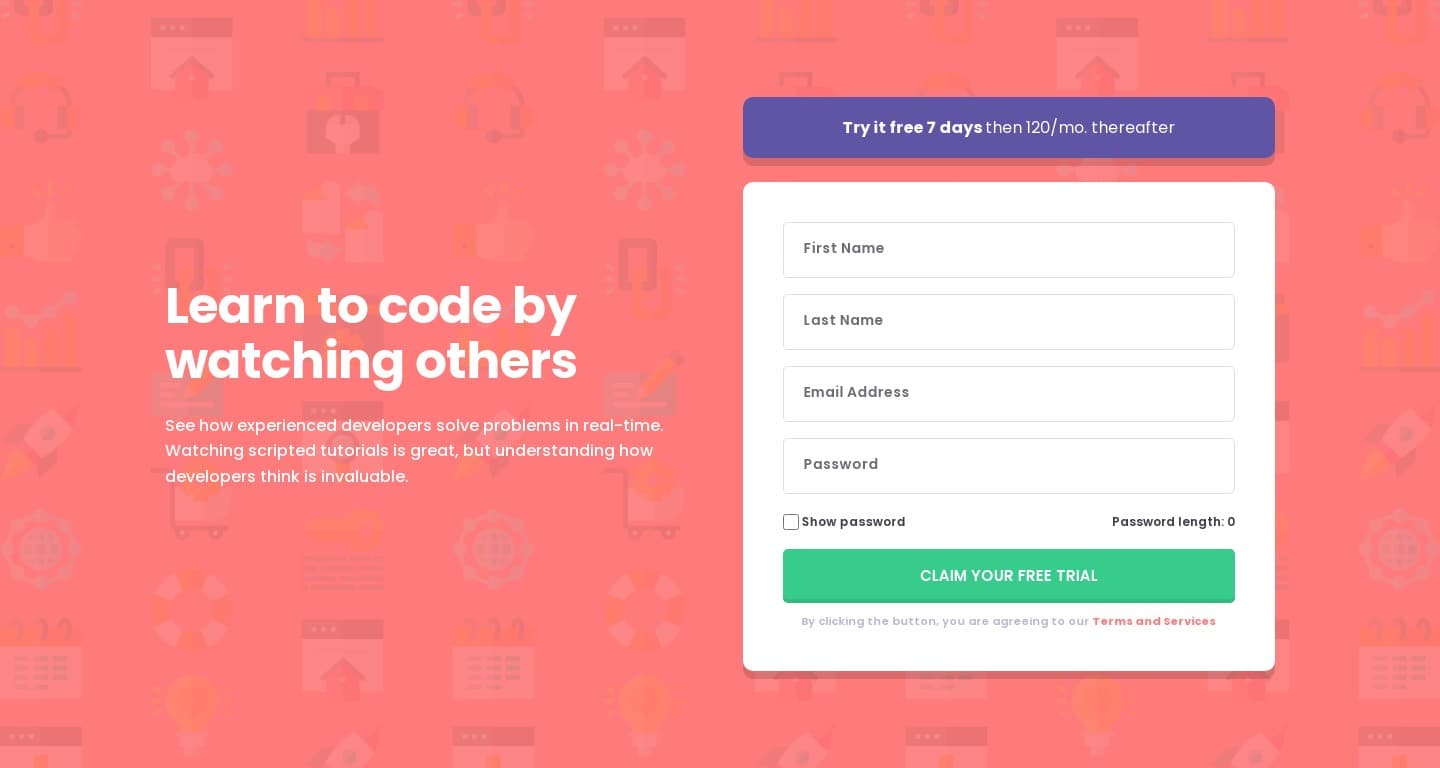Welcome!
I created this project to sharpen my coding skill.
In this file, I'm going to tell you everything starting from the tools that I used, and much more.
This project is solely for learning purposes. I take no any responsibility or liability for the accuracy, completeness, or usefulness of any information provided in this project. You should not use it as a reference for creating your project.
I am currently no longer working on this project.
My challenge is to build out this landing page and get it looking as close to the design as possible.
My users should be able to:
- View the optimal layout for the site depending on their device's screen size
- See hover states for all interactive elements on the page
- Receive an error message when the form is submitted if:
- Any input field is empty
- The email address is not formatted correctly
- Toggle the password visibility
- Know the length of their password (without making them count it by themselves)
- HTML
- CSS Flexbox
- Sass
- JavaScript
- BEM (Block, Element, Modifier) Class Naming Convention
- Mobile-first workflow
I learned a lot of things when I was building this project.
The definition of the "User story" from wikipedia is the following:
[...] user story is [...] natural language description of features of a software system.
In other words, it is the way for a developer to explain a feature from a user’s point of view. Usually, a user story is written from the user’s perspective and follows the format: “As [a user persona], I want [to perform this action] so that [I can accomplish this goal].”
I have two users that I test this site. I tested it myself and my mother.
I was struggling to remember what I had just written on the password input. As a result, I have a story that goes like this.
As a user, I want to be able to see the password that I've written so that I know what I wrote.
Now, after I know the problem then I create the "Show password" checkbox where it will change the type of the input to a text when it is checked. Now, I can easily view the password that I've written before I submit the form.
I don't have any problem filling the form after I add the "Show password" functionality so I would know how other users' experiences or stories when they try to fill the form. My mother easily fills the first name, last name, and email input. But, my mother has two problems when she tries to fill in the password input.
- First, she didn't know what kind of symbols she has to put to make the password valid.
- Second, she had a problem where she had to count the password herself because she keeps getting the alert message every time she clicked the submit button.
Based on those problems I can create two user stories that look like this.
- First, As a user, I want to be able to know the exact symbols that are required for the password to be valid.
- Second, as a user, I want to be able to know the exact length of the password that I've written so that I don't need to count it by myself.
As a result, I improved the alert message for the password by telling the user the exact symbols that the user has to use for a valid password.
- Use 8 or more characters with only a mix of lowercase and uppercase letters, numbers & symbols
+ Use 8 or more characters with only a mix of lowercase and uppercase letters, numbers & symbols (!@#$%^&*)Then I added a new feature where the user can see the password length easily.
Note: The above content is outdated because the password rules do not exist anymore. But, I keep the content since the main topic is about user story.
It turns out that creating rules to create password makes it harder for users to fill the password input. Meaning, it makes the form inaccessible.
I decided to only have one rule for the password input—valid password should contain at least 8 characters. This should make it much easier for users to input any password format that they like.
What is that?
Separation of concerns is one of the programming principles which ensures that a "thing" is only responsible for itself and nothing else. For example, as a developer, I should be able to focus on one thing without worrying about anything else. In this case, I should be able to focus on accessibility without worrying about the styling and the functionality. Then, when I work with the CSS, I should be able to work with the CSS without breaking the functionality or caring how the HTML structure.
So, if I disobey this principle, for example, let's say I have HTML markup that looks like this.
<main>
<h1>Hello World!</h1>
<p>Welcome to this world!</p>
</main>Then my CSS should look like this. (This is a really bad CSS)
main {
background-color: #111;
}
main > h1 {
color: #fff;
}
main > p {
color: #fff;
font-size: 1.2rem;
}If I write CSS selectors like that, it means that I can't work or only focus on HTML without worrying or breaking the styling. It makes my CSS difficult to refactor if the HTML markup changes in the future. For example, I change the HTML to something like this.
<main>
<div>
<h1>Hello World!</h1>
<p>Welcome to this world!</p>
</div>
</main>Then the styling will be completely broken which means that every time I change the HTML markup, I have to remember to change my CSS too.
So, if I follow the separation of concerns principle, I should add classes only for styling.
<main class="hero">
<h1 class="hero__title">Hello World!</h1>
<p class="hero__description">Welcome to this world!</p>
</main>Then, the CSS should look like this.
.hero {
background-color: #111;
}
.hero__title {
color: #fff;
}
.hero__description {
color: #fff;
font-size: 1.2rem;
}It is much more scalable because the styling won't break if I change my HTML.
This way, I can change or work with my HTML without worrying about the styling. So, if I add a div, then the styling will not be broken.
<main class="hero">
<div class="container">
<h1 class="hero__title">Hello World!</h1>
<p class="hero__description">Welcome to this world!</p>
</div>
</main>The same goes with JavaScript, let's say I add a button and, I want to work with it in my JavaScript then by following the separation of concerns principle, I need to have a special class that is only for this purpose which is the js- class name.
<main class="hero">
<div class="container">
<h1 class="hero__title">Hello World!</h1>
<p class="hero__description">Welcome to this world!</p>
<button type="button" class="hero__button js-toggleButton">Click me!</button>
</div>
</main>In JavaScript, I can simply grab the button by using the js-toggleButton class.
const toggleButton = document.querySelector(".js-toggleButton")
// do something awesome...So, separation of concerns is helpful and makes me easily work with one thing without destroying other things when working with one of these things.
Now, the actual practice that I do is the following.
I see most people do something like this where the JavaScript depends on the HTML structure.
const displayError = input => {
const errorElement = input.nextElementSibling
errorElement.innerText = 'Hey, please fill the input';
input.classList.add("error");
};Assuming the HTML always like this which in real world project, things will change.
<label>
First Name
<input type="text">
<span> class="alert"></span>
</label>The problem with the above code is that if I need to move to the alert paragraph somewhere else then I need to remember to change the JavaScript as well. This is against the separation of concerns principle.
So, here's what I did.
I added a data-id attribute to both input and the alert element and then check if the value of the data-id on the input has the same value as the value of the data-id on the alert element then show the alert. This JavaScript is not going to break even though I change the structure of the HTML markup which means that I can focus on working or refactoring the HTML without worrying it will break the functionality.
const handleAlert = input => {
const alerts = document.querySelectorAll(".js-alert");
alerts.forEach(alert => {
const inputID = input.dataset.id;
const alertID = alert.dataset.id;
if (inputID === alertID) {
showAlertMessage(alert, input);
hideAlertMessage(alert, input);
}
});
};If you have any feedback feel free to write it on the solution page. 😉
By writing my code in this file, I might be against the principle which means that if I change my code on the source code, I need to remember to change the code right here.
I want to say thank you to Grace Snow for helping me to improve the solution by pointing two issues that the site have.
- First, the layout was broken on her view, the "show password" checkbox and the "Password length" become two lines. I followed her suggestion where I made the show password checkbox into an eye icon in the password input. Now, the issue should be solved.
- Second, the alert messages were too long and disappeared really fast. So, I made the alert messages short and concise and made the alert messages exist on the page until the user submit the form.