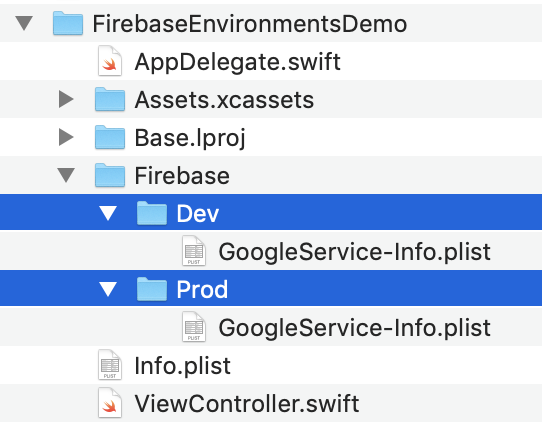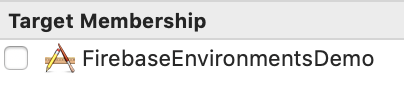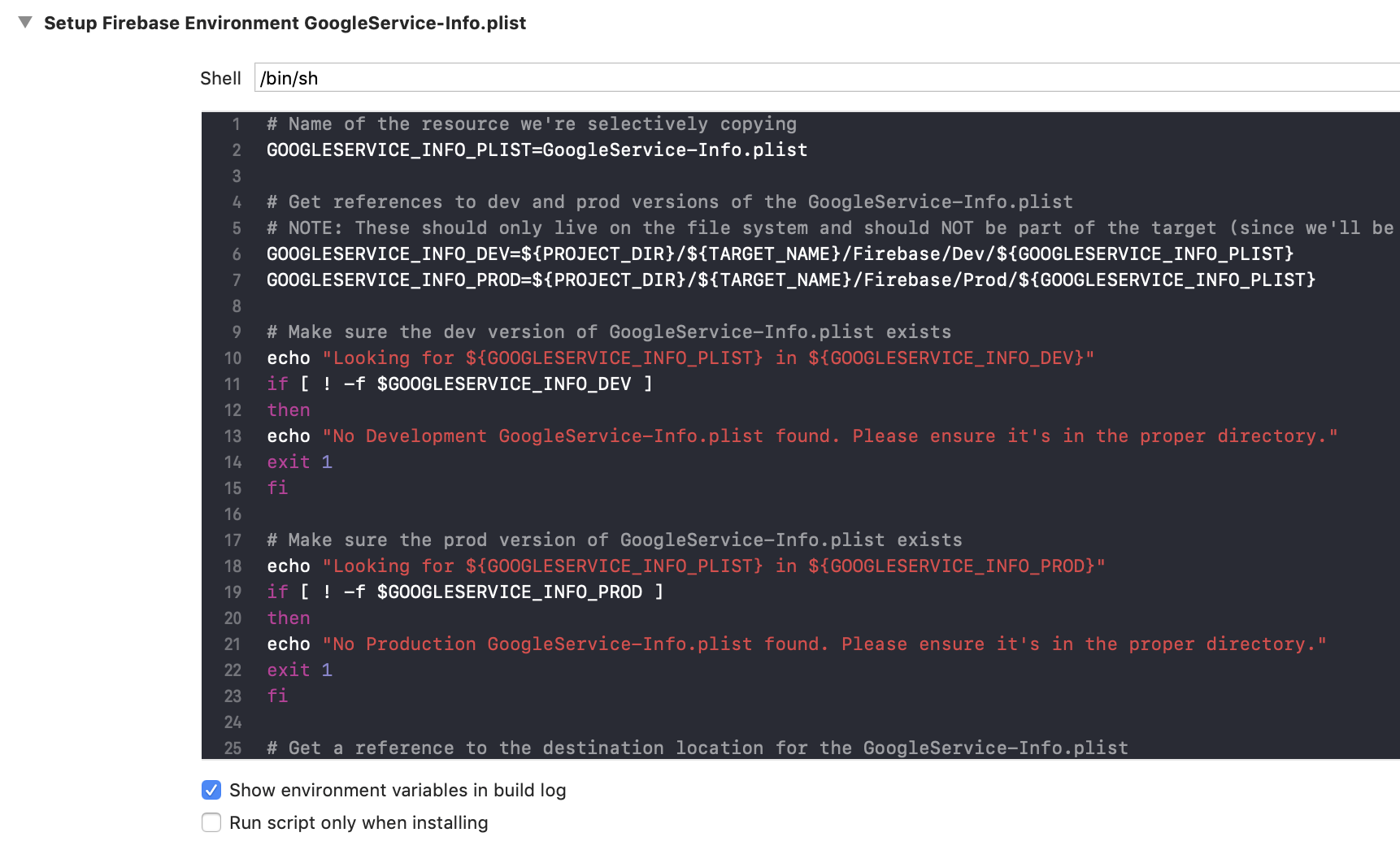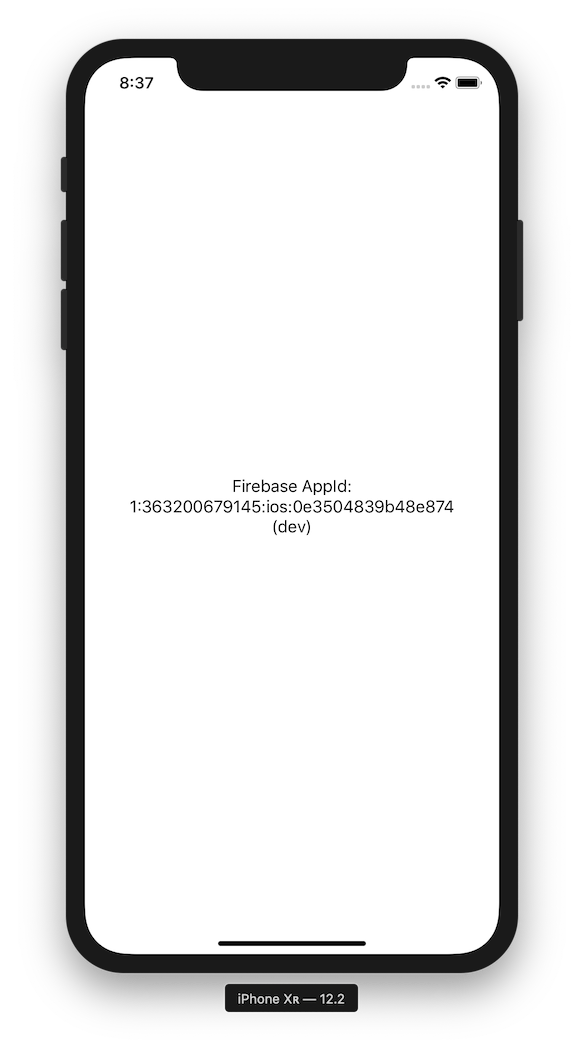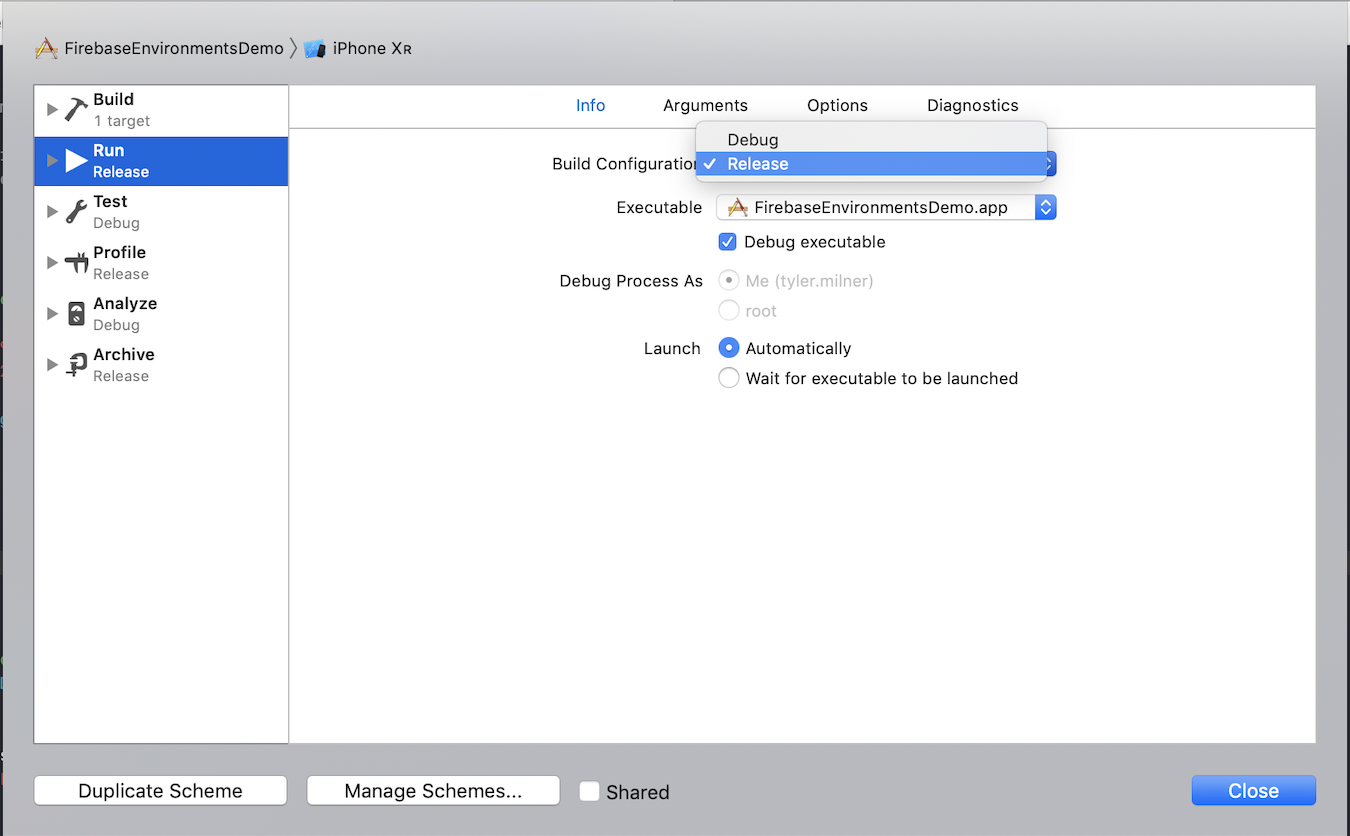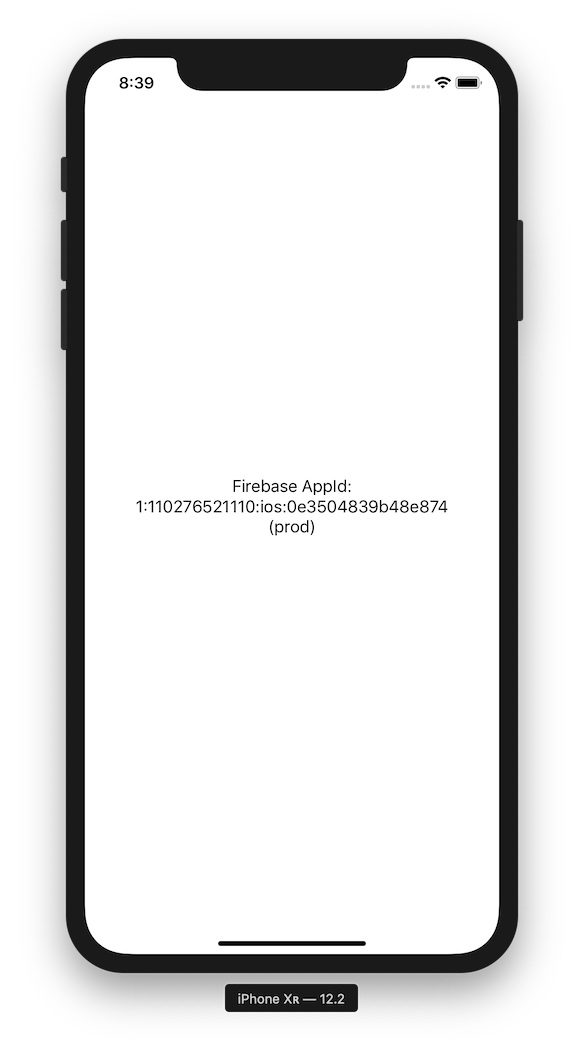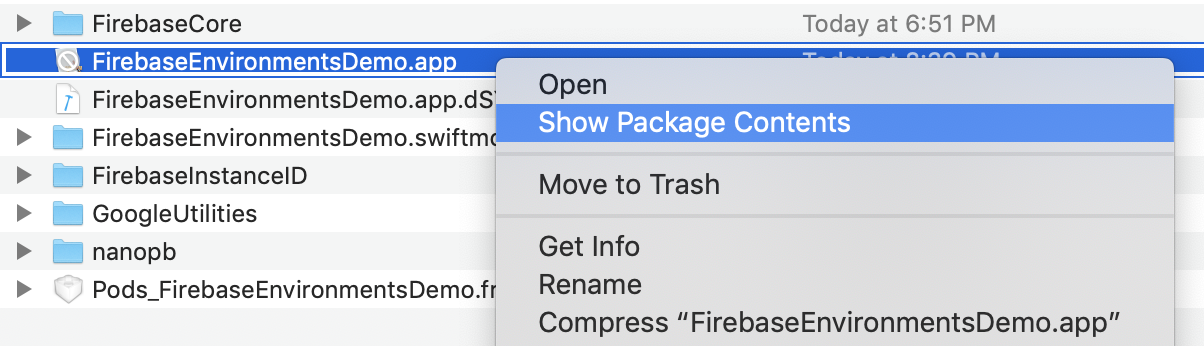An Xcode project showing how to swap out your GoogleService-Info.plist based on build configuration to enable you to keep separate development and production Firebase environments.
At a high level, the main idea is to add a "run script" build phase to your target that selectively copies the appropriate GoogleService-Info.plist based on the current build configuration.
These contain the GoogleService-Info.plist for the Firebase development and production environments. Note that the names of these files are kept as their defaults and they are not part of the app target.
This shell script, part of the target's Build Phases, is where the appropriate GoogleService-Info.plist is copied based on build configuration.
To build the sample app, you'll need CocoaPods. CocoaPods is a dependency manager for Cocoa projects. You can install it with the following command:
gem install cocoapods
Clone or download the sample project and then run the following command to let CocoaPods install the Firebase SDK and setup the Xcode workspace:
pod install
The sample app is configured to display the contents of the GOOGLE_APP_ID key in the GoogleService-Info.plist. Open FirebaseEnvironmentsDemo.xcworkspace and hit CMD + R to run the sample app. By default, the app will build and run using the Debug build configuration and the contents on the screen will reflect the "dev" App ID.
Next, change the Build Configuration used for the scheme's "Run" action from "Debug" to "Release".
Hit CMD + R to run the app again. Notice the "prod" App ID is now displayed.
You can also manually inspect the contents of the FirebaseEnvironmentsDemo.app build product to check the values in the bundled GoogleService-Info.plist. Initially, the values should match those of the GoogleService-Info.plist inside of the Firebase/Dev folder in the Xcode project.
After switching the scheme to "Release" and building the project again, you should see that the GoogleService-Info.plist contained in FirebaseEnvironmentsDemo.app corresponds to the GoogleService-Info.plist in the Firebase/Prod folder.
At the time of writing, the sample project uses the following technologies:
- Xcode 10.2.1
- CocoaPods 1.7.3
- Firebase iOS SDK 6.3.0
This project is licensed under the MIT License - see the LICENSE file for details
- cohenadair's firebase-sandbox gist
- This has some great info, but suggests manually configuring the Firebase SDK instance at application launch to use the appropriate
GoogleService-Info.plist. I noticed that the Firebase documentation acknowledges this approach, but doesn't recommend it in certain scenarios. This is my inspiration for creating this guide.
- This has some great info, but suggests manually configuring the Firebase SDK instance at application launch to use the appropriate