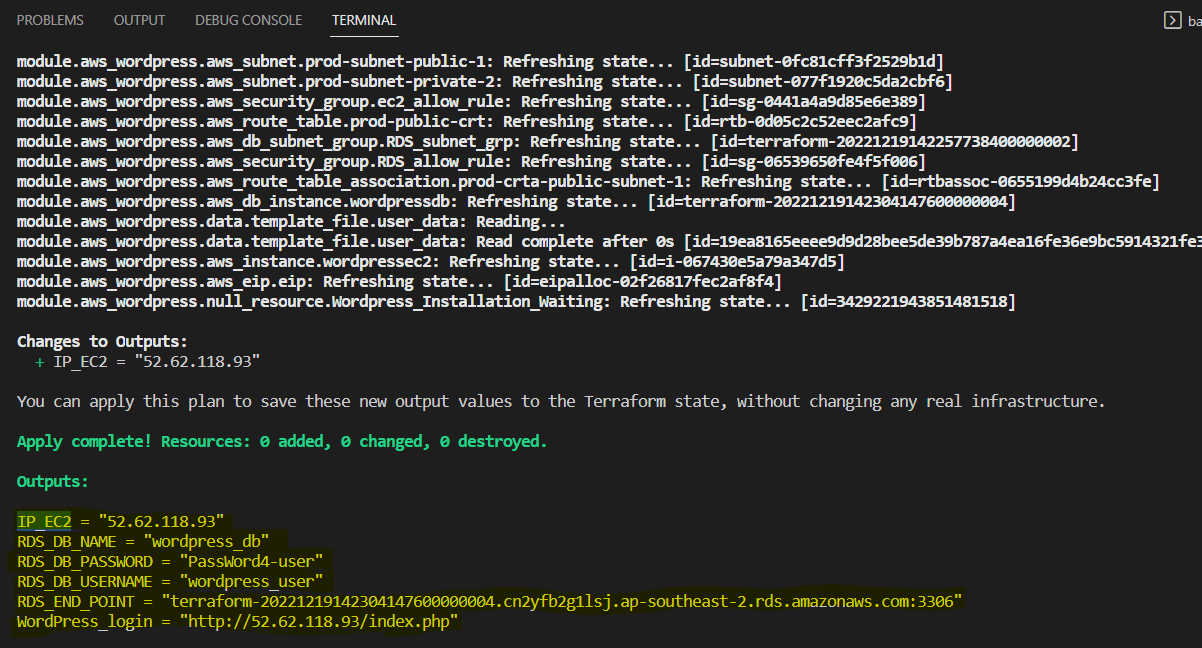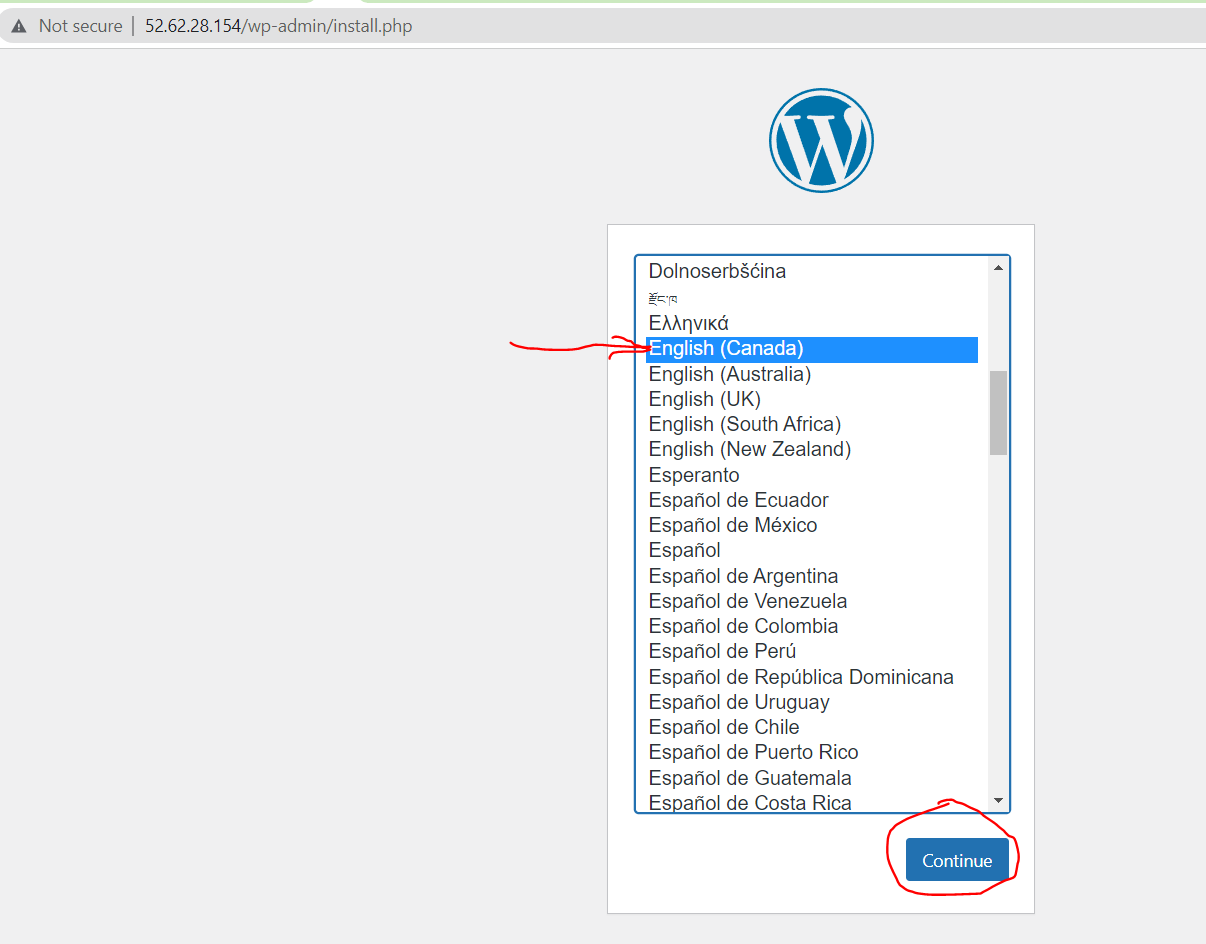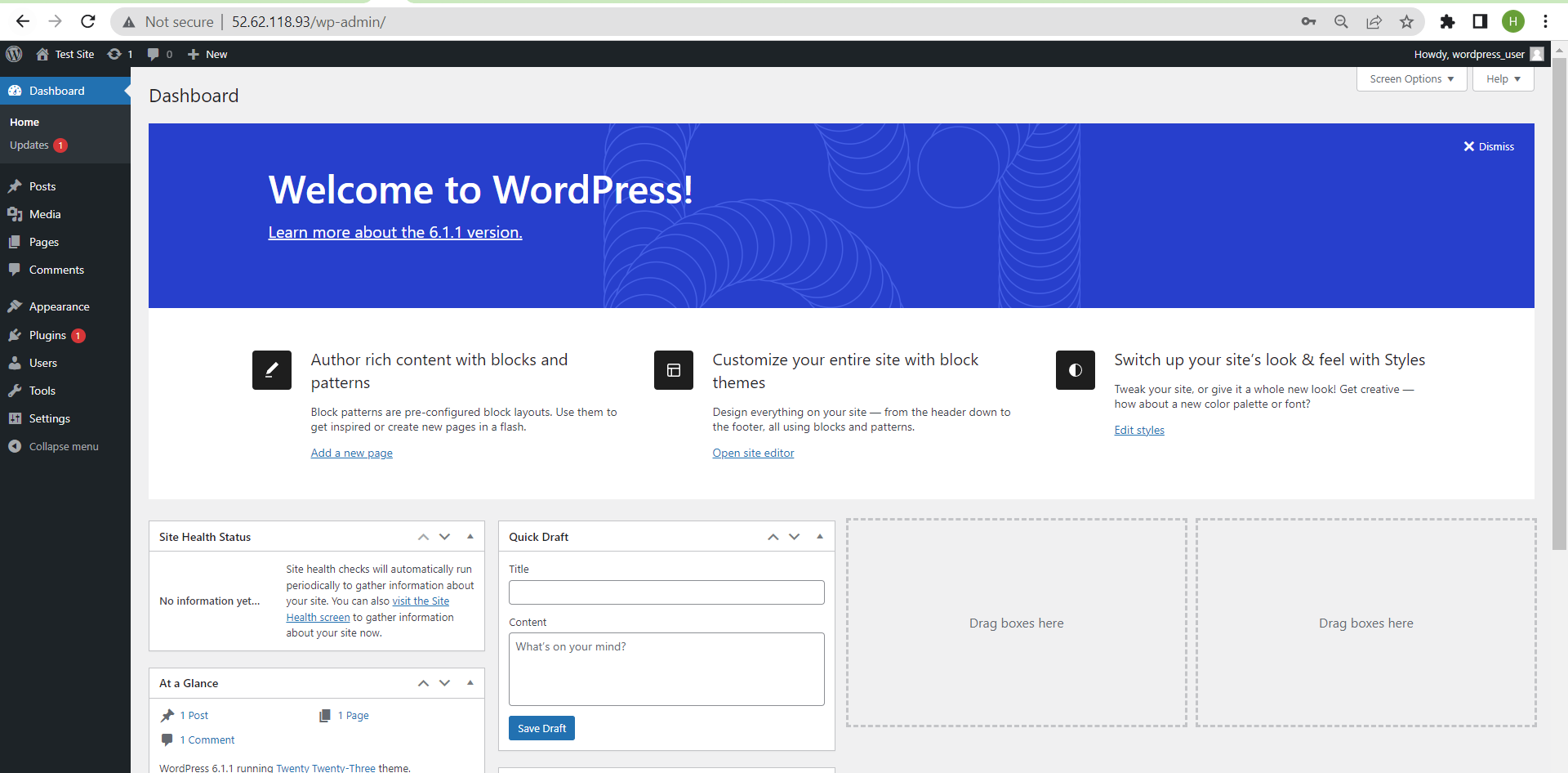Terraform + EC2 + WordPress + RDS
3. Return the information for the connection to the RDS database and the connection to the EC2 server
Note : Change database entries ,regions and other variable in main.tf file. This file is commented in order to make it understandable. In this file, we also have the Output instructions that allow to display the information when the infrastructure is set up.
module aws_wordpress {
source = "./modules/latest"
database_name = "wordpress_db" // database name
database_user = "wordpress_user" //database username
// Password here will be used to create master db user.It should be chnaged later
database_password = "PassWord4-user" //password for user database
shared_credentials_file = "~/.aws/credentials" //Access key and Secret key file location
region = "ap-southeast-2" //sydney region
IsUbuntu = true // true for ubuntu,false for linux 2 //boolean type
// avaibility zone and their CIDR
AZ1 = "ap-southeast-2a" // for EC2
AZ2 = "ap-southeast-2b" //for RDS
AZ3 = "ap-southeast-2c" //for RDS
VPC_cidr = "10.0.0.0/16" // VPC CIDR
subnet1_cidr = "10.0.1.0/24" // Public Subnet for EC2
subnet2_cidr = "10.0.2.0/24" //Private Subnet for RDS
subnet3_cidr = "10.0.3.0/24" //Private subnet for RDS
PUBLIC_KEY_PATH = "./mykey-pair.pub" // key name for ec2, make sure it is created before terrafomr apply
PRIV_KEY_PATH = "./mykey-pair"
instance_type = "t2.micro" //type of instance
instance_class = "db.t2.micro" //type of RDS Instance
root_volume_size = 22
}
# Outputs informations
output "RDS_END_POINT" {
value = module.aws_wordpress.RDS-Endpoint
}
output "RDS_DB_NAME" {
value = module.aws_wordpress.db_name
}
output "RDS_DB_PASSWORD" {
value = module.aws_wordpress.db_password
}
output "RDS_DB_USERNAME" {
value = module.aws_wordpress.db_user
}
output "WordPress_login" {
value = module.aws_wordpress.wordpress_url
}This script is default for Ubuntu
If you want to configure wordpress in AWS LINUX 2 then change IsUbuntu value to false in variables.tfvars
Make sure you have configured aws CLI in your local machine
user_data.sh is script for LINUX 2 and userdata_ubuntu.sh is for Ubuntu
Note : You can consult the content of these scripts in this repository
EC2 will be launched in public subnet and RDS will be launched in private subnet
Only EC2 with defined security group can access RDS and RDS wont have internet access
Password for RDS will be used to create the resource, later it should be changed manually for security purposes. Terraform will ignore any changes in password
Before launching Terraform template, aws cli should be installed and configured with proper access key and secret key
Terraform should be installed in your local machine
Configure AWS CLI with aws configure if you havent configured already
Clone this repo using command then go to the folder that is created
git clone https://github.com/utrains/terraform-rds-ec2-wordpress.git
cd terraform-rds-ec2-wordpressInitialize the ssh key that this repository will use to connect to the machines created in aws. this key will be named mykey-pair. Here is the command to create this key.
ssh-keygen -f mykey-pairterraform init
terraform plan
terraform apply -auto-approveAfter a few minutes, the infrastructure is created. It remains to finish the configurations of WordPress, then test the infrastructure by trying to connect to the EC2 instance and the RDS database
After successfull provisioning of AWS Resources,Using remote-exec and private key, EC2 instance will be connected via SSH. Once Installation is done ,You will be provided with Public Ip address of WebServer.
everything is Automatic. This will provision all needed aws resources and also build and start webserver using
To finish the configuration of wordpress, proceed as follows:
- open a new browser window
- copy the value WordPress_login that is displayed in your terminal and then paste this value into the browser. In my case, this value is: "http://52.62.28.154/index.php", then choose the language
- fill in the other fields by looking at the
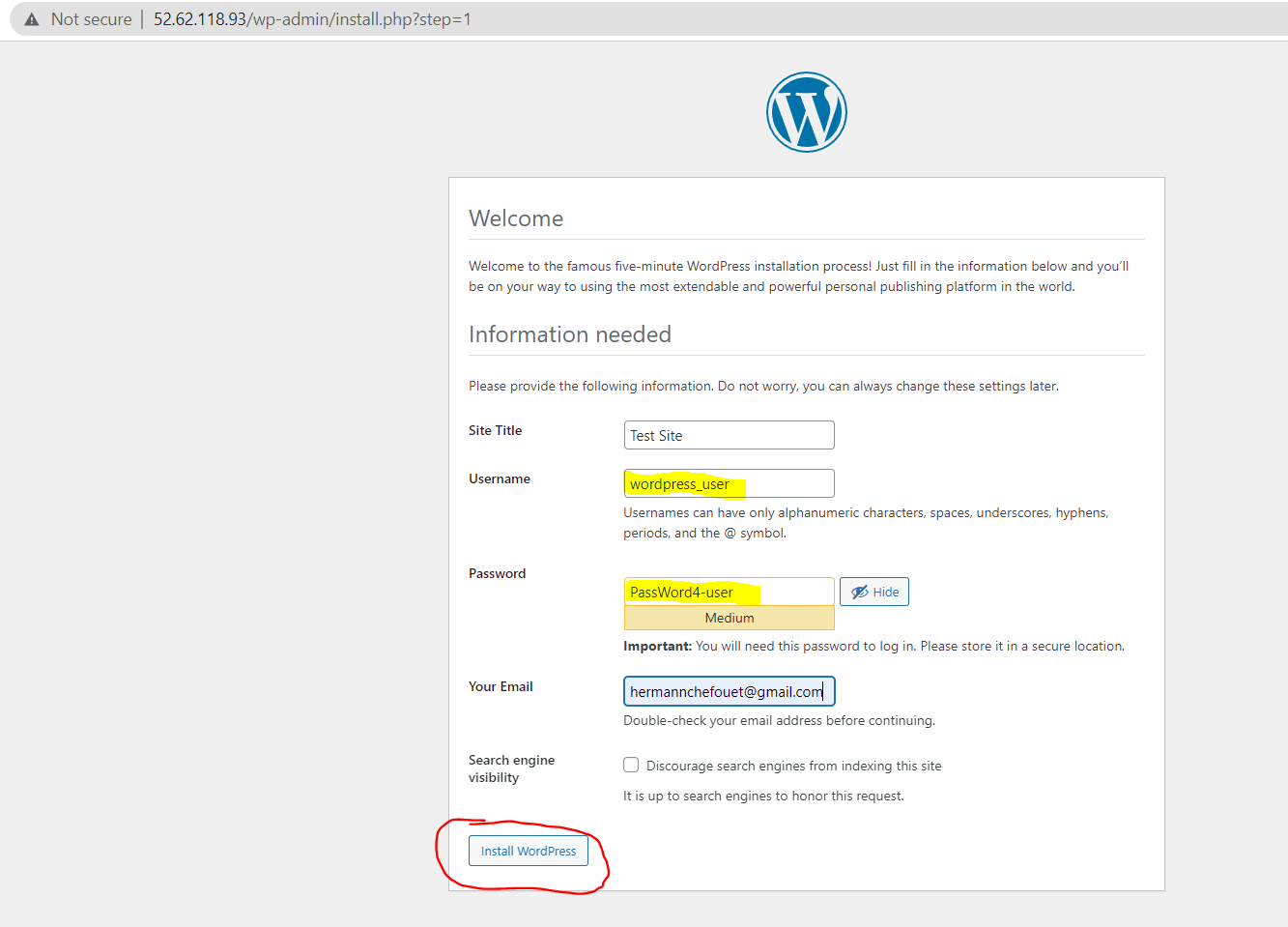
- ssh connection to EC2 instance create :
In my case we have :
ssh -i mykey-pair ubuntu@52.62.118.93At the end, to remove all the infrastructure, execute the command below:
terraform destroy -auto-approve