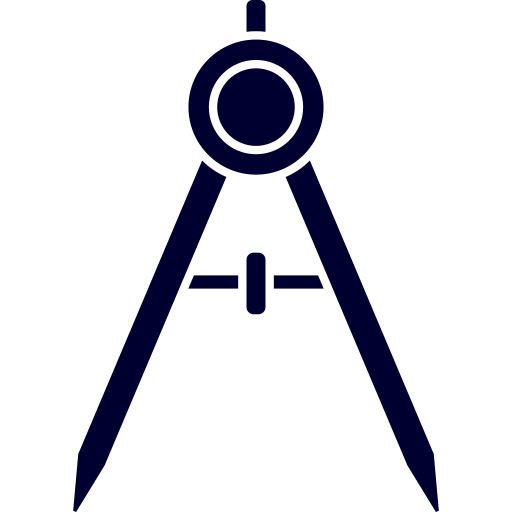Architect is a general-purpose, extensible, and developer-friendly systems engineering design tool built to support tradeoff analyses for the missions undertaken by the University of Toronto Aerospace Team🌌.
At its core, it's a library of mathematical models that describe systems across various engineering domains (i.e. optical, electrical, mechanical, thermal, space systems, etc.) whose interactions can be modelled analytically using an object-oriented approach.
Instructions for contributing to this project are shown here.
This section will take you through the procedure to take your development environment from zero to hero.
-
Install Python.
See the required Python version in the pyproject.toml file.
-
Install git.
-
Install poetry.
The project uses poetry as its package manager. Poetry allows you to run a single command to install all the dependencies for the project. Install it through the Windows Powershell via:
(Invoke-WebRequest -Uri https://install.python-poetry.org -UseBasicParsing).Content | python -On Linux/MacOS with:
curl -sSL https://install.python-poetry.org | python3 -Once poetry is installed, if it does not say it has automatically add itself to your PATH, add its executible directory to your PATH:
Windows:
%APPDATA%\Python\ScriptsLinux/MacOS:
$HOME/.local/binFor instructions on adding directories to your machine's PATH, check out this (Windows) or this (Linux/MacOS). You'll need to close all instances of your terminals for the PATH changes to take effect.
Confirm poetry was installed correctly by typing the following in your terminal:
poetry --version -
Clone the repository.
It is recommended that you use Github Desktop to clone the project repository.
-
Install project dependencies
From a terminal within the cloned repository, run poetry's install command:
poetry install -
Configure IDE interpreter virtual environment
It is recommended you use VSCode as your integrated development environment (IDE). Configure your IDE to use the virtual environment poetry has created.
In the case of VSCode, enter the command pallet by going to
View>Command Paletteand search forPython:Select Interpreter. Select the appropriate poetry virtual environment for the repository. Restart VSCode if you do not see it listed. Once the intepreter is changed, restart your terminal by closing the old one and launching it again.For Windows Powershell users, you might need to change the PS execution policy to allow the script to run. Run a Powershell terminal as administrator and execute the following:
Set-ExecutionPolicy -ExecutionPolicy BypassVSCode's integrated terminal should now launch the poetry virtual environment.
-
Install pre-commit hooks
Install the project's pre-commit hooks using:
pre-commit install --install-hooksPre-commit's cache will be stored at
~/.cache/pre-commit. -
Install extensions
Install the recomended extensions by opening the command pallet using
CMD + shift + P. TypeShow Reccomended Extensionsand install the extensions listed. -
Setup verification
To verify your environment is set up correctly, run the project's unit tests by navigating to VSCode's
Testingtab and hittingRun Tests. The tests should be found and run without issue.
You're now ready to start contributing!
To add a new package to the poetry virtual environment, install it via:
poetry add <package>
This is poetry's version of pip install <package>.
This repo uses pytest for unit testing. To run all unit tests, go to the Testing tab in VSCode and hit Run Tests.
This is also a good check to make sure your environment is properly set up. If the tests fail to run, check to confirm you followed the setup instructions correctly.
This project is configured to use pre-commit hooks. A hook is a script that performs some operation on the repository before every commit. Hooks are used to autoformat and lint code. Pre-commit will not let you push your commit until all hooks pass. When a hook fails, they can be run manually to delint using:
pre-commit run --all-files
Hooks can be updated using:
pre-commit autoupdate
Branches are organized as follow:
-
main: the branch containing the most recent working release. All code in this branch should run perfectly without any known errors. -
<feature>: branched off ofmain; a feature branch. Features must be tested thoroughly before being merged intomain.