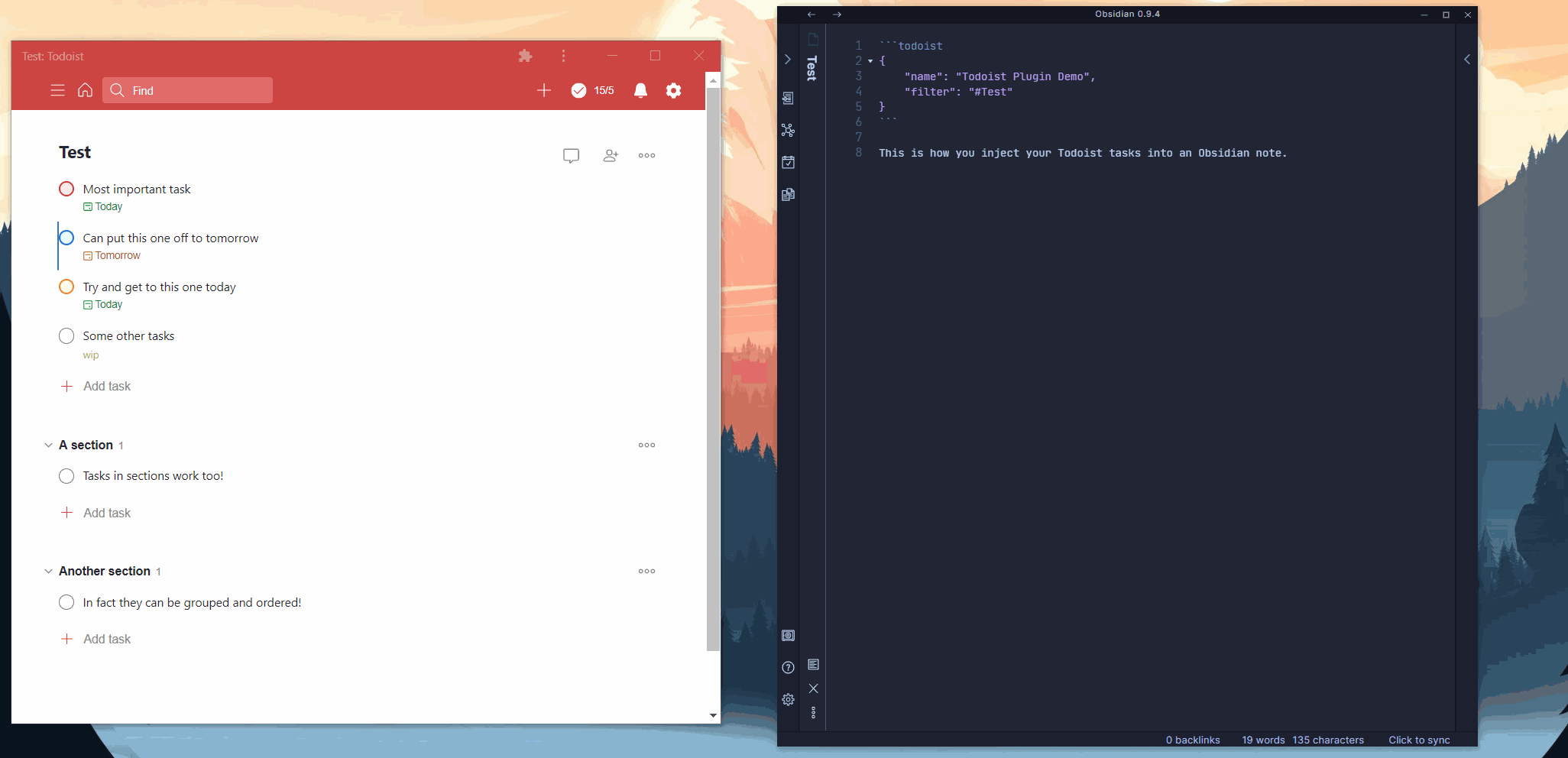An experimental Obsidian plugin to materialize Todoist task lists in Obsidian notes.
Tested with Obsidian 0.9.10 your results may vary!
- Download
main.jsandmanifest.jsonfrom the latest release. - Place this into your
${OBSIDIAN_VAULT}/.obsidian/plugin/todoist-syncdirectory. - Copy your Todoist API token into
.obsidian/todoist-token. (If you are synchronizing your vault, I recommend ignoring this file for safety reasons). - Open Obsidian and ensure that the Todoist plugin is enabled.
- Place a code block like the following in any note:
```todoist { "name": "My Tasks", "filter": "today | overdue" } ```
- Swap to preview mode and the plugin should replace this code block with the materialized result of that filter.
| Name | Required | Description | Type | Default |
|---|---|---|---|---|
name |
✓ | The title for the materialized query. | string | |
filter |
✓ | A valid Todoist filter1 | string | |
autorefresh |
The number of seconds between auto-refreshing. If omitted, the query use the default global settings. | number | null | |
sorting |
Describes how to order the tasks in the query. Can be any of 'priority' or 'date', or multiple. | string[] | [] | |
group |
Denotes whether this query should have its task grouped by project & section. | bool | false |
I also maintain an Obsidian theme which has support out of the box for this plugin, for a complete example of CSS for this plugin, check out the source.
Any workspace-leaf which has an injected Todoist query will have the contains-todoist-query class attached to it.
There are also few CSS classes in the generated DOM, which you can use to customize the rendering of the list:
.todoist-query-title: Attached to the header that contains the query title..todoist-refresh-button: Attached to the refresh button..todoist-refresh-spin: Attached to the refresh icon when the plugin is refreshing the Todoist data.
My CSS for this in the demo above was:
.todoist-query-title {
display: inline;
}
.todoist-refresh-button {
display: inline;
margin-left: 8px;
}
.todoist-refresh-spin {
animation: spin 1s linear infinite;
}
@-webkit-keyframes spin {
100% {
-webkit-transform: rotate(360deg);
}
}Each task (li element) generated by the plugin will have a CSS class attached to it to represent that tasks priority. These classes are todoist-p1, todoist-p2, todoist-p3, and todoist-p4.
For example:
.todoist-p1 > input[type="checkbox"] {
/* This matches against the input element rendered for a priority 1 task. */
}Task metadata (like date and project/section) are rendered under the task element in a div with class task-metadata. You can use this to configure the alignment / layout of these elements.
Any date will be rendered in a div element with the task-date class on it. Any tasks that are overdue will also have the task-overdue class attached to the div.
The icon rendered with the date has the task-calendar-icon class on it. I recommend using CSS to fix the size of the icon (depending on your existing styling). For example:
.task-calendar-icon {
vertical-align: middle;
height: 17px;
width: 17px;
}There are also extra CSS classes associated with the li element relating to the date:
task-overduewill be present on theliitem.has-timeorhas-no-timewill be present on theliitem depending on if the task has a defined time.
Any project / section will be rendered in a div element with the task-project class on it.
The icon rendered with the date has the task-project-icon class on it. I recommend using CSS to fix the size of the icon (depending on your existing styling). For example:
.task-project-icon {
vertical-align: middle;
height: 17px;
width: 17px;
}Any labels will be rendered in a div element with the task-labels class on it.
The icon rendered with the date has the task-labels-icon class on it. I recommend using CSS to fix the size of the icon (depending on your existing styling). For example:
.task-labels-icon {
vertical-align: middle;
height: 17px;
width: 17px;
}1: There are some exceptions in the Todoist API. Checkout this issue for details.