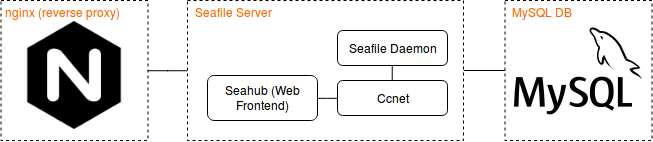This is a set of scripts and Dockerfiles for setting up Seafile in docker.
The Seafile Maintainers provide a dockerized setup themselves (https://github.com/haiwen/seafile-docker), but that one is not compatible with ARM devices.
We use three main docker images to separate the different components from each other.
-
nginx acts as a reverse proxy for the main seafile server w/ seahub.
-
seafile is the main application, built and packaged using the procedure described in the official manual.
Note: Building and packaging is done seperately, inside the build image.
-
mysql is the application database.
- CPU with ARMv8 64-bit architecture (e.g. SBCs listed below)
- >= 1 GB of RAM, Recommended: ~= 4 GB of RAM (needed for compilation of lxml)
- Recommended: >= 30 GB of disk space per user
Note: If your Hardware doesn't have enough RAM, you won't be able to build seafile and thus cannot enjoy the latest version. Don't worry, it will work anyway. The procdure is described below.
Specifically, this setup has been tested on:
- An OS with working Docker (e.g. Raspbian, Ubuntu)
- Docker
- docker-compose
- make
It's heavily recommended to add your user to the docker group,
otherwise you will have to put sudo in front of every docker command.
sudo usermod -aG docker $USERLog out and back in again for the change to take effect.
First of all, make sure you meet the Requirements. Then fork or clone this repo:
git clone https://github.com/jojo243/seafile-docker-arm64.git
cd seafile-docker-arm64Make yourself familiar with the docker-compose.yml. Most of the configuration
is done there. Note the instructions and hints inside the docker-compose.yml
and adapt everything to your needs (The least thing you probably want to do is
change the server name).
See the table below for detailed instrucions.
| Variable Name | Example | Description |
|---|---|---|
| SERVER_NAME | www.example.org | IP Address or hostname where the server can be accessed. Set this twice*. |
| PORT | 8080 | Port where the server can be accessed. Set this twice*. |
| MYSQL_ROOT_PASSWD | ***************** | MySQL root password. Set this twice*. |
| MYSQL_USER_PASSWD | 12345678 | MySQL user password. Not needed most of the time. |
| ADMIN_EMAIL | admin@example.org | Email of the admin account. |
| ADMIN_PASSWORD | ***************** | Password of the admin account. |
| SSL | 1 | Whether to use SSL (0/1). Set this twice*. |
* This variable has to be set to the same value in two places inside the docker-compose.yml.
To enable SSL (https://SERVER_NAME:PORT)
-
Set
SSLto 1. -
Create a folder named
ssl.mkdir -p ssl
-
Copy your SSL Certs (
fullchain.pemandprivkey.pem) as well as a DH params file (dhparams.pem) into that directory. If you don't have such files, follow the instructions here (SSL Certs) and here (DH params). The following command should do the trick for the last one:openssl dhparam 2048 > ssl/dhparam.pem -
Make sure your user owns the SLL folder:
sudo chown -R $USER ssl
Make sure you adapted everything inside the docker-compose.yml according to
your needs. Now build the whole thing (this may take a while):
make 1Run the first startup in foreground so you can see what's going on.
make upWait for the startup procedure to complete (it may take a while when first starting seafile). You will see something like this:
seafile_seafile | Starting seahub at port 8000 ...
seafile_seafile |
seafile_seafile |
seafile_seafile |
seafile_seafile | ----------------------------------------
seafile_seafile | Successfully created seafile admin
seafile_seafile | ----------------------------------------
seafile_seafile |
seafile_seafile |
seafile_seafile |
seafile_seafile |
seafile_seafile | Seahub is startedEverything is now set up.
Now, stop the first run be typing Ctrl+C and start seafile in background.
makeYou can access the seahub webinterface at http(s)://SERVER_NAME:PORT. Log in with your ADMIN_EMAIL and ADMIN_PASSWORD. After that, change your ADMIN_PASSWORD via webinterface.
Start Seafile in background.
makeYou can now access the seahub webinterface at http(s)://SERVER_NAME:PORT. Seafile will start up automatically, you wont need start it everytime you boot up your system.
make downYou will have to rely on the official seafile builds for Raspberry Pi. Just grab the latest release, uncompress it and place it inside build/src:
SERVER_VERSION=6.3.4
wget https://github.com/haiwen/seafile-rpi/releases/download/v${SERVER_VERSION}/seafile-server_${SERVER_VERSION}_stable_pi.tar.gz
tar -xzf seafile-server_*.tar.gz
rm seafile-server_*.tar.gz
mv seafile-server* build/src/seafile-serverAdditionally, you will have to comment out the whole baseimage target inside docker-compose.yml:
services:
# baseimage:
# build:
# context: build
# args:
# - "SERVER_VERSION=7.0.0"
# image: jojo243/seafile-base
# container_name: seafile_base
# volumes:
# - ./build/src:/haiwen
seafile:
build:
...
...-
Error 502: Bad Gateway.Most likely, seahub is not started.
docker-compose exec seafile bash -c "cd seafile-server-latest && ./seahub.sh start"Secondly, try restarting the application:
make down make