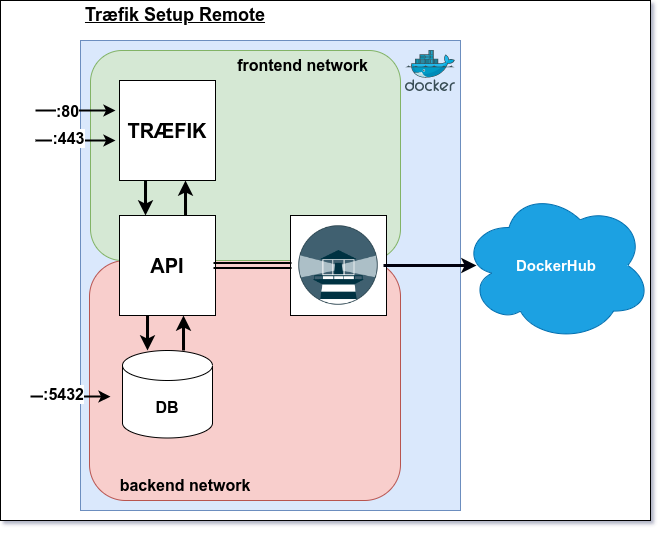Træfik Setup Remote
Requirements
- DigitalOcean account
- Droplet with Docker preinstalled (Marketplace)
- DockerHub Docker-Hub account
- Domain name (could be any provider)
- Your domain is pointing to DigitalOcean DNS servers
- Wildcard DNS record for your domain (*.your_domain.com)
Features
- Traefik as a reverse proxy
- Let's Encrypt for SSL certificates
- Traefik Dashboard for monitoring
- PostgreSQL for database
- Docker for containerization
- Docker Compose for container orchestration
- DigitalOcean for cloud hosting
Debugging
- Check if all containers are running with
docker ps -a - Check if all env variables are set in .env file and are correct
- Check if docker compose has read all environment variables with
docker-compose config - Check the logs of the individual container with
docker logs <container_name>ordocker logs --follow <container_name> - Did you remember to add your domain to the DigitalOcean DNS servers?
- Did you remember to add a wildcard DNS record for your domain?
- Did you remember to create the acme.json file and set the correct permissions?
- Run your docker compose file with
docker-compose up(without the -d flag) and check the output logs for errors
Setup
1. Clone the repository
git clone https://github.com/tysker/3sem-traefik-setup-remote.git- Rename the folder to your project name (optional)
- Delete the .git folder
- Delete the Readme.md, traefik, utility and images folder
- Create a new repository on GitHub
- Initialize a new git repository inside your project folder
- Add your new repository as a remote and push your code
3. Generate digital ocean token
- To generate a digital ocean token, go to DigitalOcean and create a new token.
- Copy the token and save it somewhere safe. You will need it later.
4. Install apache2-utils inside your droplet terminal
sudo apt-get install apache2-utils5. Generate a traefik hashed dashboard login (droplet linux terminal )
echo $(htpasswd -nb <your_username> <your_password>) | sed -e s/\\$/\\$\\$/g- Copy the output and save it somewhere safe. You will need it later.
6. Clone the repository into your droplet
- remember to push your code to your repository before cloning it into your droplet
7. Inside the project set permissions for the acme.json file and folder
chmod 600 ./acme
chmod 600 ./acme/acme.json8. Create a .env file at the root of your project and add the following environment variables
# Lets-encrypt - Digital Ocean
PROVIDER=digitalocean
EMAIL=<your_email>
ACME_STORAGE=/etc/traefik/acme/acme.json
DO_AUTH_TOKEN=<your_digital_ocean_token> (see step 3)
# Traefik
TRAFIK_DOMAIN=traefik.<your_domain>
DASHBOARD_AUTH=<your_traefik_dashboard_login> (see step 4 and 5)
# API
API_DOMAIN=api.<your_domain_name>
# Postgres
POSTGRES_USER=<your_postgres_user>
POSTGRES_PASSWORD=<your_postgres_password>
# Watchtower
REPO_USER=<your_docker_hub_username>
REPO_PASS=<your_docker_hub_password>
# REST API SETUP
CONNECTION_STR=jdbc:postgresql://db:5432/
DB_USERNAME=<your_postgres_user>
DB_PASSWORD=<your_postgres_password>
DEPLOYED=TRUE
SECRET_KEY=super_secret_key (has to include at least 32 characters letters and numbers)
TOKEN_EXPIRE_TIME=1800000 (30 minutes)
ISSUER=<your_domain>
Frontend Deployment
1. Create a new file called nginx.conf and add the following code
server {
listen 80;
listen [::]:80;
server_name localhost;
location / {
root /usr/share/nginx/html;
index index.html index.htm;
try_files $uri $uri/ /index.html;
}
}2. Create a new file called Dockerfile and add the following code
# First stage: build the react app
# FROM tiangolo/node-frontend:10 as build-stage
FROM node:18 as build-stage
WORKDIR /app
COPY package*.json /app/
RUN npm install
COPY . .
RUN npm run build
# Second stage: use the build output from the first stage with nginx
FROM nginx:1.25
COPY --from=build-stage /app/dist/ /usr/share/nginx/html
# Copy the default nginx.conf to get the try-files directive to work with react router
COPY ./nginx.conf /etc/nginx/conf.d/default.conf3. Add both files to your frontend root folder (same level as package.json) and push your code to your git repo
The above requires that you have already set up a github workflow (pipeline) for your frontend project.
4. Exchange the schoolhack image in the docker-compose file with your own image
image: <your_docker_hub_username>/<your_docker_hub_repo_name>:<your_docker_hub_tag>Remember to replace everything related to schoolhack with your own project name
How to use it
Run Docker
docker-compose up -dStop Docker
docker-compose downAccess Traefik Dashboard through browser
traefik.<your_domain>Access Your Rest Api
<your_domain>/<your_api_path> (example: api.3sem.dk/api or restapi.3sem.dk/api)Reset DB data installation
(-v) // remove volumes
docker-compose down -v sudo rm -rf ./dataConnect your remote database to your local pgAdmin container
<your_domain>:5432Testing the api
- use the http file inside the utility folder to test the api