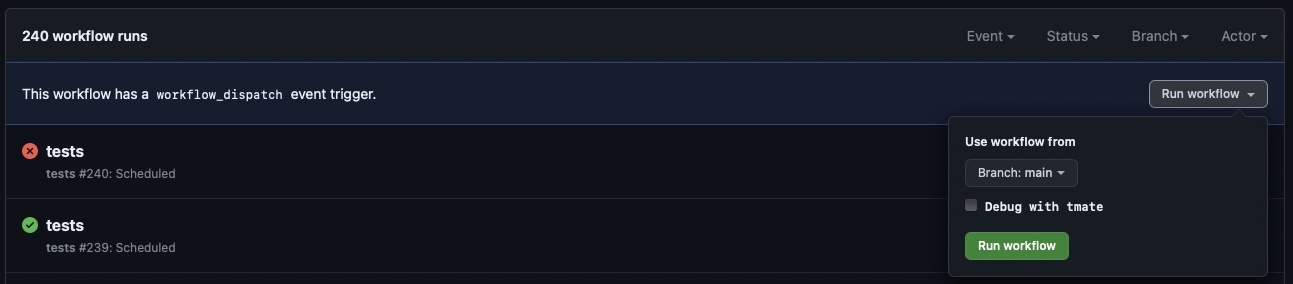ViteJs is a modern bundler, designed to be fast.
This add-on is a low-config option that exposes Vite's default port from DDEV so you can view the page in your browser. It is based on the article Working with Vite in DDEV - an introduction, by Matthias Andrasch. Developers are responsible for installing, maintaining, and running the Vite server. This add-on only exposes the port.
For a full-featured Vite DDEV addon, please use the excellent torenware/ddev-viteserve add-on.
- config.vite.yaml: configure DDEV to expose the port.
- install.yaml: describes how to install the service or other component.
- test.bats: test suite to confirm add-on continues to work as expected.
- Github actions setup: automates daily tests and on pull requests.
This add-on assumes the developer has:
- Installed ViteJs via their preferred package manager.
- A valid ViteJS configuration file is present in the project root.
- Install the add-on and restart DDEV
ddev get tyler36/ddev-vite
ddev restart- Update
vite.config.js
const port = 5173;
const origin = `${process.env.DDEV_PRIMARY_URL}:${port}`;
export default defineConfig({
...
// Adjust Vites dev server for DDEV: https://vitejs.dev/config/server-options.html
server: {
host: '0.0.0.0',
port: port,
origin: origin,
strictPort: true
},
});- Start Vite inside the container.
ddev npn run devTo automatically start the ViteJs server, update DDEV post-start hook in .ddev/config.yaml.
For example:
hooks:
post-start:
- exec: npm run dev-
You need an SSH-key registered with GitHub. You either pick the key you have already used with
github.comor you create a dedicated new one withssh-keygen -t ed25519 -a 64 -f tmate_ed25519 -C "$(date +'%d-%m-%Y')"and add it athttps://github.com/settings/keys. -
Add the following snippet to
~/.ssh/config:
Host *.tmate.io
User git
AddKeysToAgent yes
UseKeychain yes
PreferredAuthentications publickey
IdentitiesOnly yes
IdentityFile ~/.ssh/tmate_ed25519
-
Go to
https://github.com/<user>/<repo>/actions/workflows/tests.yml. -
Click the
Run workflowbutton and you will have the option to select the branch to run the workflow from and activatetmateby checking theDebug with tmatecheckbox for this run.
-
After the
workflow_dispatchevent was triggered, click theAll workflowslink in the sidebar and then click thetestsaction in progress workflow. -
Pick one of the jobs in progress in the sidebar.
-
Wait until the current task list reaches the
tmate debugging sessionsection and the output shows something like:
106 SSH: ssh PRbaS7SLVxbXImhjUqydQBgDL@nyc1.tmate.io
107 or: ssh -i <path-to-private-SSH-key> PRbaS7SLVxbXImhjUqydQBgDL@nyc1.tmate.io
108 SSH: ssh PRbaS7SLVxbXImhjUqydQBgDL@nyc1.tmate.io
109 or: ssh -i <path-to-private-SSH-key> PRbaS7SLVxbXImhjUqydQBgDL@nyc1.tmate.io
-
Copy and execute the first option
ssh PRbaS7SLVxbXImhjUqydQBgDL@nyc1.tmate.ioin the terminal and continue by pressing either q or Ctrl + c. -
Start the Bats test with
bats ./tests/test.bats.
For a more detailed documentation about tmate see Debug your GitHub Actions by using tmate.
Contributed and maintained by @tyler36