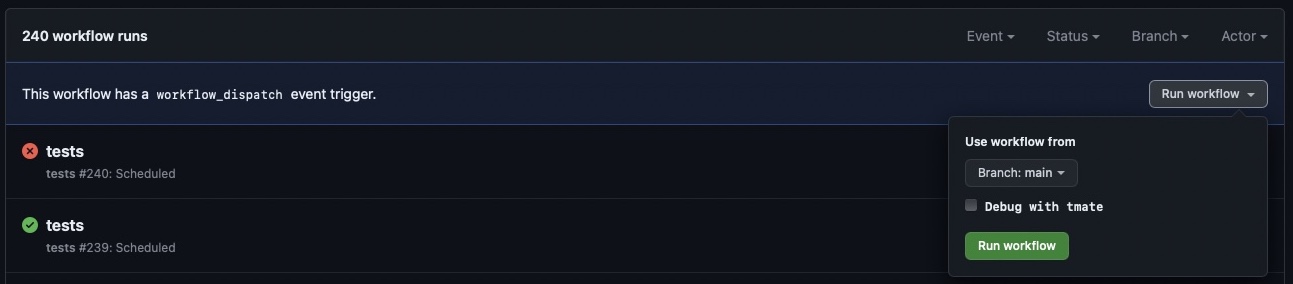- What is ddev-locale?
- Why ddev-locale?
- Getting started
- Configuration
- Components of the repository
- How to debug tests (Github Actions)
- Contributing
DDEV-locale is design to setup the DDEV web container for a specific locale. In additional, it serves as documentation for DDEV internationalization.
DDEV has 2 related locale settings:
- timezone.
- system locale.
This addon, by default, sets both of these to Japan (Japanese). Why Japan? Japan has a single timezone and a single encoding locale. It is also where my team is based.
DDEV allows encoding to be set globally (via web-environment).
Timezone, however, is a per-project setting.
As of writing, DDEV includes all language files which significantly inflates the web server container size. If/when the language files are removed, this addon will be updated to install the language pack.
-
Install this addon.
ddev get tyler36/ddev-locale ddev restart
To change either setting, you need to update .ddev/config.locale.yaml.
- Remove
## ddev-generatedfrom the file. This will prevent DDEV from updating it.
- To change timezones, update the
timezoneline with the TZ identifier for your desired location. See List of tz database time zones
- To update the language, update the
web_environmentline.
This contains up to 3 parts:
- Language code (https://en.wikipedia.org/wiki/List_of_ISO_639-1_codes).
- Territory code (https://en.wikipedia.org/wiki/ISO_3166-1#Codes). Separate from language with
_.
A 3rd code-set value (separated with .) is optional.
For example: LANG=en_AU.UTF-8
- English language.
- Australian territory.
UTF-8code-set.
config.locale.yaml: the settings that are merging with the project's configuration.- An install.yaml file that describes how to install the service or other component.
- A test suite in test.bats that makes sure the service continues to work as expected.
- Github actions setup so that the tests run automatically when you push to the repository.
-
You need an SSH-key registered with GitHub. You either pick the key you have already used with
github.comor you create a dedicated new one withssh-keygen -t ed25519 -a 64 -f tmate_ed25519 -C "$(date +'%d-%m-%Y')"and add it athttps://github.com/settings/keys. -
Add the following snippet to
~/.ssh/config:
Host *.tmate.io
User git
AddKeysToAgent yes
UseKeychain yes
PreferredAuthentications publickey
IdentitiesOnly yes
IdentityFile ~/.ssh/tmate_ed25519-
Go to
https://github.com/<user>/<repo>/actions/workflows/tests.yml. -
Click the
Run workflowbutton and you will have the option to select the branch to run the workflow from and activatetmateby checking theDebug with tmatecheckbox for this run.
-
After the
workflow_dispatchevent was triggered, click theAll workflowslink in the sidebar and then click thetestsaction in progress workflow. -
Pick one of the jobs in progress in the sidebar.
-
Wait until the current task list reaches the
tmate debugging sessionsection and the output shows something like:
106 SSH: ssh PRbaS7SLVxbXImhjUqydQBgDL@nyc1.tmate.io
107 or: ssh -i <path-to-private-SSH-key> PRbaS7SLVxbXImhjUqydQBgDL@nyc1.tmate.io
108 SSH: ssh PRbaS7SLVxbXImhjUqydQBgDL@nyc1.tmate.io
109 or: ssh -i <path-to-private-SSH-key> PRbaS7SLVxbXImhjUqydQBgDL@nyc1.tmate.io
-
Copy and execute the first option
ssh PRbaS7SLVxbXImhjUqydQBgDL@nyc1.tmate.ioin the terminal and continue by pressing either q or Ctrl + c. -
Start the Bats test with
bats ./tests/test.bats.
For a more detailed documentation about tmate see Debug your GitHub Actions by using tmate.
PRs are welcome, especially if they contain tests.
Contributed and maintained by @tyler36