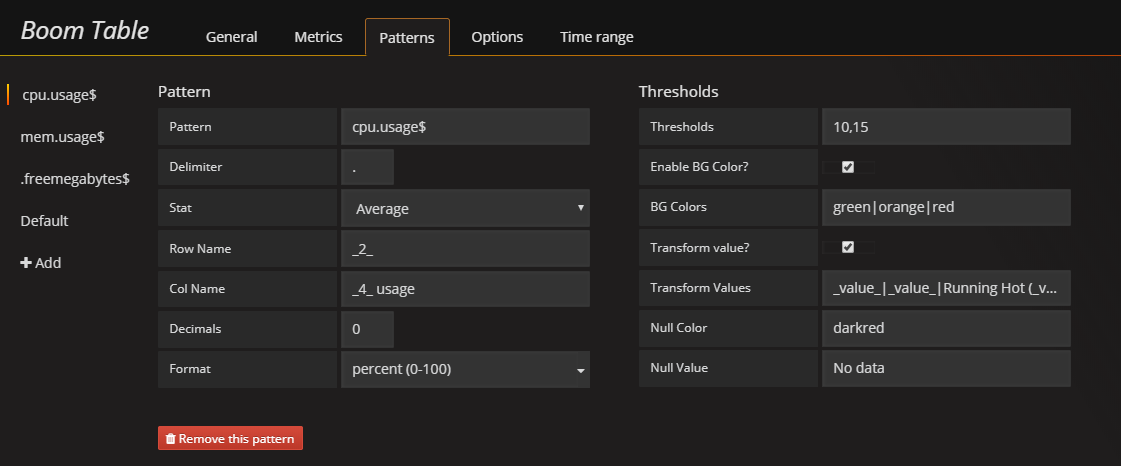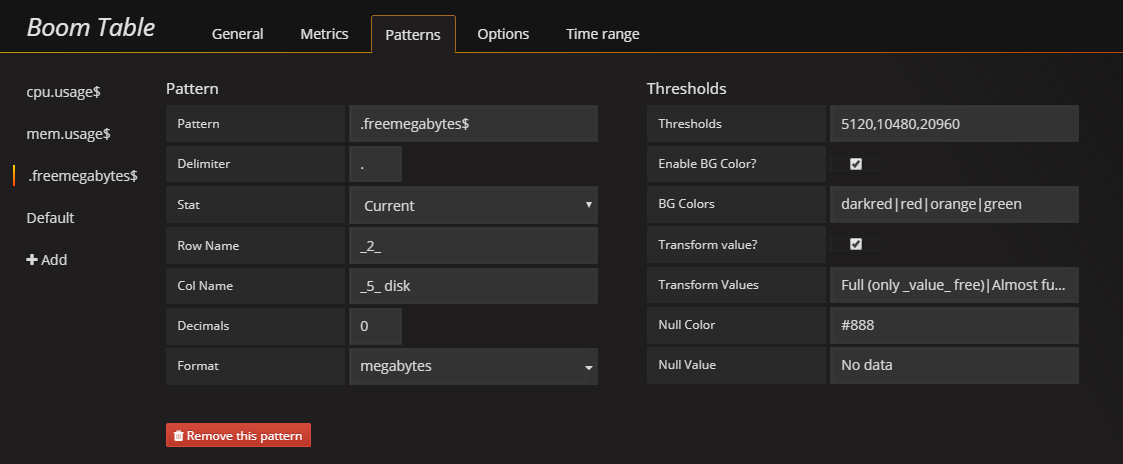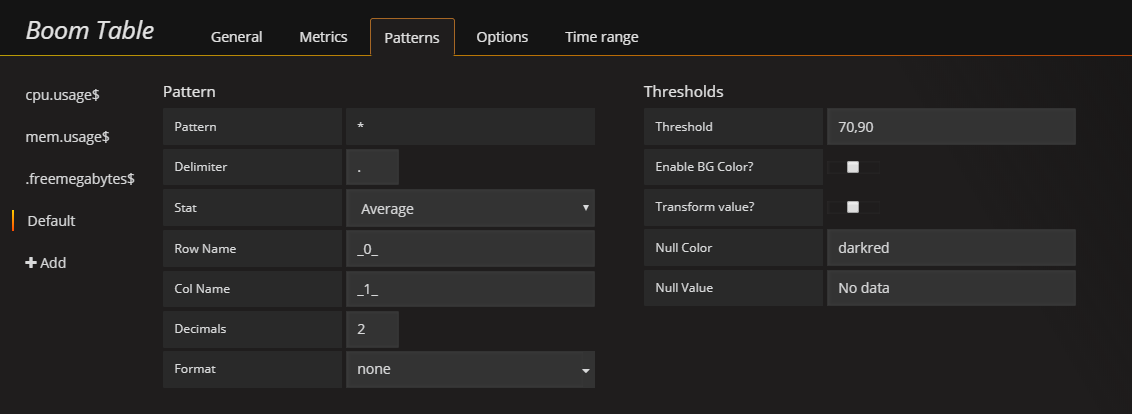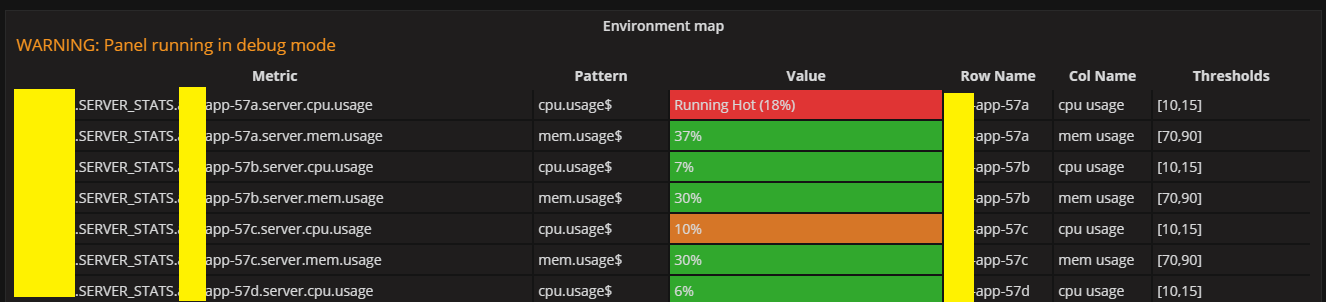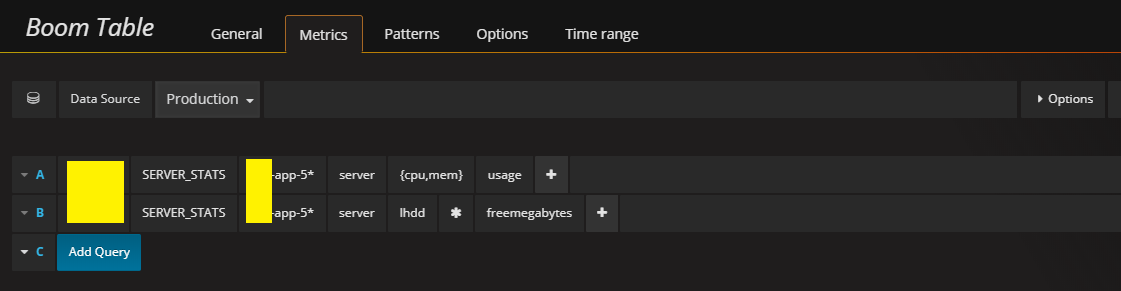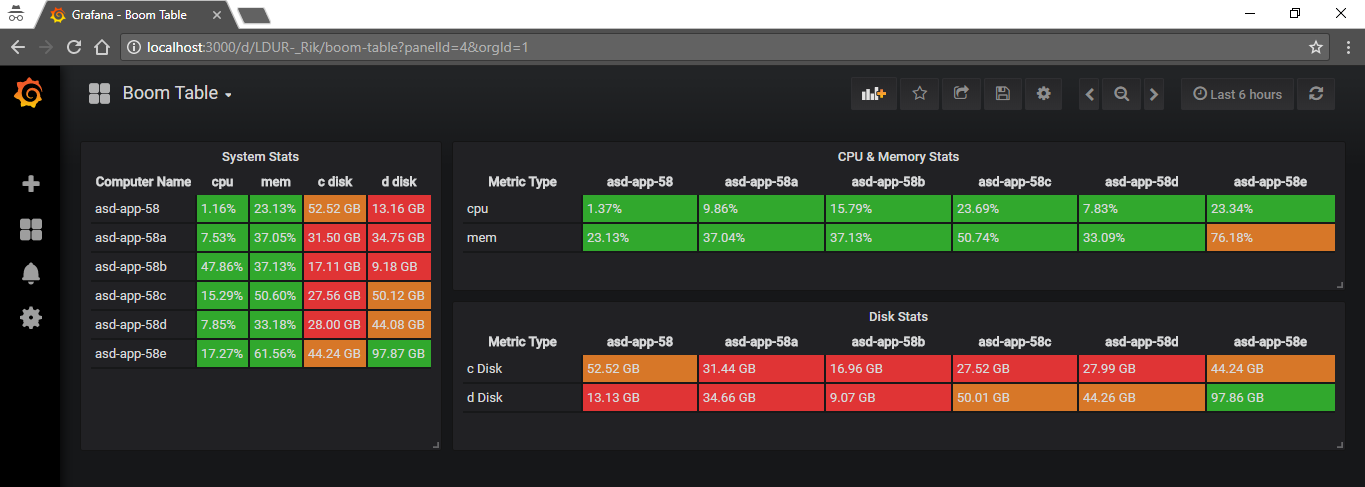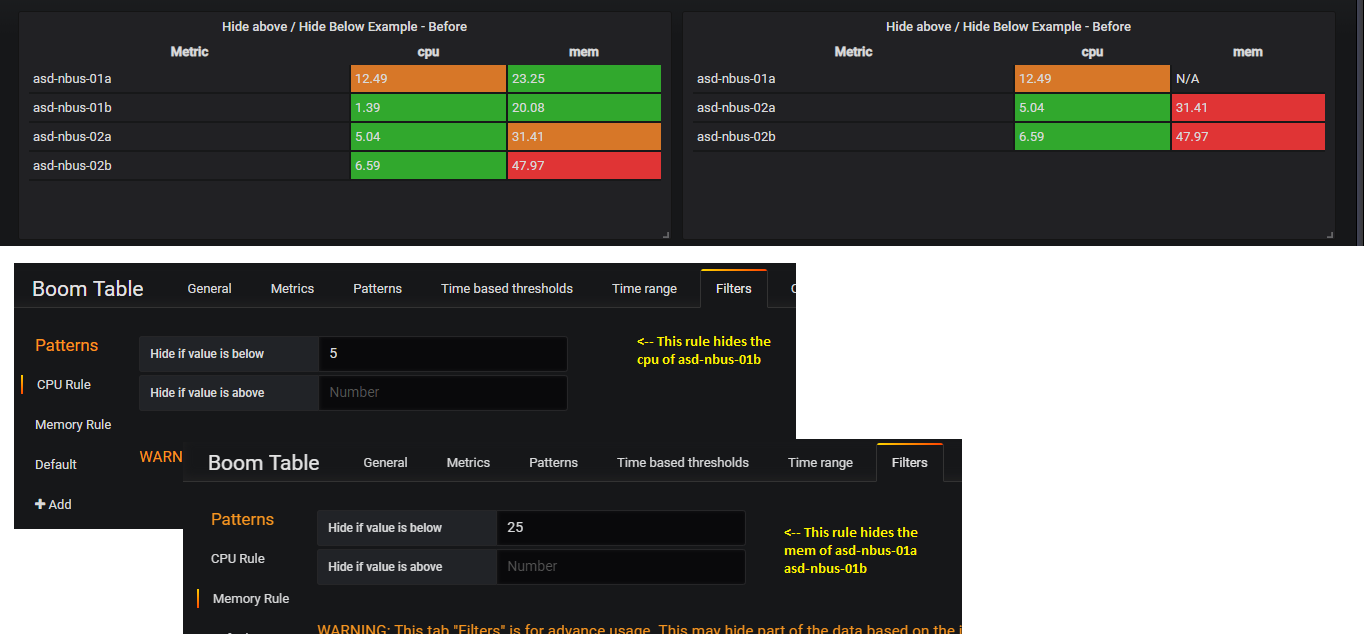Boom Table Panel for Grafana
Boom Table Panel for Grafana. Table/MultiStat plugin with multiple columns for Graphite, InfluDB, Prometheus, Azure Monitor.
Features :
- Multi column support for graphite, InfluxDB, Prometheus & Azure Monitor
- Individual thresholds for cells based on pattern
- Multi level thresholds (N number of thresholds)
- Individual aggregation method for cell based on pattern
- Time based thresholds
- Individual cell values can be transformed to helpful texts, based on pattern.
- Transformed texts can also contain actual metrics
- Icons in metrics
- Units can be set at cell level based on pattern
- Row/Column name based on multiple graphite/InfluxDB/Prometheus columns
- Filter metrics
- Debug UI to test patterns
Supported / Tested Data Sources :
- Graphite
- InfluxDB
- Prometheus
- Azure Monitor
- AWS Cloud Watch
Tested Grafana versions :
- Grafana version 4.5.2
- Grafana version 5.0.2
Screenshots :
Pattern Editors Sample screenshots
Debug UI Sample screenshots
Metrics screenshots
Version 5 screenshots
Setup
Pattern Guidelines
Pattern are regular expressions / name of the metrics. If there are multiple matching patterns, first match will be considered. To see the matching patterns, enable debug mode in Options panel.
Sample graphite series / Influx / Prometheus metrics
prod.server.my-app-01.sys.cpu.usage
prod.server.my-app-01.sys.mem.usage
prod.server.my-app-01.sys.hdd.c.freespace
prod.server.my-app-01.sys.hdd.d.freespace
prod.server.my-app-02.sys.cpu.usage
prod.server.my-app-02.sys.mem.usage
prod.server.my-app-02.sys.hdd.c.freespace
prod.server.my-app-02.sys.hdd.d.freespace
dev.server.my-app-01.sys.cpu.usage
dev.server.my-app-01.sys.mem.usage
dev.server.my-app-01.sys.hdd.c.freespace
dev.server.my-app-01.sys.hdd.d.freespace
prod.app.sales.usage.requests_per_sec
prod.app.orders.usage.requests_per_sec
alias(carbon.agents.a.cache.queries, 'Carbon A usage')
alias(carbon.agents.b.cache.queries, 'Carbon B usage')
patterns and matching metrics
usage$ --> All the CPU, Memory metrics from prod and dev and also requests_per_sec metrics and also carbon usage
cpu.usage$ --> All the CPU metrics
free --> All the disk freespace metrics
^prod --> All the prod metrics
^dev.*.usage$ --> All the cpu, mem metrics of dev servers
^prod.*.cpu.usage$ --> All the cpu metrics of prod servers
dev.server.my-app-01.sys.cpu.usage --> only dev.server.my-app-01.sys.cpu.usage
usage$ --> Carbon usage(Note the space before the pattern)
A usage$ --> Only carbon A usage
Row and Column name guidelines
Row and Col names are derived from series name. If n is wrapped by "_", then that will be replaced by n-th column in graphite/influxdb/prometheus metric (seperated by delimiter). Refer below examples and screenshots to get more idea. Or use debug mode to try.
Sample graphite series / Influx / Prometheus Metrics
prod.server.my-app-01.sys.cpu.usage
Pattern & Output
_4_ --> cpu
_4_ _5_ --> cpu usage
_4_ 2 _5_ --> cpu 2 usage
_4_ use --> cpu use
Production _4_ usage --> Production cpu usage
_series_ --> prod.server.my-app-01.sys.cpu.usage
_1_ _1_ --> server server
_4_ __5_ --> cpu _usage
Note : If you prefer to change the wrapper from "_" to somthing like "~" or "__", you can do it through the option "Row / Column indentification wrapper" in options tab.
Thresholds
Thresholds are numbers seperated by comma. There can be multiple thresholds.
Example:
10,20
70,90,95
Time based thresholds
Thresholds can be overriden, based on day and time of the browser.
Multiple time based threshold rules can be set for any given pattern. If multiple rule matches, last rule wins. If no rule matches, default thresholds will be applicable. Example given below.
Following notations should be followed when added time based threshold rule
Name : Can be any representation in string but not more than 60 characters.
From : in HHMM format examples: 0000 2400 1330 1250
To : in HHMM format examples: 0000 2400 1330 1250
On : Days seperated by comma. Order doesnt matter. Examples; "Sat,Sun", "Mon,Sun,Tue"
Threshold : Same format as default threshold
WARNING: "From" and "To" fields will be compared against timestamp of last data received from server. If the last data point is not availble, then browser time will be considered.
TIPS : If your threshold time rage ranges between two day, (example: 2300 of saturday to 0230 of sunday), then split the rule into two each for saturdary and sunday.
NOTE : If you specify n number threshold levels in default pattern (ex: 20,30),then time based thresholds should also follow same number of levels.
Background color based on thresholds
Works the same way as single stat panel. Background color is a list of colors seperated by pipe symbol. Colors can be named or hexadecimal colors or rgb or rgba. Number of colors should be greater than the number of thresholds.
Example of color patterns:
green|orange|red
darkred|red|orange|red
green|red
green|#797979|rgba(0, 0, 255,0.5)|rgb(0, 0, 255)|red
Example of matching patterns:
1: thresholds : 5
pattern : green|red
value : 5 output : red
value : 6 output : red
value : 4 output : green
2: thresholds : 70,90
pattern : green|orange|red
value : 95 output : red
value : 85 output : orange
value : 65 output : green
3: thresholds : 70,90
pattern : red|orange|green
value : 95 output : green
value : 85 output : orange
value : 65 output : red
Background color overrides
Background colors can be overriden for specific values by using the pattern option Enable BG Color overrides for specific value?. Override values should be specified in the BG Color Overrides in the following format. If multiple matches found, first one will win.
0->Red
13->Red|8->Green
Value and colors are seperated by ->. Multiple combination of values can be given seperated by |.
If background colors based on thresholds also specified along with this, this will be override the threshold based pattern.
Value transformation based on thresholds
Logic is same as background color. But the value to be displayed can be altered here. Display value will be replaced with the value provided. Values are seperated by pipe. if the value is wrapped with _, then it will represent the actual value.
_value_ will be replaced by actual value
_row_name_ will be replaced by row name. This will be useful when you hide the first column.
_col_name_ will be replaced by col name. This will be useful when you hide the table header.
Example transformation patterns :
_value_|_value_|_value_
GOOD|BETTER|BAD
GOOD (_value_)|_value_|_value
Time to party|Ill|RIP
_col_name_ : _value_| _col_name_ : _value_| _col_name_ : _value_
_row_name_ : _value_| _row_name_ : _value_| _row_name_ : _value_
_row_name_ _col_name_ : _value_| _row_name_ _col_name_ : _value_| _row_name_ _col_name_ : _value_
Sample value transformation: (Assume your metrics results, 95 and it is percentage data type)
_value_ --> 95%
GOOD (_value_) --> GOOD (95%)
HOT (_value_ > threshold of 80%) --> HOT (95% > threshold of 80%)
Contact helpdesk --> Contact helpdesk
Transform value overrides
Transform values can be overriden for specific values by using the pattern option Enable value transform overrides?. Override values should be specified in the Value transform Overrides in the following format. If multiple matches found, first one will win.
13->Evil
12->good|37.50->_fa-circle_|99->Oh no...
Value and transform values are seperated by ->. Multiple combination of values can be given seperated by |.
If transform values based on thresholds also specified along with this, this will be override the threshold based pattern.
Table Cell links
Table cells can be clickable and open links in new tabs.
If the URL contains _row_name_, it will be replaced by row name.
If the URL contains _col_name_, it will be replaced by col name.
Note : If the row_name / col_name contains font awesome keywords like _fa-circle_, they will be ignored.
Example : https://mysite.com/_row_name_/_col_name_/?foo=bar
Filter
If your output have more rows and if you require to hide certain rows based on their output value, you can use the filter option to hide those rows.
Repeater / Multistat Example
You can use the boom table as multi stat panel. Refer the details given in issue #40
Using Font Awesome icons in row /column / metric fields
If your row name / col name / transform metrics contains strings that starts with _fa- and ends with _, then they will be replaced with corresponding font awesome icons grafana supported. Example usage given below.
_fa-arrow-up_ -> UP ARROW icon in default color
_fa-arrow-up,green_ -> UP ARROW icon in green color
_fa-arrow-down,red,5_ -> DOWN ARROW icon in red color repeated 5 times
_fa-apple,,5_ -> APPLE icon in default color repeated 5 times
Example implementations of icons in metrics: (Unlimited possibilites like heatmap)
- Battery level indicator
- Thresholds :
10,75 - Transform Values :
_fa-battery-empty,red_ _value_|_fa-battery-quarter,yellow_ _value_|_fa-battery-full,green_ _value_
- Thresholds :
- Bar chart indicator
- Thresholds :
10,20,30,40,50,60,70,80,90 - Transform Values :
_fa-square,green,1_ _fa-square,gray,9_|_fa-square,green,2_ _fa-square,gray,8_|_fa-square,green,3_ _fa-square,gray,7_|_fa-square,green,4_ _fa-square,gray,6_|_fa-square,yellow,5_ _fa-square,gray,5_|_fa-square,yellow,6_ _fa-square,gray,4_|_fa-square,yellow,7_ _fa-square,gray,3_|_fa-square,red,8_ _fa-square,gray,2_|_fa-square,red,9_ _fa-square,gray,1_|_fa-square,red,10_ _fa-square,gray,0_
- Thresholds :
- Payment Gateway Status Indicator
- Similar threhold setup. (Note : In the example shown in the above picture each series represented by their own patterns.)
- Hide first column and headers
- Heatmap
- Similar threshold setup
- First column and headers are hidden
Using images as transform values
If your row name / col name / transform metrics contains strings that starts with _img- and ends with _, then they will be replaced with images. Example usage given below.
_img-https://example.com/happy.gif_ -> happy.gif with 20px width, 20px height
_img-https://example.com/happy.gif,30px_ -> happy.gif with 30px width, 20px height
_img-https://example.com/happy.gif,30px,40px_ -> happy.gif with 30px width, 40px height
_img-https://example.com/happy.gif,30px,40px,3_ -> happy.gif with 30px width, 40px height repeated 3 times
Note : When using images from other domains, please take care of CORS policy, legal and copyright polices.
Prometheus Guidelines
Though this plugin was initially designed to support graphite, It is also capable of handling timeseries database like Prometheus. In order to achieve this, you need to alias your timeseries/Prometheus metrics to proper delimited format. Following screenshot explains plugin usage with Prometheus where the metrics are aliased with pipe delimiter. This can be any delimiter like space, dot, etc.#
InfluxDB Guidelines
Though this plugin was initially designed to support graphite, It is also capable of handling timeseries database like influxDB. In order to achieve this, you need to alias your timeseries/InfluxDB metrics to some proper delimited format. Following screenshot explains plugin usage with influxdb where the metrics are aliased with dot delimiter.This can be any delimiter like space, dot, etc.
Azure Monitor Usage
Same as other time series data sources. You need to properly format your legend to extract the row and column name.
ChangeLog
| Version | Changes |
|---|---|
| 0.5.1 | Images as values based on thresholds |
| 0.5.0 | Background Color & Transform value overrides |
| Bug fixes #43 #44 #45 | |
| 0.4.7 | Links in cells i.e., Clickable cells |
| 0.4.6 | Font Awesome icons as values base on thresholds |
| 0.4.x | Time based thresholds |
| Filter option to hide rows based on value | |
| Option to hide the first column and table header | |
| 0.3.x | Options to name the pattern, disable the pattern |
| Reverse the background colors and transform values in pattern | |
| Removed output data from panel model | |
| Bug fixes | |
| 0.2.x | Build script changed from babel to typescript |
| Assign series alias as row to the default pattern | |
| Bug fixes | |
| 0.1.0 | First working Version |